| Permalink: |
Settings WM Keeper WinPro
Settings window can be opened by clicking on the "Tools"->"Settings" item in the main menu of WM Keeper WinPro.
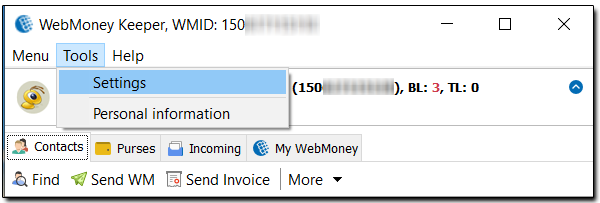
Available options are grouped in six tabs:
"General tab" - contains the options that change the mode of functioning of the application.
"Additional tab" - contains some additional settings affecting the functioning of the program.
"Security tab" - contains the options that determine the level of protection from unauthorized use.
"Permissions tab" contains the options determining the list of incoming transactions that are available while working with unauthorized correspondents.
"Credits tab" - contains the options determining the restrictions on lending funds to other correspondents.
"Contacs tab" - contains the options determining working with correspondents.
"Incoming events tab" - contains the options determining how to work with new events.
"Chat tab" - contains the options determining how to work with chat.
General tab¶
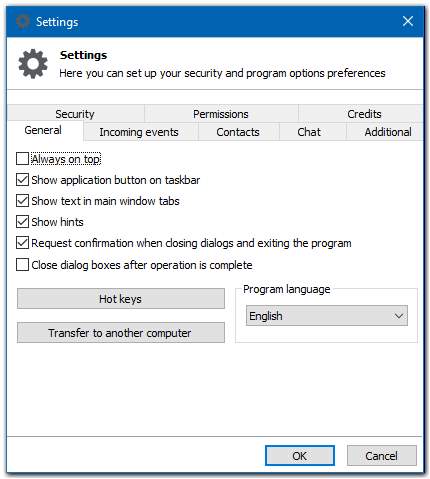
Always on top - WM Keeper WinPro window will always be displayed above all other windows.
Show application button on taskbar - displays the program icon in the taskbar.
Show text in the main window tabs - display the titles of the tabs next to icons (correspondents, purses etc) in the main WM Keeper WinPro window.
Show hints - display the events in pop-up messages in the taskbar.
Request confirmation when closing dialogs and exiting the program - WM Keeper WinPro will request to confirm the closing of important dialog windows (message sending, payment, invoice) on exit.
Close dialog boxes after operation is complete - operations dialog boxes (as funds transfer, invoice issuing etc) will be automatically close in 5 seconds after it is successfully performed.
Transfer to another computer - allows you to create an installation file to launch on a new computer.
Additional tab¶
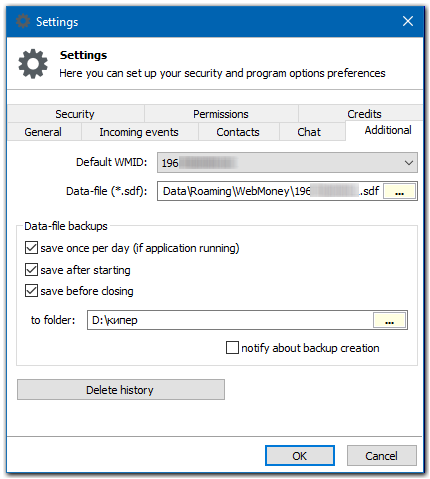
Default WMID - the specified WMID will be chosen at WM Keeper launch.
Data-file - the path to the location of the *.sdf file containing the history of opertions, message etc.
Data-file backups: - settings for saving a backup data file.
Security tab¶
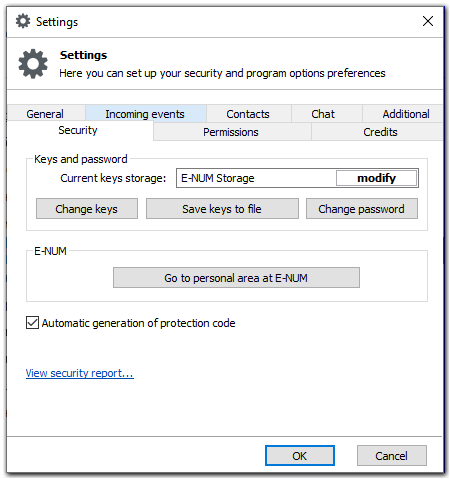
Current keys storage: - shows the current location of the keys file. "Modify" button allows to change the keys file storage (E-num storage or "this computer").
Change keys... - modifies the keys file so that its renewed version is issued. The previous version of keys files expires and becomes invalid.
Save keys to file... - saves keys as a 164 Kb file that is necessary if you want to launch WM Keeper on another PC in the absence of E-num or for the purposes of using XML-interfaces.
Change password... - changes the password for your WMID. After changing the password it is impossible to sign in using the previous one.
View security report... - displays the detailed security report with troubleshooting tips.
Go to personal area at E-num... - this will create an E-num account (in case you don't have one already) using the e-mail specified in your personal data, and place the keys file of your WMID to the E-num storage.
Automatic generation of protection code - a secure protection code will be automatically generated if a code-protected transaction is performed. If the option is disabled, you need to type in a protection code manually each time you make a code-protected transaction.
Permissions tab¶
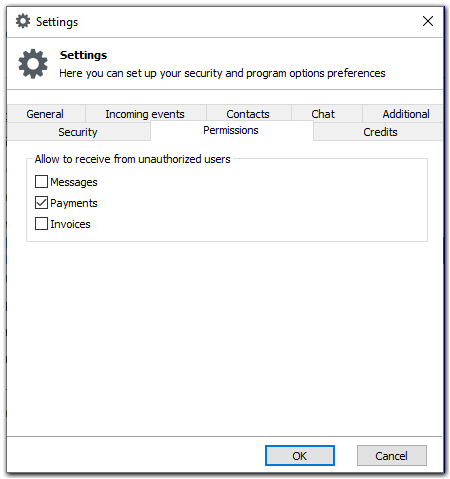
Allow to receive from unauthorized users - this option determines the set of the incoming operations that you agree to receive from the correspondents that are not in your contact list. The function is useful if you wish to restrict, for example, direct payments to your purses made by third parties for the reason that such operations should be made by means if a web-page.
Messages - permit\forbid to receive messages from the correspondents that are not in your contact list.
Payments - permit\forbid to receive incoming payments from the correspondents that are not in your contact list.
Invoices - permit\forbid to receive incoming invoices from the correspondents that are not in your contact list.
Credits tab¶
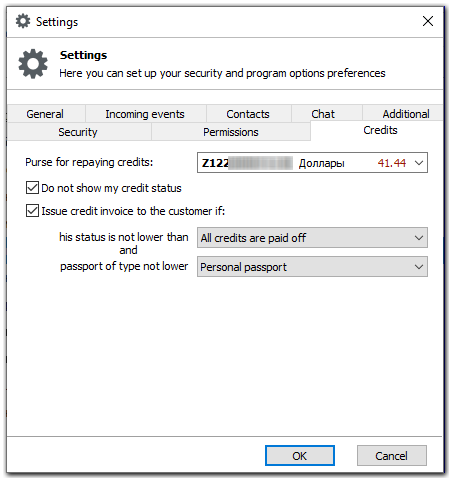
Purse for repaying credits - allows to assign a purse that will be used to repay credits.
Do not show my credit status - allows to hide your current credit status in the user's profile (personal information) for third parties.
Issue credit invoice to the customer if: - issue credit invoices only to the correspondents whose credit status is higher than one the following levels:
- his status is not lower than:
- all credits are paid off - only if the correspondent has repaid all the loans he had ever taken out;
- credits are not paid off, repayment period not expired - only if the correspondent had once taken out loans that are possibly not paid out yet, but the repayment period is not expired.
- no credit operations - issue credit invoices to the correspondents without credit history.
- passport of type not lower than:
- Initial passport - issued credit invoices if the contractor's passport is Initial or higher;
- Personal passport - issue invoices if the passport is Personal or higher;
- Registrar passport - issue invoices to the WMIDs who has Registrar passport.
This option affects only operations performed with C- and D-purses
Contacts¶
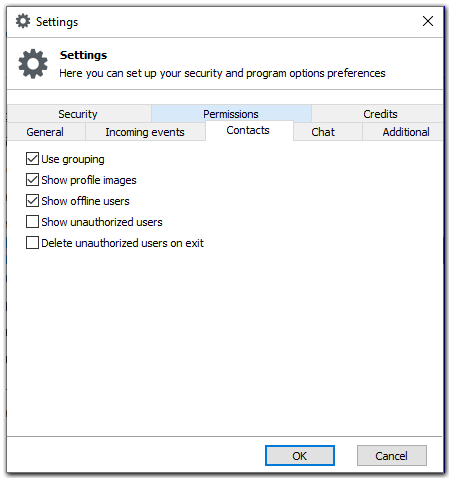
Use grouping (in contacts) - divide correspondents into groups that you can manage yourself (create, remove groups, remove\add correspondents to groups).
Show profile images instead of passport icons.
Show offline users - display in the general correspondents list those correspondents whose WM Keeper isn't launched or who didn't sign in to it.
Show unauthorized users - display the correspondents who haven't been authorized by you yet (who didn't send you an authorization request or whose request was declined by you).
Delete unauthorized users on exit - don't keep unauthorized users (who didn't send you an authorization request or whose request was declined by you) in the list on exit. Thus all unauthorized correspondents will be removed from the list when you close the application.
Incoming events¶
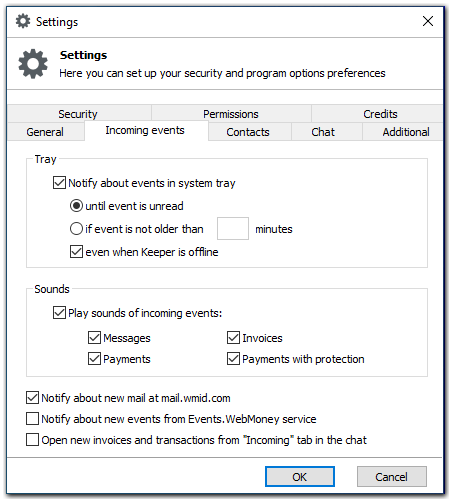
Notify about events in system tray - notify about new events with WM Keeper tray icon animation.
Sounds - play sounds of incoming events.
Notify about new mail at mail.wmkeeper.com - display the notification about new letters at mail.wmkeeper.com and about its quantity in the "Incoming" tab.
Notify about new events from Events.WebMoney service - display the notification about new events at events.wmtransfer.com and about its quantity in the "Incoming" tab.
Open new invoices and transactions in the chat window from "Incoming" tab - if there is an active chat with a correspondent in use, invoices and transactions will be displayed as an information line in the chat window instead of "Incoming" tab.
Chat¶
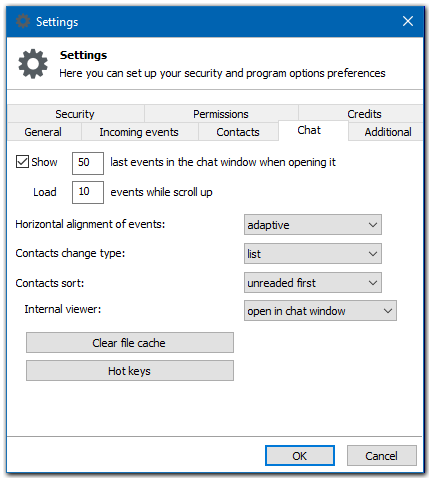
Use the old user interface
Show last XX events in the chat window when opening it - upload XX latest events (if available) from the dialog with the given correspondent after opening the chat.- load XX events while scroll up
Horizontal alignment of events - allows you to configure the display of events in the chat (default, adaptive or left).
User switching up - allows you to configure the display of correspondents in the chat (tabs and list).
See also:
Recommendations for WebMoney Keeper WinPro secure operation
Confirmation of operations in WM Keeper
WM Keeper WinPro login password
Checking security settings
Key file
Changing WM Keeper WinPro secret key
Changing keys location WM Keeper WinPro