| Permalink: |
Changing keys location WM Keeper WinPro
To change the location of the WM Keeper WinPro keys storage from your computer to a remote E-num Storage - a special secure storage of the E-num service - do the following:
1 Start WM Keeper WinPro and wait for it to connect to the server. Open the "Tools" > "Program parameters" menu and switch to the "Security" tab. Click the "Modify…" button in the "Keys storage location:" field.
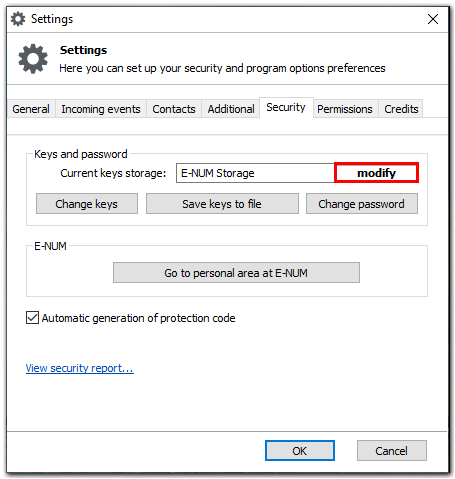
2 Confirm the change of the storage location. Select the SMS or E-num confirmation method and follow the instructions.
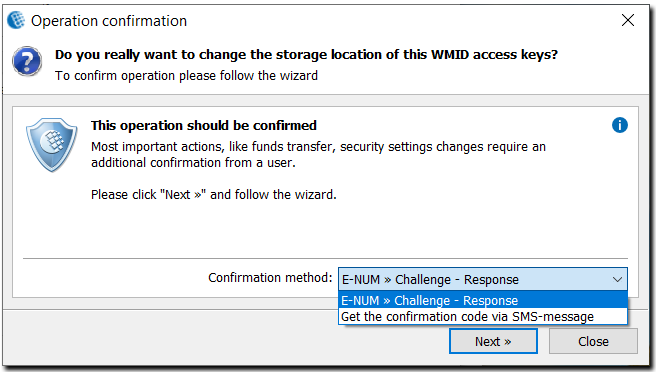
3 A new window will open. Check the email that your E-num service account is registered for, select the authorization method, click the "Next" button,
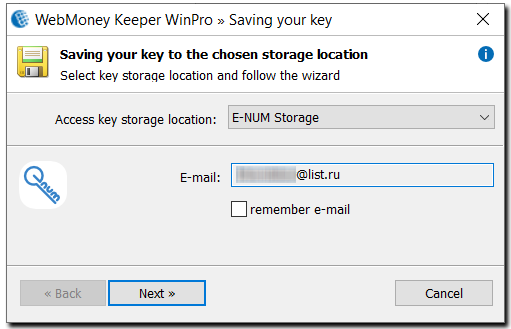
and wait for the E-num authorization window to appear on the screen.
4 Start the E-num client on your smartphone or tablet, select "Confirmation" and enter the challenge suggested by WM Keeper WinPro. Once you get the response, enter it into the "Response" field in the authorization window.
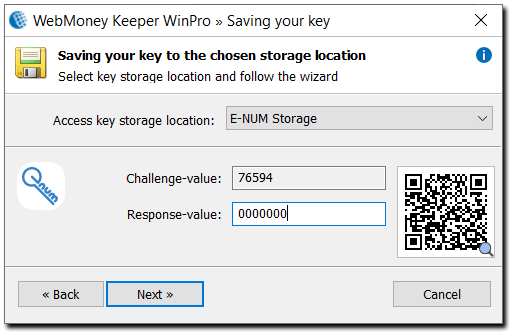
5 The procedure will be over when you see a corresponding message about your keys having been copied to the E-num storage. Please note that this procedure does not delete keys from the former storage location.
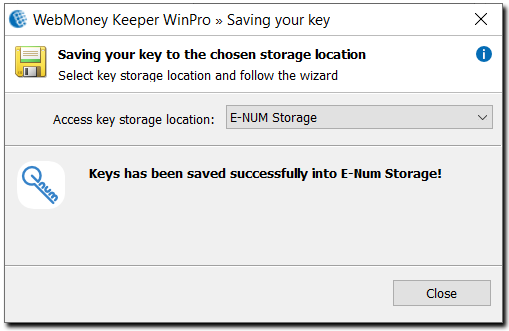
To log in to WM Keeper WinPro, select E-num storage in the program's startup window, enter your email, the selected authorization method and either a response number. Once these data are verified, you will see a login window and will be able to enter your password.
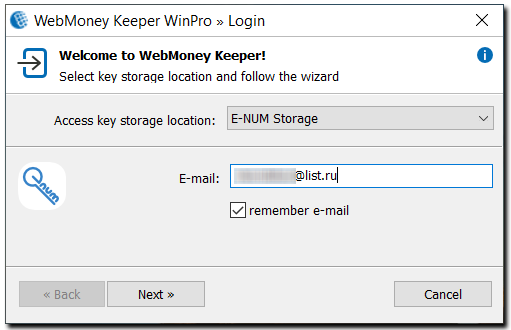
More to read:
Logging into WM Keeper WinPro via E-num
Login Difficulties WM Keeper WinPro via E-num
See also:
Saving keys to the E-num storage using WM Keeper WinPro
E-num authorization for WM Keeper