| Permalink: |
WebMoney Keeper WinPro Login Difficulties
You can log into your WMID by using different options: keyfile or E-num
This article tells you about difficulties you can encounter when logging in:
Key file authorization¶
First WM Keeper launch¶
1.1. The first launch of your WMID on a computer (e.g. after the operating system reinstallation) requires you to select Key File Storage, please select This Computer as your Key File Storage and type your WMID, password, key file (.kwm) and key file passphrase. Once you have typed your WMID and access password (if you have lost your password, you can recover it by going through the procedure for restoring control over WM Keeper WinPro), you will be notified that no key file can be found.
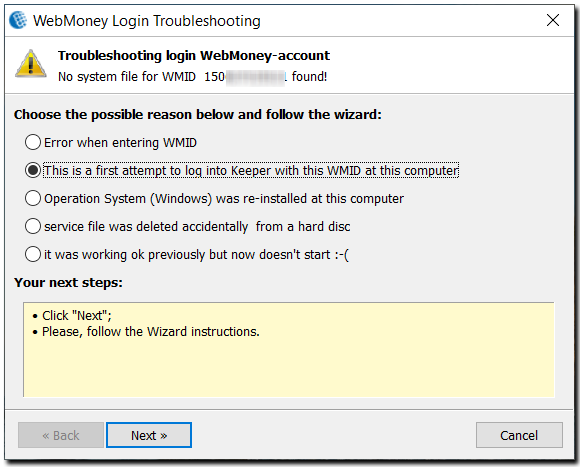
Select the second or the third option and click "Finish"
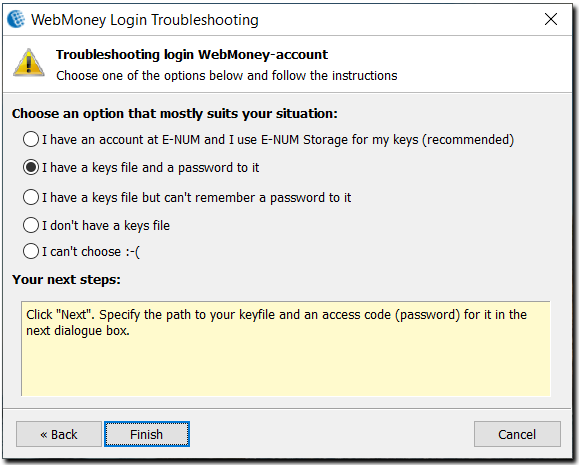
Select I have a key file and its password. If you are registered with E-num, you can select E-num authorization. If you have no key file, you can restore it. If you have lost your key file passphrase you have to restore your key file.
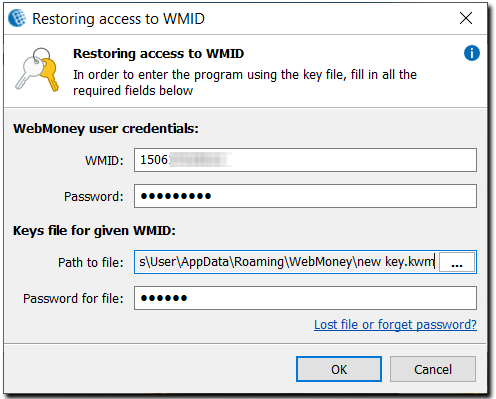
Having selected the Key File Login, browse for your key file and type its passphrase (key file passphrase is different from WMID password).
1.2. If you receive the following error message, the password or key file is invalid.
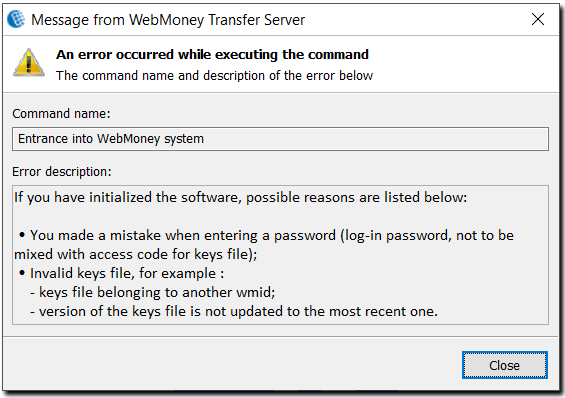
Close the software and follow the easy steps below:
Restart WebMoney Keeper WinPro, type your WMID and click Cannot Log into Your Account?
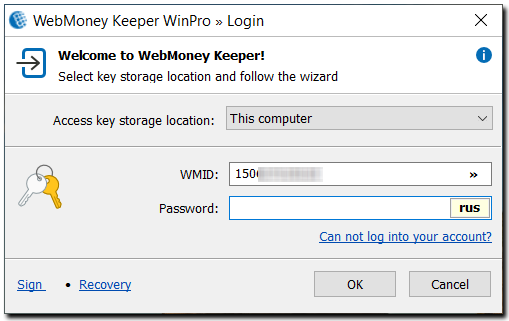
You will be notified about invalid password
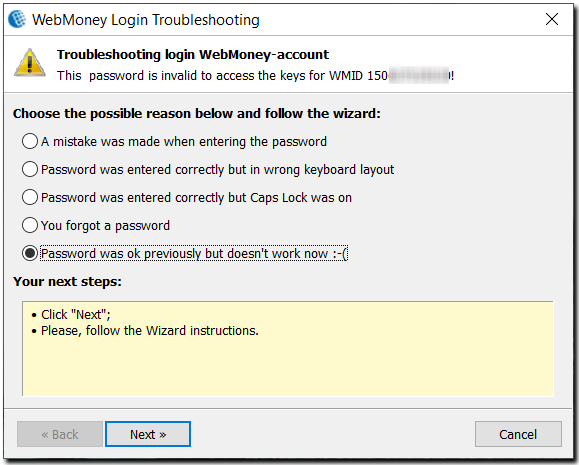
Select the last option – The password was ok previously but doesn’t work now and click Finish
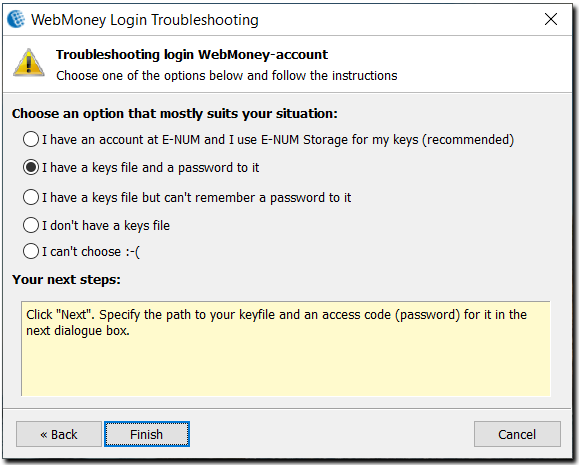
Then select I have a key file and a password for it and specify the location of your key file and type its passphrase in the next window
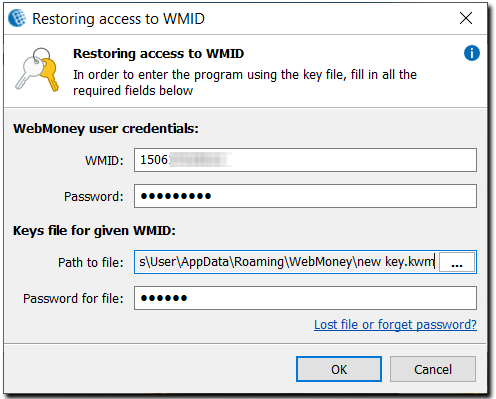
If the error reoccurs, try to repeat the steps starting with 1.2.1 with different password variants.
If you cannot get access to your WMID, you can recover it by going through the procedure for restoring control over WM Keeper WinPro.
1.3. If the access data are correct, you’ll have to activate WebMoney Keeper by typing an activation code (sent to your email or via SMS) - more about activation
Once your WebMoney Keeper is activated, you can access your purses (make sure WebMoney Keeper status is online). You don’t have to specify the key file location in the future, this information will be saved on your computer and you have to just type WMID and password.
WebMoney Keeper WinPro Standard Launch¶
Select This Computer and enter your WMID and password
2.1.
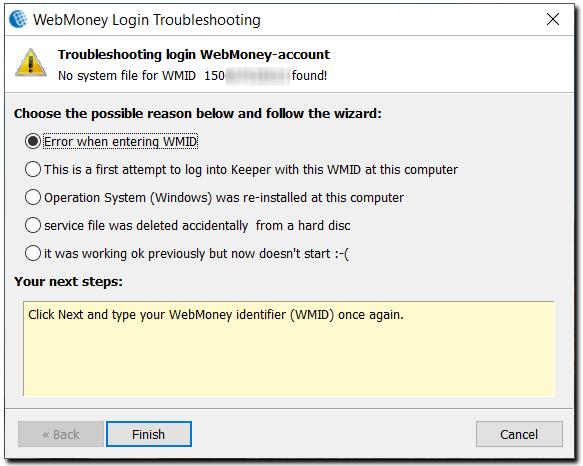
The message above may be caused by the following:
a) WMID was typed incorrectly. Select the first item and click Finish. Then type your WMID more carefully.
b) and c) This is your first launch of this particular WMID on this particular computer and the system cannot find the login information. Select the second or the third item and click Finish.
d) You’ve deleted or removed the WMID login information from this computer, thus you have to locate your key file and type its passphrase. Select the fourth item and click Finish.
f) If everything is entered correctly, but the error still occurs, probably the WMID login information has been damaged or modified and you have to update it by initiating a first launch mode. Select the fifth item and click Finish.
For items b, c, в and f you have to locate your key file and type its passphrase like during the first launch. Once you select a particular item and click Finish, you will be forwarded to the window where you have to locate your key file:
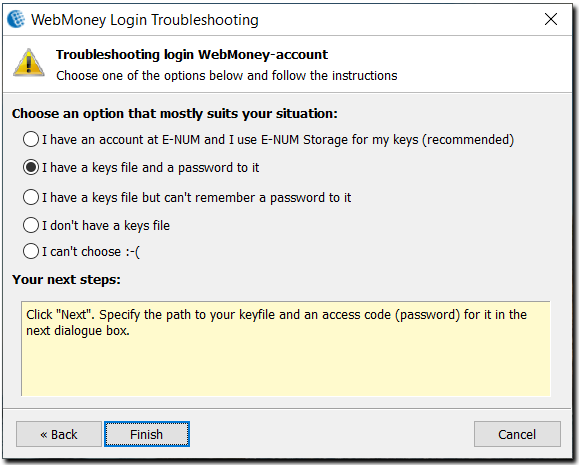
Select I have a keyfile and its passphrase, click Finish and locate your key file and type its passphrase in the next window.
If you have no key file, select the first item and log in by using E-num or restore your key file.
If you have lost your keyfile passphrase, you cannot retrieve it and you have to restore your key file by following the keyfile restoration process.
2.2.
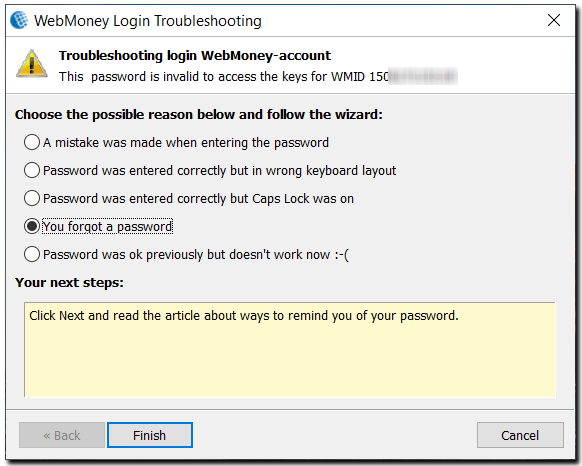
The message above means that you have probably typed a wrong password.
Select the first, second or third item and click Finish. In the next window re-type your password more carefully.
If you have forgotten or lost your password, you can reset it. Select You forgot a password and click Finish. Follow the instructions in the next window.
If you are sure that the password you are entering is valid and correct, but you still get an error message, try to run WebMoney Keeper in the first launch mode: select Password was ok previously but doesn’t work now, click Finish and locate your key file and enter its passphrase in the next window.
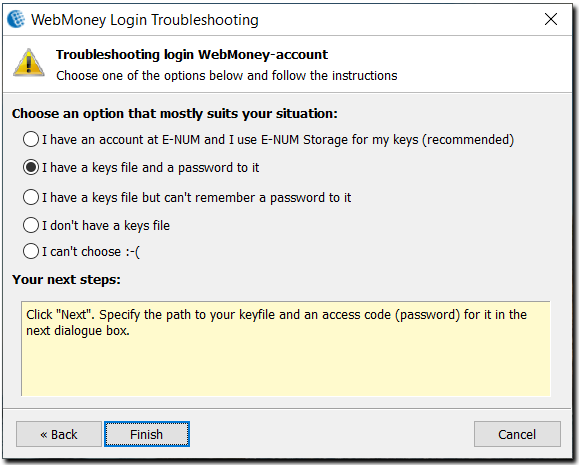
Select I have a key file and its password. If you have no key file, select the first item and log in by using E-num or restore your key file. If you have lost your keyfile passphrase, you cannot retrieve it and you have to restore your key file by following the keyfile restoration process.
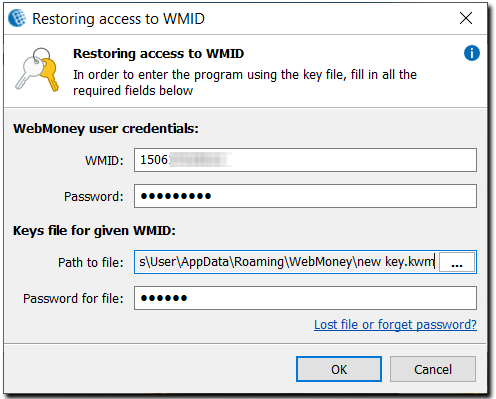
Select login by using key file and locate the key file on your computer. Type its passphrase (pay attention that it is different from your login password)
2.3.
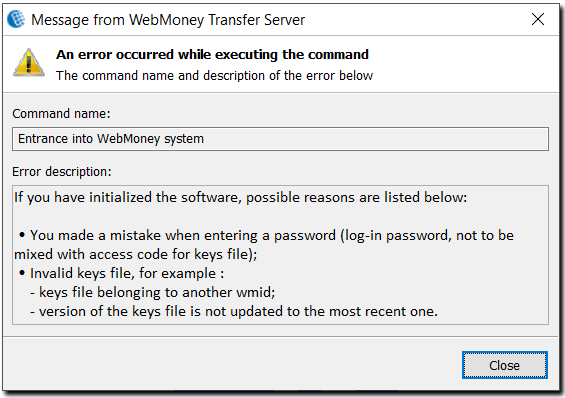
Once you get the error above, try to start your WM Keeper in the first launch mode – follow the tips in 1.2., or read the details here.