| Permalink: |
Restoring control over WM Keeper WinPro
this article is out of datethis article is out of date
- Restoring control (access) over a WM identifier registered in WM Keeper WinPro, simplified scheme
- Restoring control (access) over a WM identifier registered in WM Keeper WinPro, standard scheme
Restoring control (access) over a WM identifier registered in WM Keeper WinPro (Classic), simplified scheme¶
To restore access to WM Keeper WinPro using a simplified scheme, do the following:
1 Open a special site page
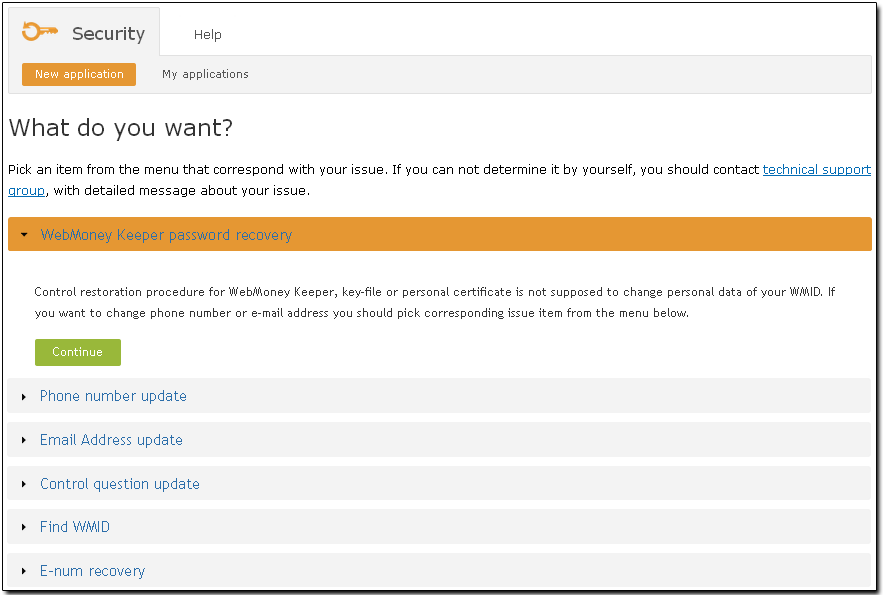
2 Enter the WMID that you have lost access to and click "Continue"
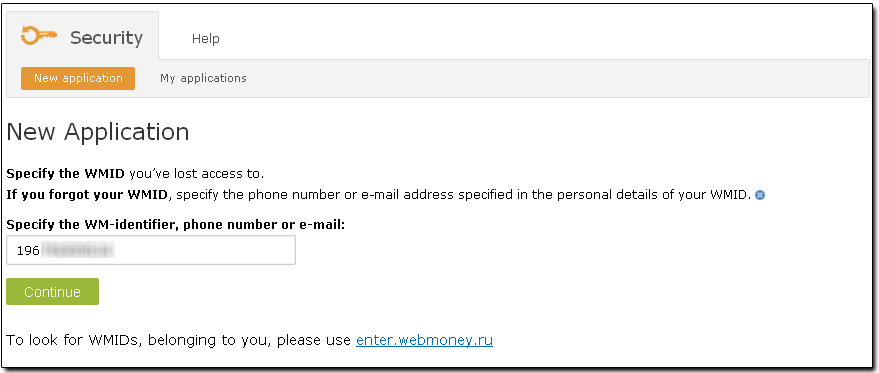
If you don't remember your WMID number-you can find it on corresponding page entering the number of cell phone or e-mail. Results will be send you using sms or e-mail.
3 Specify their birth date and click "Continue".
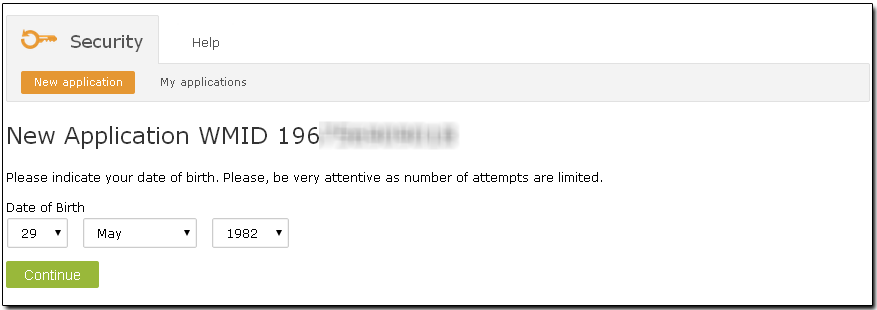
Be attentive while entering this information, as the number of attempts is limited.
4 Once done, you will receive a link to further instructions to the email address specified on your personal profile page:
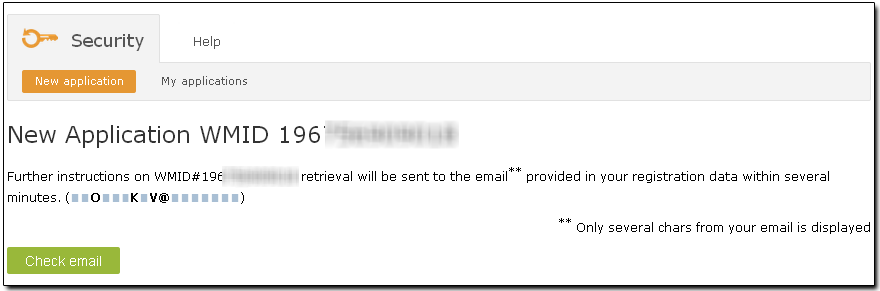
5 Click the link sent to your email address:
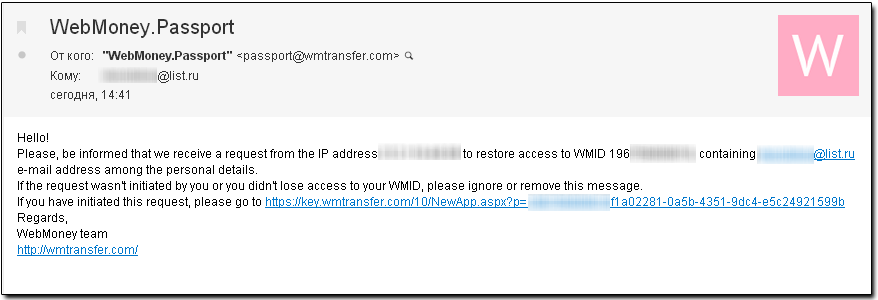
6 If you are registered in E-num, you'll see the following instruction and will be able to log in using E-num authorization
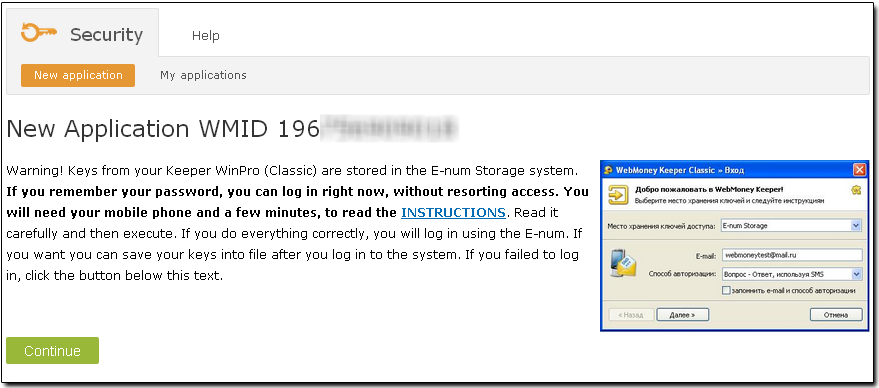
If you failed to log in, click the "Continue".
7 The new page will suggest completing the restoration process using a simplified scheme. If you have your mobile phone nearby, click "Yes, I have access". If you don't have access to your mobile phone, click "No, I don't have access" and the program will suggest using the standard restoration procedure.
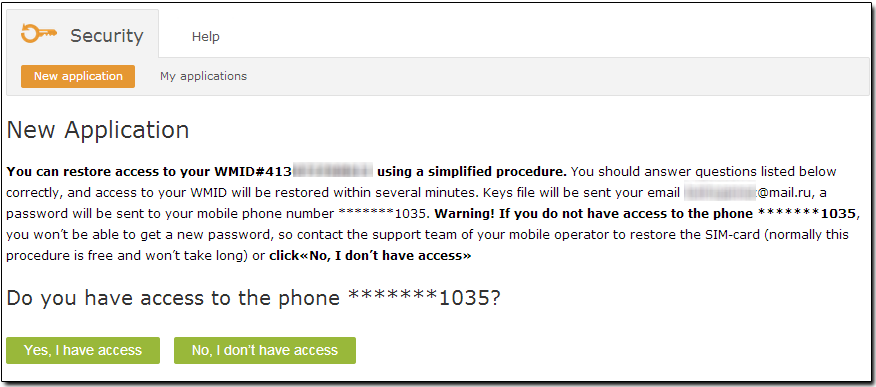
The next page lets you know that an SMS message with a verification code has been sent to your mobile phone. You need to enter this code on the page and then click "Continue". Please try to be attentive while entering the code, as the number of attempts is limited. Attention! Do not delete the SMS message with the validation code. This code will be your login password and an access code to the keys file upon the completion of the restoration procedure.
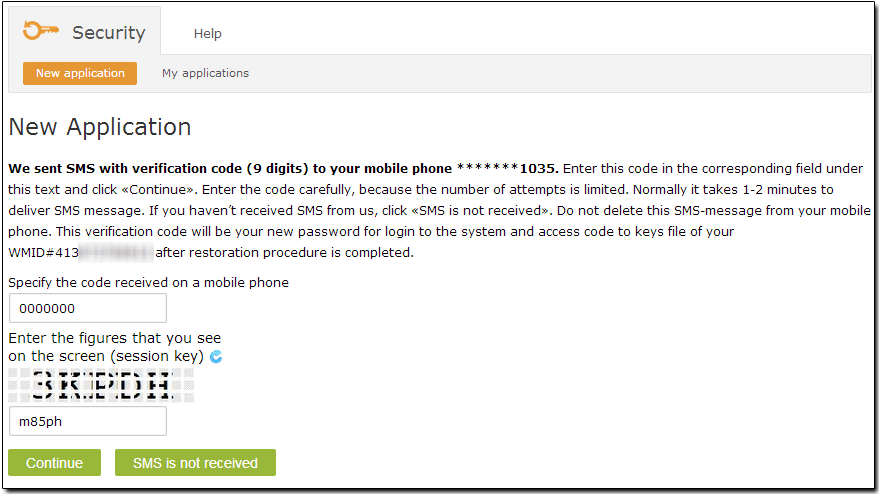
If you have not received a message to your mobile phone for any reason, please click the "SMS is not received" link and the system will suggest completing the process using the standard scheme
After that, answer several questions correctly to complete the procedure. It may take the system a few minutes to mail you the keys file and send a new password to your phone.
If you provided incorrect details, the duration of the restoration process may be longer.
Enter your first and last names, answer the secret question that you selected during registration and agree to the terms of the control restoration procedure by checking a box in a corresponding window. After that, click "Continue".
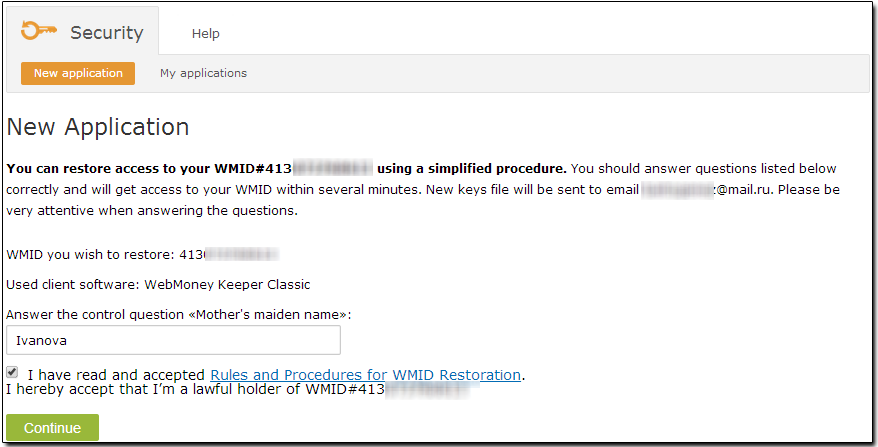
8 If the details you entered are correct, you will soon receive a notification about a successful submission of an account control restoration application. Within minutes, the system will send you a new keys file and instructions for logging in to WebMoney Keeper by email. Your login password (which is a password for the keys file at the same time) will be sent to your mobile phone.
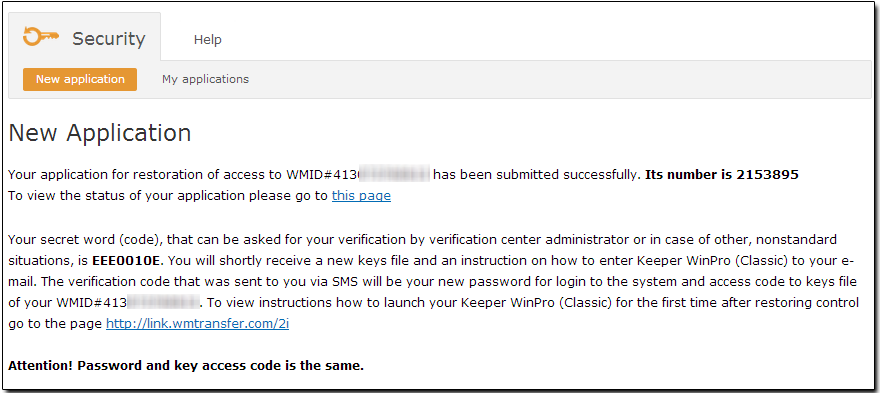
If you have not met the requirements of the simplified scheme or have not answered the questions correctly, the system will suggest that you restore access using the old scheme according to a procedure described here
Please watch this video explaining the simplified procedure of restoring control over a WMID
Restoring control (access) over a WM identifier registered in WM Keeper WinPro (Classic) using a standard scheme¶
To restore access to WM Keeper WinPro using a standard procedure, do the following:
1 Open a special site page
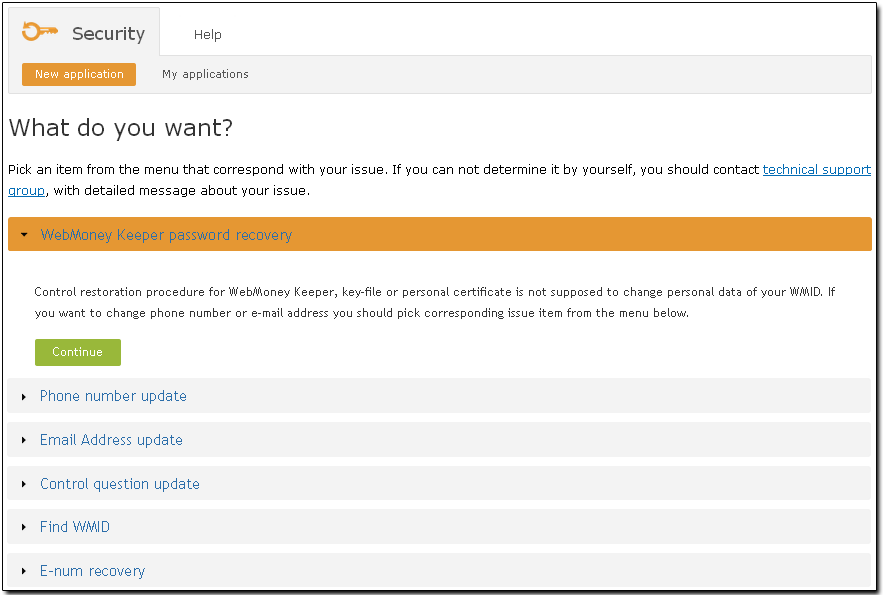
2 Enter the WMID number you've lost control over and click "Continue"
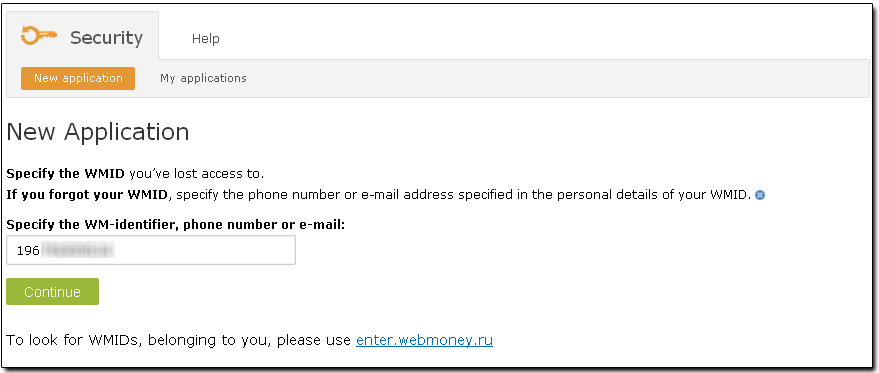
If you don't remember your WMID number-you can find it on corresponding page entering the number of cell phone or e-mail. Results will be send you using sms or e-mail.
3 Specify their birth date and click "Continue".
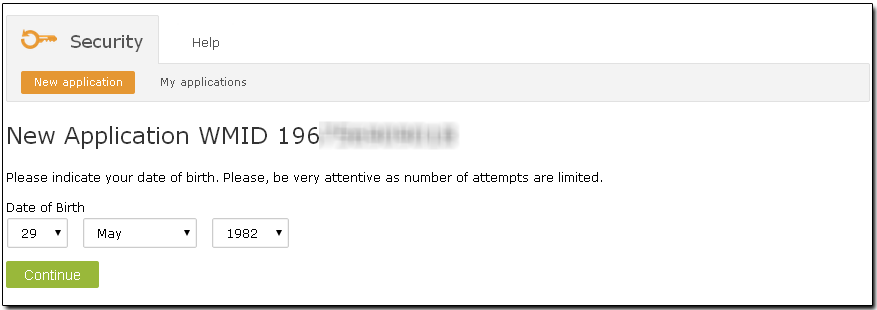
Be attentive while entering this information, as the number of attempts is limited.
4 After that, a message containing further instructions will be sent to the email address specified during registration:
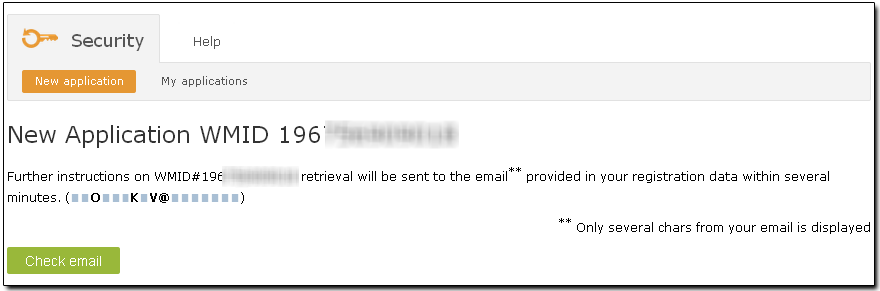
5 Click the link you received by email:
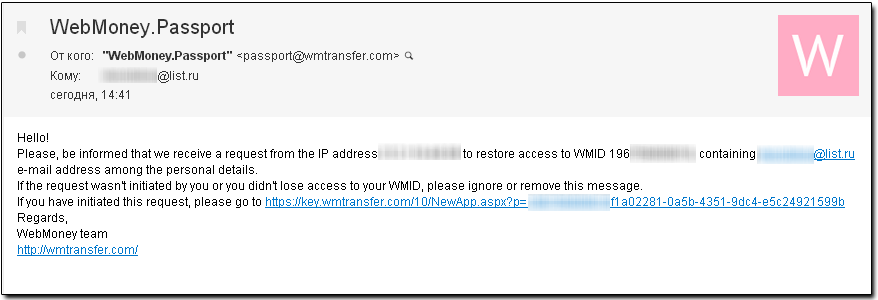
6 If you are registered in E-num, the system will show corresponding instructions and will allow you to log in to your account using E-num authorization
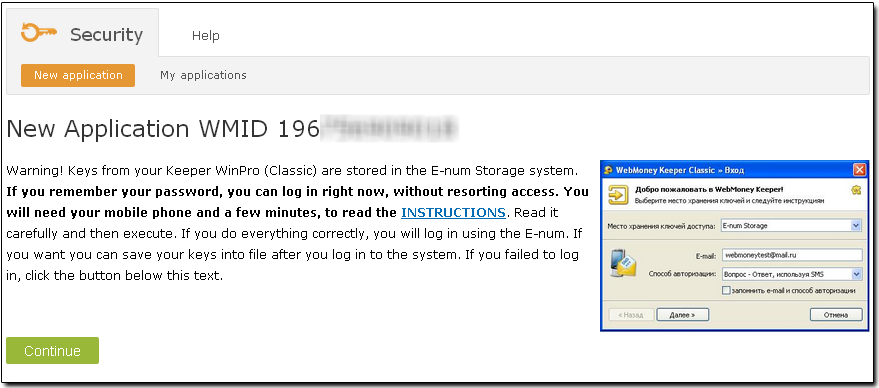
If you can't log into your account, click the "It didn't work, continue with the application" link.
7 The next page will suggest completing the restoration process using a simplified scheme if you have your mobile phone nearby. If not, click "No, I don't have access" and the program will suggest using the standard restoration procedure.
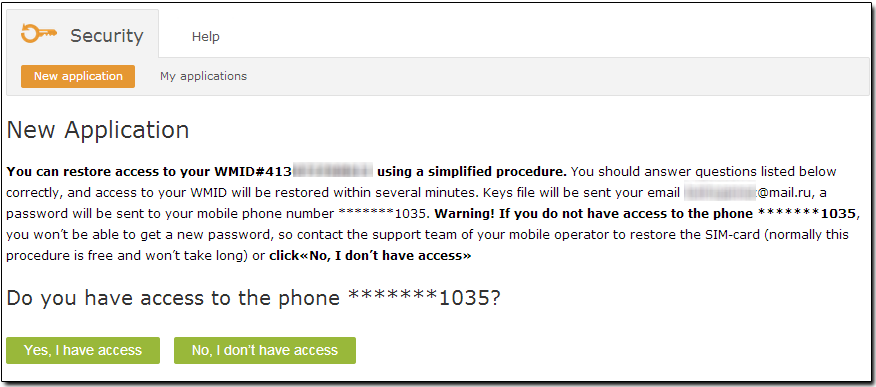
You will then need to fill out all the fields of the form as accurately and completely as possible. The completeness of the form data will affect the duration of application processing and its result.
This page of WM Keeper WinPro (Classic) enables you to enter and confirm a password on your own.
This password will be used for logging in to WM Keeper WinPro (Classic) and for accessing the keys file after the completion of the restoration procedure.
Memorize this password or put it down in a safe place.
Enter your mobile number (if you lost the old one). An SMS message with the new password will be sent to this number after you click "Continue".
Agree to the terms of the control restoration procedure and click "Continue"
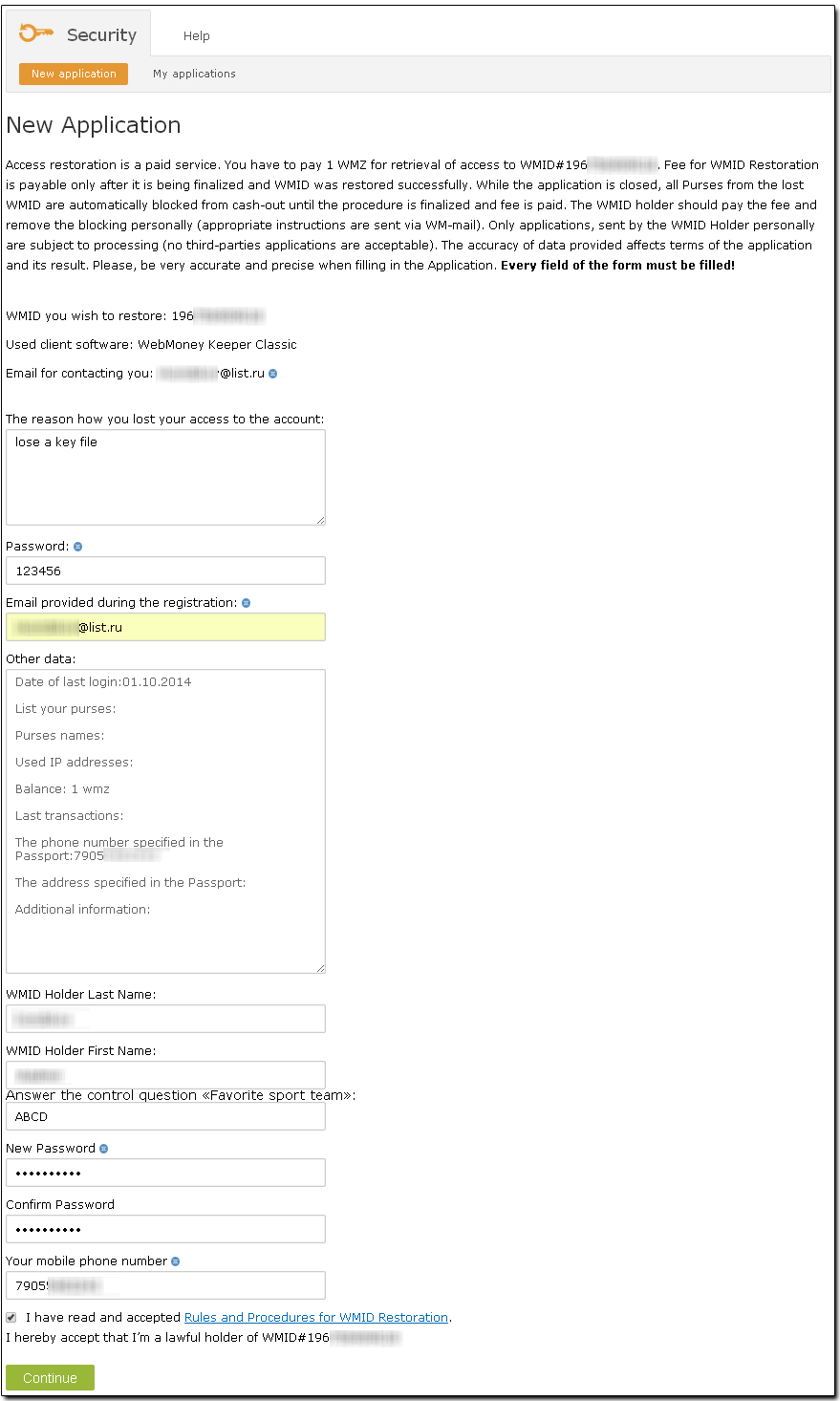
You will receive a message informing you about a successful application submission, as well as the number your application.
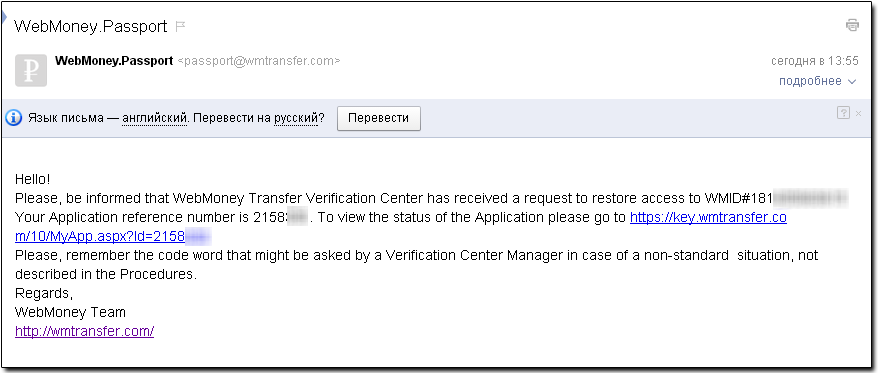
To complete the access restoration procedure, you need to upload a scan (electronic copy) of the key pages of your passport. Once the scan has been verified by the administrator of the Verification Center, your application will be processed within 10 - 20 workdays.
To upload a scan of your passport, click the "upload" link.
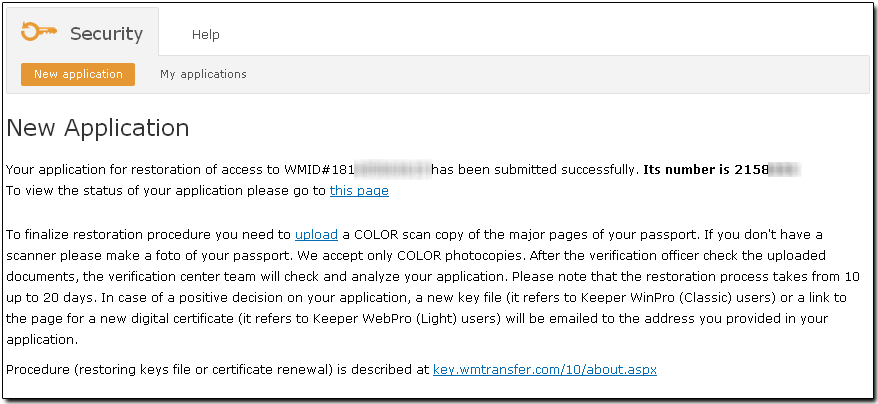
You will be taken to a page that lets you upload photo copies of your passport. Note that you don't need to copy all of its pages - the key ones with a photo and signature will suffice.
Attention! The size of a file cannot exceed 1 MB
To upload a file to the server, click "Browse", find the necessary file and press the "Upload file" button
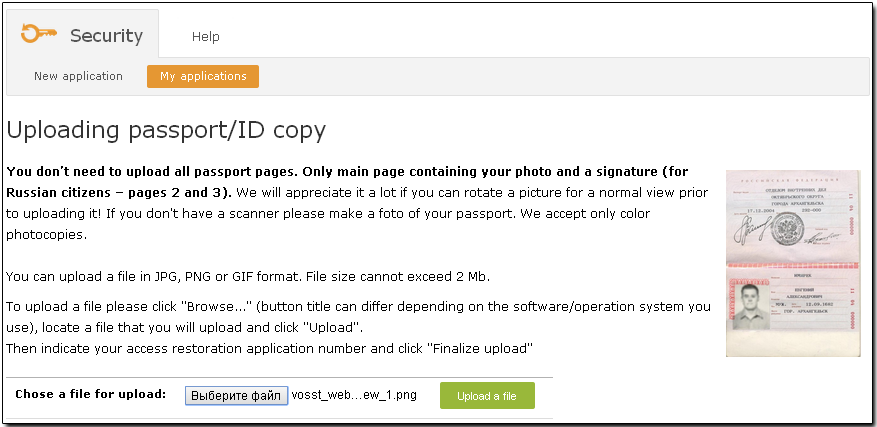
To complete the upload, enter the appication number on the new page and press the "Finalize uploading" button
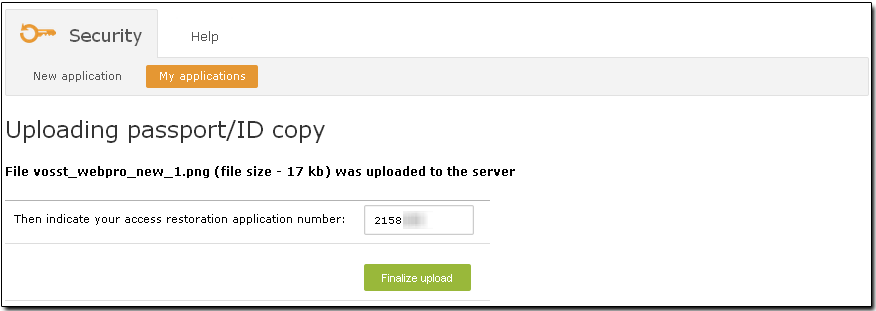
You will receive a notification about a successful upload to the server.
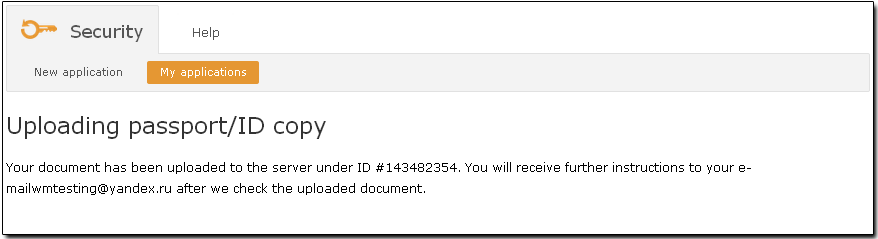
Once the uploaded scans pass the initial check, you will receive an email notification about their validation
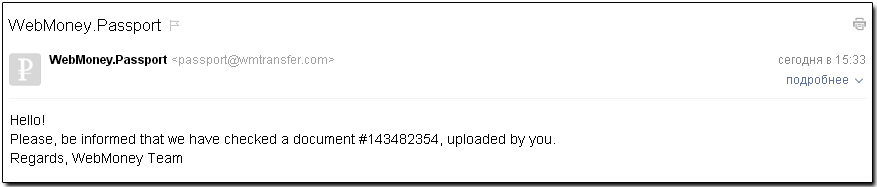
and processing of your application:
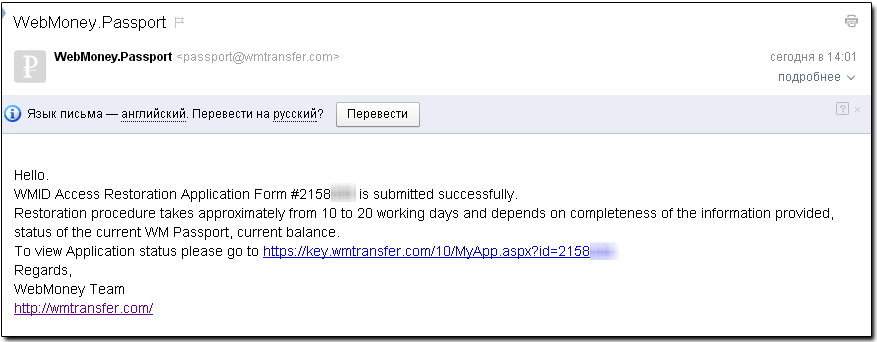
See also:
Restoring access
How to get access to WM Keeper WinPro once the access restoration procedure is over