| Permalink: |
Transaction confirmation in WM Keeper WebPro
To make your payments through WM Keeper WebPro secure, you can use E-num confirmation. This option is available for WM Keeper WebPro users registered with E-num (How to register with the E-num system)
This article describes the following confirmation options:
- Enable transaction confirmation via E-num by using personal certificate
- How to use E-num confirmation of transactions
- Confirmation of transactions in WM Keeper WebPro logged into by login-password
I. Enable transaction confirmation via E-num by using personal certificate¶
1. Run your Internet browser and go to WM Keeper WebPro
2. Select "Settings"  ->"Security" tab. To change confirmation methods click the link security.web.money as shown in the picture below:
->"Security" tab. To change confirmation methods click the link security.web.money as shown in the picture below:
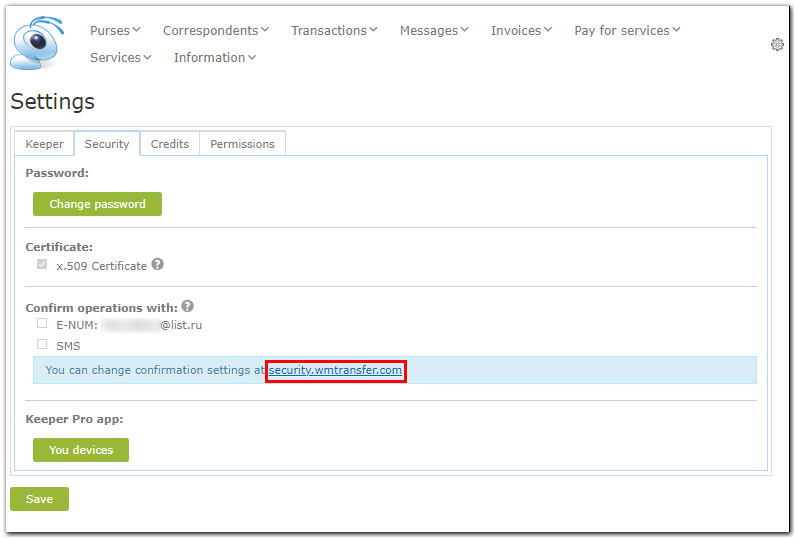
You will be redirected to the security website where you have to log in by using your WebMoney Keeper WebPro personal certificate.
3. Once logged in, choose "Confirmation" tab and click "Add" next to "E-num".
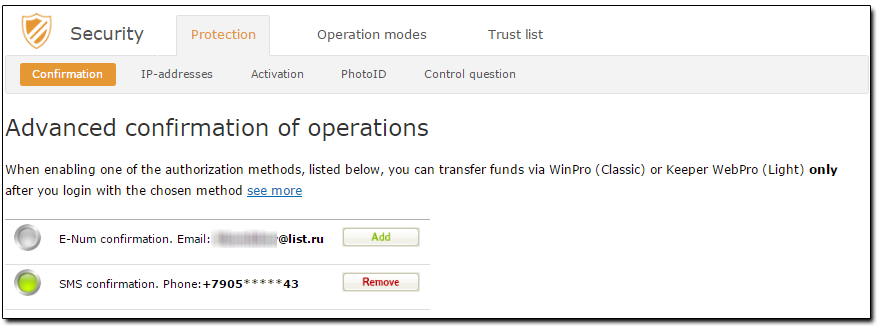
4. Then click "Enable E-num confirmation" button.
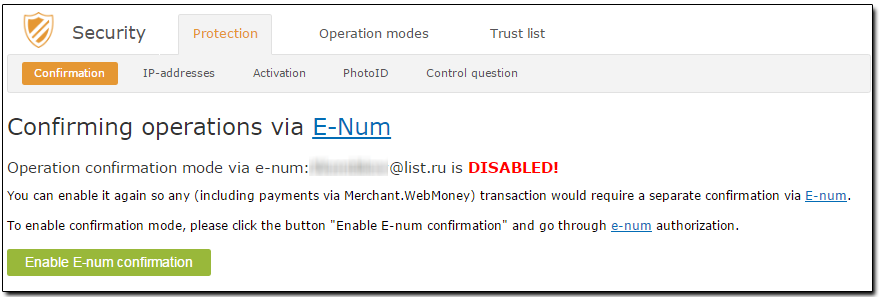
5. Click on "Request the Challenge"
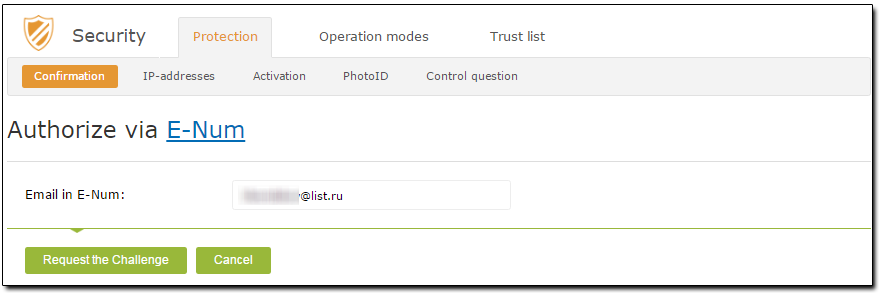
6. Start the E-num client in your mobile phone or smart phone, select "Authorization" and type the challenge value from the website. You can also read Challenge value using QR-code scanner embedded in E-num client. Then type the response value from the phone on the security website. Click "Authorize" button.
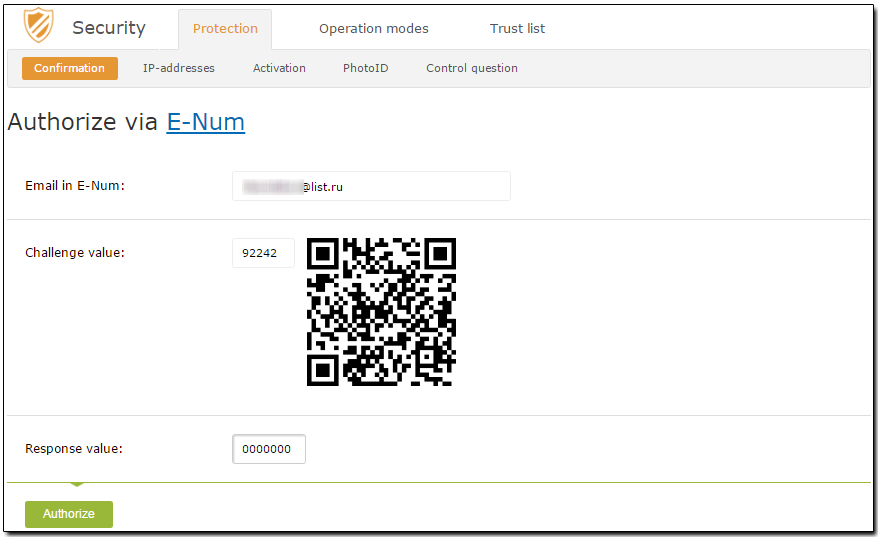
7. Once the operation is successfully completed, you will receive the following notice.
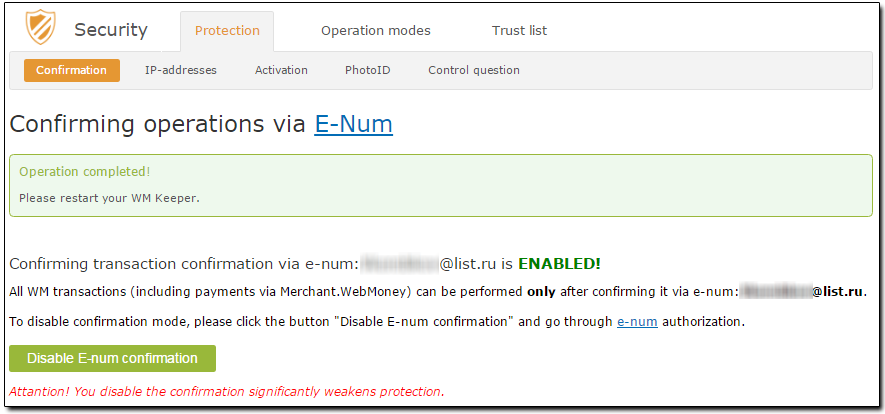
Re-login to your WM Keeper for changes to take affect.
II. How to use E-num confirmation of transactions¶
Transaction (payments, invoices, etc) confirmation in the Authorization mode looks as follows:
1. Run your Internet browser and go to WM Keeper WebPro. Select Authorization method and log into your WM Keeper
2. Click "Send"->"WM to purse"
3. In the next window type the recipient’s purse, payment amount and reference information. Click "Send".
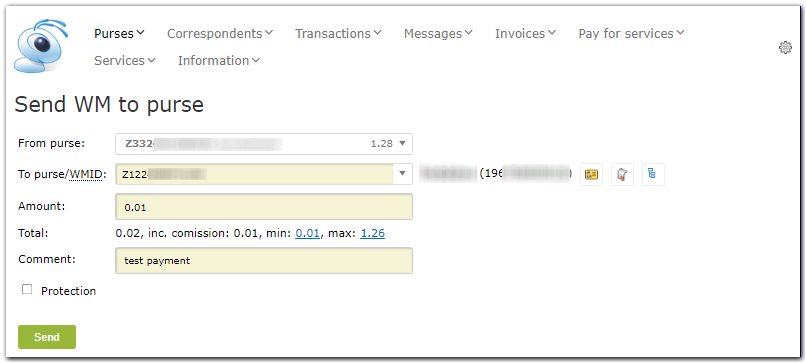
4. Double check the payment information, recipient’s details, click on "E-num" button.
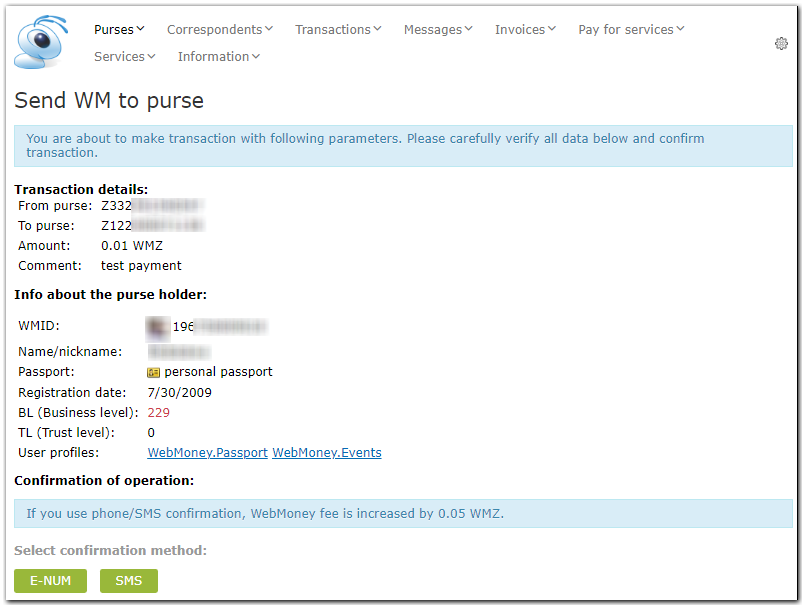
5. Run the E-num application on your mobile device in the "Payment" mode, enter a challenge value, the recipient’s purse and payment amount, receive a response value, type it in the Response Value field in WM Keeper WebPro and click "Next".
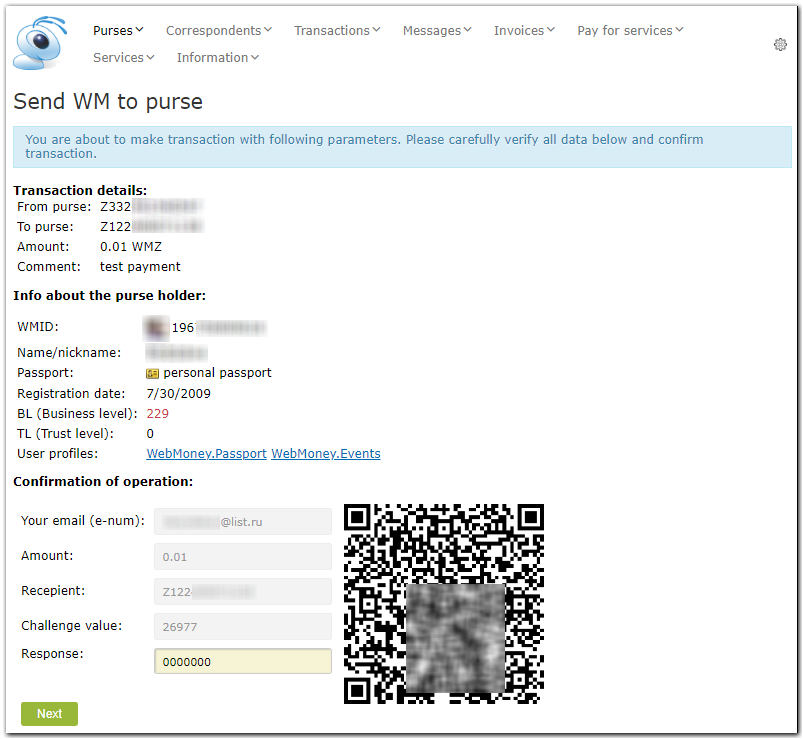
In the confirmation dialogue you can see a QR code (click it to enlarge), this code contains transaction parameters encoded.
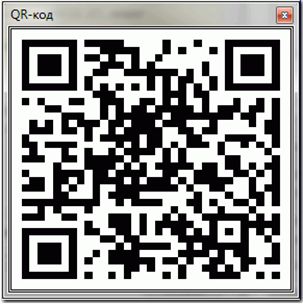
E-num clients can read QR codes or you can use different programs to read them.
.¶
After the funds are successfully transferred you’ll be offered to disable the E-num confirmation for this WMID
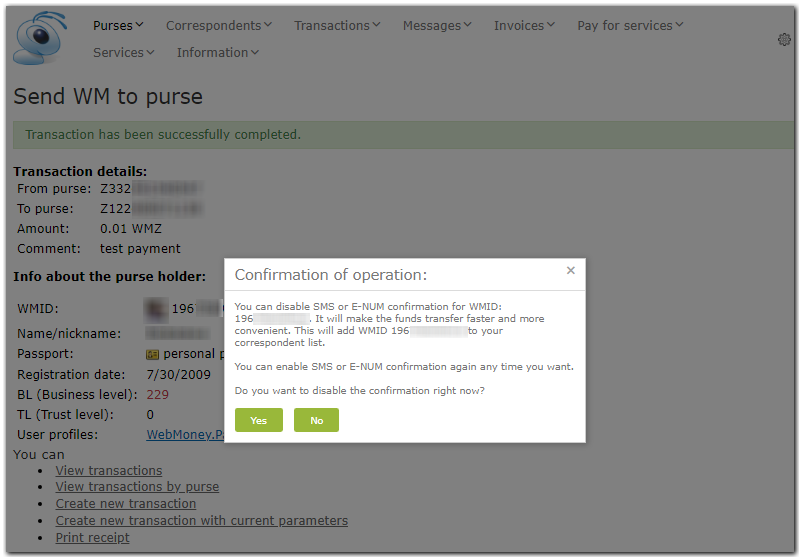
You can enable the E-num confirmation again any time you want. Click “Users”. Next click “сontext menu”-“User`s details”, tab “Permisions”, enable the required option.
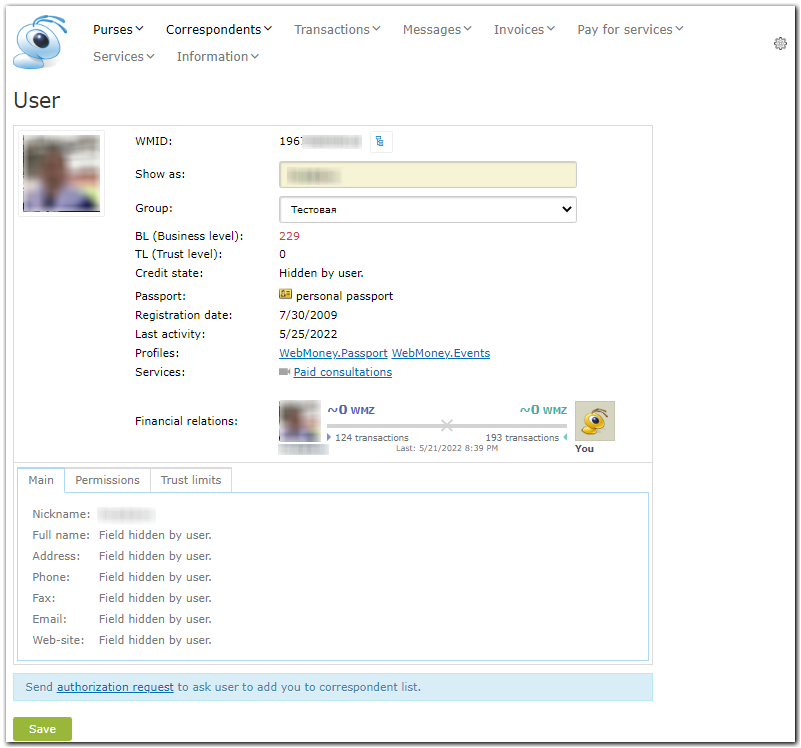
III. Confirmation of transactions in WM Keeper WebPro logged into by login-password¶
If you log in to WM Keeper WebPro using login and password, without confirming this action by sms,
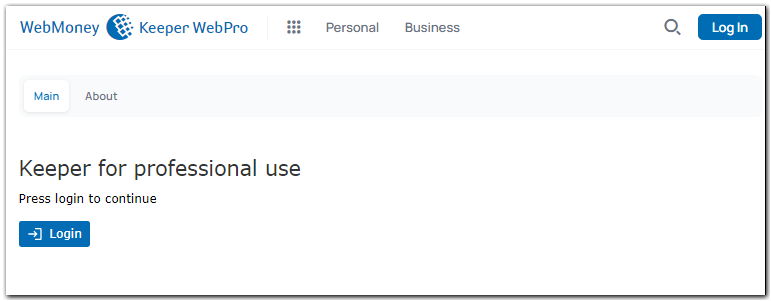
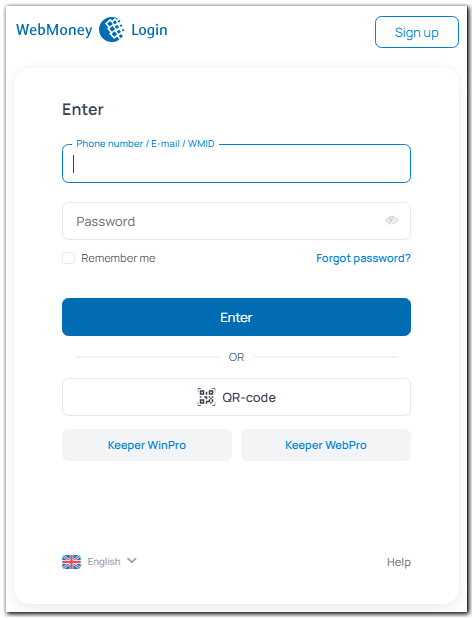
then each transaction you make should be confirmed by SMS or E-NUM.
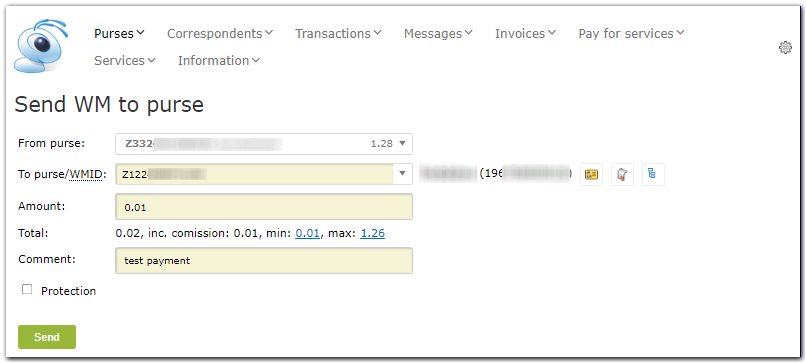
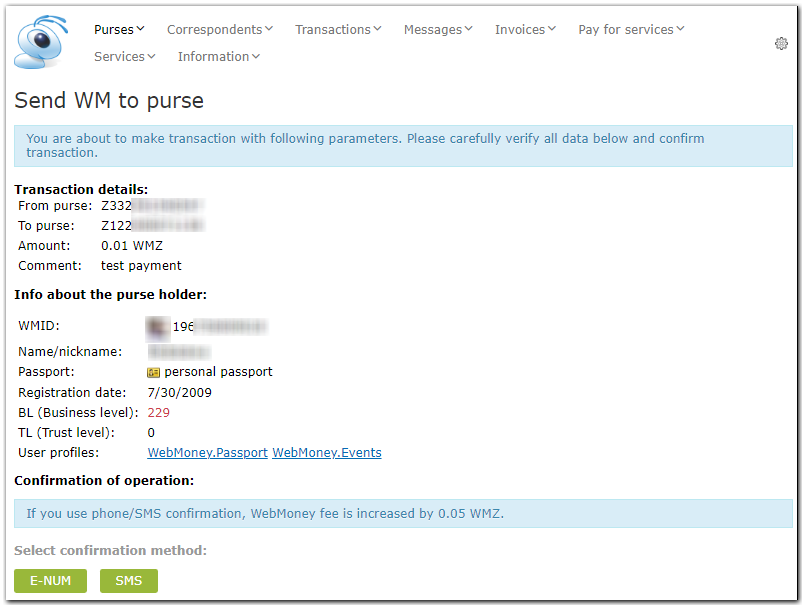
When making a payment with SMS-confirmation, note that the minimal fee increases to 0.05 WMZ (or equivalent amount in other currency).
See also:
Transaction confirmation in WM Keeper WinPro
Transaction confirmation in WM Keeper Standard
Confirmation of operations using the E-num service
Confirmation of operations in WM Keeper