| Permalink: |
E-num authorization using a QR code
Using a QR-code in the E-num service¶
Client applications for E-num (including the built-in webmoney keeper app) support a quick method of entering input values using a QR-code.
If you need to log in to a site or confirm an operation using the E-num service you will see an image with a 2D QR-code containing the following encrypted information:
- a challenge,
- payment parameters - the number of the recipient's purse and the payment amount (only in case of transaction confirmation).
For instance when confirming a payment made through the Merchant service you will see an image that will look like the one below.
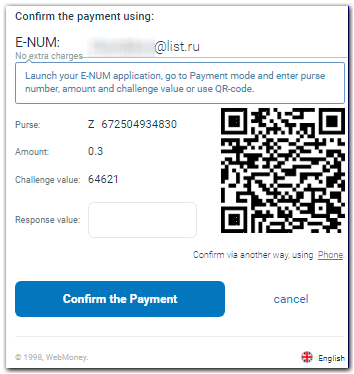
After that start the E-num client on your mobile phone and choose the "QR-code" option in the main menu.
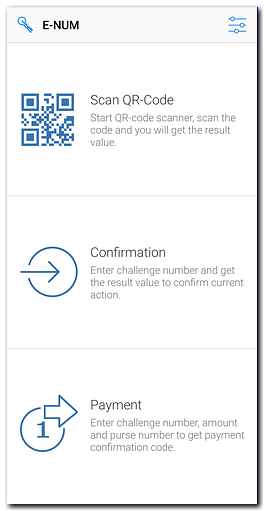
Point the camera viewfinder over the barcode and take a picture by pressing "ОK".
The E-num client will automatically recognize the QR code and show a response.
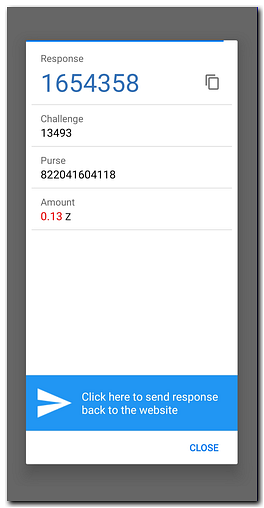
If the QR-code image is not recognized (due to a low resolution of the shot, the wrong shooting angle, etc) you can get a response in the regular manner using the "Confirmation" or "Payment" options in the E-num client.
When you authorize or confirm an operation using a QR-code the system will provide a uri (unified resource identifier) in the following format:
- For logging in to a site:
| full link | short link | ||
| enum:login?challenge={challenge} | enum:l?c={challenge} | ||
| S | M | S | M |
- For payment confirmation:
| full link | short link | ||
| enum:payment?challenge={challenge}&purse={purse number}&amount={transaction amount} | enum:p?c={challenge}&p={purse number}&a={transaction amount} | ||
| S | M | S | M |
URI parameters:
| Parameter | Content |
|---|---|
| challenge | numbers only |
| purse | a purse number with or without a leading letter |
| transaction amount | numbers and a decimal separator {./,} |
See also:
QR code
E-num client