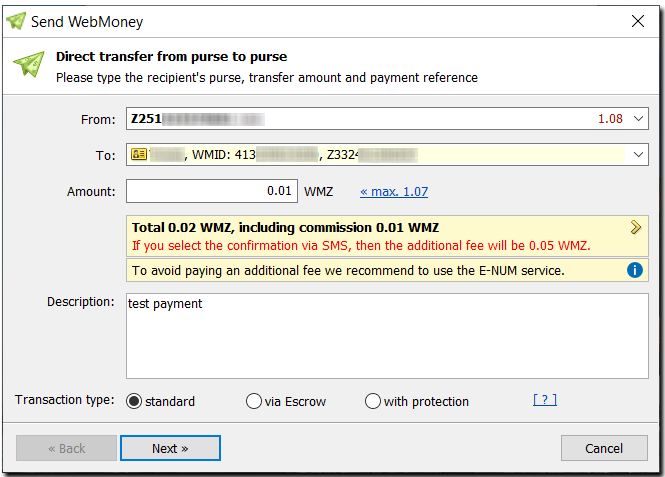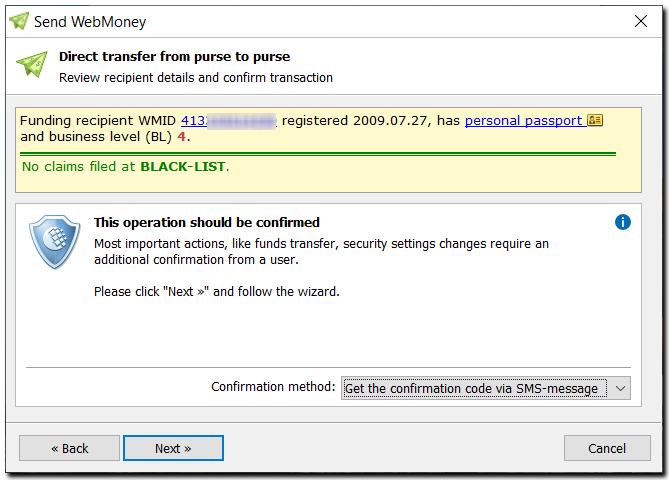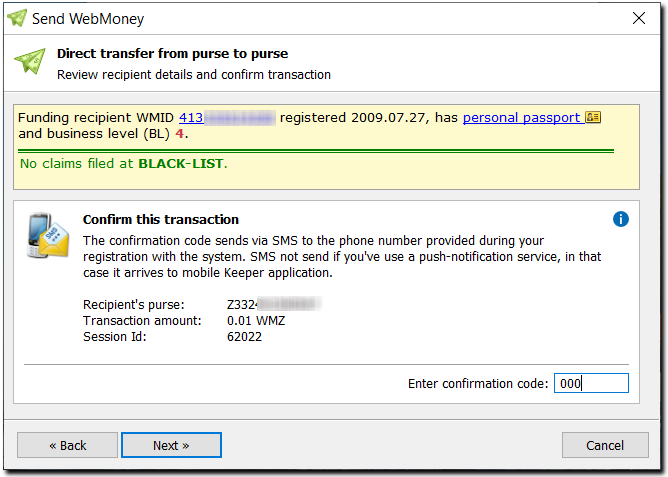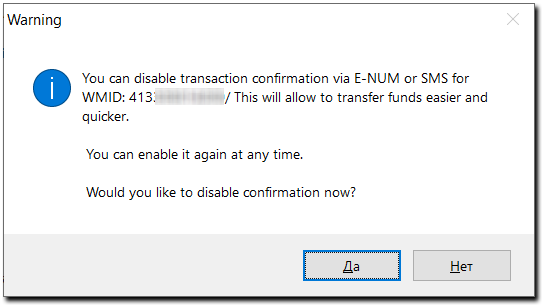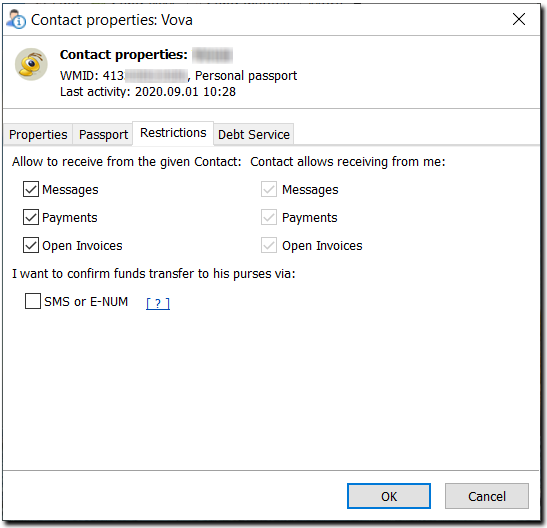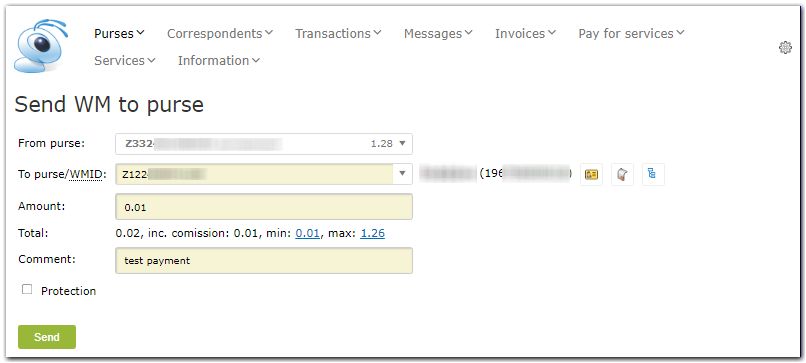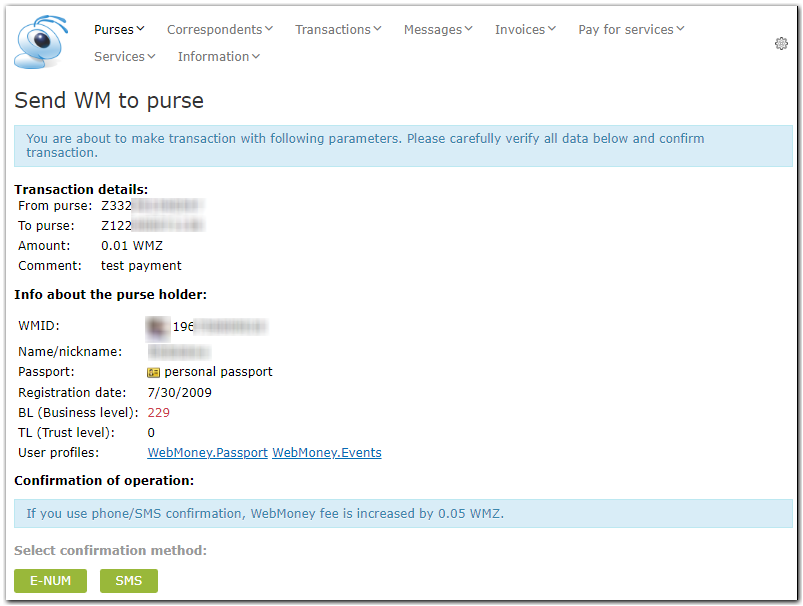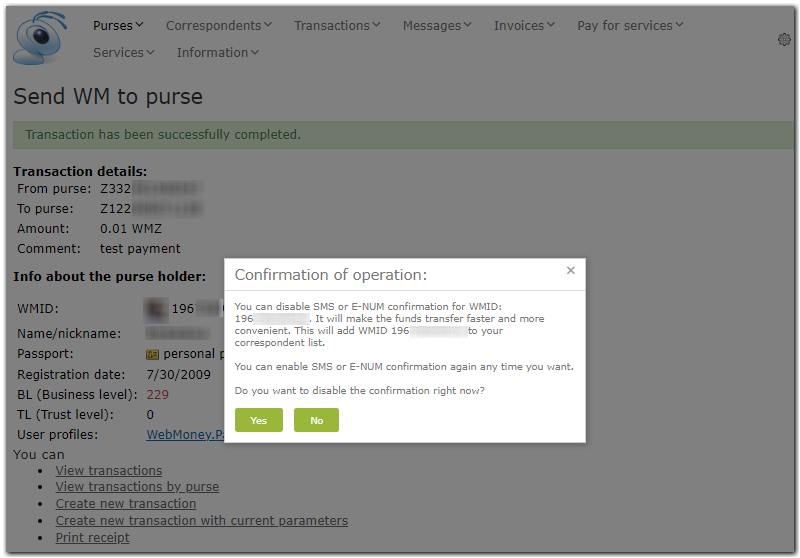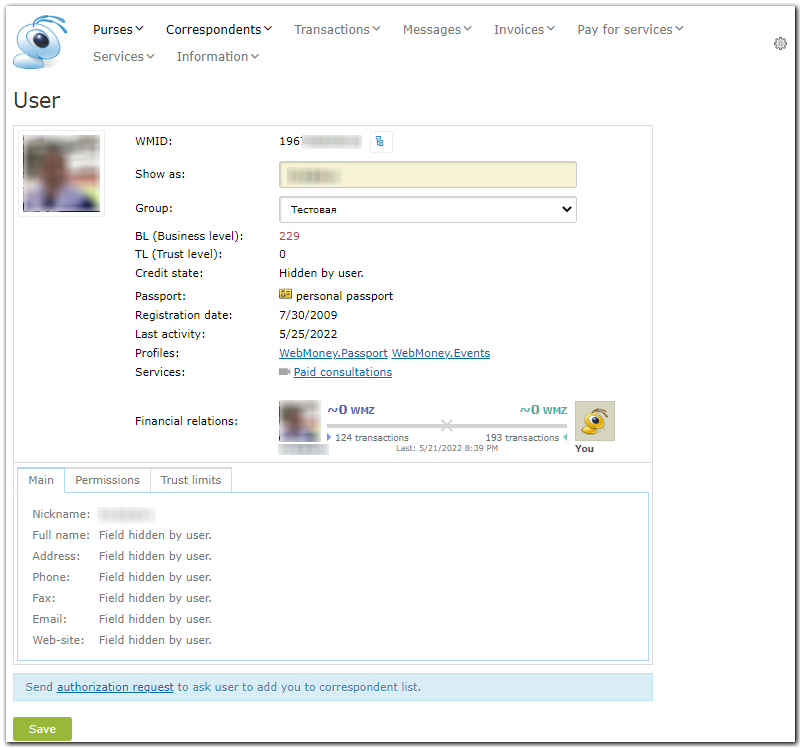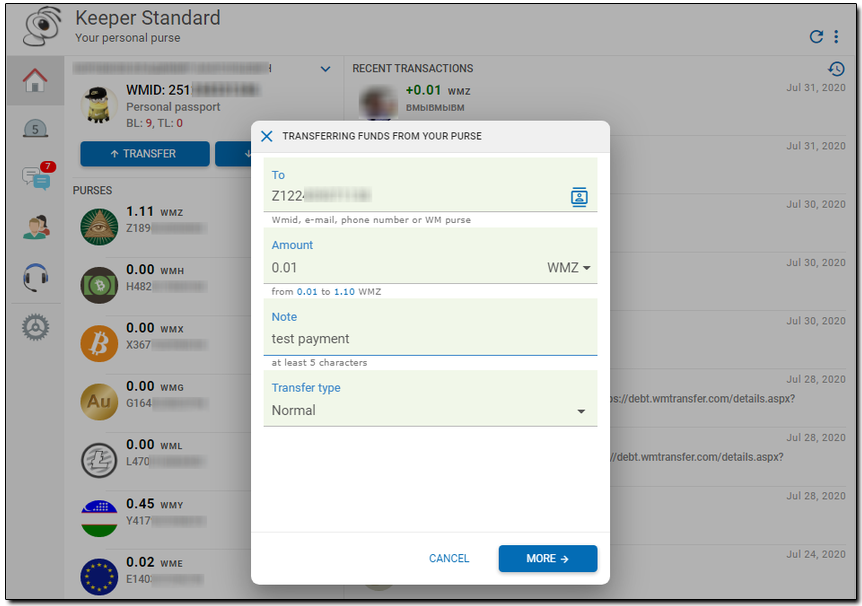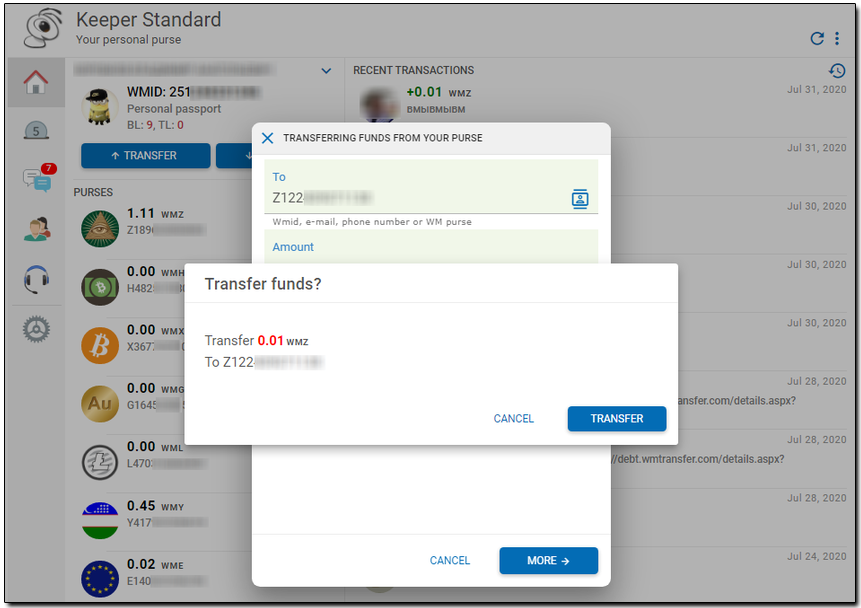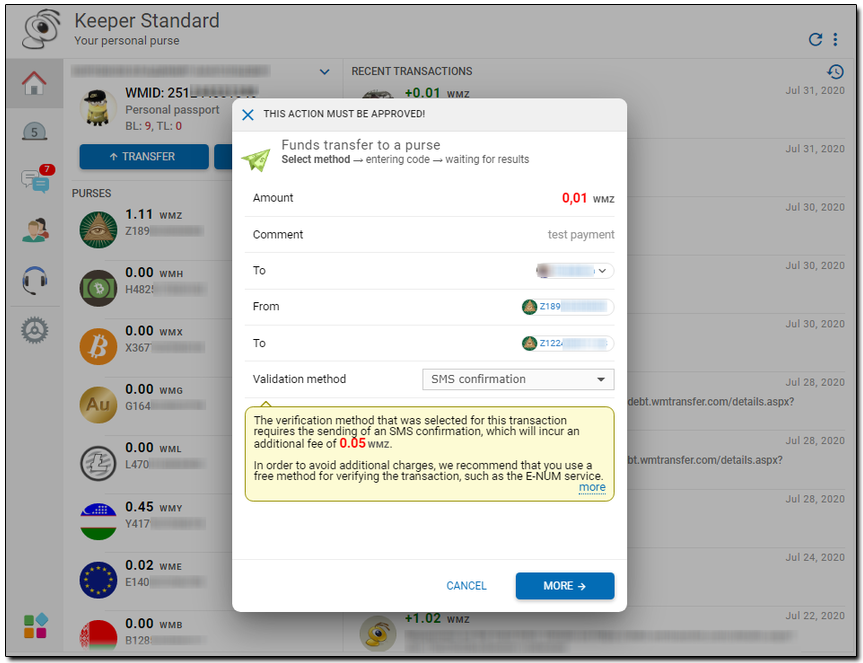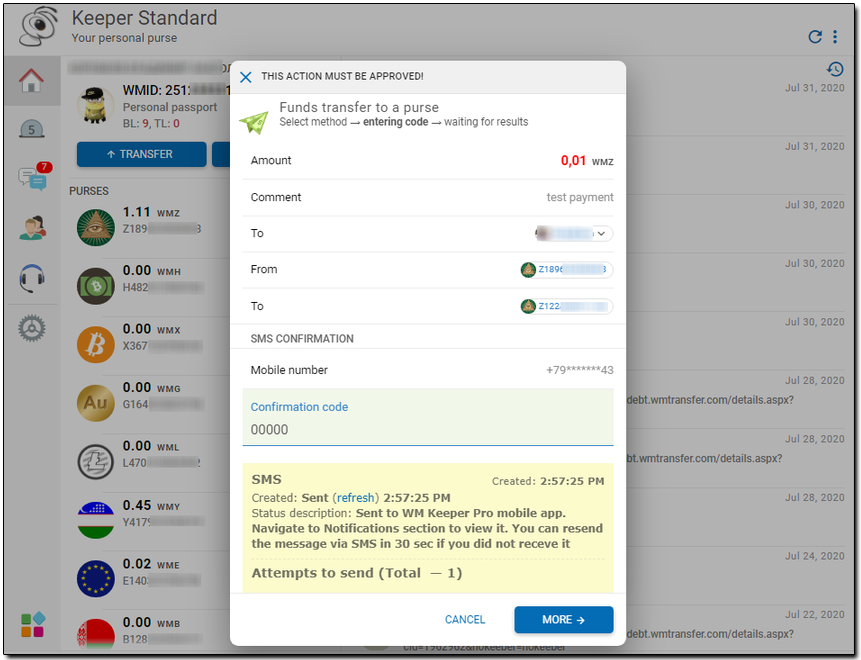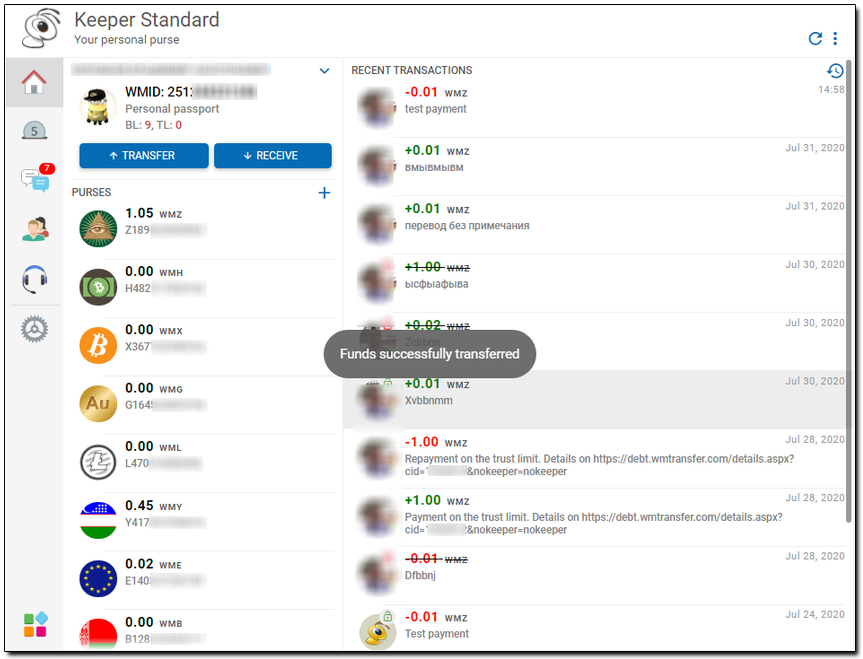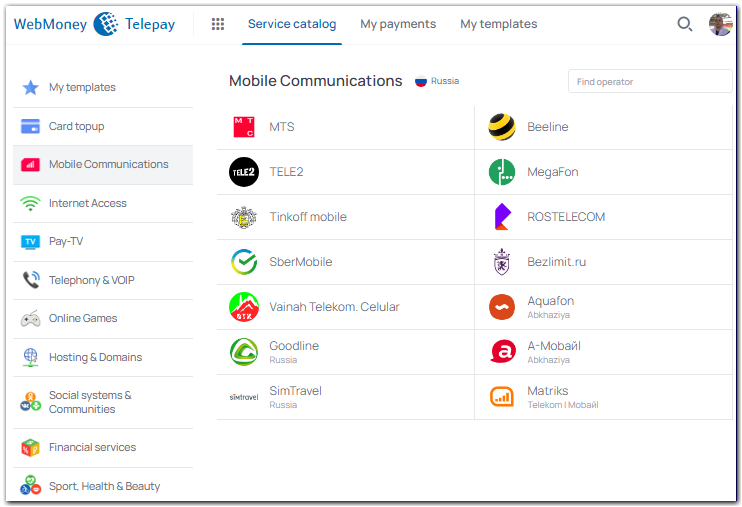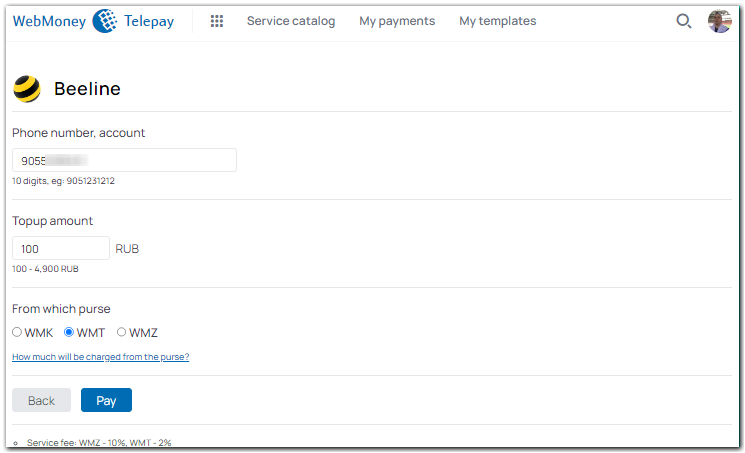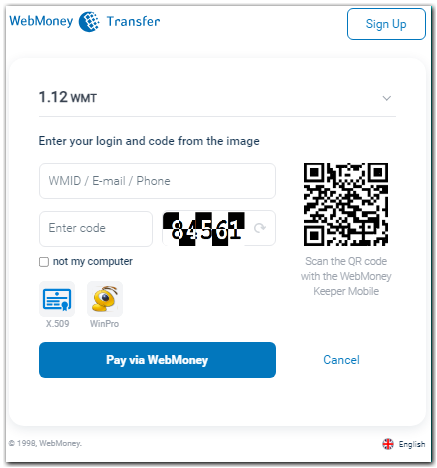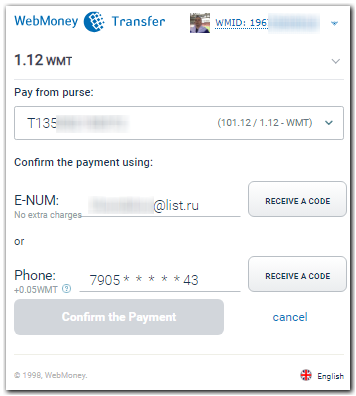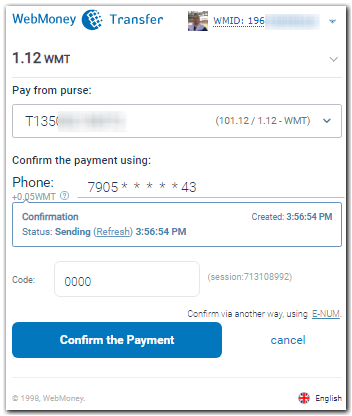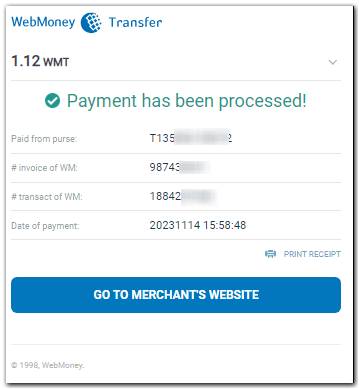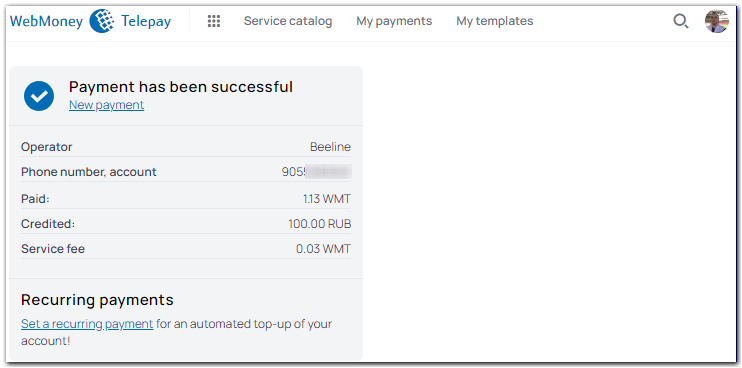SMS-confirmation of transactions at WM Keeper WinPro¶
More..More..
This is how it looks like:
1 Start WM Keeper WinPro and wait till the connection with the certification centre is established. Right click on the purse, click “send WM”. Enter the purse number of the recipient and click “Next”.
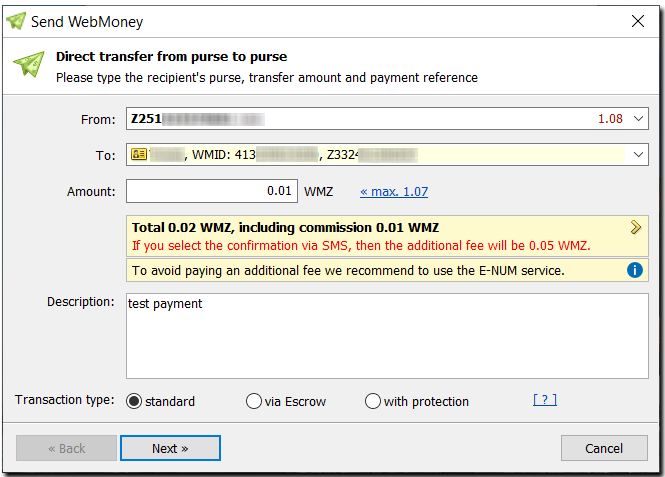
2 Read information about the recipient and click “Next”.
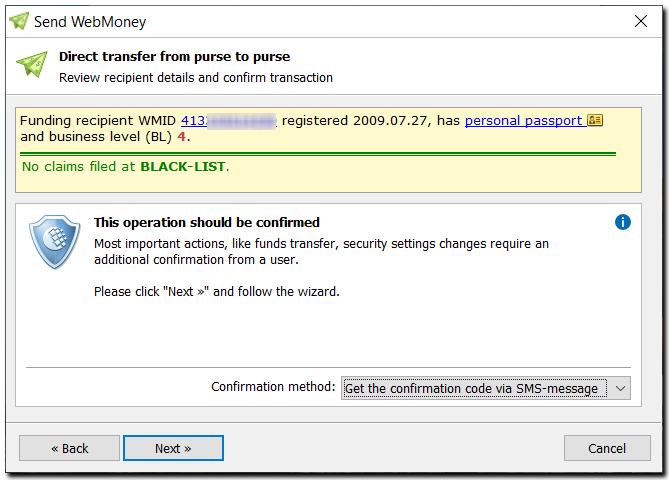
3 After you receive an SMS with a confirmation code, enter it in the corresponding field and click “Next”
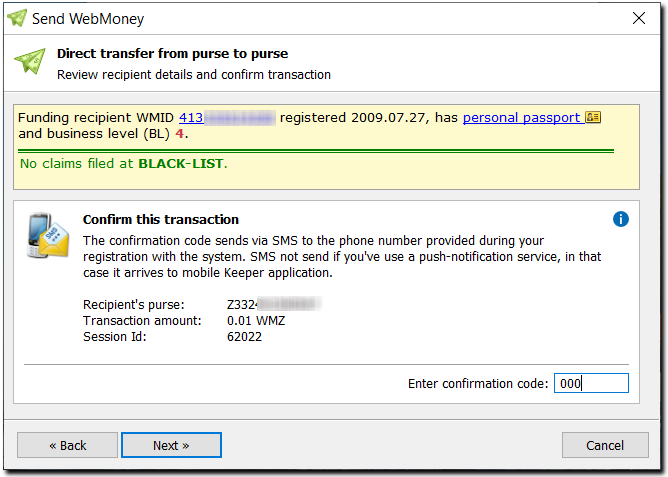
4 After the funds are successfully transferred you’ll be offered to disable the SMS confirmation for this WMID
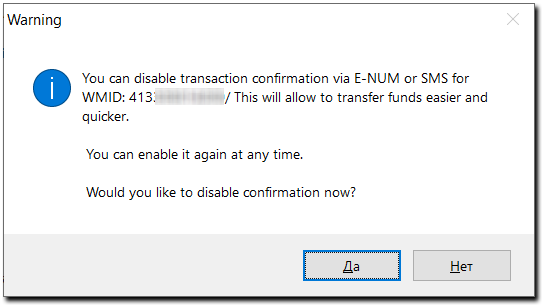
You can enable the SMS confirmation again any time you want. Right click on a correspondent, go to “Properties”, tab “Restrictions”, enable the required option.
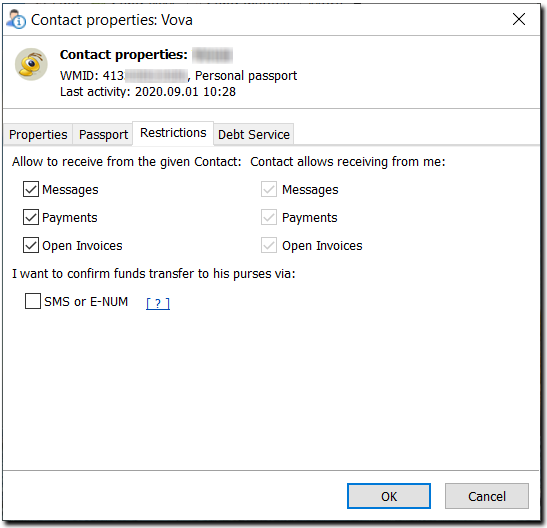
SMS-confirmation of transactions at WM Keeper WebPro¶
More..More..
This is how it looks like:
1 Start your Internet browser, go to WM Keeper WebPro, select the authorization method and log into your keeper.
2 Click "Menu"-"Send WebMoney"
3 Enter the recipient’s purse number and click "Send".
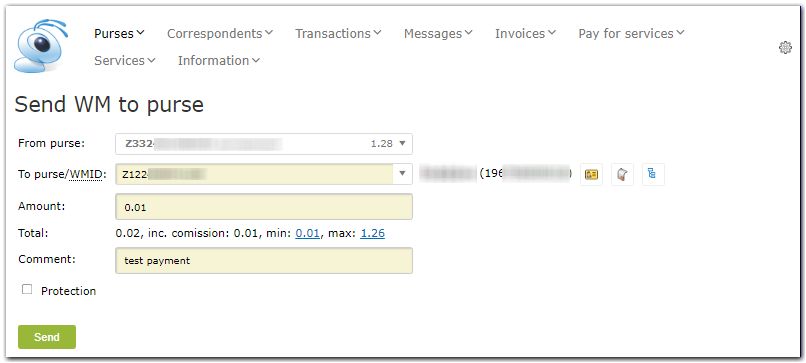
4 Click "Send SMS".
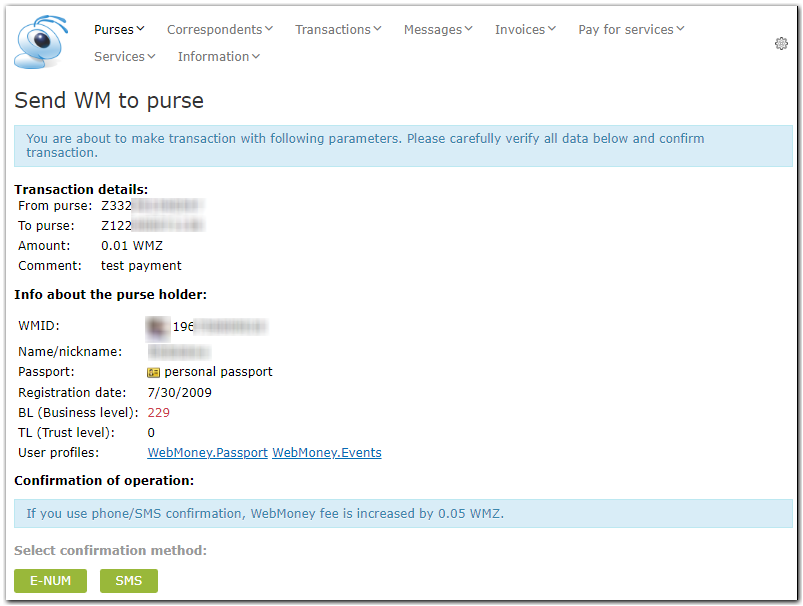
5 Enter the confirmation code, you received via SMS and click "Next"

6 After the funds are successfully transferred you’ll be offered to disable the SMS confirmation for this WMID
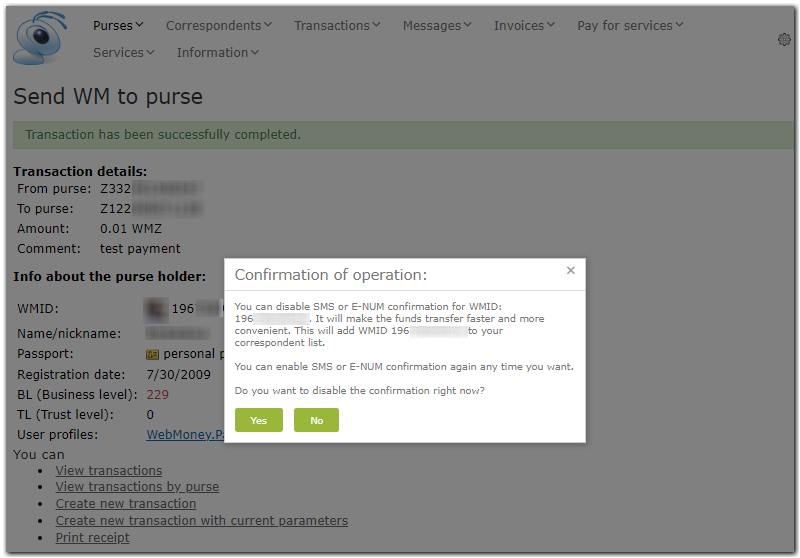
You can enable the SMS confirmation again any time you want. Click "Users". Next click "сontext menu"-"User`s details", tab "Permisions", enable the required option.
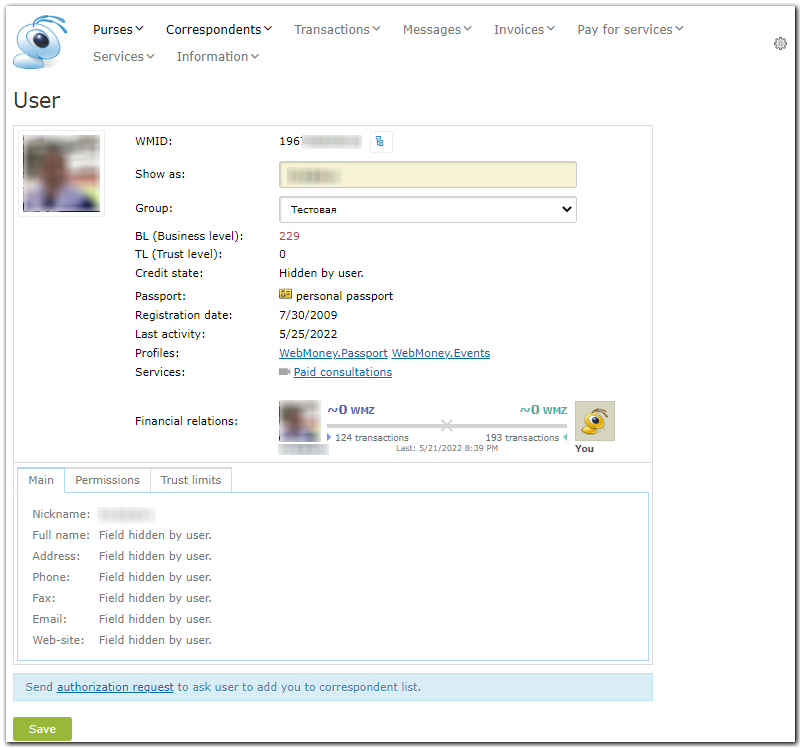
More..More..
The process of confirming operations using SMS in WM Keeper Standard looks as follows:
1 Launch your Internet browser and navigate to the WM Keeper Standard service site
2 Сlick on the purse then choose "Transfer" - "To a wallet" In the page that appears, enter the e-mail, wmid number or the purse number to which you are making the transfer. Enter the money transfer amount and a comment.
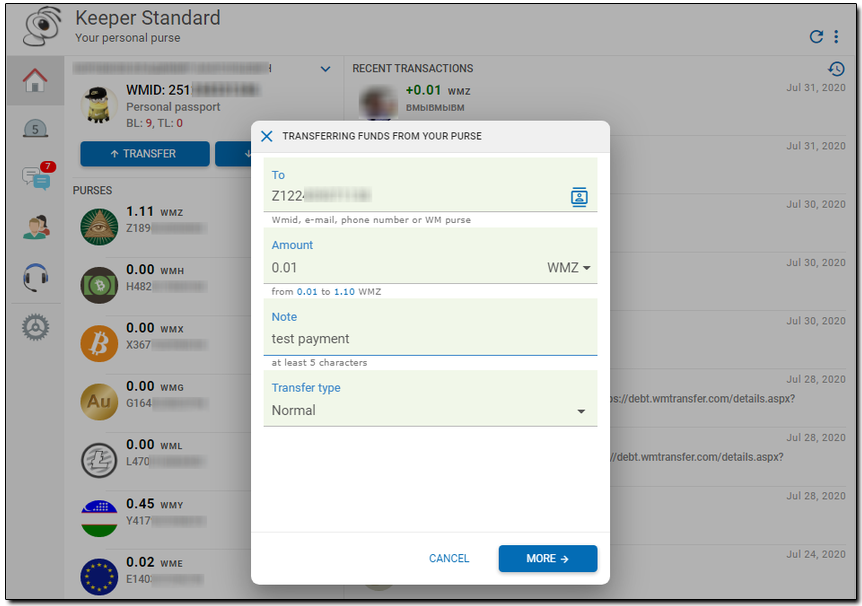
click "Transfer" button
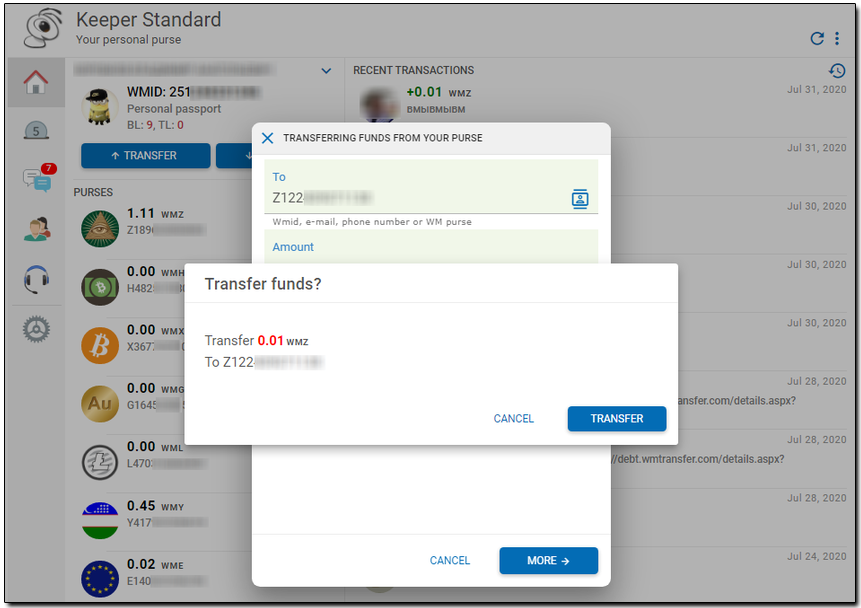
3 Select the confirmation method and click "OK" After that, an sms message with a confirmation code will be sent to your mobile phone.
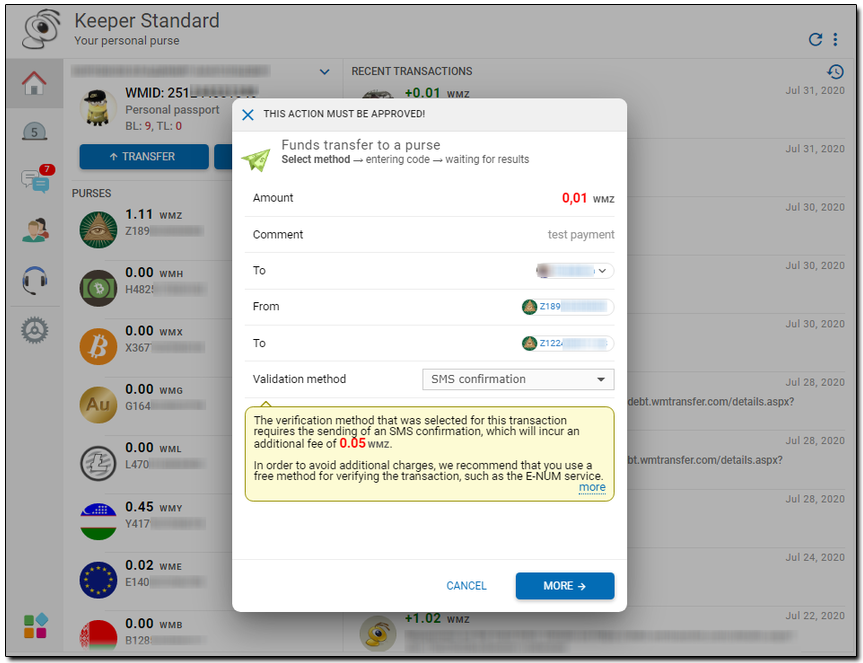
4 Enter the confirmation code you received via SMS into a corresponding field on the page and click "Ok" button:
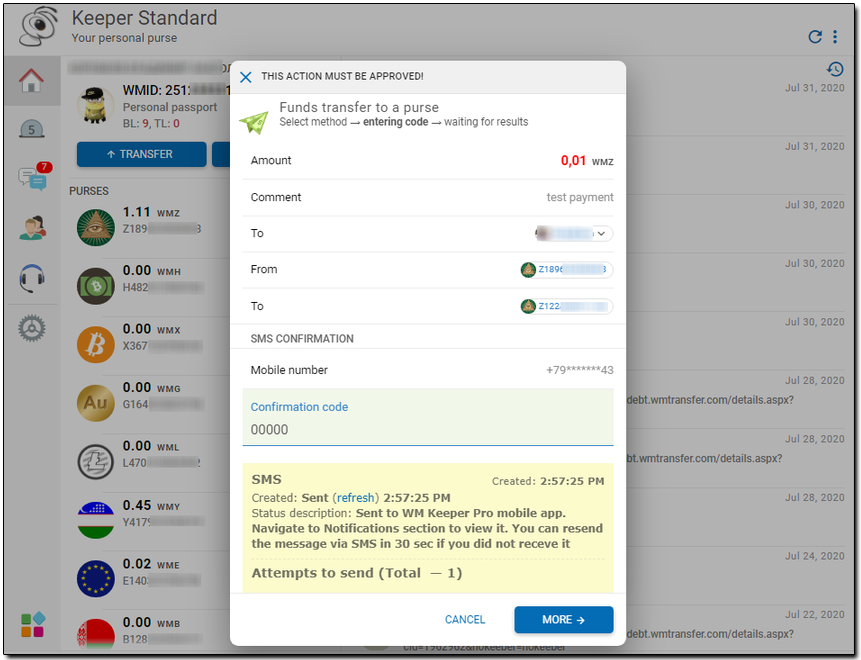
5 If the operation is successful, you will get the following confirmation:
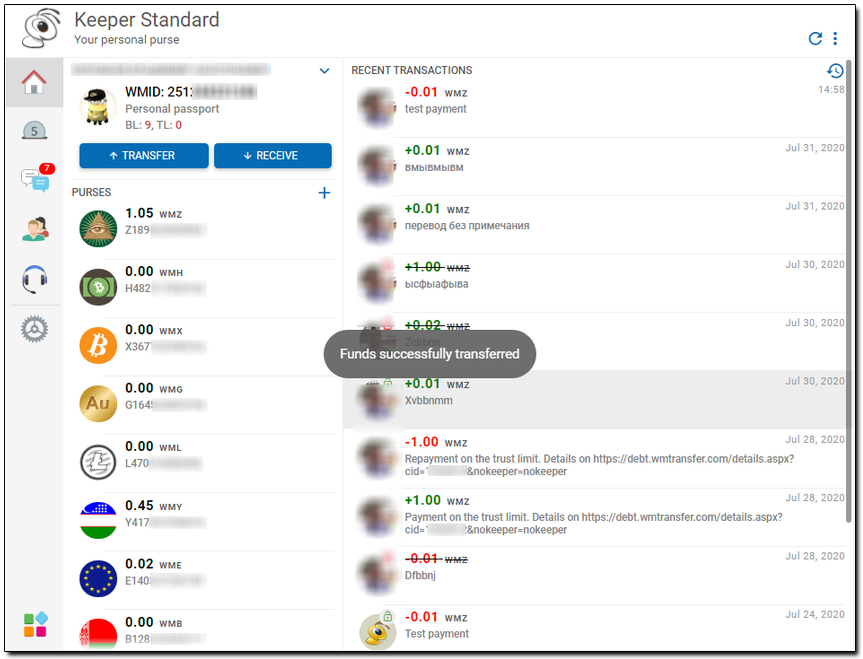
SMS-confirmation of transactions when using the Merchant service for payments¶
More..More..
As an example let’s top-up a mobile phone number via TelePay service.
1 On the TelePay website select your operator, enter the phone number, currency and payment amount.
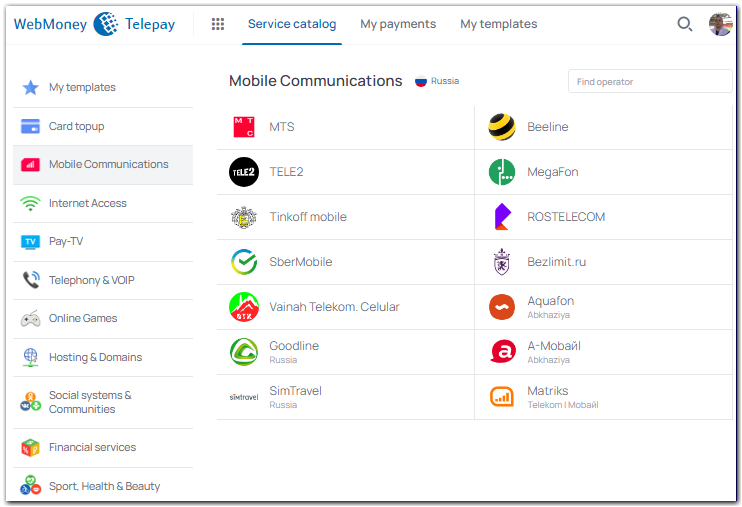
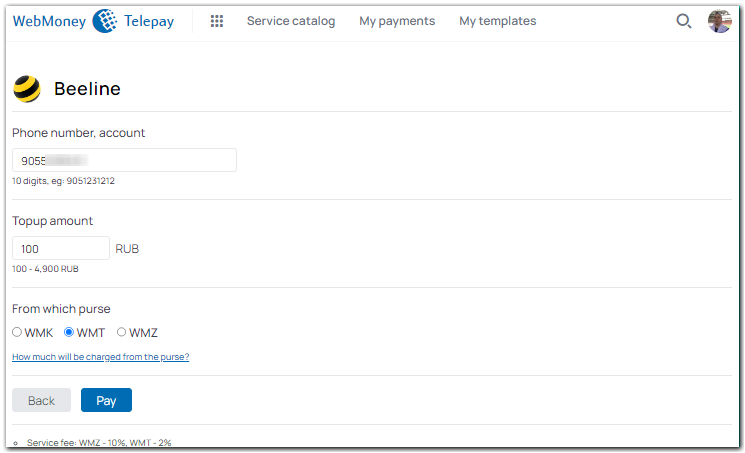
After you click "Pay" you’ll be redirected to the Merchant website.
2 After you confirm the fact that you want to proceed with the payment, you need to specify your WM Keeper version. Select WM Keeper WinPro, WM Keeper WebPro or WM Keeper Standard, memorize the code from the picture and click “Go to payment” button.
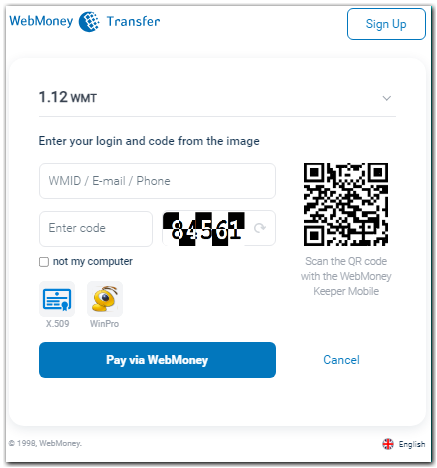
3 After the successful login you will be redirected to the page where you should select the purse for payment and confirm the payment.
To receive the confirmation code, click "Receive a code" button
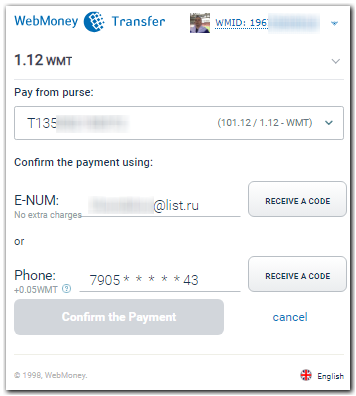
Enter the confirmation code you received via SMS in the field "Confirmation code" on the Merchant website, as shown on the screenshot. To complete the payment, click "Confirm the payment".
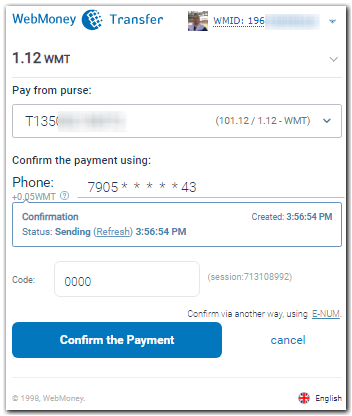
After the transaction is completed you will get a notification as shown below:
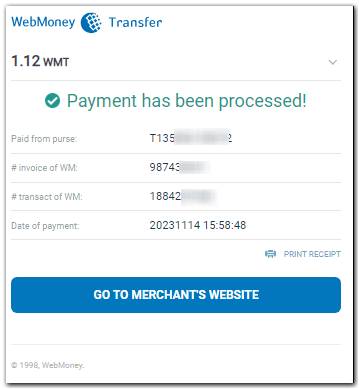
As well as a payment receipt on the service page:
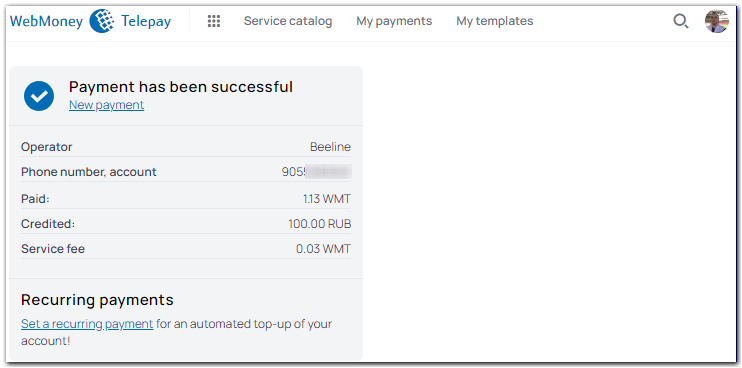
See also:
Confirming transactions via SMS
How to enable the SMS confirmation of transactions