| Permalink: |
Registering WM Keeper WebPro in Mozilla Firefox
 WM Keeper WebPro can be only registered by users who already have a registered WMID (account) in the WebMoney system.
WM Keeper WebPro can be only registered by users who already have a registered WMID (account) in the WebMoney system.
To create new purses in WM Keeper WebPro (creating a new WMID and associating it with your certificate), you need to complete the re-registration procedure. We recommend using Mozilla Firefox no older than version 68 or Mozilla Firefox ESR 68.12, since the latest versions of Firefox do not support keygen and certificate generation.
- Mozilla Firefox ESR 68.12 for Windows:
 This process in browser Mozilla Firefox consists of the following steps:
This process in browser Mozilla Firefox consists of the following steps:
1 OFollow the link and log in using the WM Keeper you usually use to manage your previously registred WMID.
You will then need to click the "Choose" button in the  WM Keeper WebPro section.
WM Keeper WebPro section.
From the list of suggested software for managing WM-purses select the following:
Registering WM Keeper WebPro (authentication with the help of digital certificate).
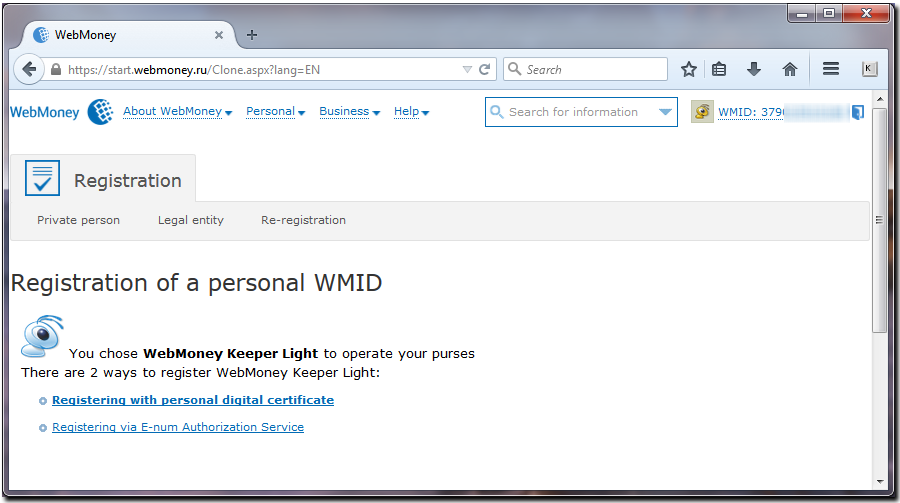
2 Enter your password and press the "Sign Up" button.
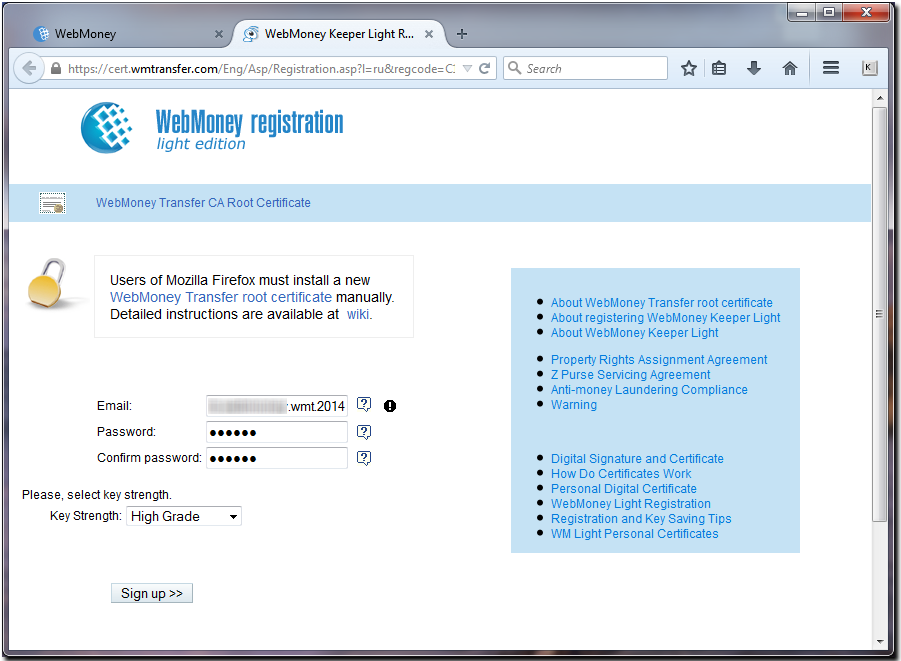
3 Set up master password (if you have not done it earlier) to protect the certificates.
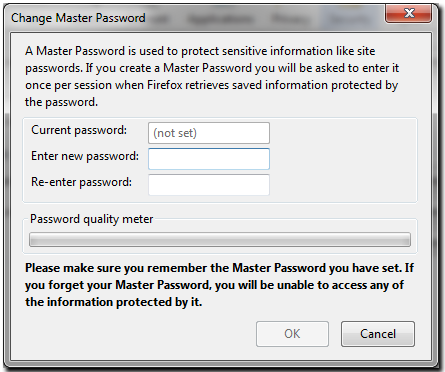
4 After installation of the certificate you will be assigned a WM-identifier required for logging on to the system. Remember your WMID or better write it down.
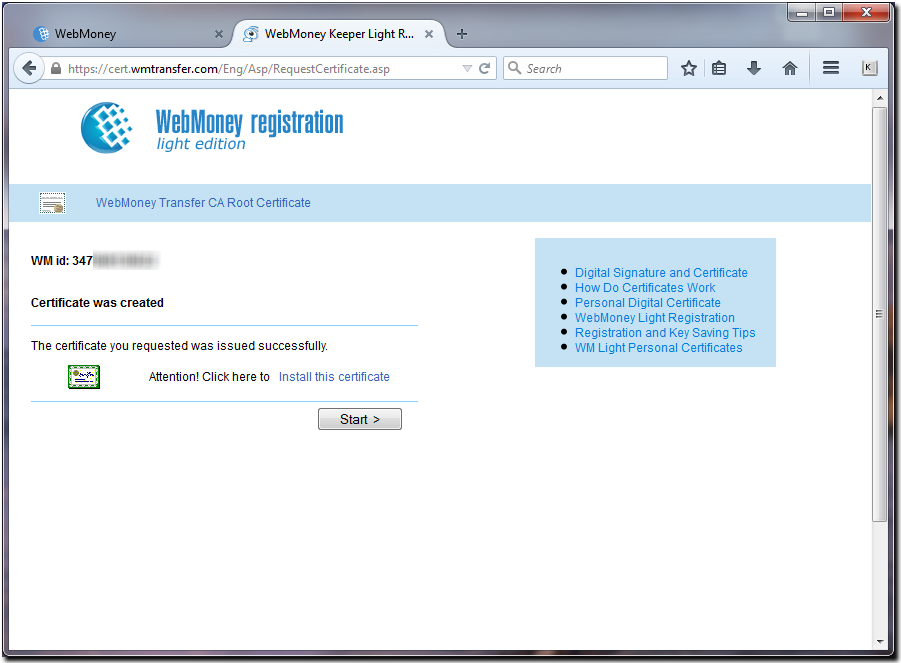
5 To install the certificate to the storage, click the "Install this certificate" link.
You will be notified of successful certificate installation.
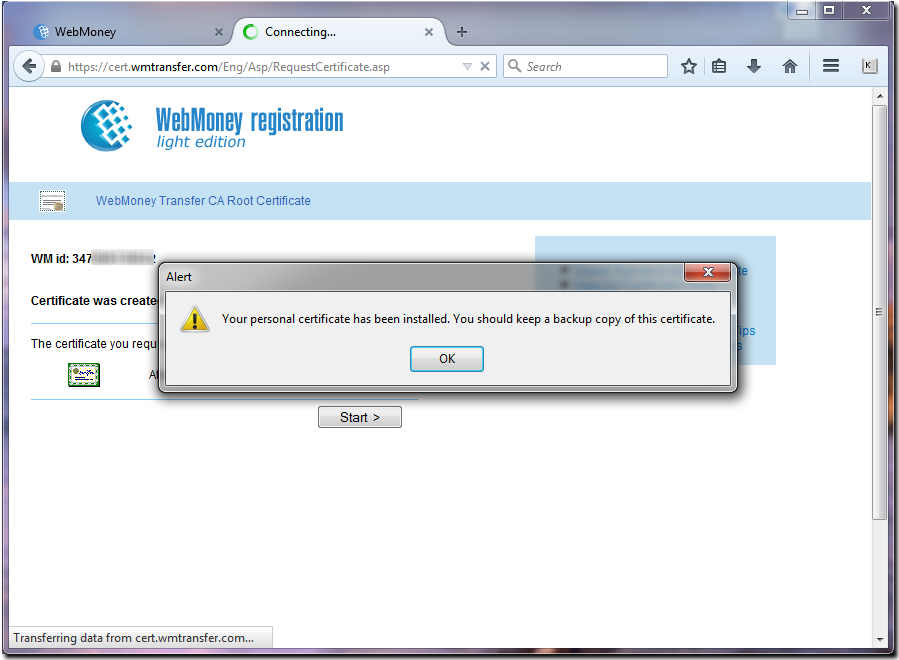
After this, without closing the page, check availability of the certificate in browser's certificate storage (Tools - Options - Advanced tab - Encryption tab - View certificates button - Your certificates tab). In case there's no certificate at the specified path, right-click the "Install this certificate" link and select the "Save Target as..." option from the menu. You will be prompted to save the certificate file to hard disk - save it. Then go to certificate storage, press the "Import" button. After selecting the saved certificate, import it to the storage.
Without closing current window in the browser, open a new window/tab, navigate to https://light.wmtransfer.com and perform step 6. In case of successful login to Keeper - everything is ok, the certificate is stored in the storage and your are a registered WebMoney user. In case of failure - create a ticket to WebMoney Technical Support and explain the situation.
Click “Start”. Click “OK” to confirm.
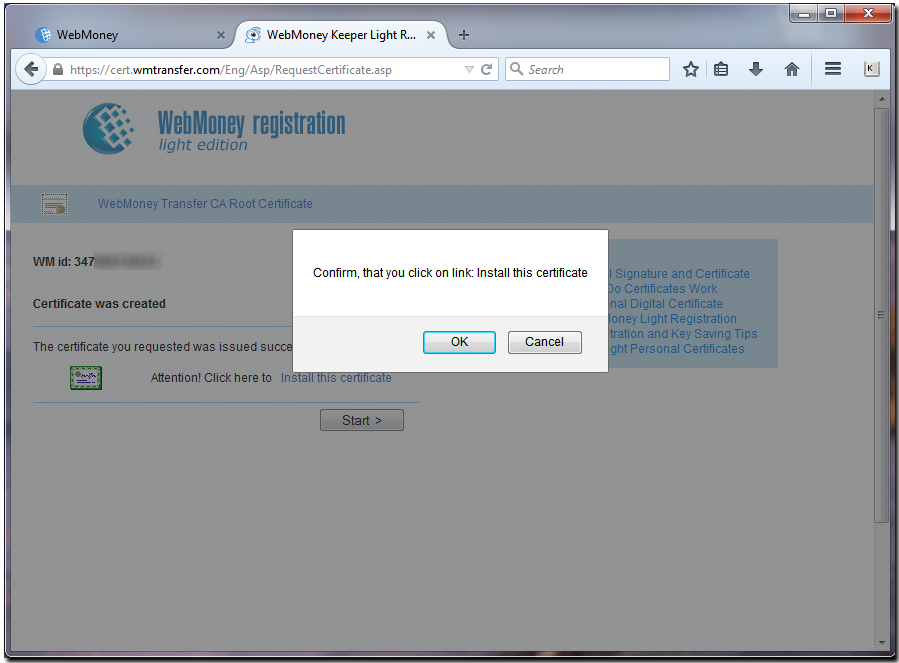
Then you will be prompted to backup your digital certificate. Click “Start”
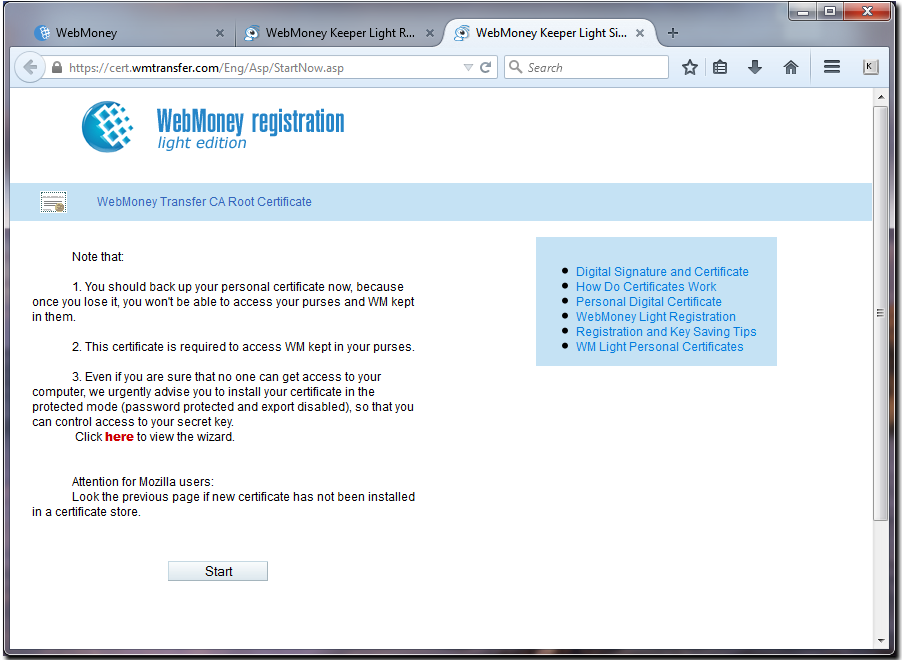
6 Specify authorization method - Certificate. In the window of certificate request select you WMID. Press the "OK" button.
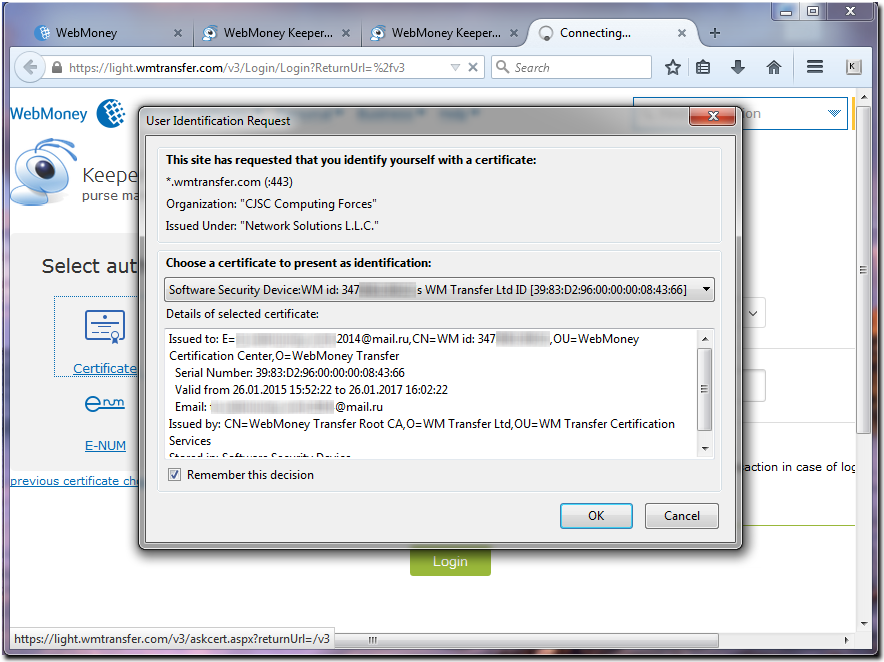
To launch WM Keeper WebPro again you can use the "Login to Keeper WebPro" link on the main page of the site www.wmtransfer.com
Attention! During the next reinstallation of the browser or operating system you will loose your personal digital certificate and you will not be able to access the purses management page. To avoid such problems and protect your WM Keeper WebPro from unauthorized usage we recommend to export the certificate from the certificate storage to local computer, create a backup copy of the certificate and re-install it to the storage in accordance with our recommendations. You can find more details on how to save this certificate as file correctly and then how to re-install this certificate back to the system in this instruction.
Configuring Mozilla Firefox
Installing root certificate in Mozilla Firefox
Keeper WebPro personal certificate export in Mozilla Firefox
Keeper WebPro personal certificate import in Mozilla Firefox