| Permalink: |
Installing root certificate in Mozilla Firefox
If, when attempting to establish a secure connection with one of the WebMoney services you see the following image in the Firefox browser window, you need to install the WebMoney Transfer root certificate.
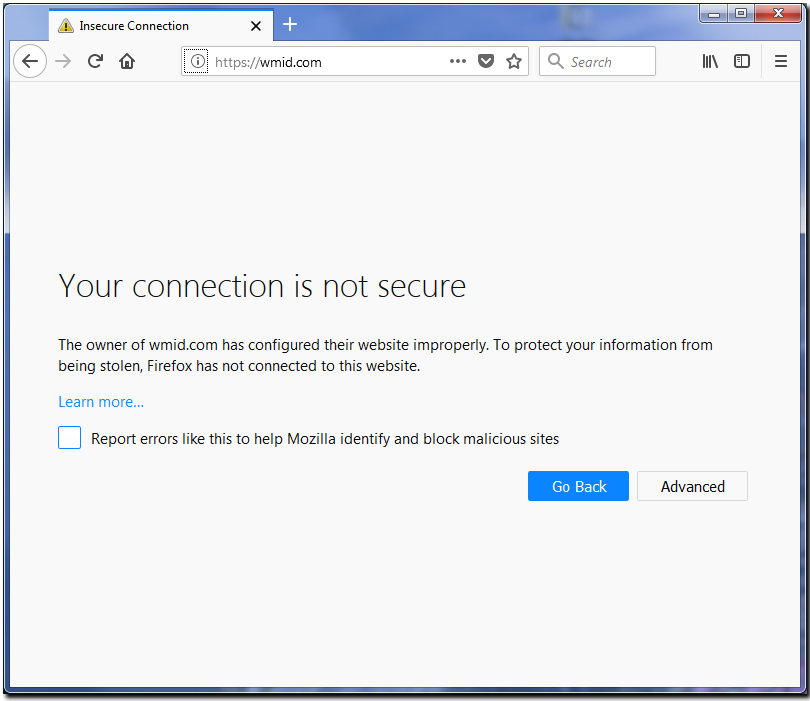
To do this download the certificate and save it to your hard disk or launch it from the current place.
If you have launched the certificate file then you will see the "Downloading Certificate" window:#1 (see Next).
If you have saved the certificate to the hard disk, then go to the Options menu and select Privacy&Security. Go to the Sertificate section and click the "View certificates" button.
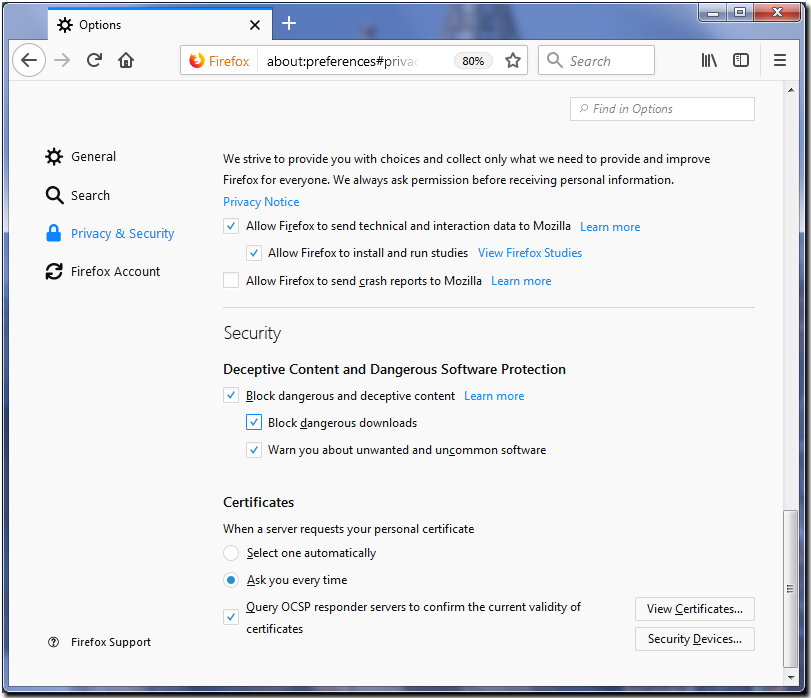
In the Certificate Manager window, switch to the Authorities tab and click the "Import..." button.
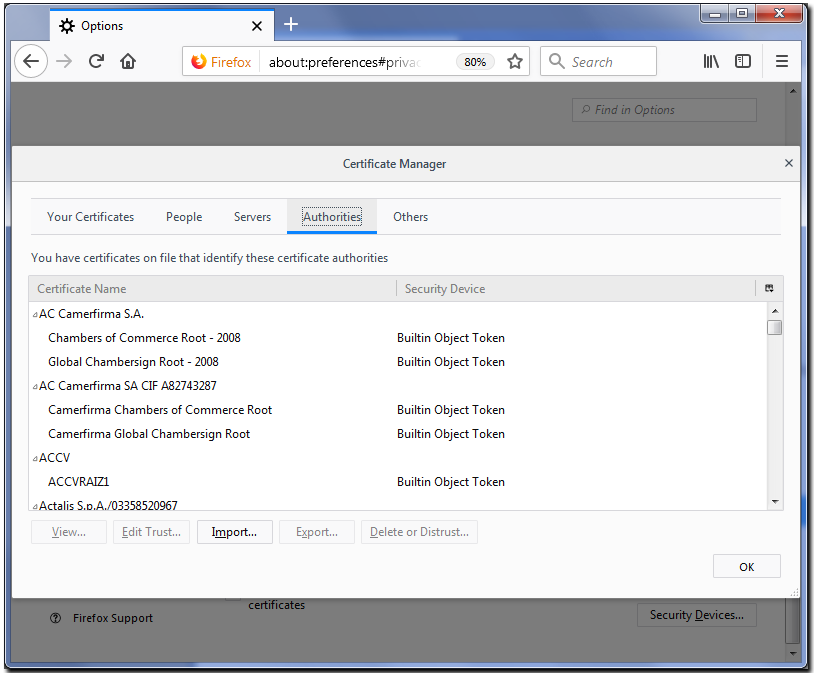
Find the saved certificate file on the hard disk and click the "Open" button.
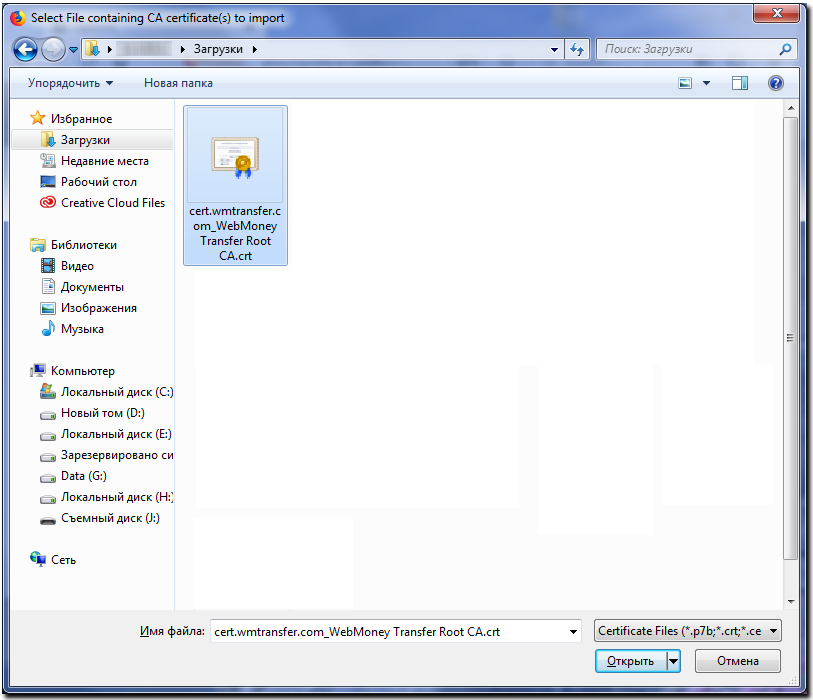
h4(#1).
In the Downloading Certificate window it is necessary to select for what purposes you trust the certificate.
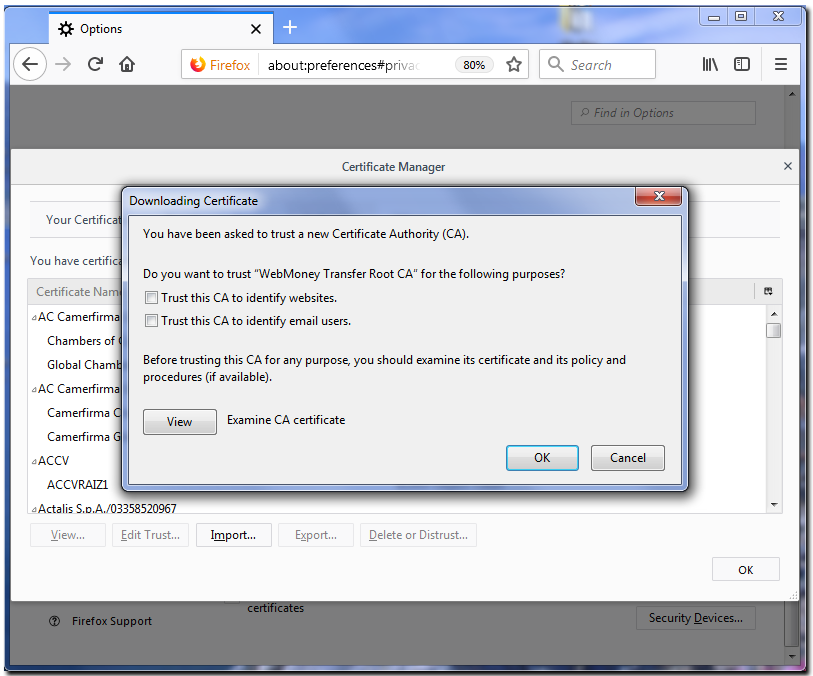
Select all of the checkboxes presented and click the "OK" button.
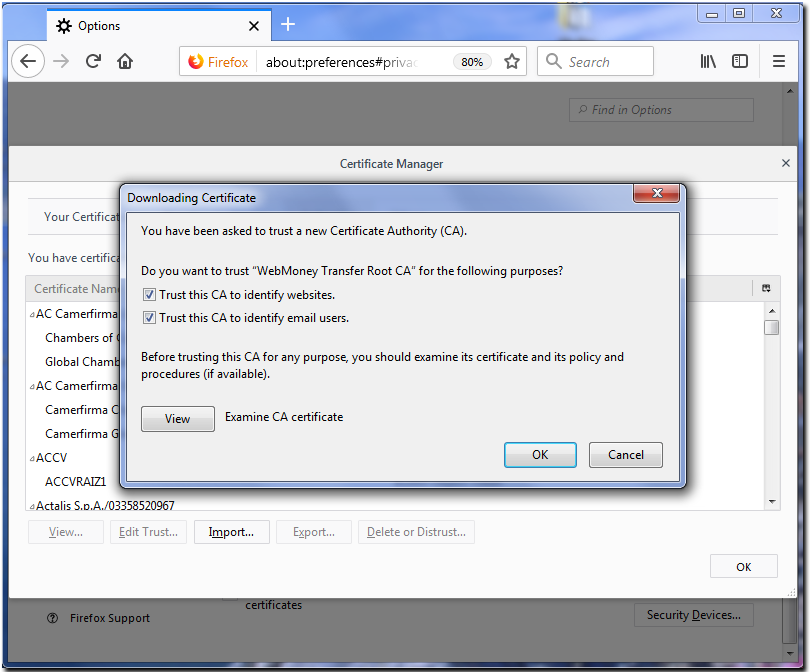
To check whether you did everything correctly in the Certificate Manager window select the Authorities tab, and at the end of the list you should be able to find the root certificate you have just installed.
Select it and click on "View".
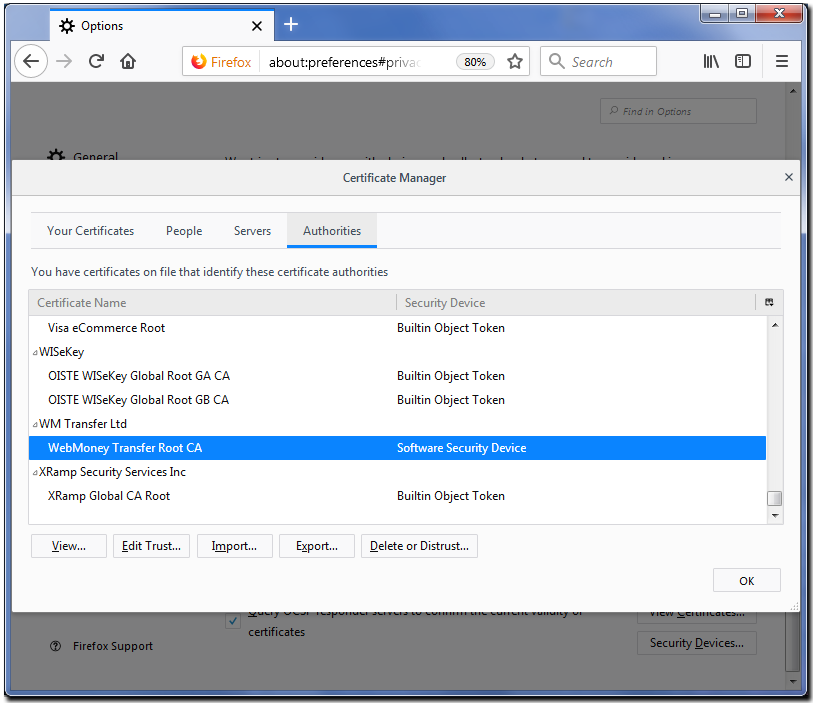
Verify that the certificate is valid and its validity period ends 03/10/2035
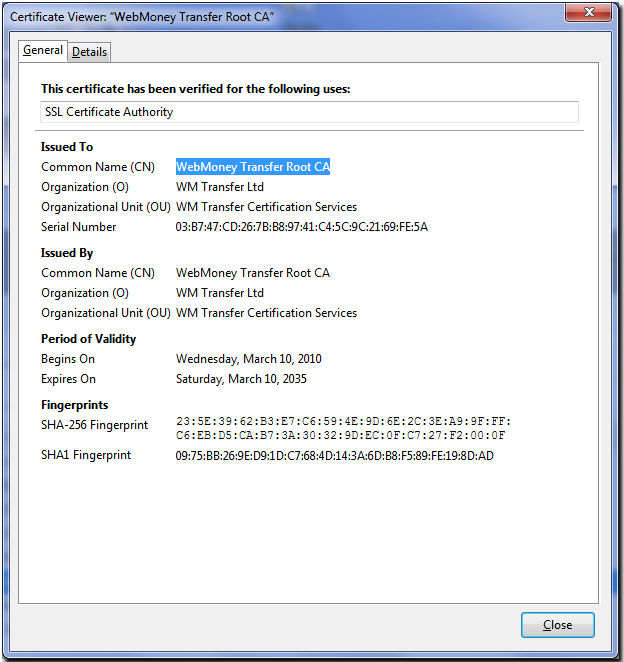
Close all windows and check that the certificate is working by establishing a secure connection with the website.
See also: Configuring Mozilla Firefox
Registering WM Keeper WebPro in Mozilla Firefox
Keeper WebPro personal certificate export in Mozilla Firefox
Keeper WebPro personal certificate import in Mozilla Firefox