| Permalink: |
Saving keys to the E-num storage using WM Keeper WinPro
To use E-num authorization for logging in to your WebMoney account through WM Keeper WinPro or updating E-num information (for instance, after setting a new login password or changing keys), you need to upload your WMID keys to the E-num service.
1 Start WM Keeper WinPro and wait for it to connect to the server. Open the "Tools" > "Program parameters" menu and switch to the "Security" tab. Click the "Modify…" button in the "Keys storage location:" field.
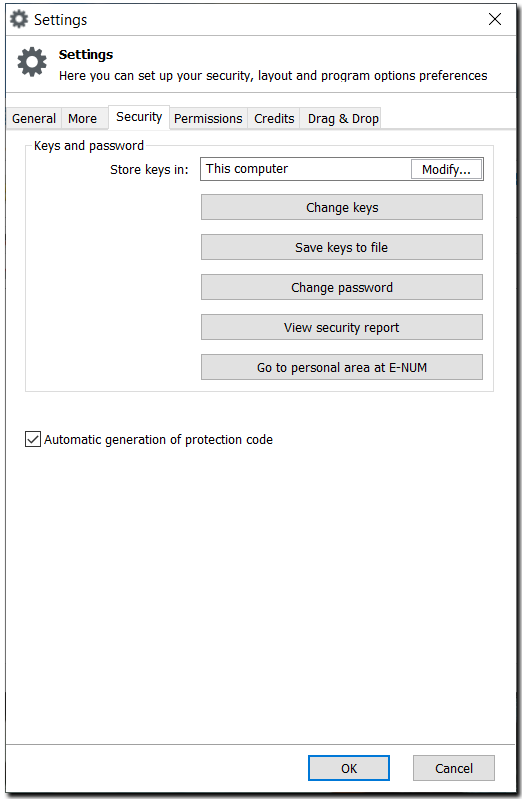
2 Confirm the change of the storage location. Select the SMS or E-num confirmation method and follow the instructions.
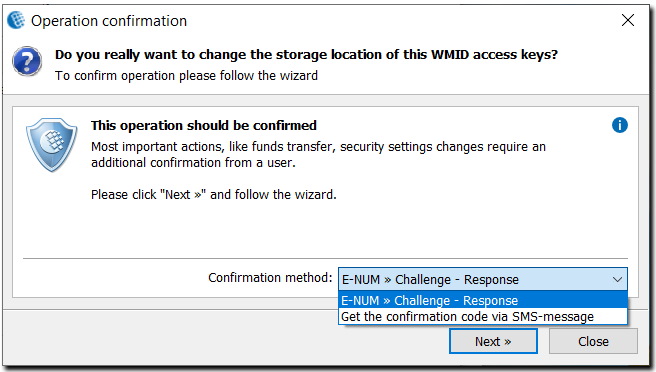
3 A new window will open. Check the email that your E-num service account is registered for, select the authorization method, click the "Next" button,
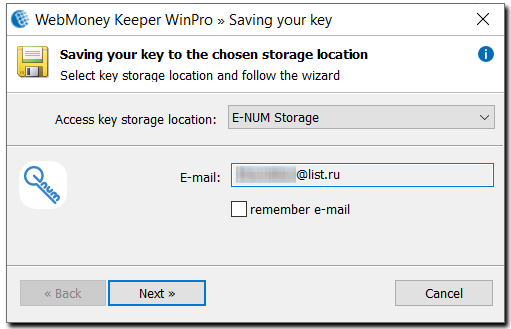
and wait for the E-num authorization window to appear on the screen.
4 Start the E-num client on your smartphone or tablet, select "Confirmation" and enter the challenge suggested by WM Keeper WinPro. Once you get the response, enter it into the "Response" field in the authorization window.
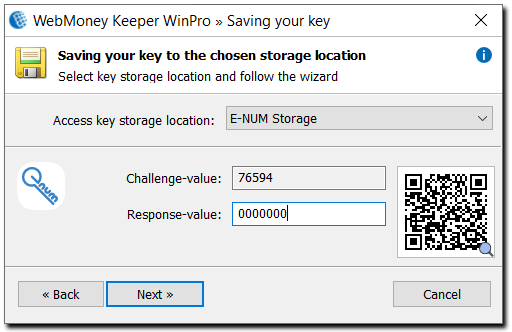
5 The procedure will be over when you see a corresponding message about your keys having been copied to the E-num storage. Please note that this procedure does not delete keys from the former storage location.
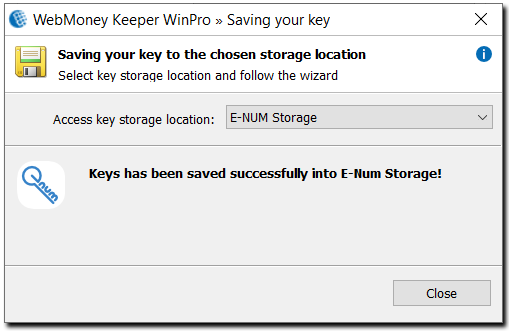
See also:
E-num Usage