| Permalink: |
Profiles
Profiles can be used to include additional information about yourself that will be visible to receiver. WebMoney Mail supports the use of multiple profiles simultaneously.
Profiles are configured in the corresponding section of the settings.
Go to settings.
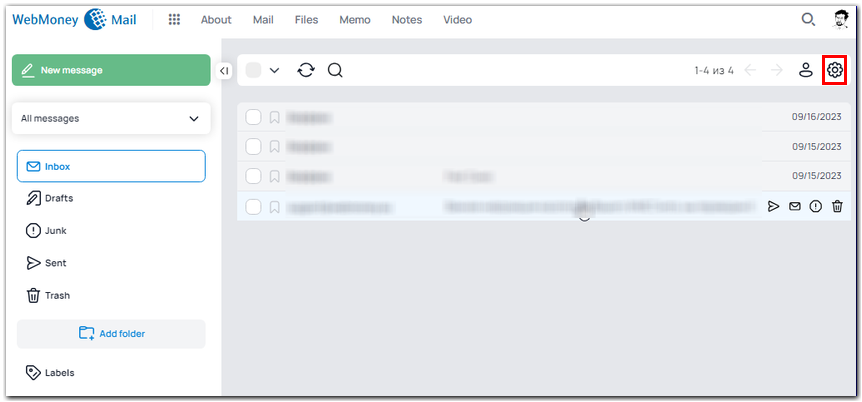
Open the "Profiles" section and press "Add a new profile".
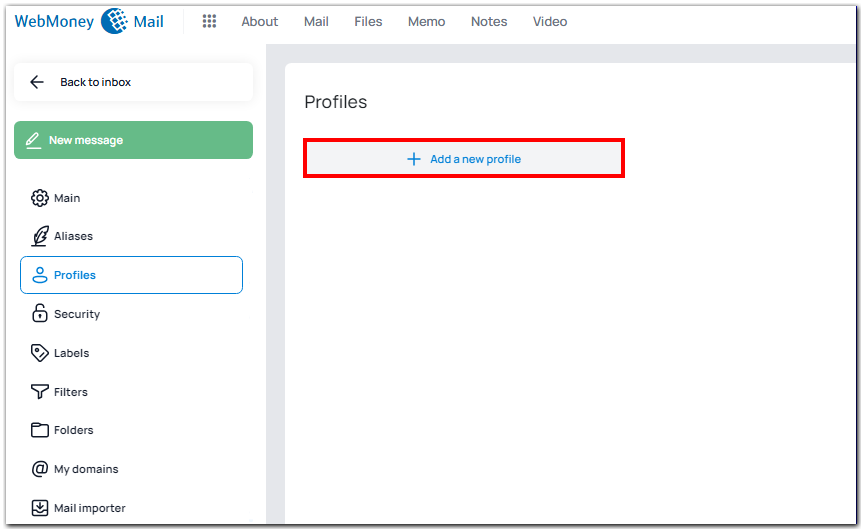
Enter the data that will be visible to correspondents when they receive emails from you sent using this profile:
"Display name" - the name that the recipient will see in the incoming message.
"Organization" - the name of the organization, which will also be displayed to the recipient.
In the "Reply to" field, you can enter the email address to which the reply to the message will be sent.
The "Bcc" setting allows you to send a message not only to the main recipient, but also to an additional recipient. The main recipient will not see those specified in this field.
After checking the "Use default profile" box, the specified profile (the top one in the list when selecting a profile) will be used when sending emails.

In "Signature options" you can set up an automatic signature for each sent mail.
Press the "Save" button.
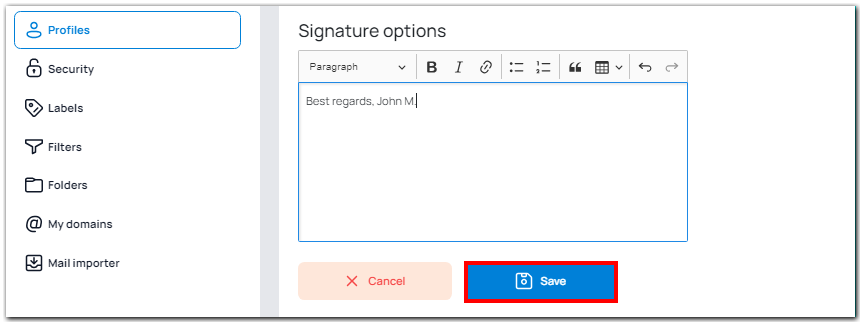
You will see a notification that your profile has been successfully saved, and it will also appear in the "Profiles" section of your settings.

See also:
WM mail
Main settings
Aliases
Filters
Mail importer
Encrypt and decrypt emails
Add domains