| Permalink: |
Email filtering in WebMoney Mail
Filters are special commands that automatically perform actions with mail that match specified conditions. You can put individual letters into folders, delete them, mark them as read or with a flag, send an auto-reply, etc.
They are configured in the corresponding section of the WebMoney Mail settings.
Create a filter¶
Open the "Filters" section and press the "Add new filter" button.
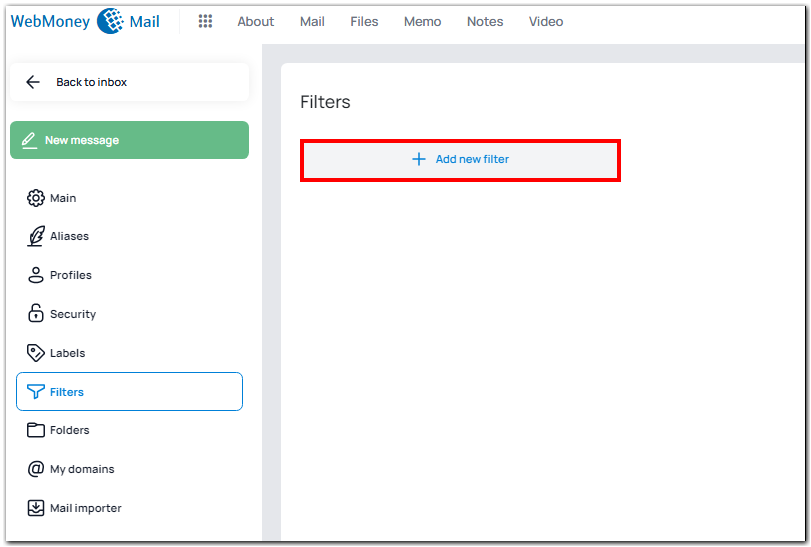
Set up a filter: select the conditions and actions with filtered letters. Then press "Save".
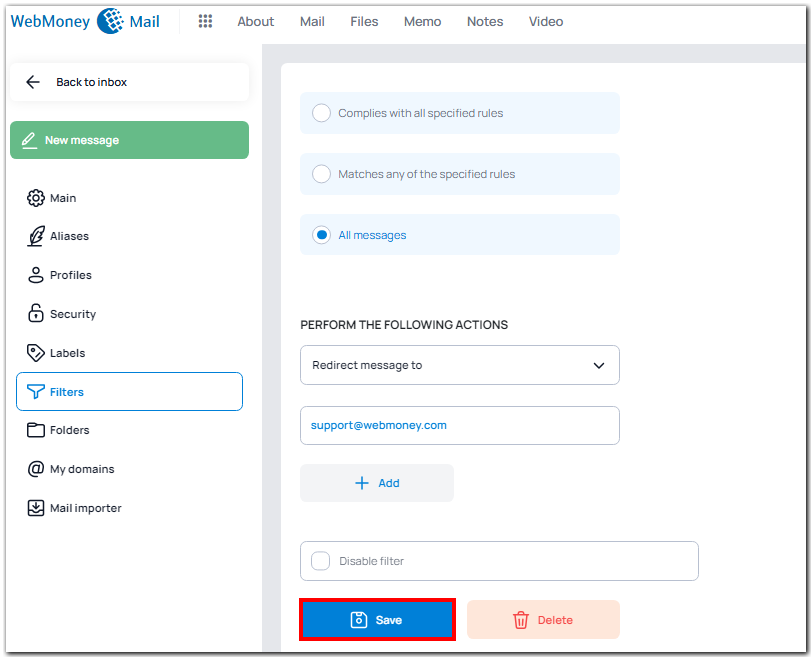
Created filter will appear in the list. Once you have created a filter, you can edit or delete it.
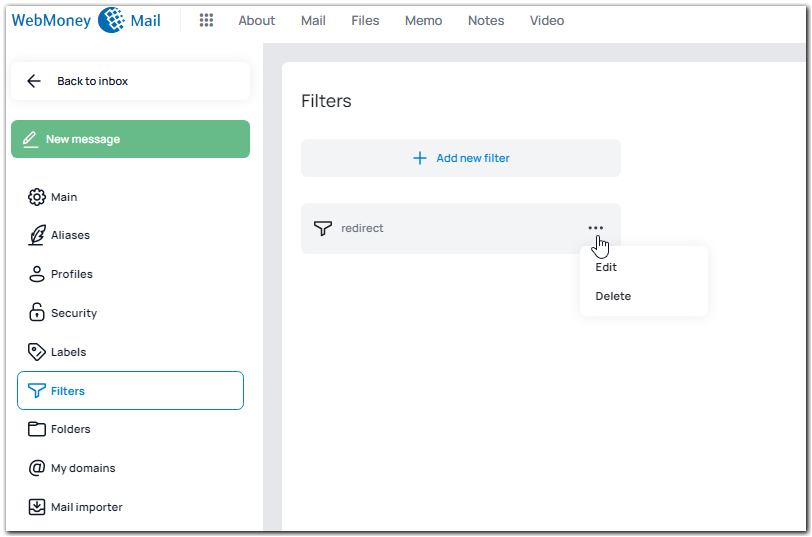
Enable or disable mail forwarding¶
To enable email forwarding, you need to add a filter, enter its name, set up the conditions for forwarding incoming emails (all messages, by subject, by sender, etc.), select the "Redirect message to" action, specify the email address to which you want to forward emails and press "Save".
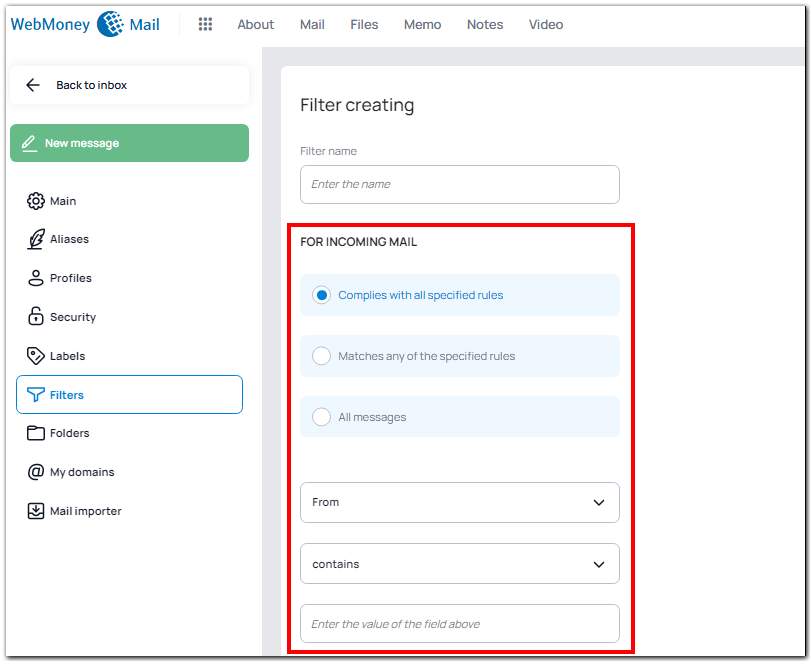
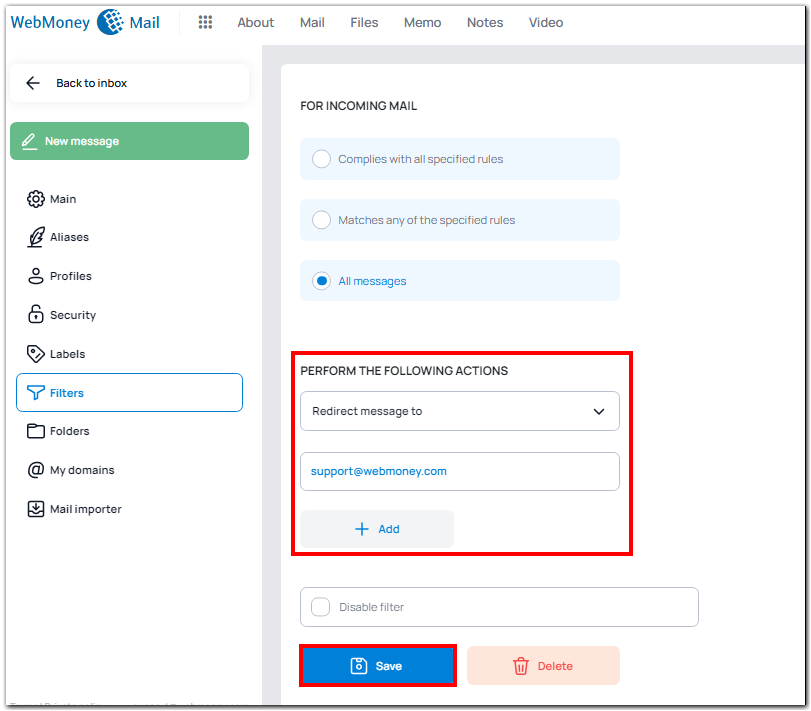
It is not necessary to delete the previously created filter to disable mail forwarding. You can edit the filter, check the "Disable filter" box and press "Save".
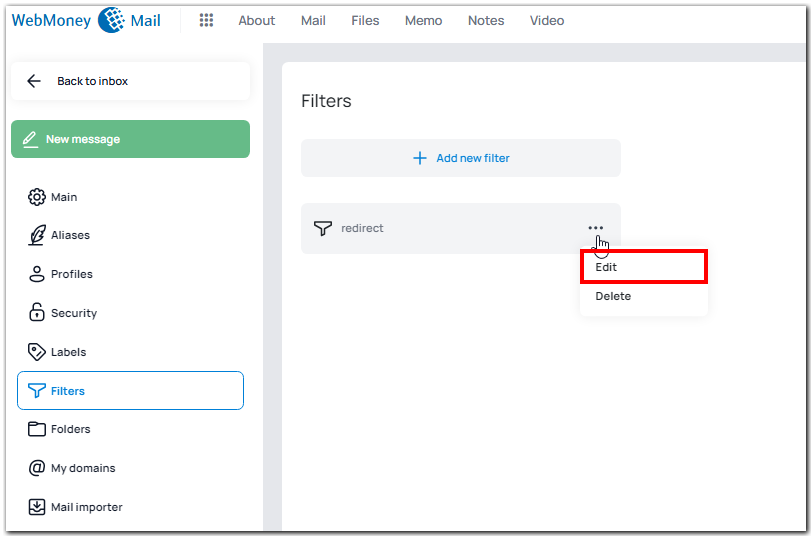
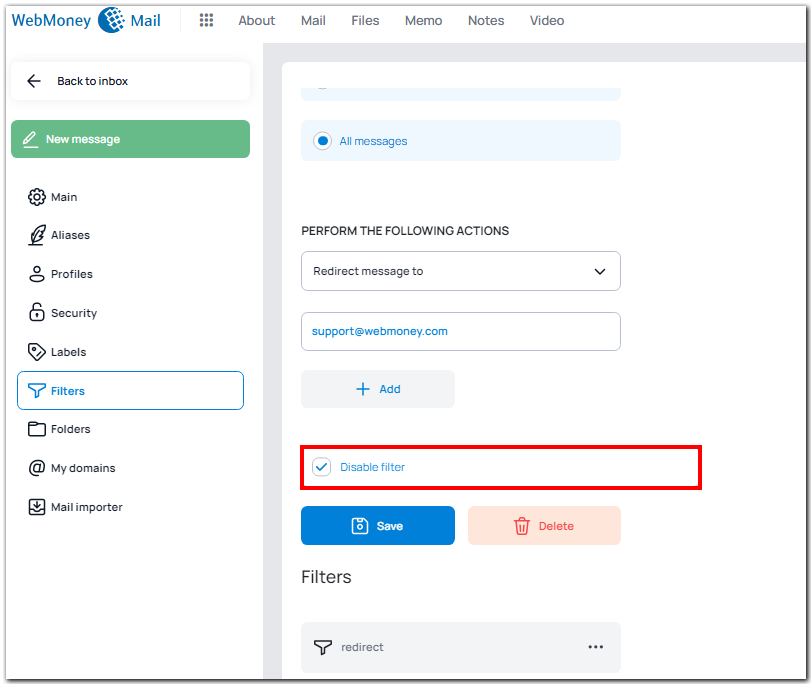
See also:
WM Mail
Main settings
Aliases
Mail importer
Profiles
Encrypt and decrypt emails
Add domains