| Permalink: |
How to change an E-num account to confirm transactions
Members of WebMoney Transfer system have an opportunity to change (update) the E-num account connected to WMID and used for confirmation of operations with purses in WebMoney Keeper programs and authorization on services of system.
The process of changing (updating) the E-num account consists of two steps:
- changing (updating) the e-mail in the personal data of the certificate;
- changing (updating) the E-num of the account linked to the WMID on the Security service.
Changing the e-mail in the personal data¶
1. Authorize on the Passport service page using the WMID where you need to change the E-num account.
2. In section contact information change the email address to the new one you want to use in your E-num account. (See the instructions - Email Address Update).
Changing (updating) the E-num of the account linked to the WMID on the Security service.¶
1. Authorize on the Security service with your WMID and open the "Confirmation" tab in the Protection section.
In the "E-num. Email" line appears a drop-down list consisting of the old and the new value. Until the E-num change procedure is complete, the old account is valid.
If you have disabled the "E-num. Email" option, skip to the step 6.
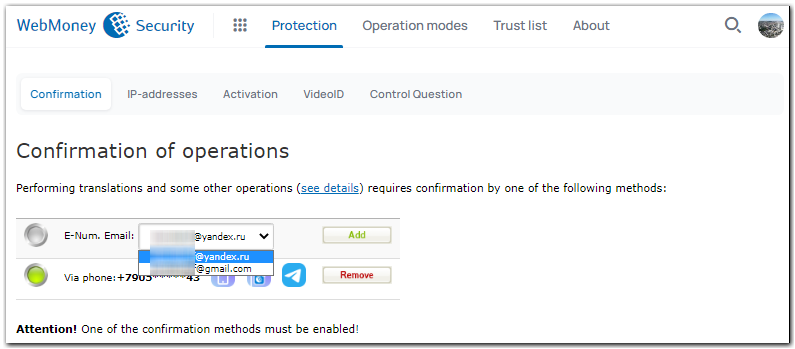
2. To deactivate the old E-num account, click the "Remove" button.
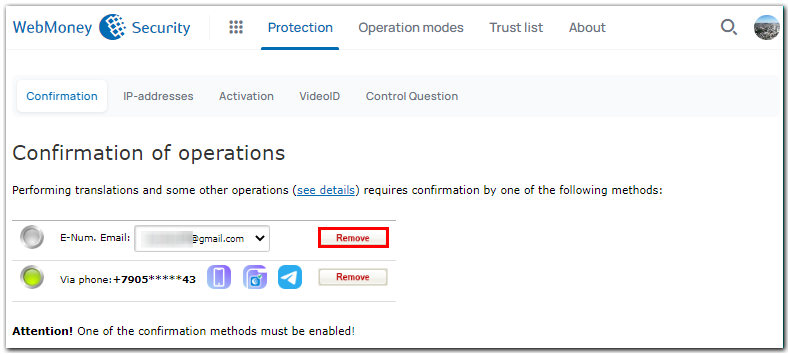
3. Then click the "Disable confirmation via E-num" button.
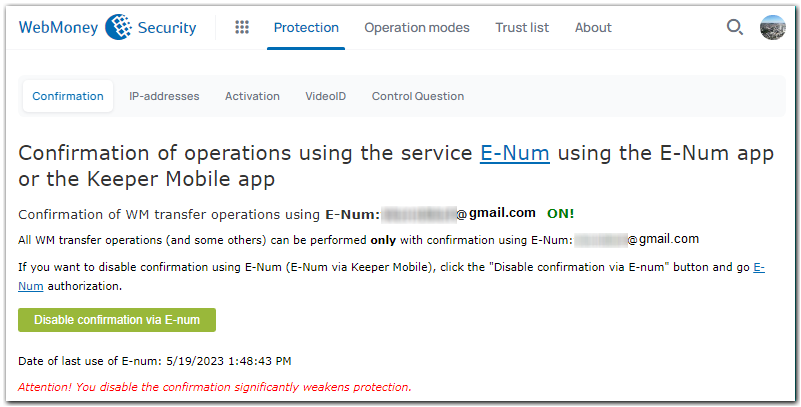
4. Confirm your action by generating a Response value in the mobile app of the disabled account.
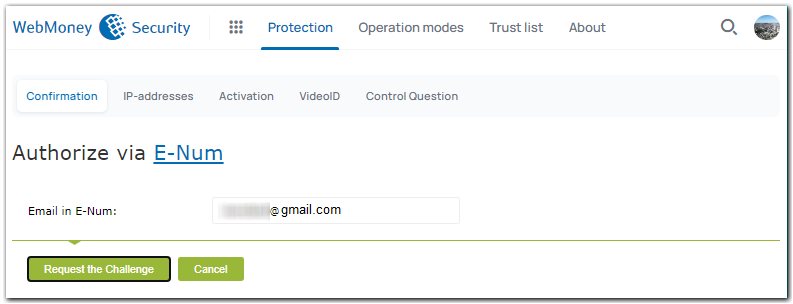
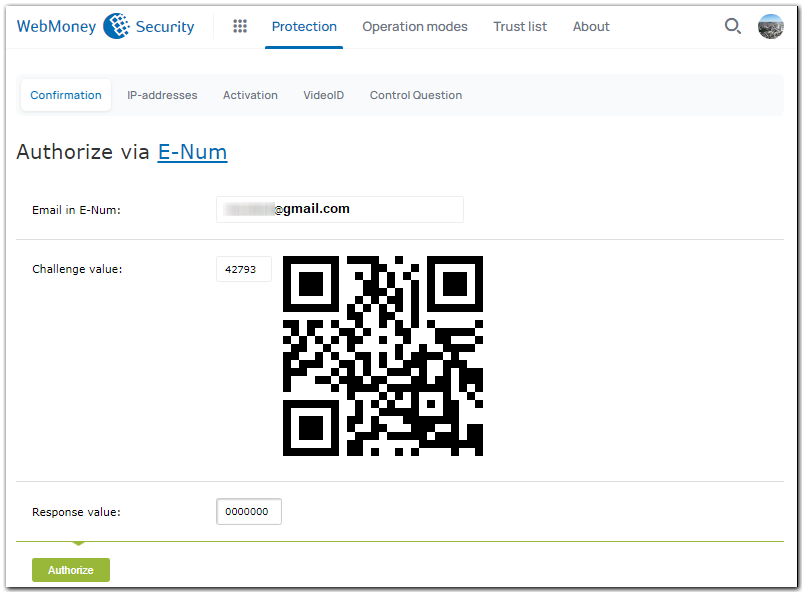
5. Go back to the Confirmation tab.
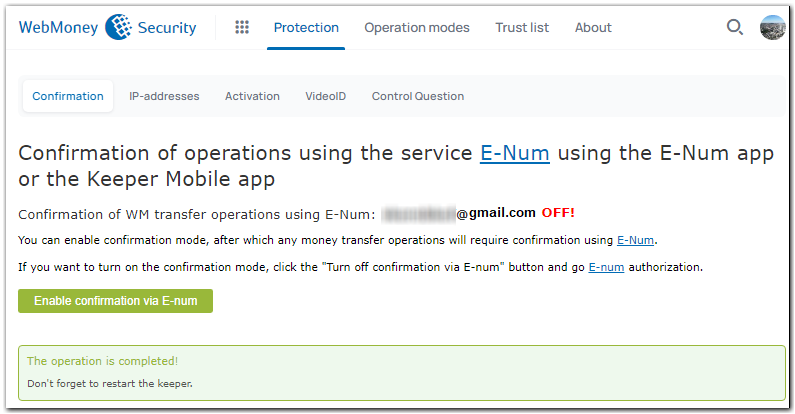
6. In the "E-Num.Email" line, select the option corresponding to the new E-num account and click "Add".
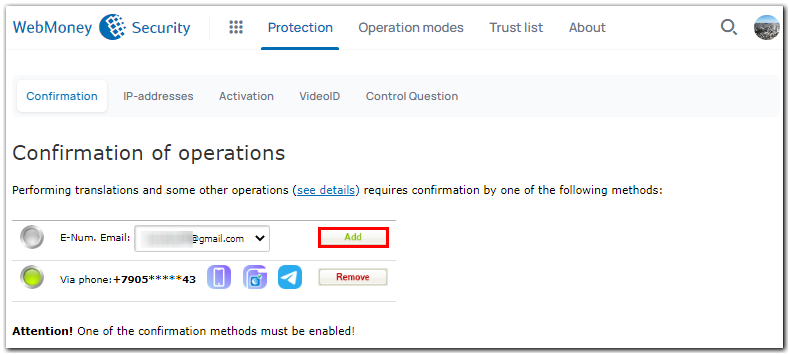
7. Then click the "Enable confirmation via E-num" button.
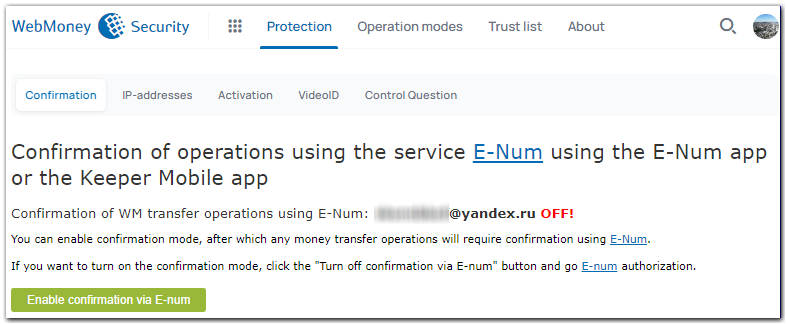
8. Confirm the action using the new connectable E-num account.
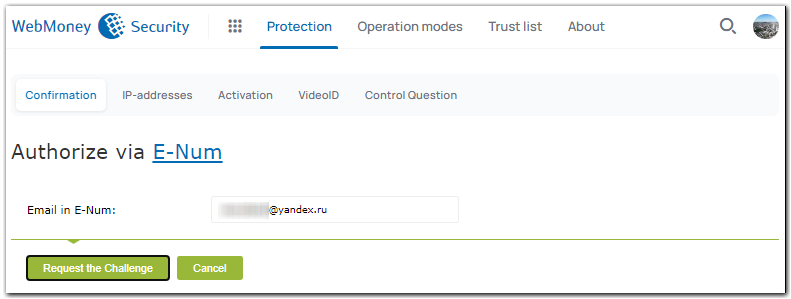
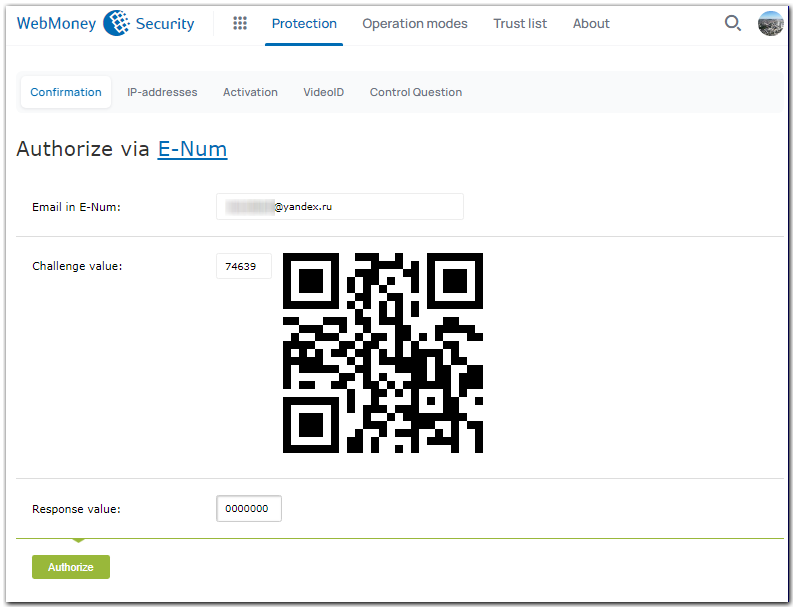
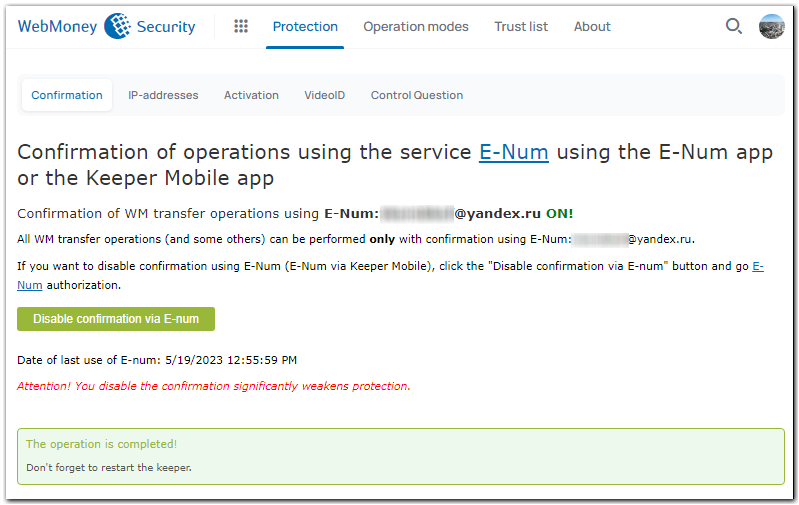
9. This completes the operation of changing the E-num account for WMID, and in the settings of confirmation of operations is available to manage (add/remove) only the new E-num account.
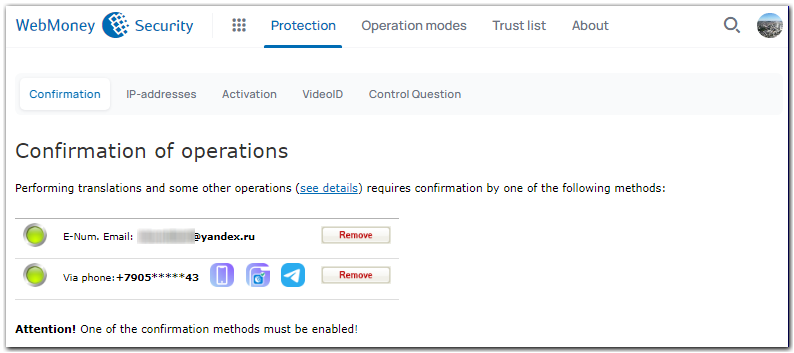
See also:
How to enable the E-num confirmation of transactions
Confirmation of operations using the E-num service
How to register with the E-num system