| Permalink: |
How to enable the E-num confirmation of transactions
If you have a registration in E-num service, you can use this account for additional confirmation of operations when you are using your WMID.
For this, connecting E-num account must match the e-mail address specified in the personal data of your WMID for which you are configuring the confirmation via E-num.
(How to change the email address in your passport is described here)
To enable E-num confirmation of transactions, please go to the WebMoney Security website
1 Go to the Security website, log by using your WMID.
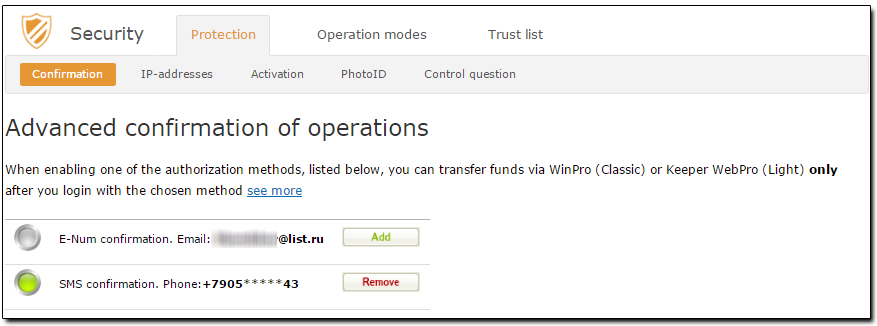
Make sure that for option "E-num confirmation" set the e-mail address corresponding to the connecting E-num account. Choose "Confirmation" tab and click "Add" next to "E-num".
2 Then click "Enable E-num confirmation" button.
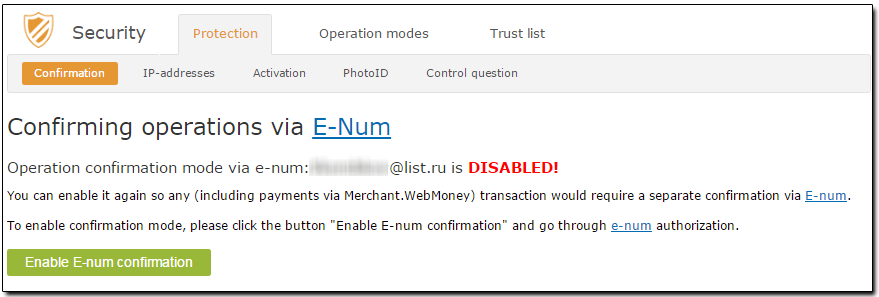
3 Click on "Request the Challenge"
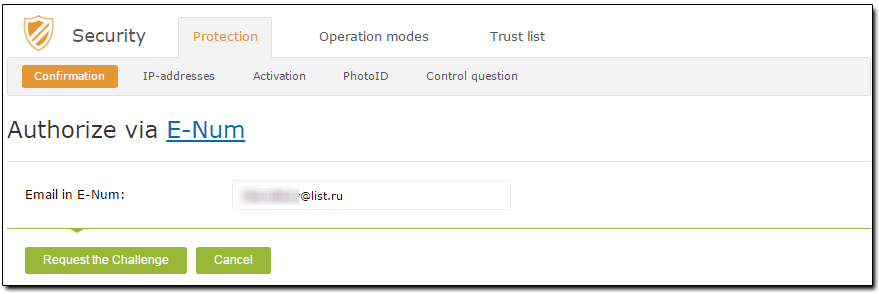
4 Start the E-num client in your mobile phone or smart phone, select "Authorization" and type the challenge value from the website. You can also read Challenge value using QR-code scanner embedded in E-num client. Then type the response value from the phone on the security website. Click "Authorize" button.
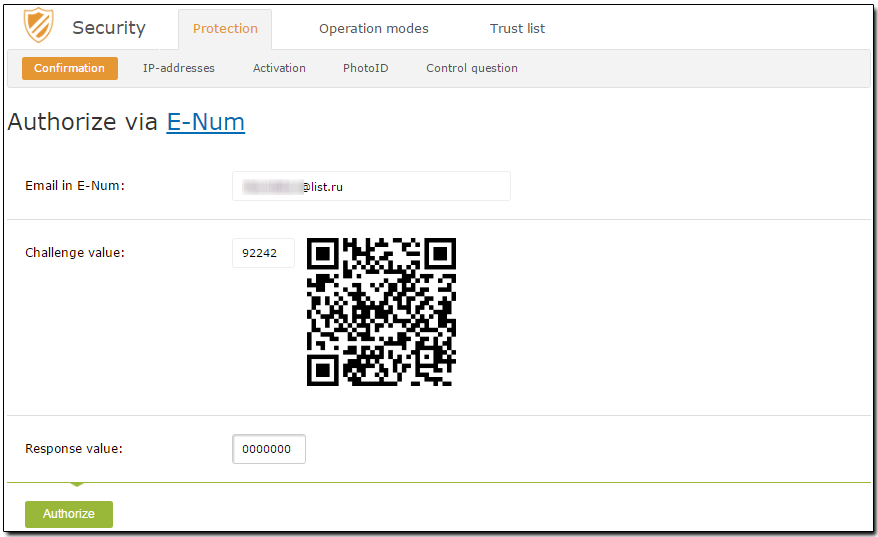
5 Once the operation is successfully completed, you will receive the following notice.
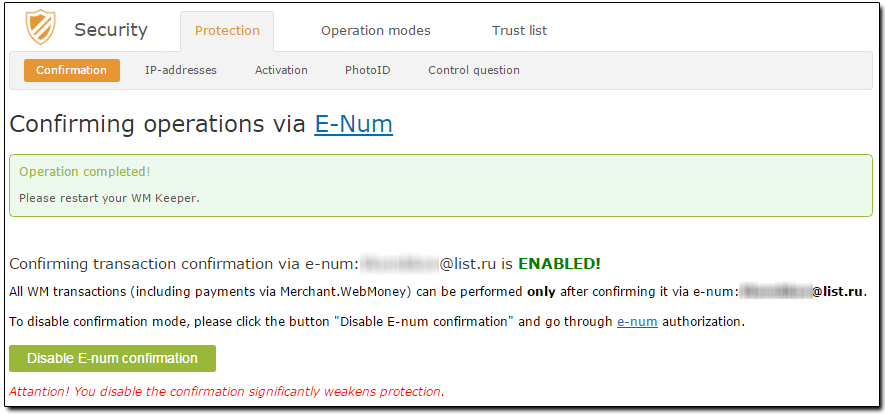
For temporarily disabling confirmation of transactions via E-num, you must re-login to Confirmation tab and click on "Disable" button next to "E-num confirmation". Then confirm your intention, as described above.