| Permalink: |
Configuration of an E-num account
- to view the authorization log;
- to enable/disable e-mail notifications about successful or failed user authorizations;
- to add/delete additional e-mails that can be used for authorization;
- update the primary email in the E-num service
.¶
1 To view the log of authorizations, log in to your personal area in the E-num service using E-num client. Go to E-num website, enter your email address and Click "Continue".
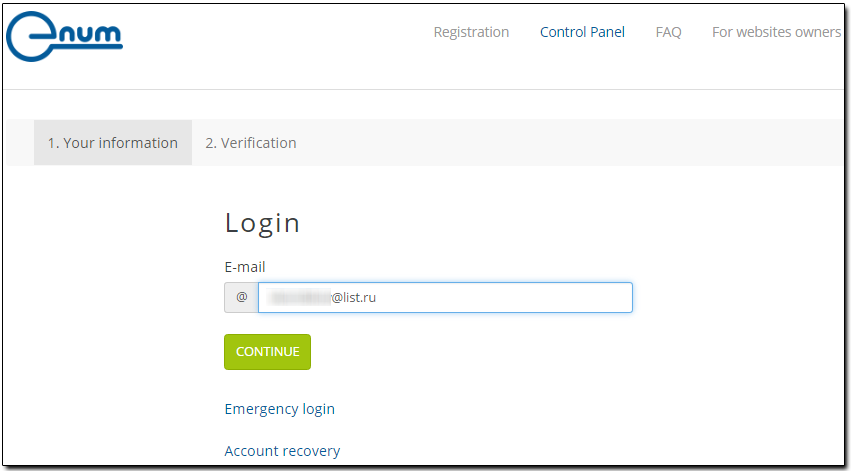
Launch the E-num client on your mobile device, select “Confirmationt”, enter the challenge number generated by E-num website and enter the response number (after receiving it) into the “Answer” field on the page. Click "Submit".
You will see a QR code on the confirmation page, containing the confirmation information in an encoded form. E-num clients can read and automatically recognize this code on their own(see E-num authorization using a QR code) or using third-party programs.
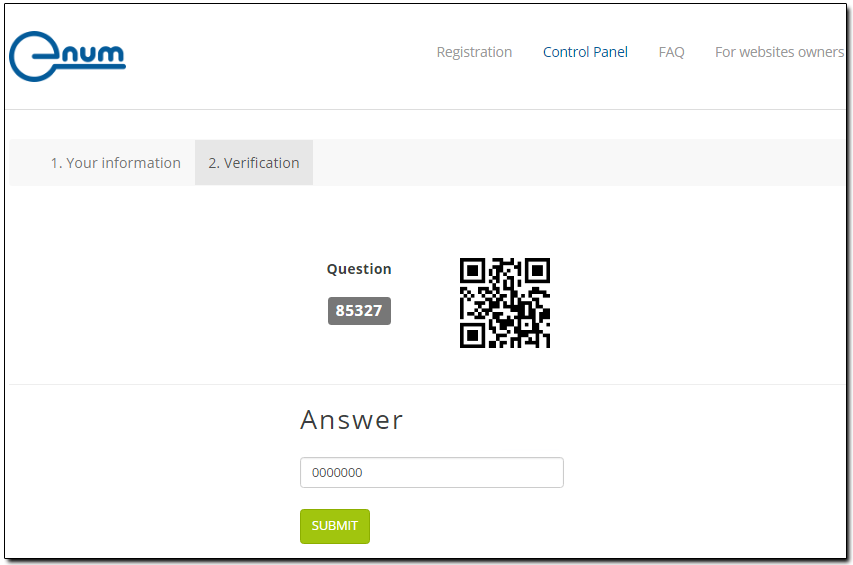
You will see a table with a list of successful and failed authorization attempts, including the methods of authorization used and the services these authorizations related to (see the "service" column).
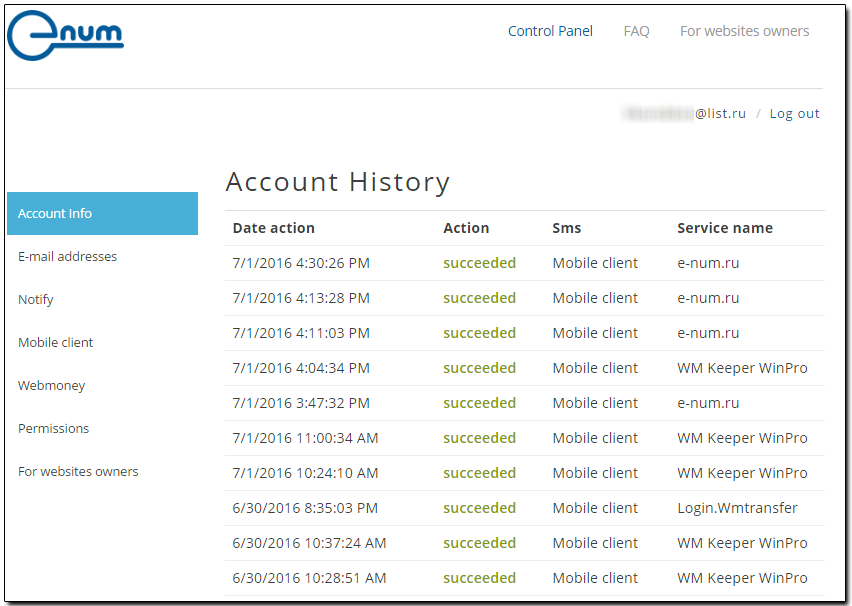
.¶
2 You can also receive email notifications about authorizations by e-mail. To do that, go to the Notify page and tick off the corresponding boxes.
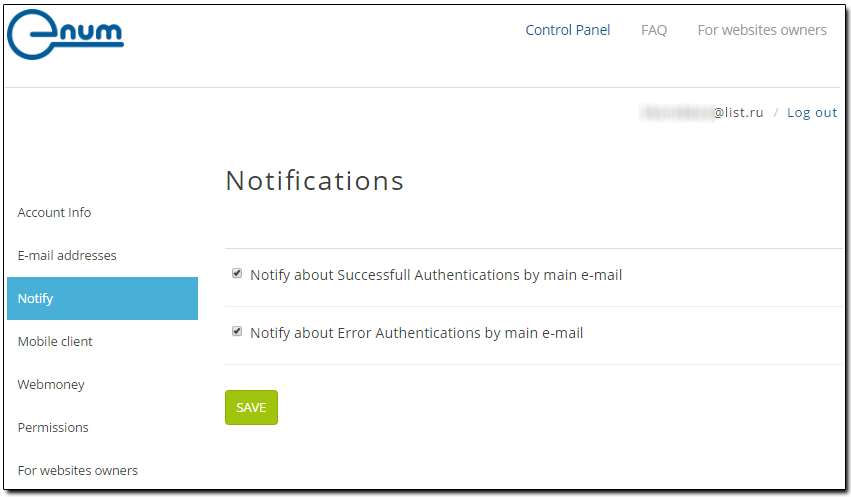
.¶
3 The E-mail addresses page is used for specifying additional email addresses (aliases) that can also be used for authorization. To add an email address, enter it into a corresponding field and click the "Submit" button. Bear in mind that the email being added must not be registered in the service.
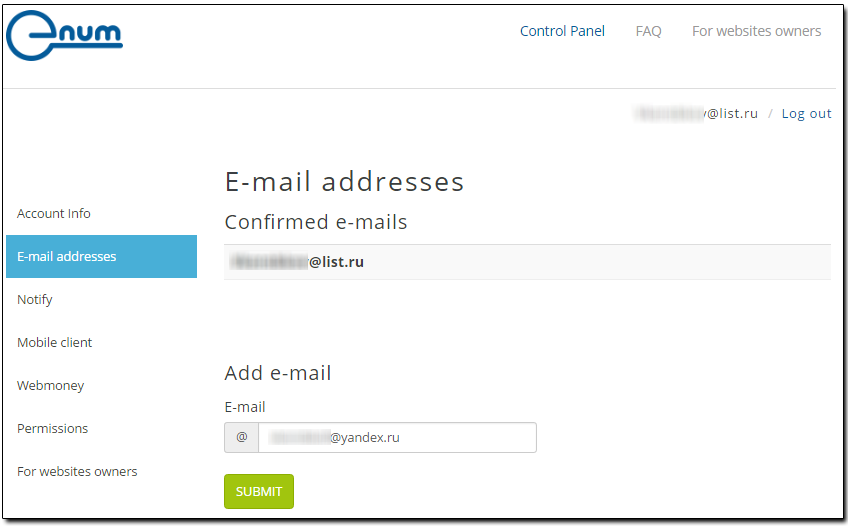
After you get the following message,
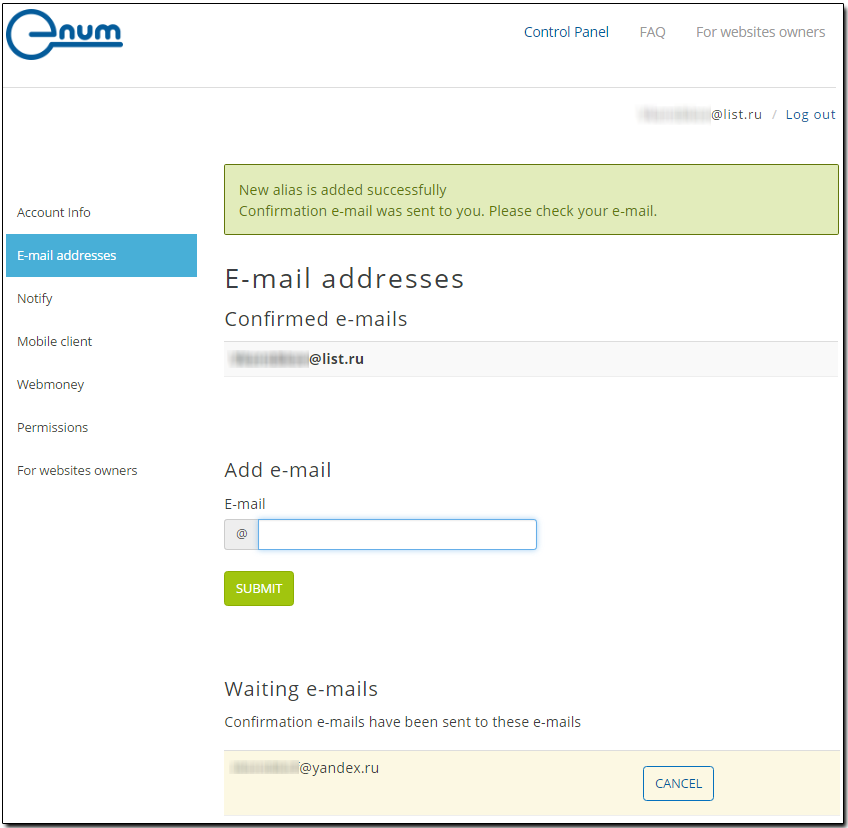
open the inbox of the email you added and confirm the operation.
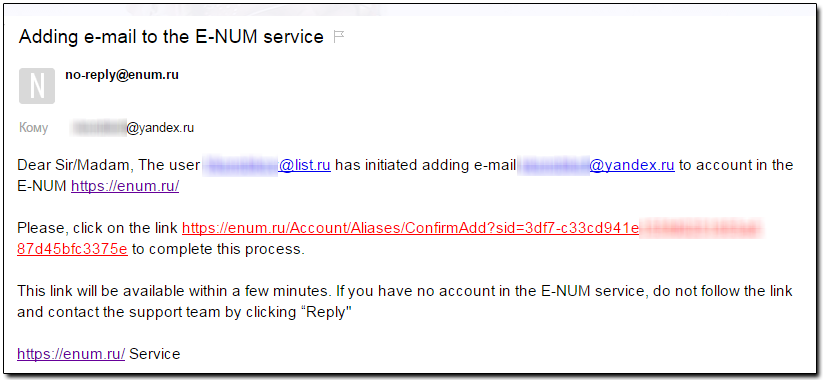
Once the operation is successfully completed, you will receive the following notice.
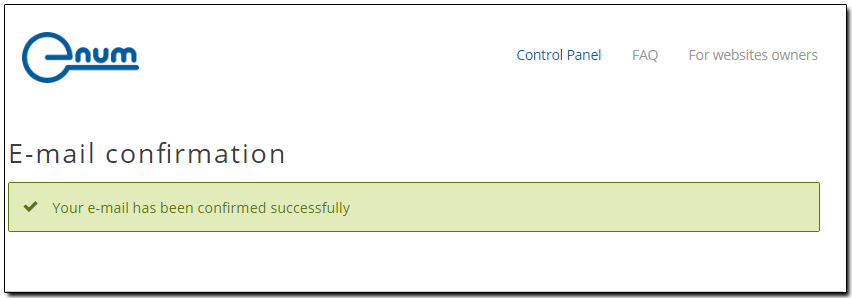
Make sure that the additional email has been added to your account.
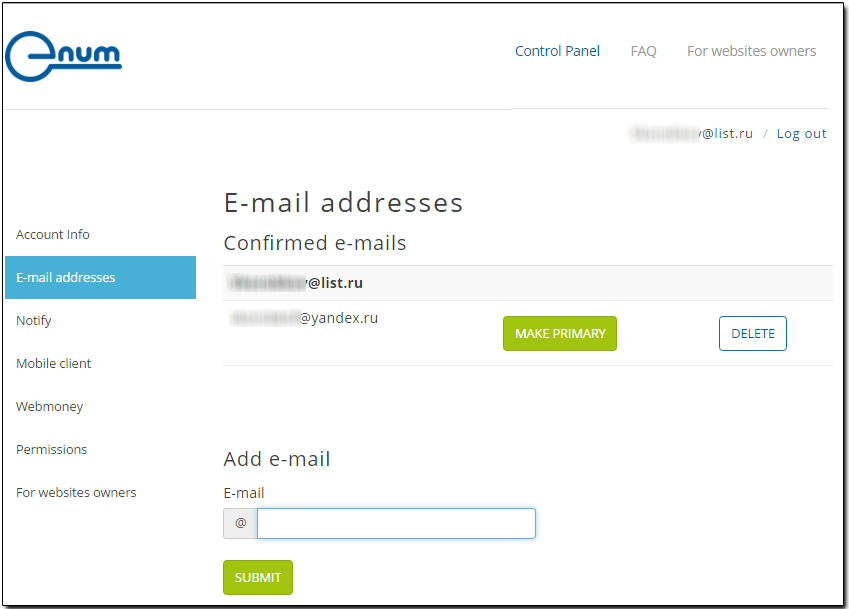
See also:
E-num Usage
Logging in to WM Keeper using the E-num service
Authorization on sites using the E-num service
Confirmation of operations using the E-num service
Restoring access to the E-num service