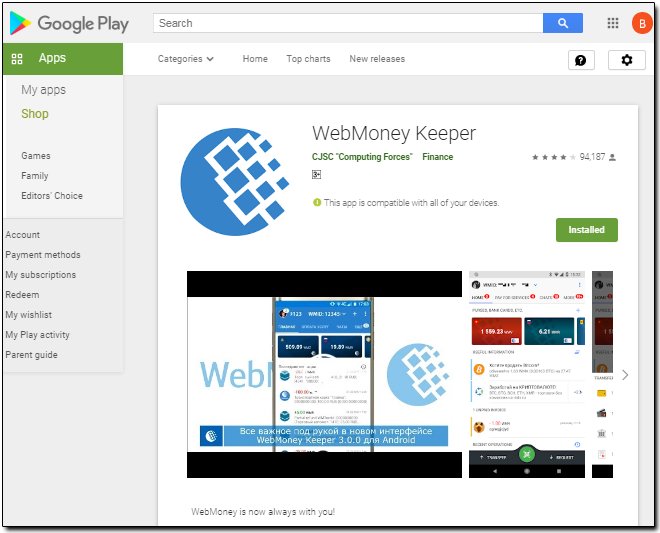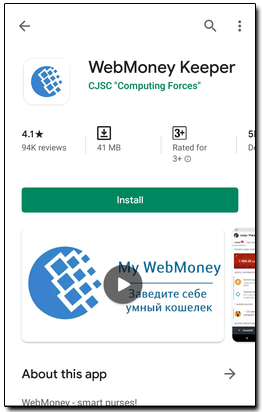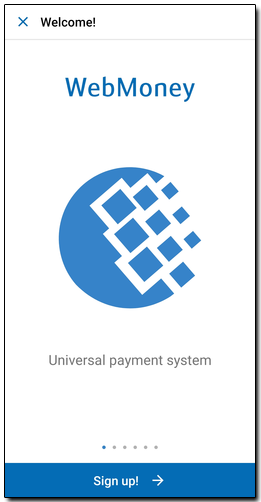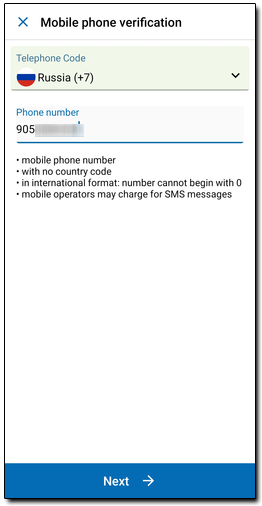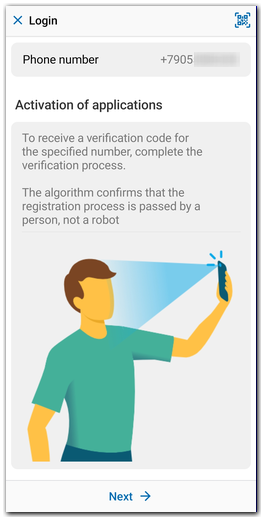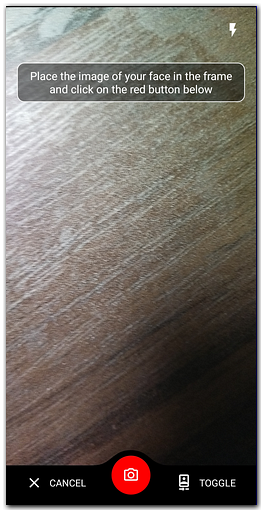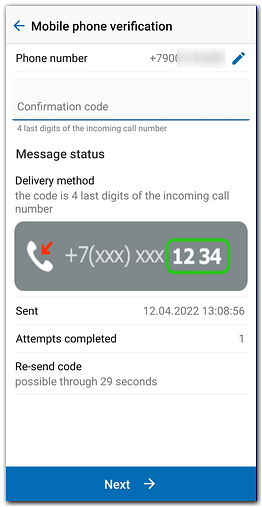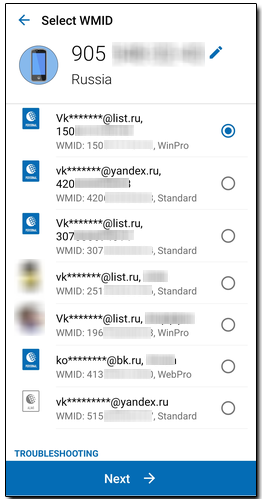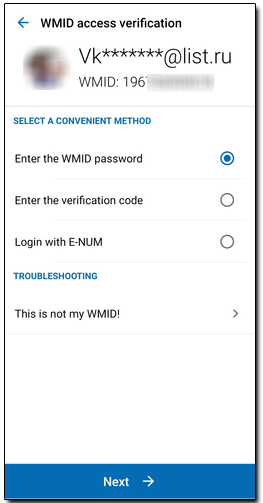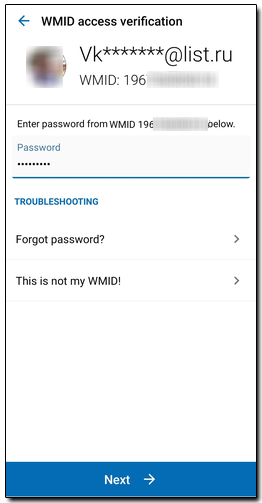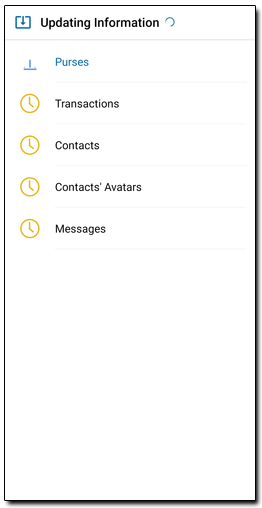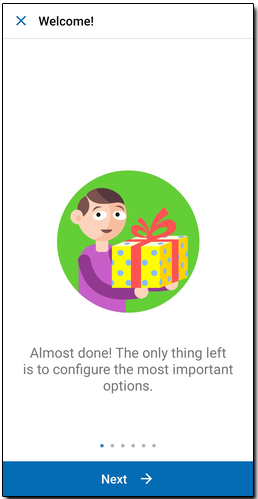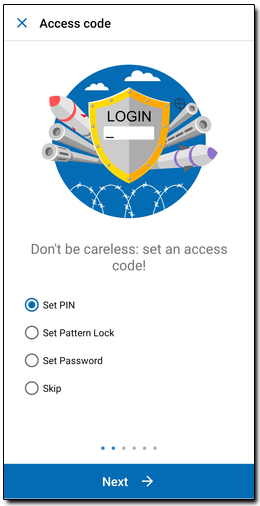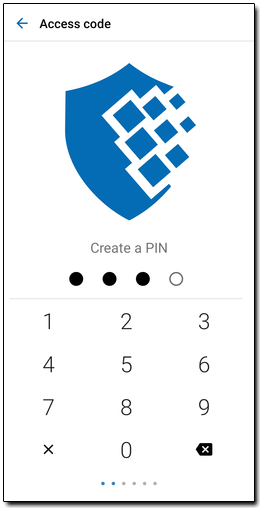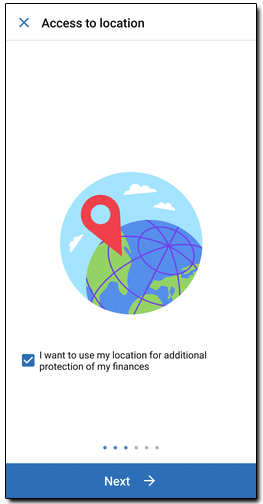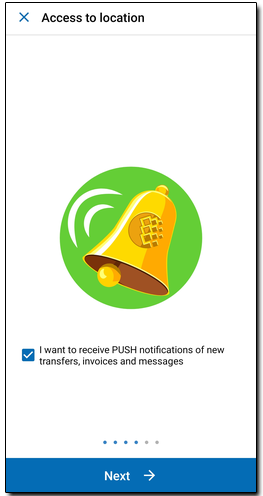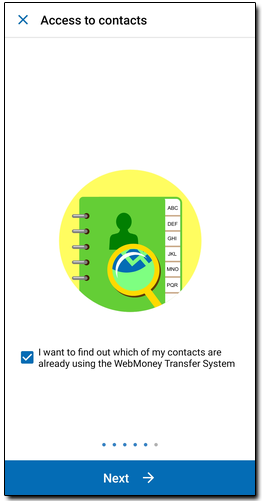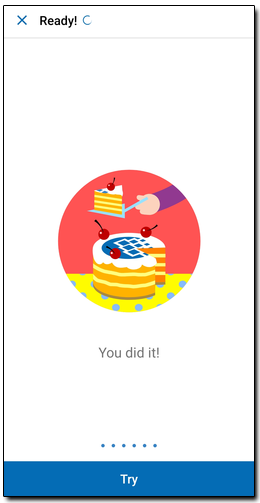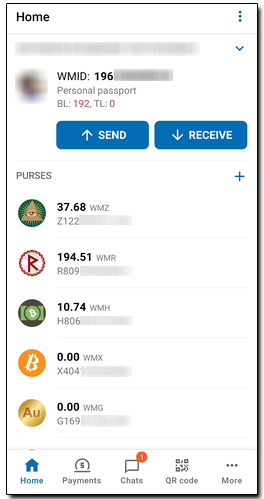Users of WM Keeper Standard have the ability to manage their purses from mobile devices based on Android OS 6 or above using the application WebMoney Keeper.
Members of WebMoney Transfer System, without an account in WM Keeper Standard, it can be easy to obtain.
Adding WebMoney Keeper for Android to your existing registration WM Keeper Standard is performed in 2 steps:
Download and install WebMoney Keeper application¶
More..More..
WebMoney Keeper application can be found in Google Play Market on this link or by searching "WebMoney" word. (please note that in app store there are two different programs WebMoney: - WebMoney Keeper and WM Keeper Pro).
The application is installed from Google Play Market via a browser on your PC,
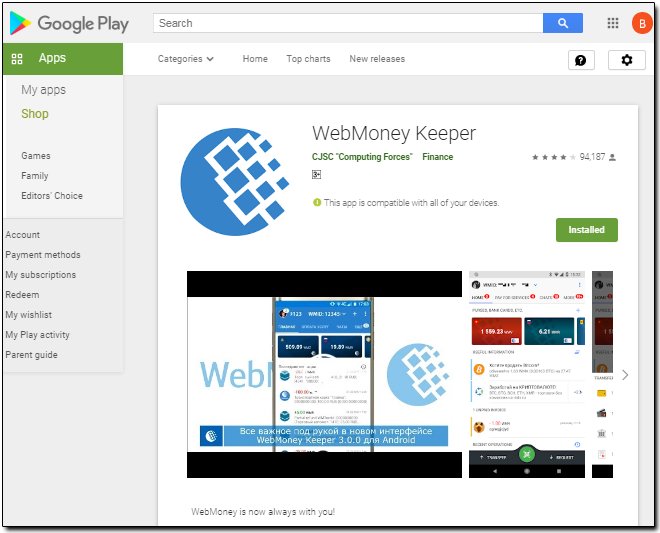
and with the Play Market application on a mobile device .
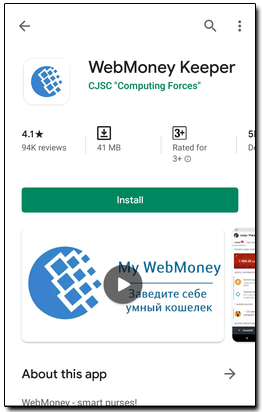
The application will be downloaded and installed without assistance. The link will be placed in programs list and can also be placed on the desktop.

You can also install the app using Huawei AppGallery
Verification the phone number, the connection/registration and account activation.¶
More..More..
After installation, launch the application on your mobile device. In the launch window click on the "Sign Up" button.
Choose your country and enter the phone number which registered in your WM Keeper Standard (Mini). Click on the "Next" button.
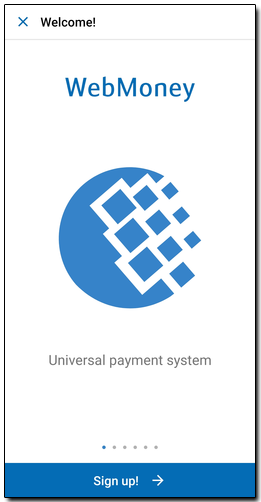
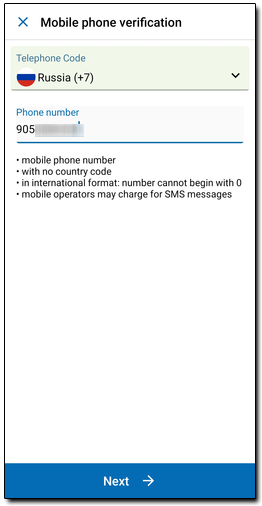
In order to send verification code to the specified number we will need your selfie. This will help us make sure that you are a person.
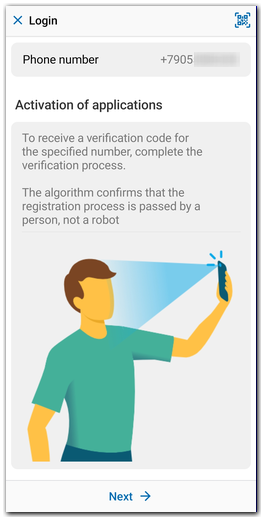
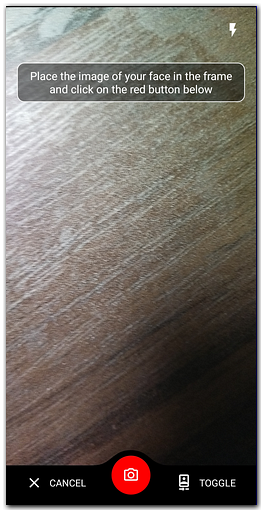
In the process of activation applications on a mobile phone number registered in WM Keeper Standard (Mini) will be sent a telephone call (an sms with a confirmation code). Enter the confirmation code and click on the "Ok" button.
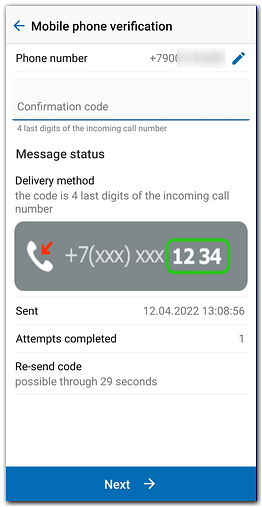
If your phone number was registered several WMID, you must select the WMID that is managed by the application WebMoney Keeper (if this phone number is not found registered, you will be prompted to register).
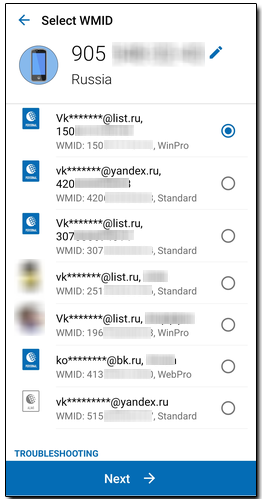
Then you have to confirm access to the selected WMID one of the following ways (enter the password for your WMID, enter the verification code sent to WM message, authorization via E-num)
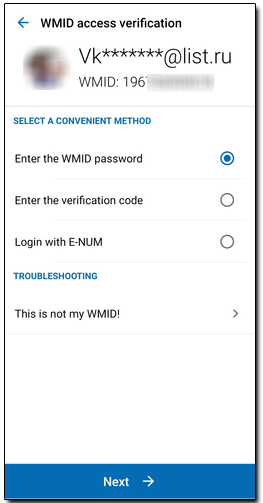
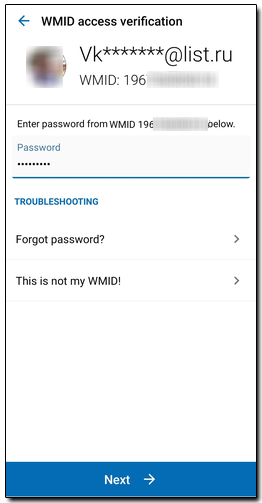
In case of successful authorization will be loaded your personal data.
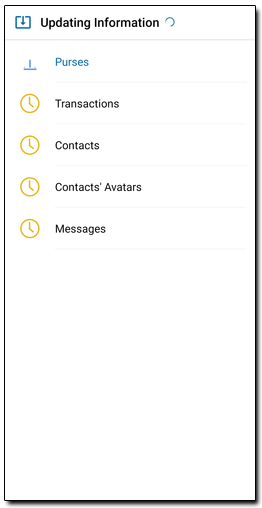
After the data is downloaded WebMoney Keeper will prompt you to configure the most important options:
- to select the type of protection against unauthorised access (PIN code, pattern or password). We strongly recommend you install protection immediately;
- to receive Push notifications about new events;
- to use a location;
- to find out which phonebook contacts are already using the System (after checking the contacts will be added to the list of correspondents).
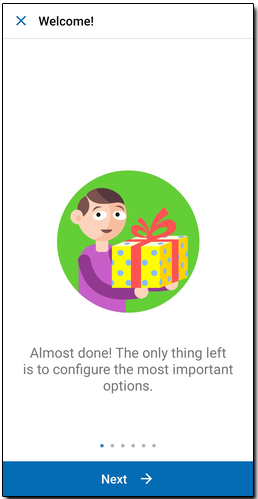
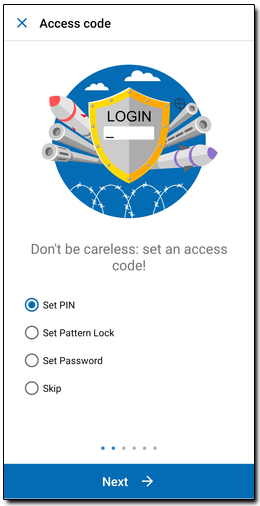
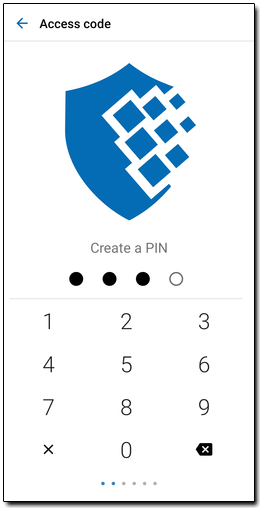
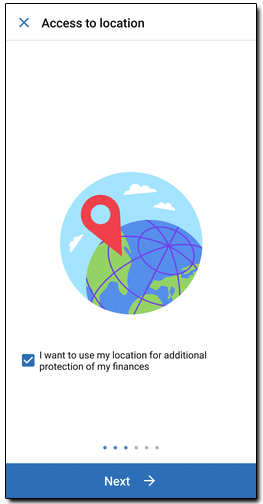
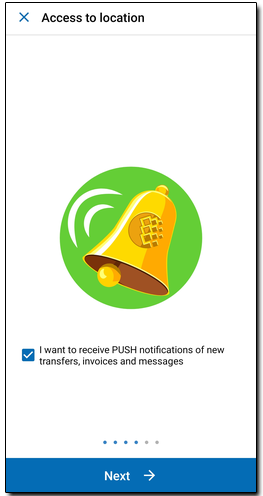
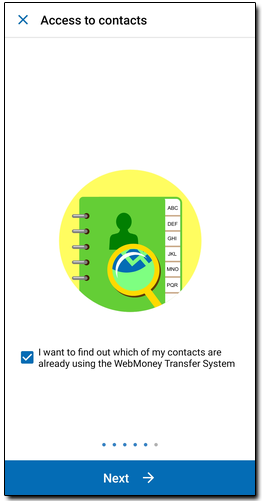
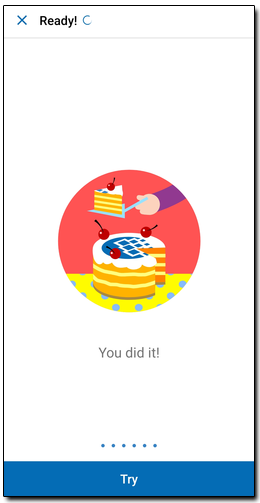
At the end of settings you will see the main window in WebMoney Keeper
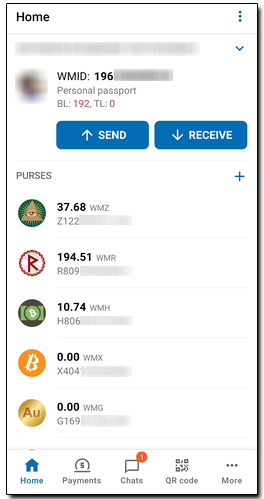
Members of the WebMoney Transfer System, which using the main method of control is WMID WM Keeper WinPro or WM Keeper WebPro need adding of the WM-purses. The addition of purses, which can be made through the application WebMoney Keeper, by clicking the " + " button. You must then choose the type of the purse, to set limits, confirm adding the new purse with a code from a sms.
Account activation by QR code¶
More..More..
1. Login to WM Keeper Standard from your PC (tablet, etc.) Go to the "Settings" section -"Apps" - сlick on the "Show QR code" button and launch the application. In the start window, click on the "Join" button. Then call the QR code scanner. Scan the received QR code.
After scanning, compare the PIN code displayed on the website with the code received in the application. If the code matches, then click the "Send" button.
2. Click the "Allow" button if the code matches the code in the application.
3. Enter the captcha, send (or manually enter) the code to the application.
4. In case of successful authorization will be loaded your personal data.
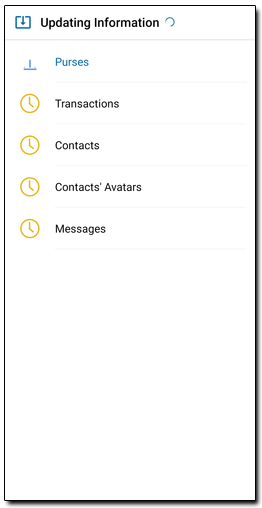
After the data is downloaded WebMoney Keeper will prompt you to configure the most important options:
- to select the type of protection against unauthorised access (PIN code, pattern or password). We strongly recommend you install protection immediately;
- to receive Push notifications about new events;
- to use a location;
- to find out which phonebook contacts are already using the System (after checking the contacts will be added to the list of correspondents).
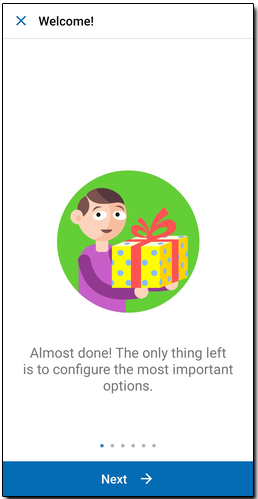
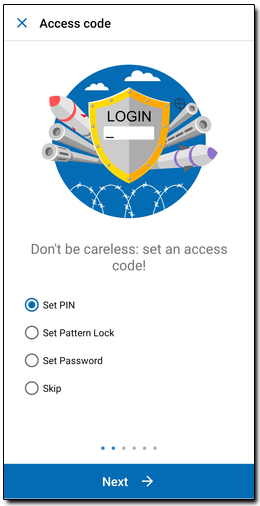
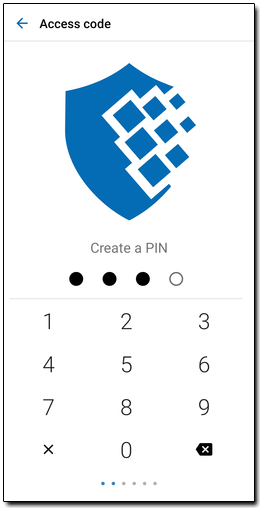
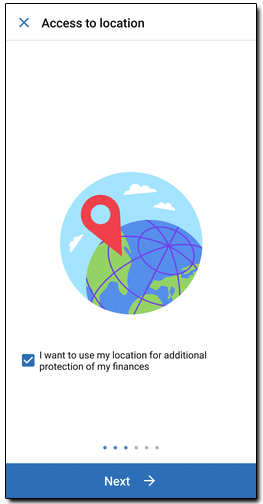
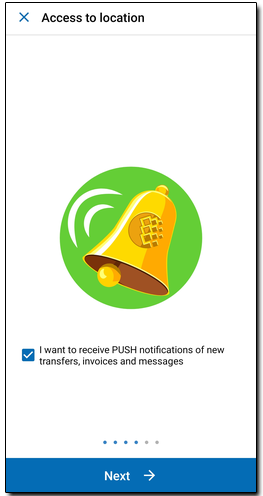
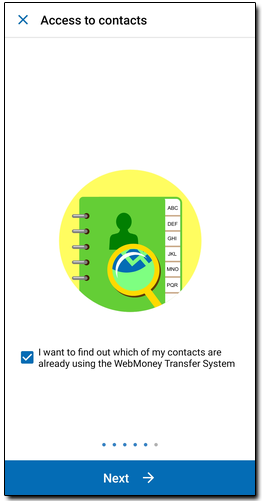
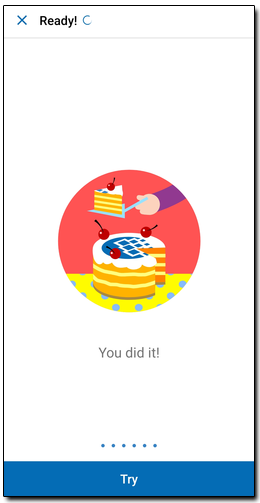
At the end of settings you will see the main window in WebMoney Keeper
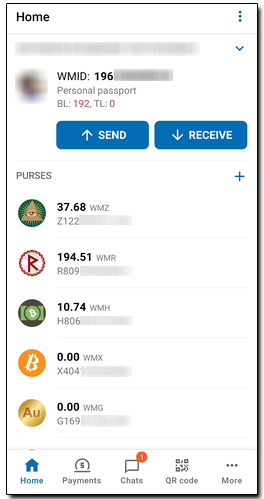
See also:
Features of the WebMoney Keeper application for Android
WebMoney Keeper
Download WebMoney Keeper from Google Play