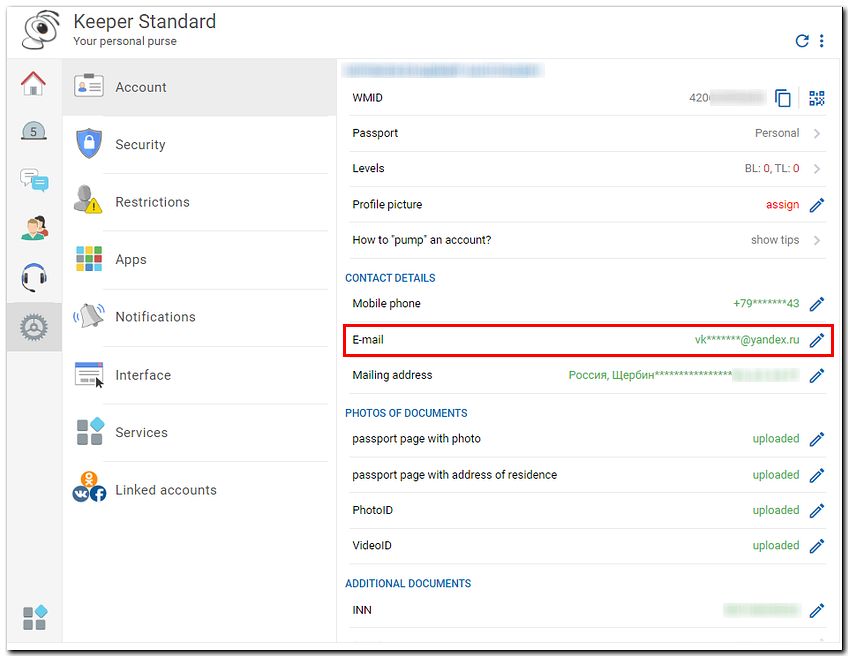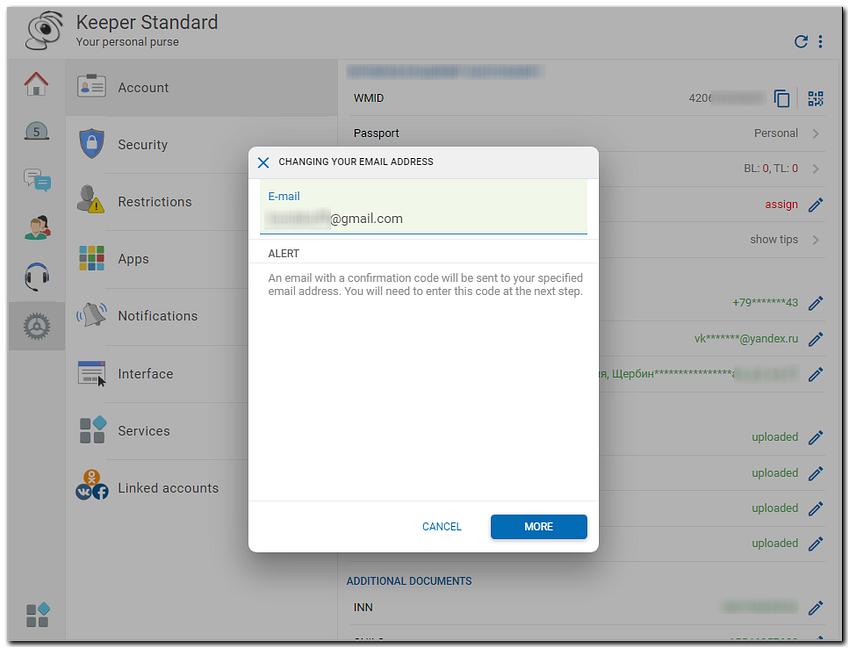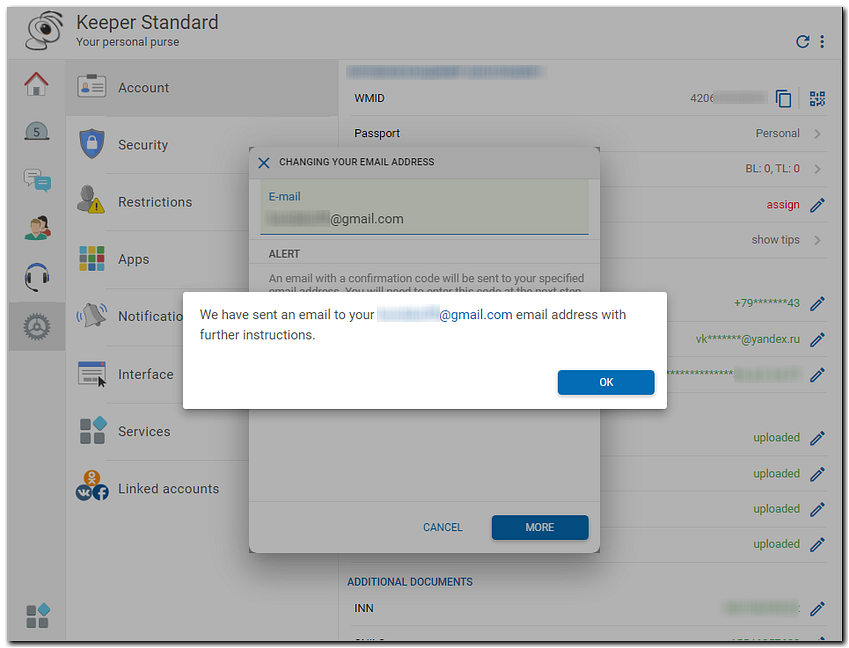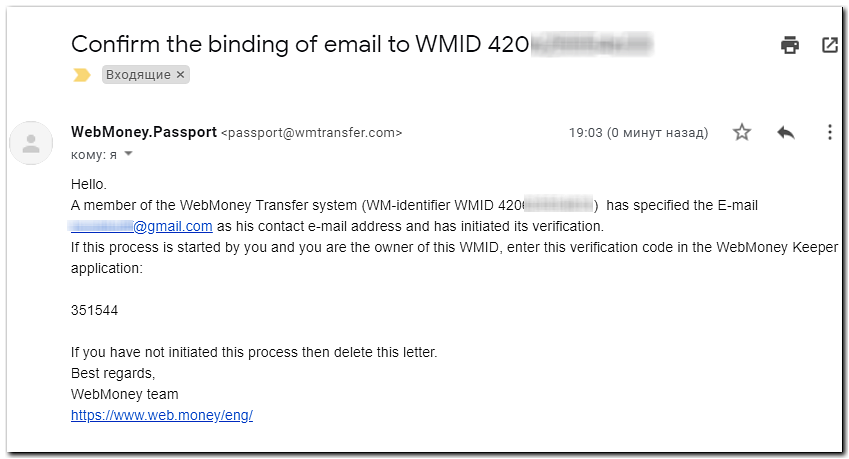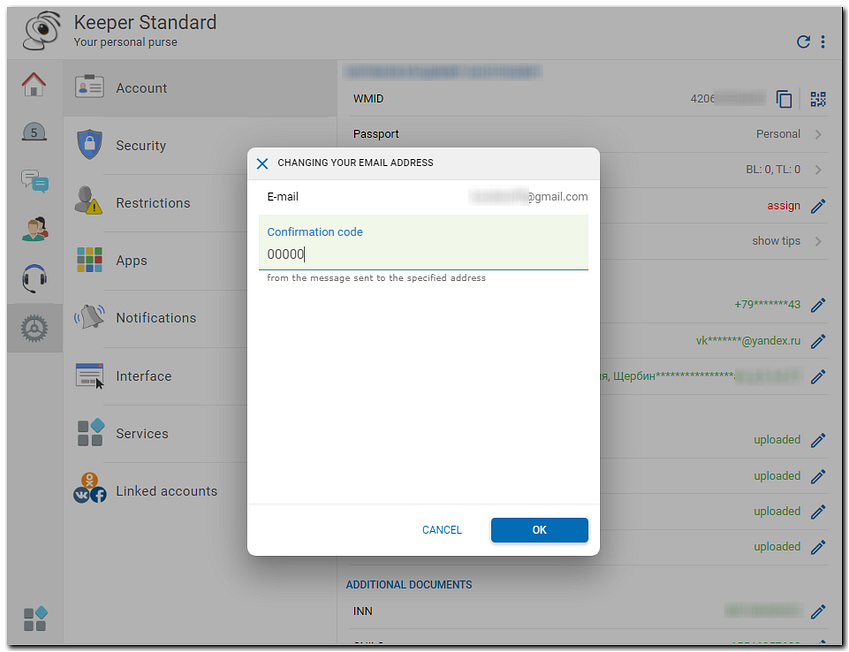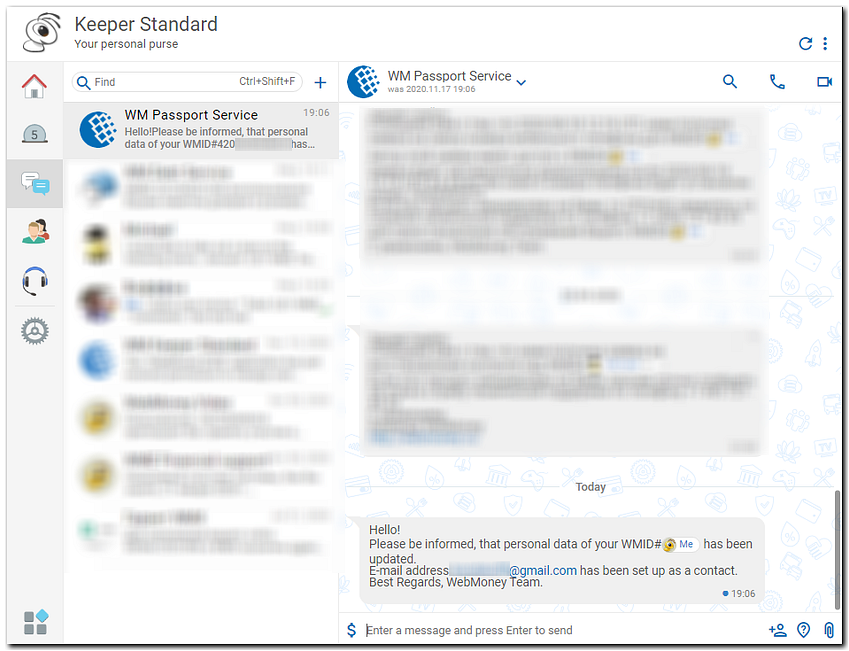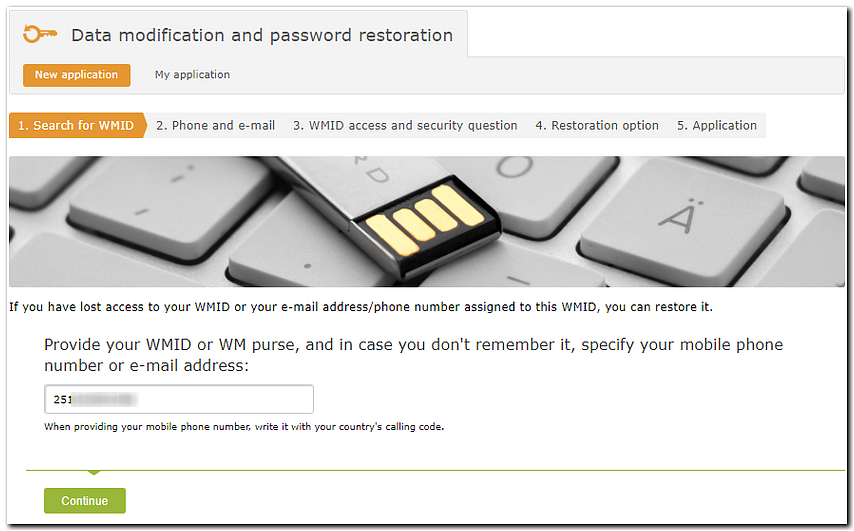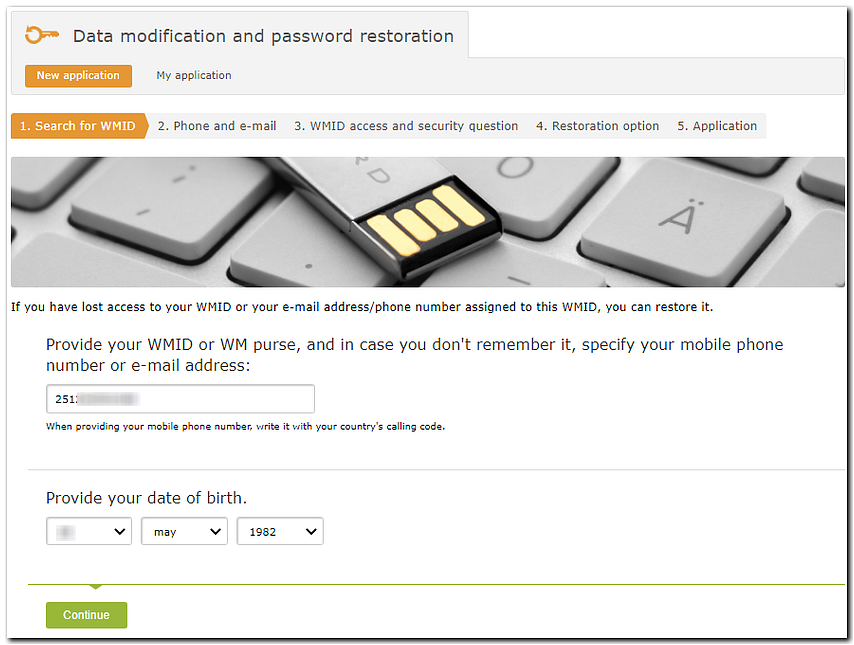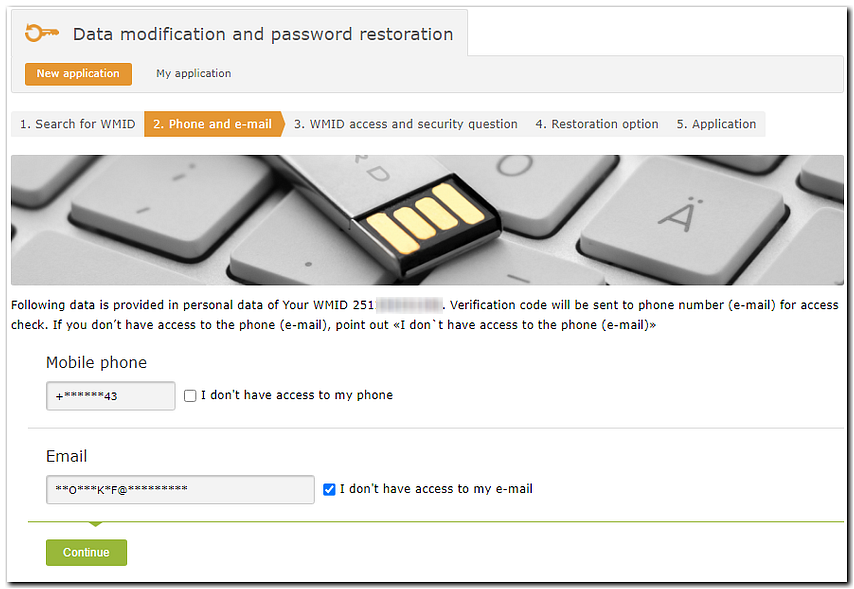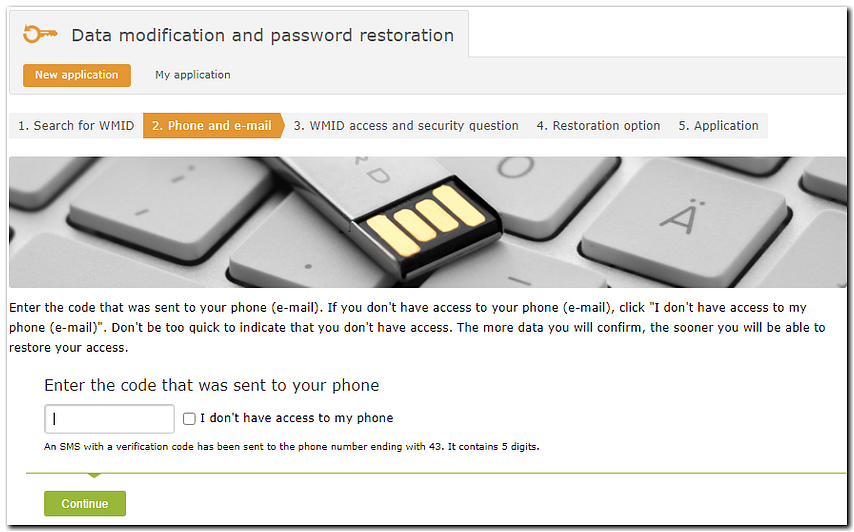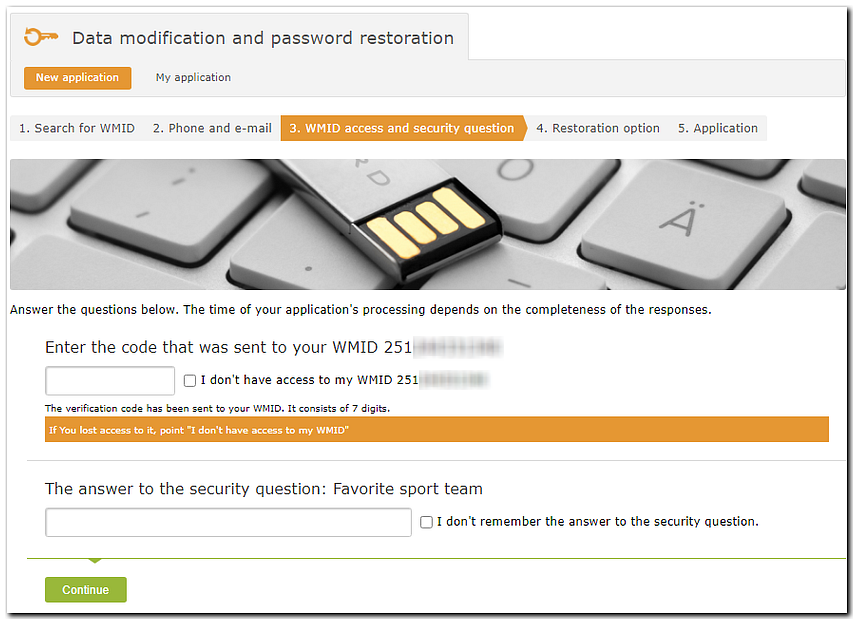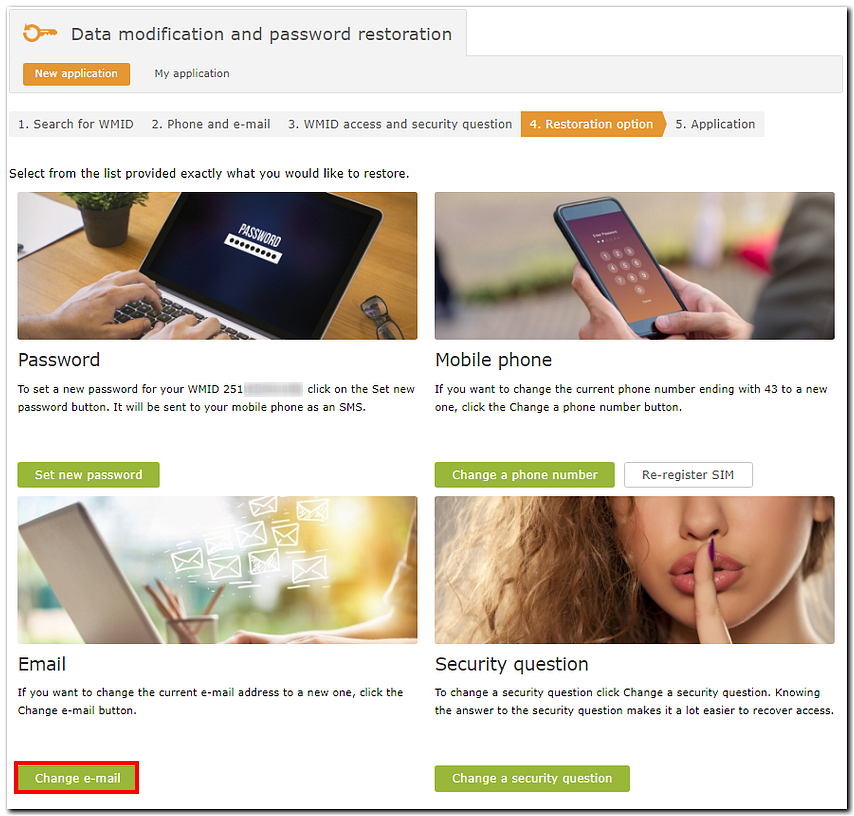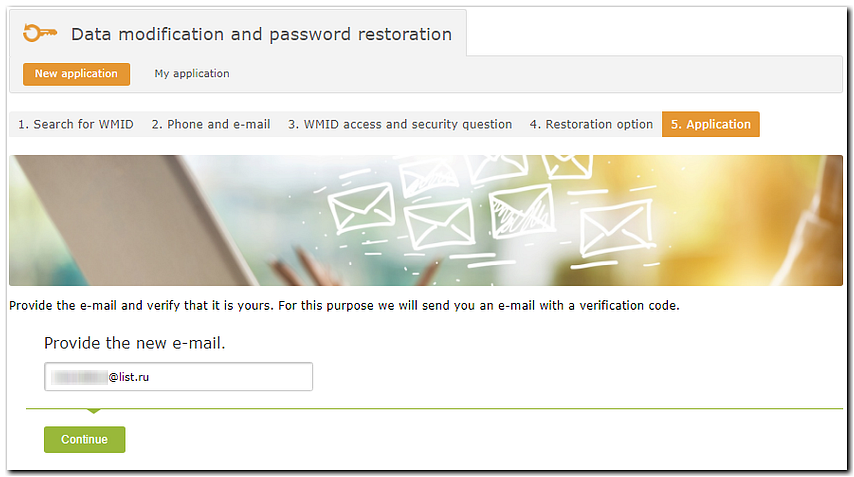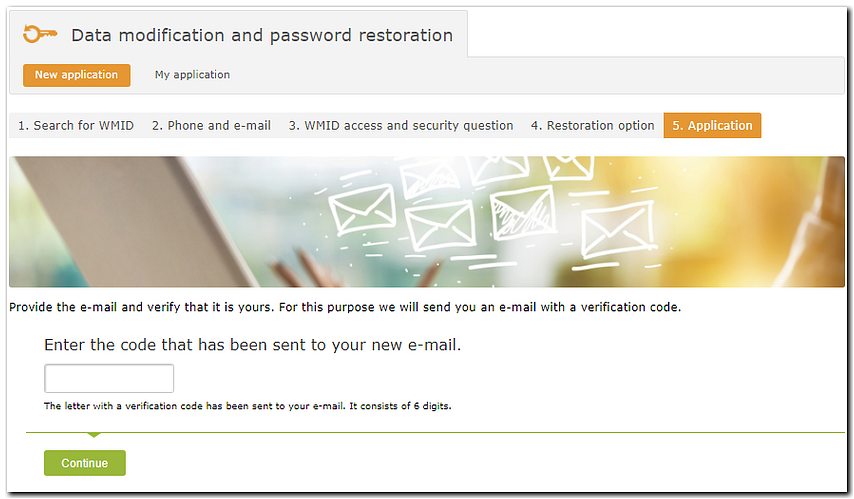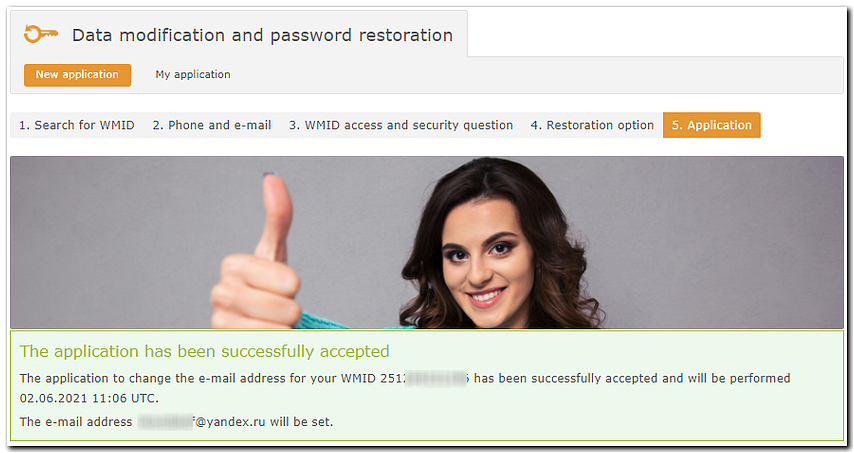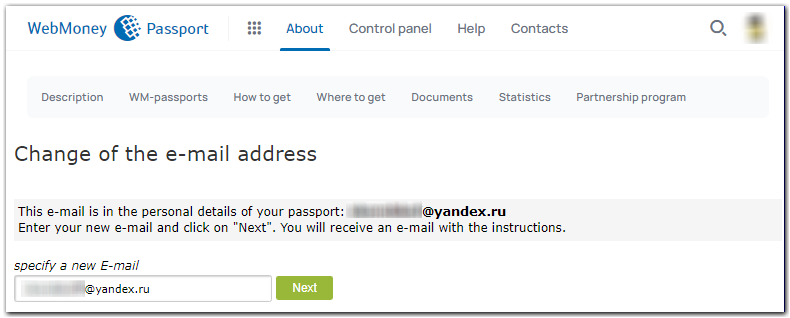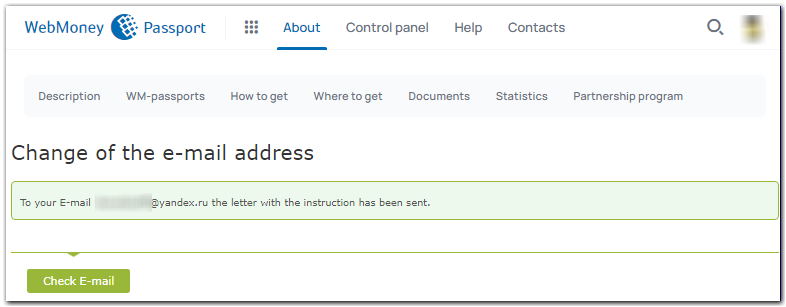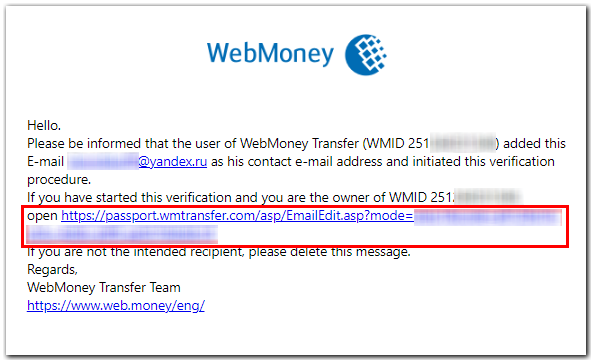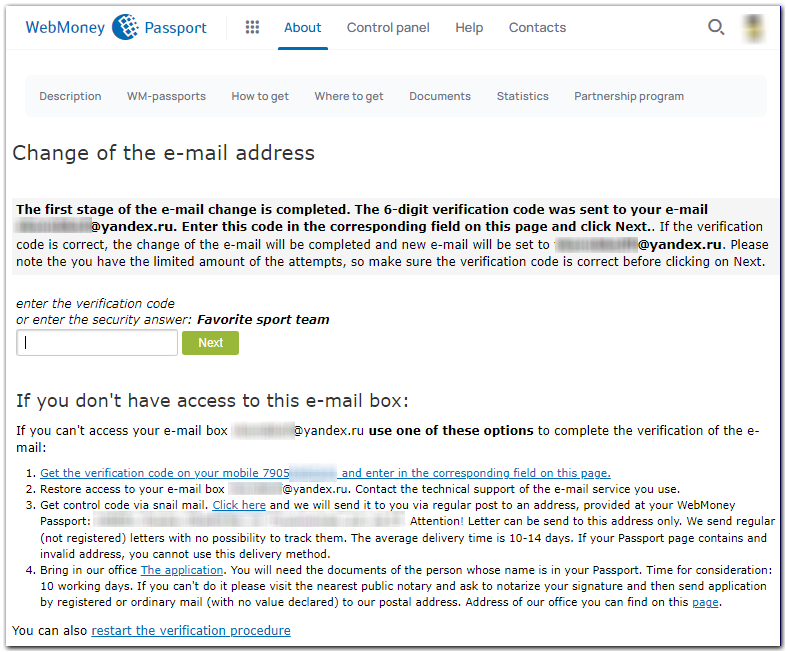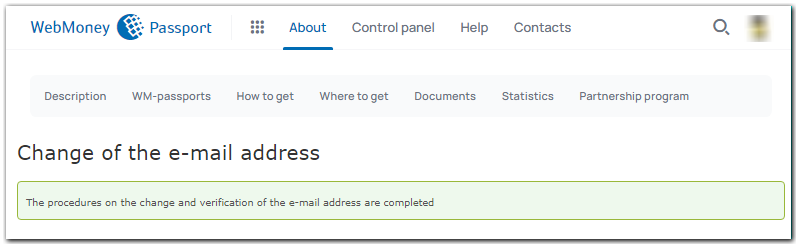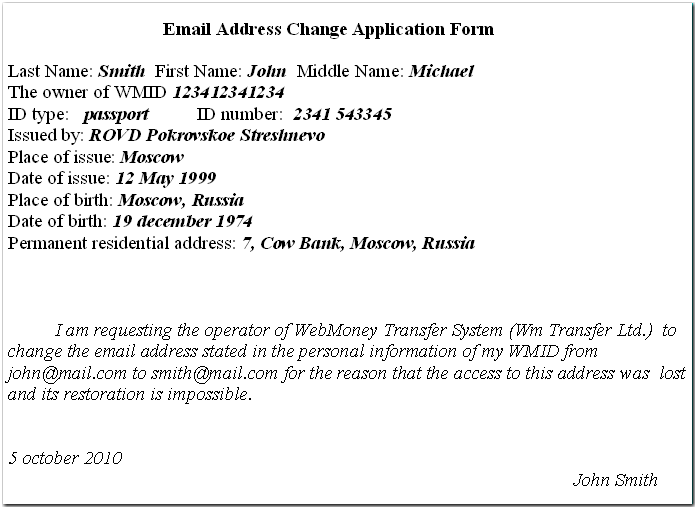Only system users with a WebMoney Formal Passport or a WebMoney Passport of a higher type are authorised to update and change their personal information. If you hold an Alias Passport, to update your personal details you need to upgrade your WebMoney Passport to a Passport of the required type.
How to update your email address in WM Keeper Standard?¶
More..More..
To update your e-mail in WM Keeper Standard or WebMoney Keeper app app by yourself, do the following.
1. Login to WM Keeper Standard or launch the WebMoney Keeper app.
2. Go to "Settings" section - "Account". Click the "edit" icon.
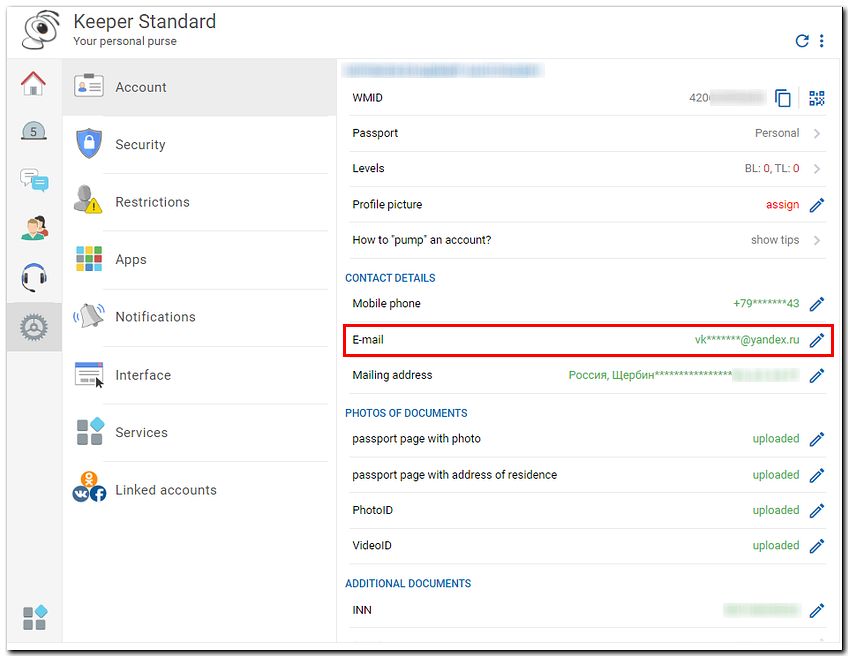
3. Enter your new email address and click "OK" button.
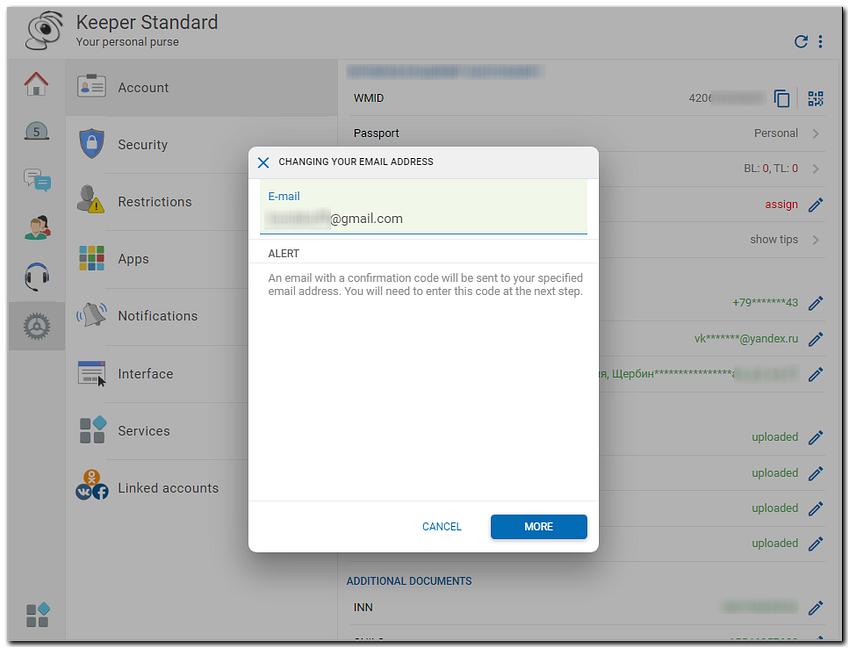
4. Once you receive a notification saying that the confirmation code has been sent to your new e-mail.
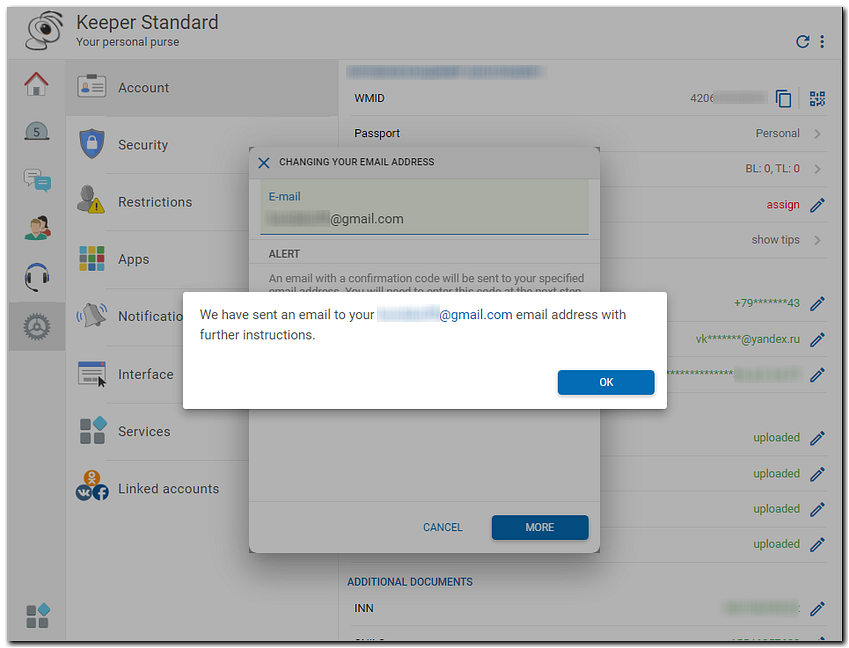
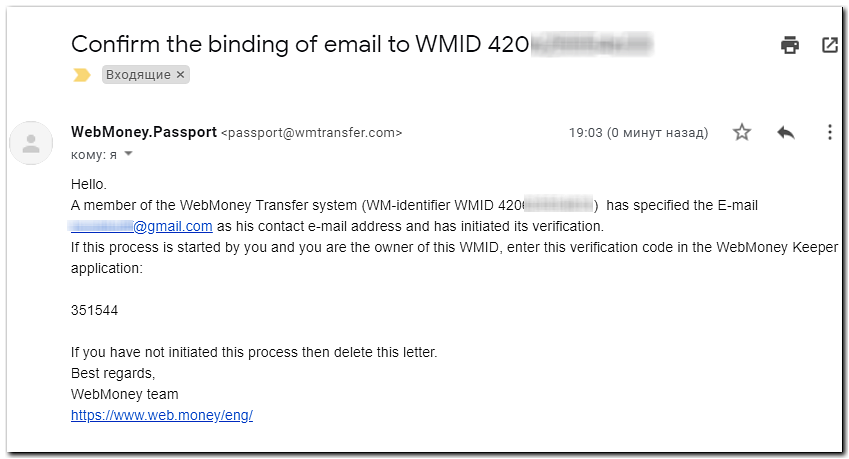
5. Enter the confirmation code and click "OK" button.
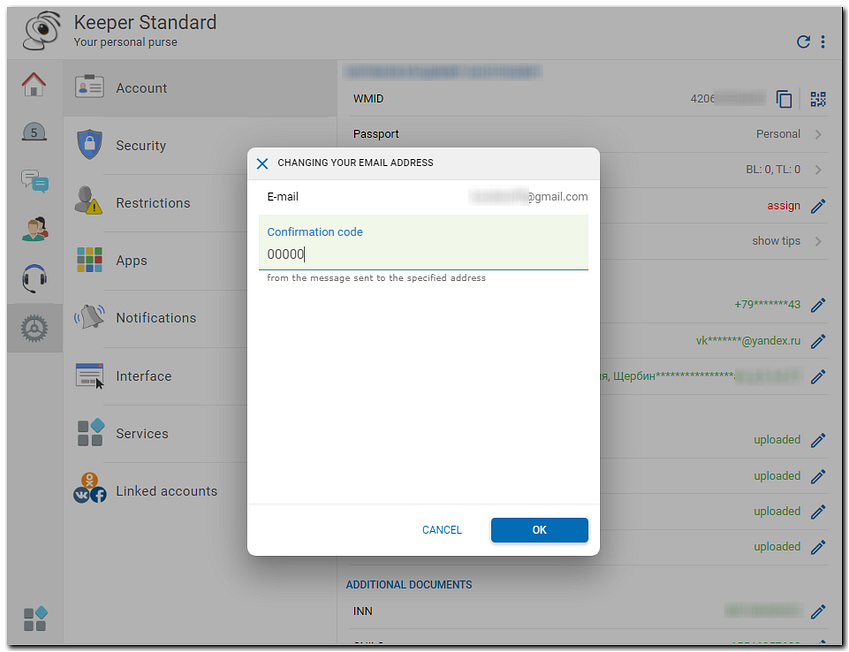
6. The email address has been successfully changed. You will receive a message about this to your WMID.
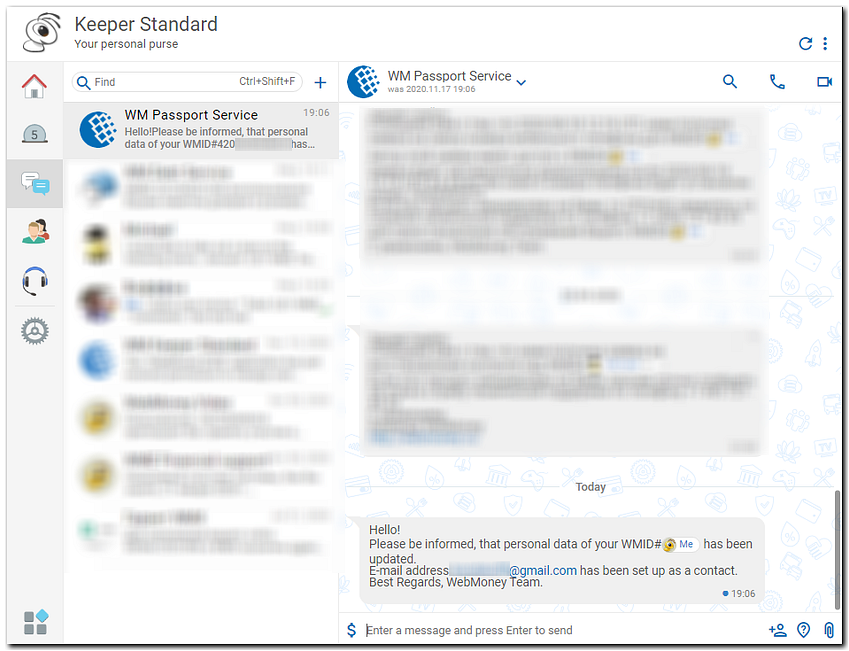
Also you can update your email address on the special page of the Verification center
See also:
Phone number update in WebMoney Keeper Standard
How to update your email address via the key.wmtransfer.com website?¶
More..More..
Open the key.wmtransfer.com website, enter your WMID and data birthday. Click "Continue"
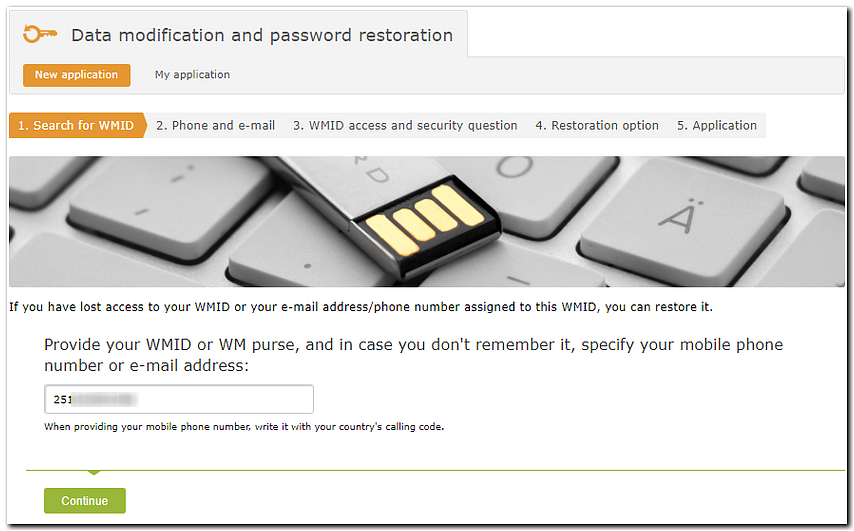
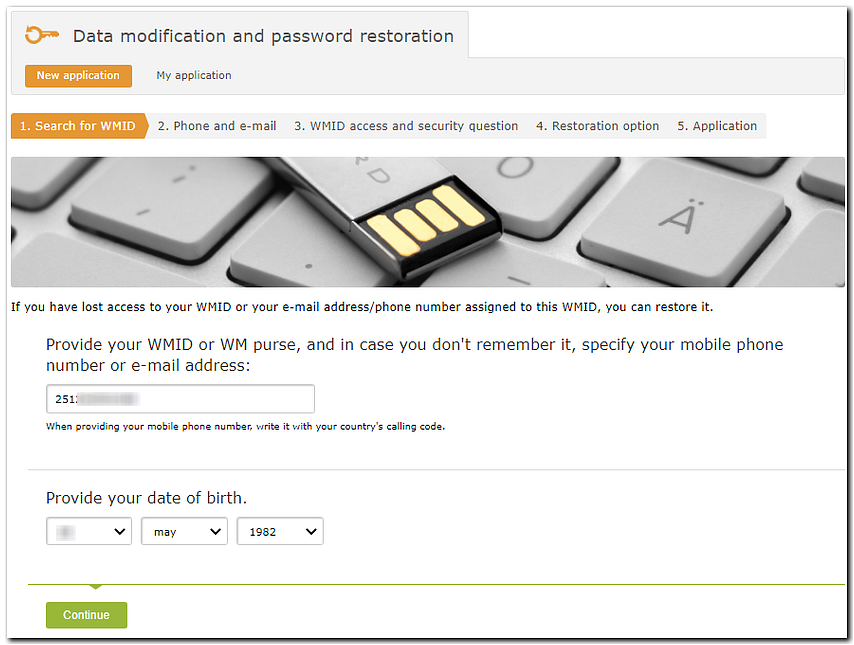
Please, tick box «I don`t have access to the e-mail. Click "Continue"
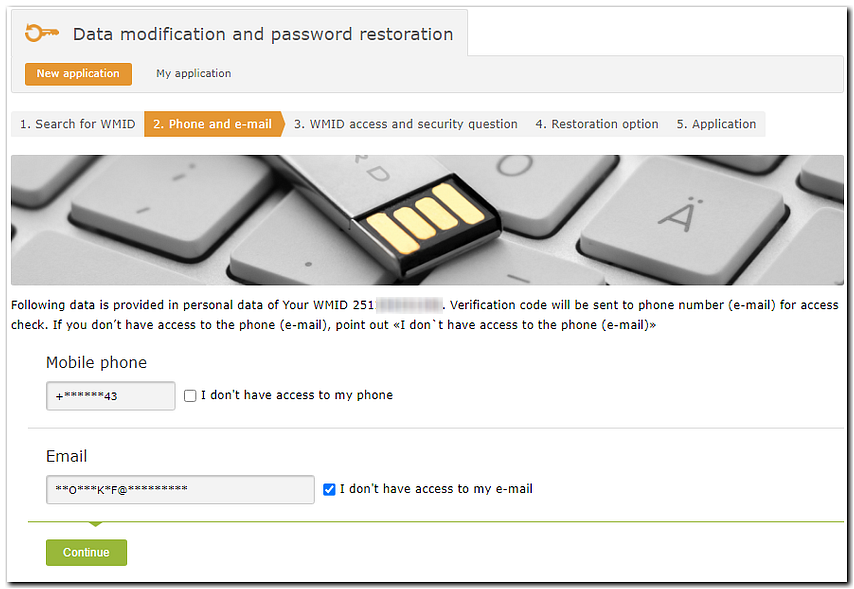
Enter the code that was sent to your phone number. Click "Continue"
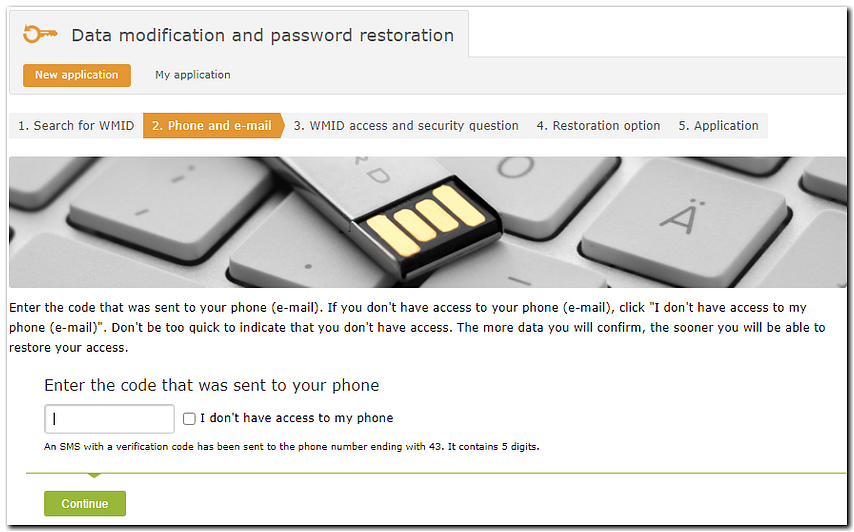
Enter the code that was sent to your WMID. Write the answer to the security question. Click "Continue"
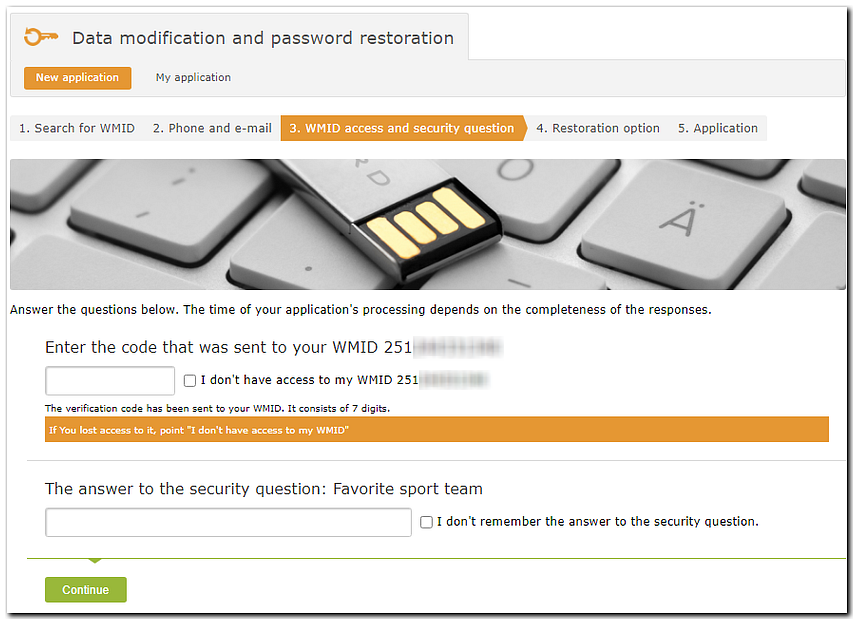
Select "Change email".
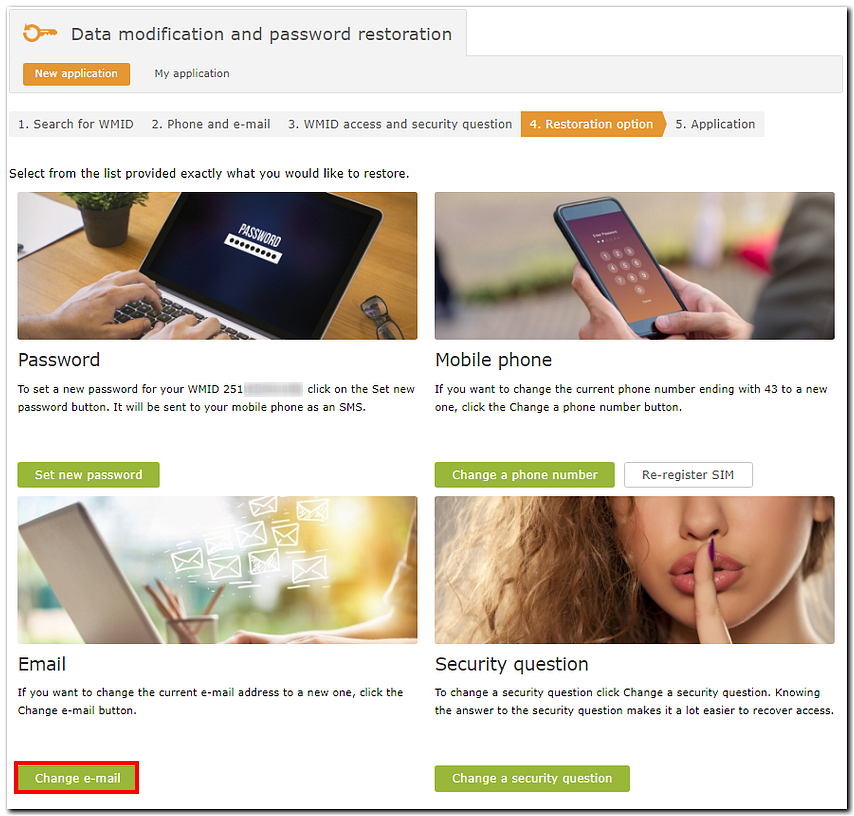
Provide the new email address. Click "Continue"
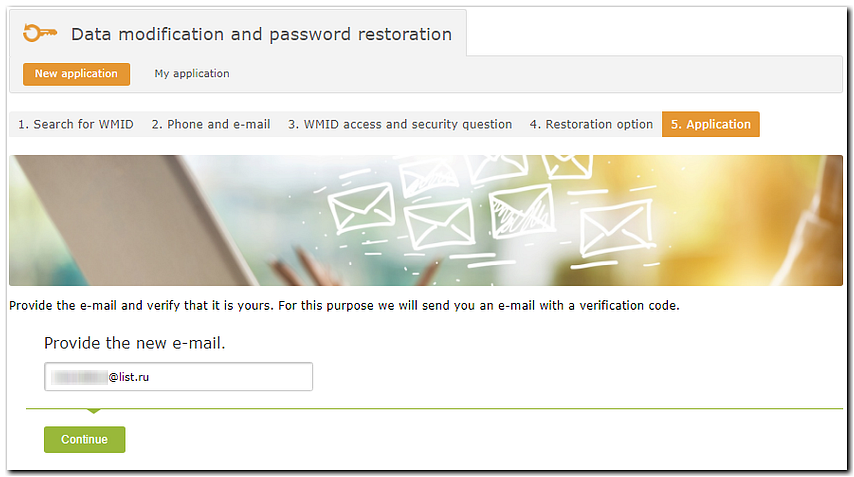
Enter the code that has been sent to your new email. Click "Continue"
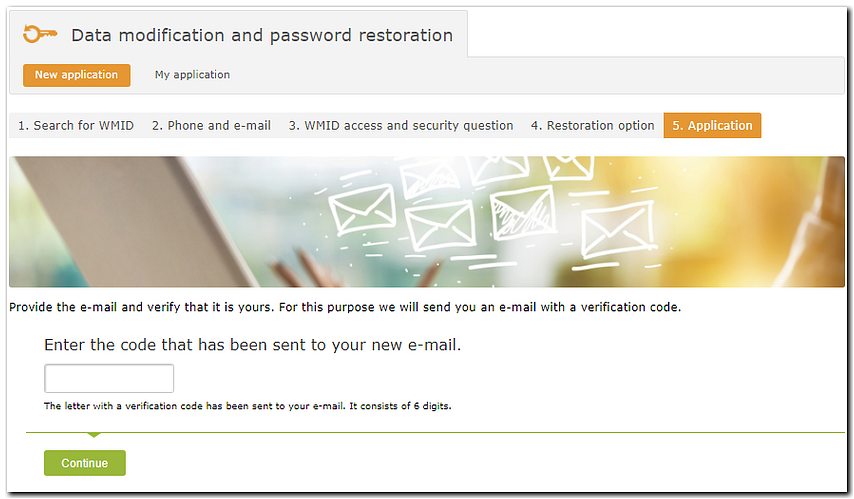
The application has been successfully accepted. The new email address will be set after the date specified on the page. Also, information about data changes is sent to your email and WMID.
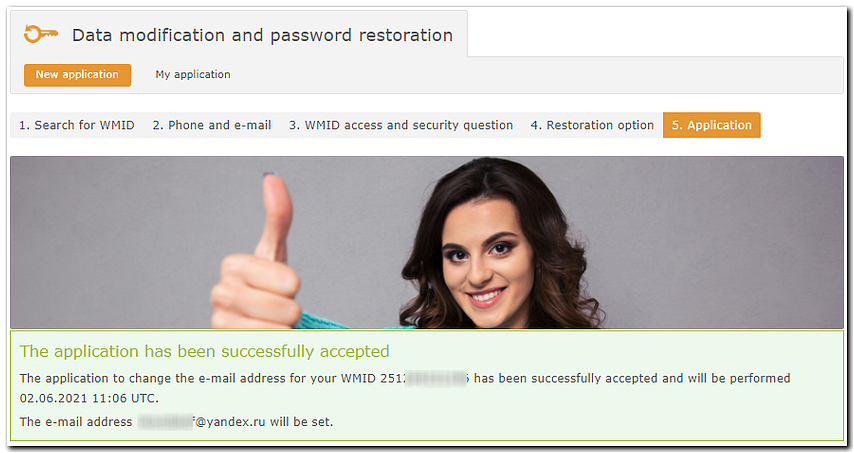
How can you update your email address manually?¶
More..More..
You can update your email address in two simple steps:
1 Log into the Verification Centre website with your WMID.
Go to Contact Information on the control panel and click Edit next to your email address. See the screenshot below:

Enter your new email address.
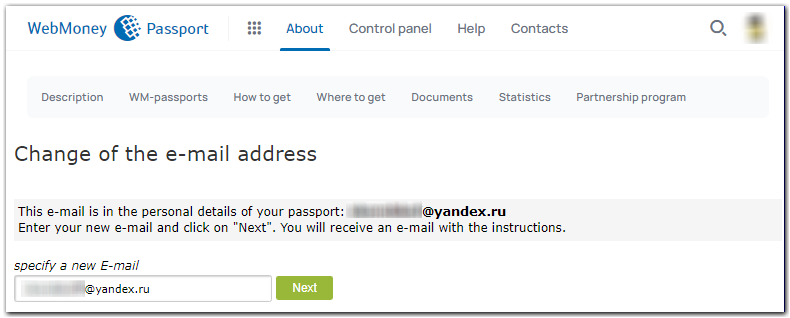
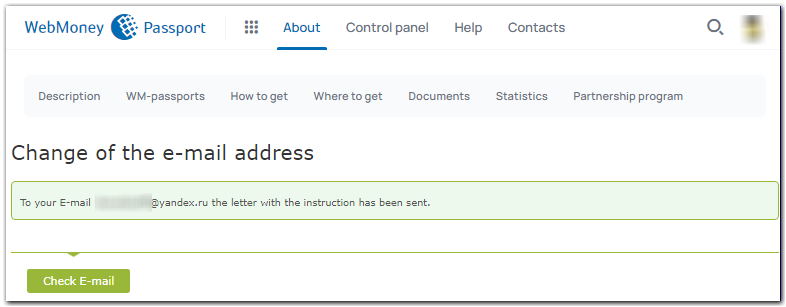
A message with a link to the Verification Centre website will be sent to your email address. Follow this link to confirm your new email address.
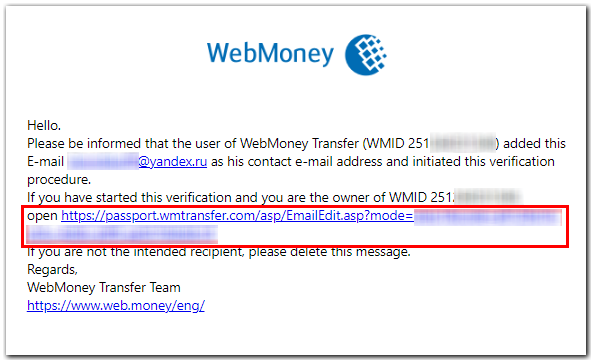
2 Once your new email address is confirmed, you will be prompted to confirm that you are the holder of the WMID. You will be able to choose from one of the following verification options:
- An email with a 6-digit verification code which will be sent to your old email address. If you provided an additional email address during the registration, a copy will also be sent to this additional email address. Once you have received this message, enter the code into the Verification code box as shown below.
- If your contact phone number was verified, a verification code may also be sent to your verified mobile number via an SMS or voice message.
- If you used the security question verification, you need to provide your security answer.
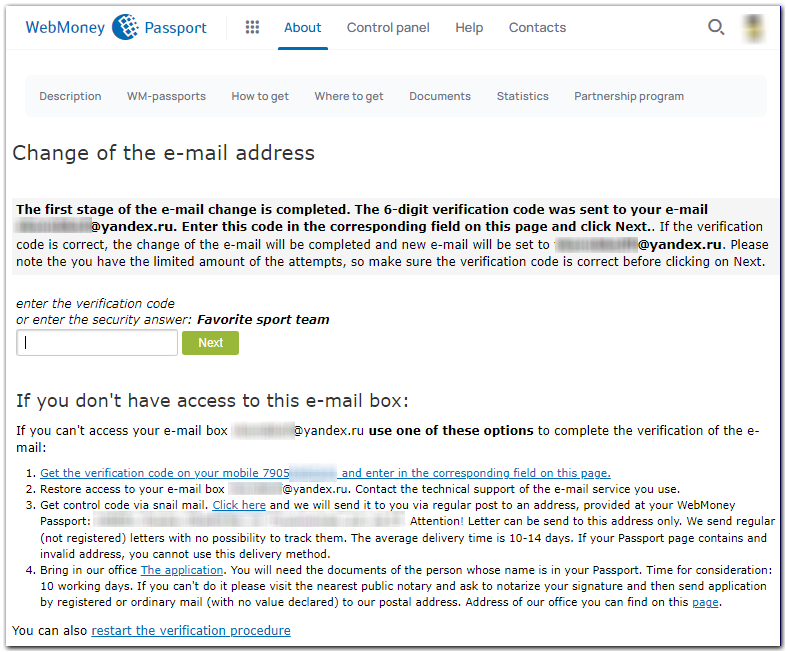
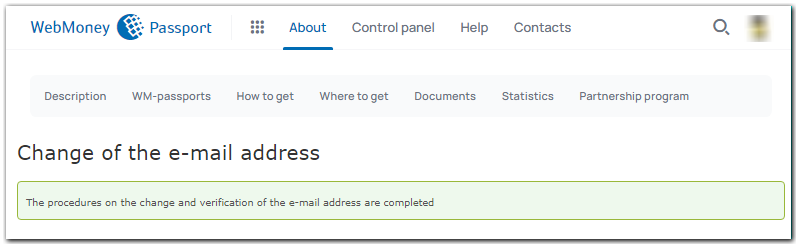
Updating your email address with the help of employees at the Verification Centre¶
More..More..
If you are unable to update your email address by yourself, you can use one of the following options to complete this operation:
- Restore access to your mailbox. In order to do that, you need to contact your email service provider.
- Receive the verification code via post. Follow the link by clicking on Click here and the verification code will be sent to the postal address registered with your WebMoney Passport.
Please note that a letter can only be sent to the address provided in the contact information registered with your WebMoney Passport. If the address registered with your passport is incorrect, this option may not be available to you.
- Submit your Application to the Verification Centre. The Verification Centre will process your application and update your e-mail address wherever possible. You will have to visit the Verification Centre in person and present the hard copy of your completed application and your identification document. If you are unable to present the required documents to the Verification Centre in person, you need to notarise your signed application and send the notarised application to the Verification Centre by post. You can find the postal address of the Verification Centre at passport.wmtransfer.com. Your application will be processed within 10 working days after the receipt.
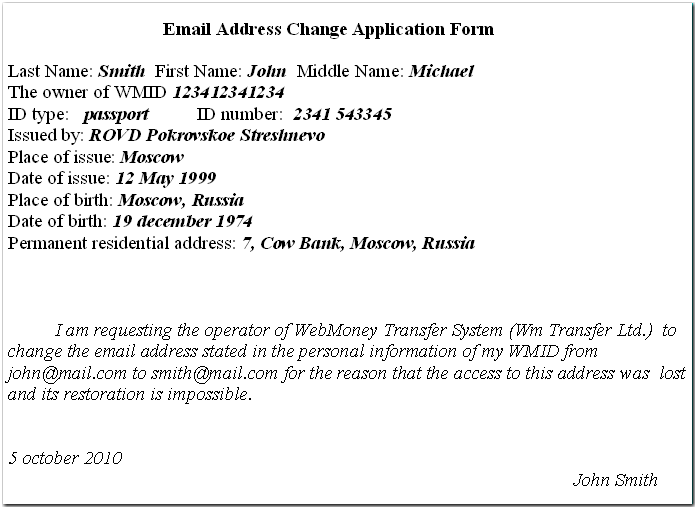
Sample Application
See also: Phone number update