| Permalink: |
How to get access to WM Keeper WinPro once the access restoration procedure is over
this article is out of datethis article is out of date
1 Once the restoration procedure is complete, the Verification Center will send further instructions to the email address you provided during registration. You’ll find a new key file attached to this email.
If you have restored access to your WMID by following the simplified restoration scheme you will receive a message as shown in the picture below:
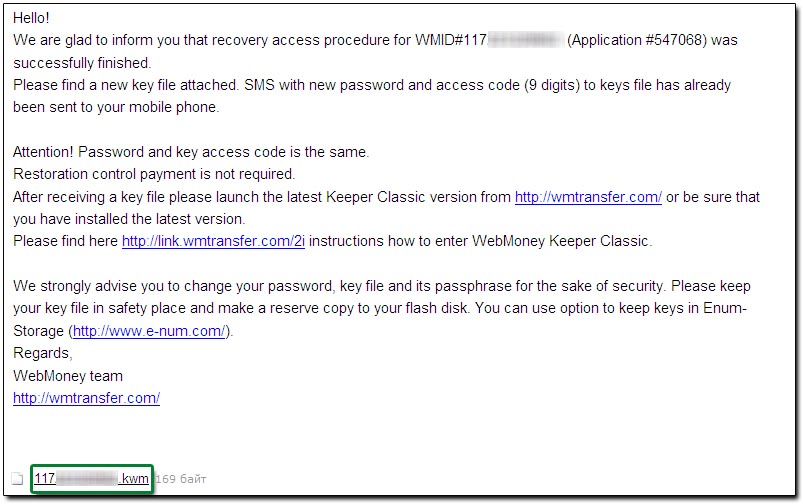
If you have restored access to your WMID by following the standard scheme you will receive a message as shown in the picture below:
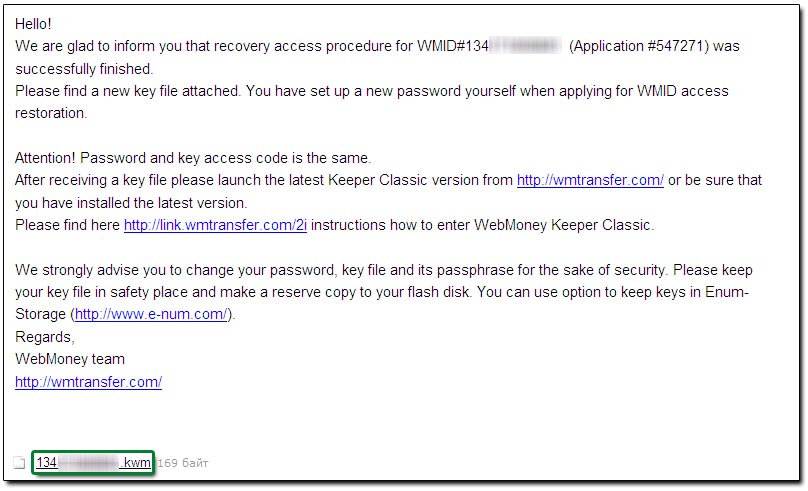
Please download the key file and save it to your computer. Please make sure to backup the file to a removable disk.
2 Once the key file is saved, download the latest version of WM Keeper WinPro from http://www.wmtransfer.com/ or make sure that it is installed in your computer.
3 If you have restored access to your WMID by following the simplified restoration scheme, you should use the confirmation code sent to you via SMS and used by you to confirm the restoration application as your login password and keyfile password (after the restoration process they will be identical).
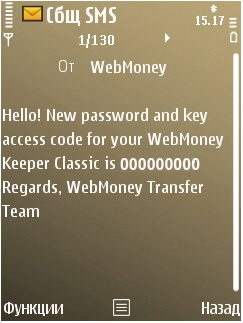
If you have restored access to your WMID by following the standard scheme, a new WM Keeper WinPro login password and keyfile password (in this case they will be identical) you have set up yourself and duplicated in sms message, when applying for WMID access restoration
4 To log into WM Keeper WinPro please follow the steps below:
- launch WM Keeper WinPro;
- type your WMID and select "Recovery"
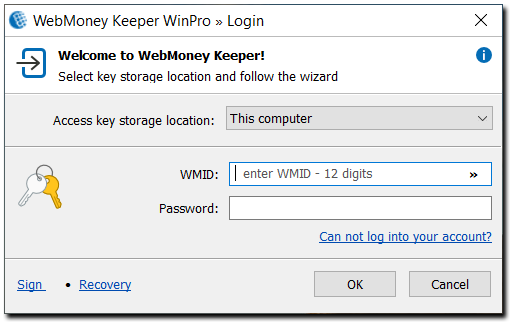
- type your WM Keeper WinPro password, specify the path to your key file and type its password (please bear in mind that in your case these two passwords are the same) and click "Ok"
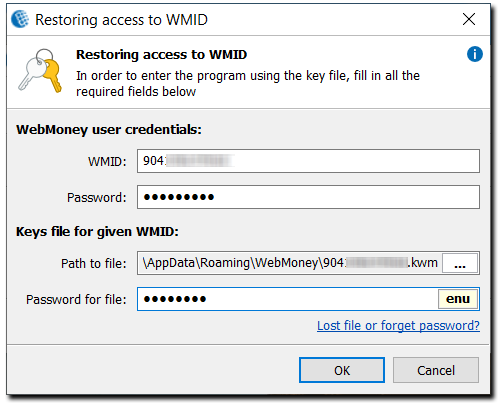
- next you need to create a new database file. Select the necessary option and click "Ok"
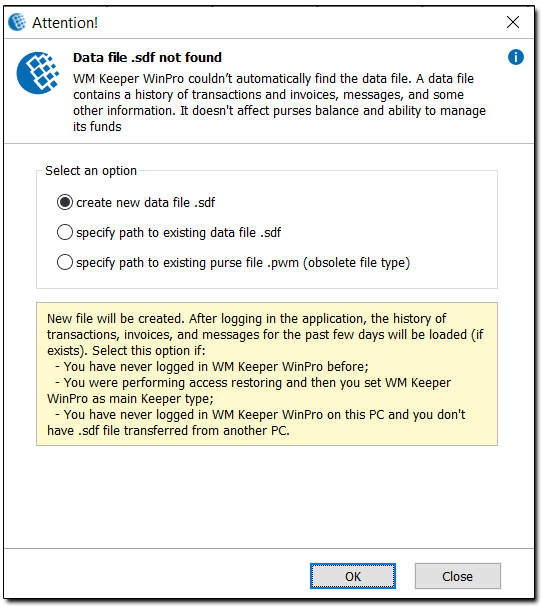
Once all these steps are over, you will get access to your WMID.
5 In case you used to log into WMID via E-num authorization, after the restoration procedure you have to upload E-num access keys again (because new keys and password have been created for you) once you’ve logged into WMID in order to be able to use E-num authorization in the future. (see details)
We strongly advise you to change your password, key file and its passphrase for the sake of security.