| Permalink: |
Restoring control over WM Keeper WebPro
this article is out of datethis article is out of date
If your personal certificate is lost or expired you should start the WM Keeper WebPro (Light) access recovery procedure.
Restoring control (access) to WM Keeper WebPro can be performed by a simplified or standard procedure.
Restoring control (access) over a WM identifier registered in WM Keeper WebPro (Light), simplified scheme¶
To restore acccess to WM Keeper WebPro using a simplified scheme, do the following:
1 Load a special site page
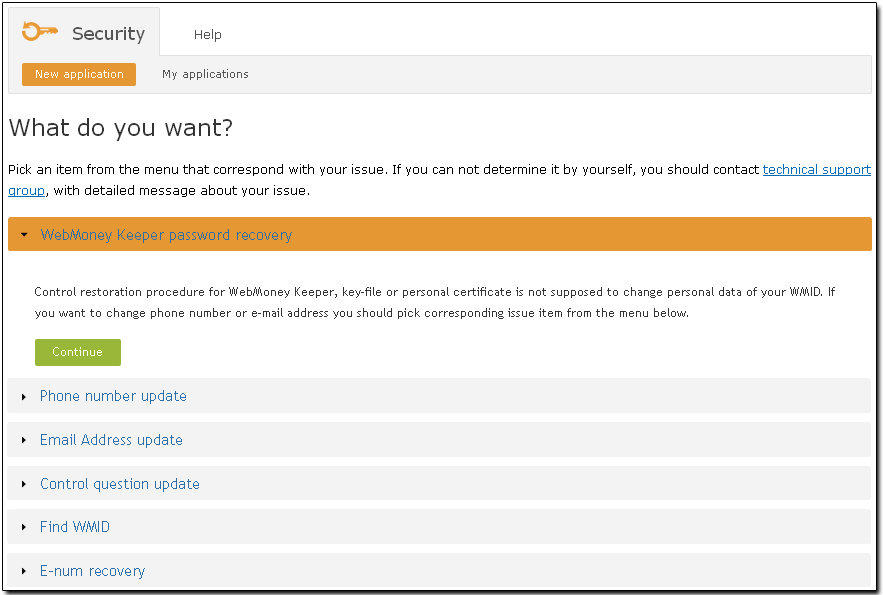
2 Enter the WMID number you've lost control over and click "Continue"
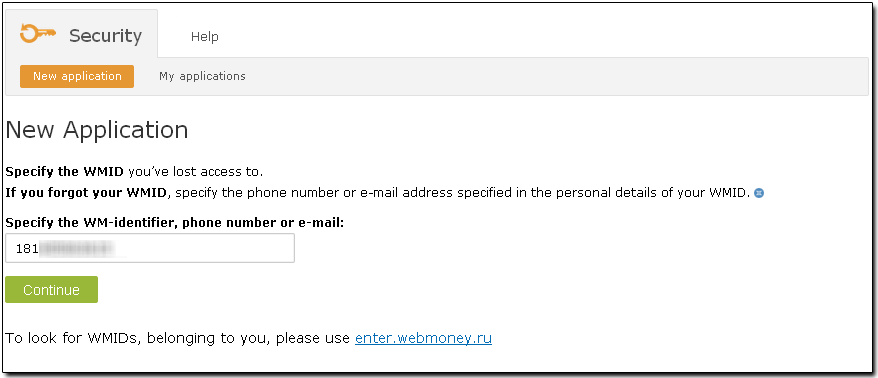
If you don't remember your WMID number-you can find it on corresponding page entering the number of cell phone or e-mail. Results will be send you using sms or e-mail.
3 Specify their birth date and click “Continue”.
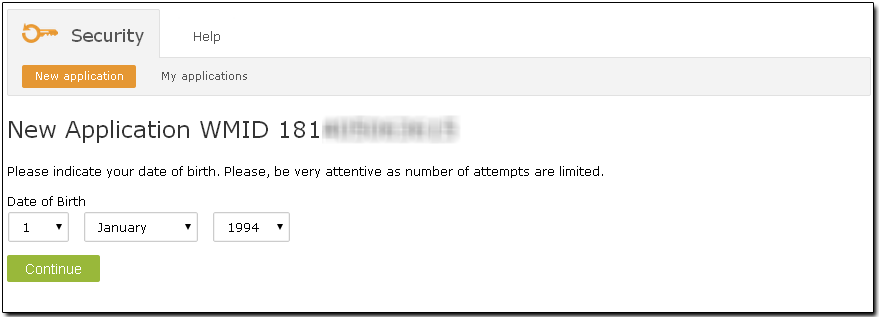
Be attentive while entering this information, as the number of attempts is limited.
4 Once done, you will receive a link to further instructions to the email address specified on your personal profile page:
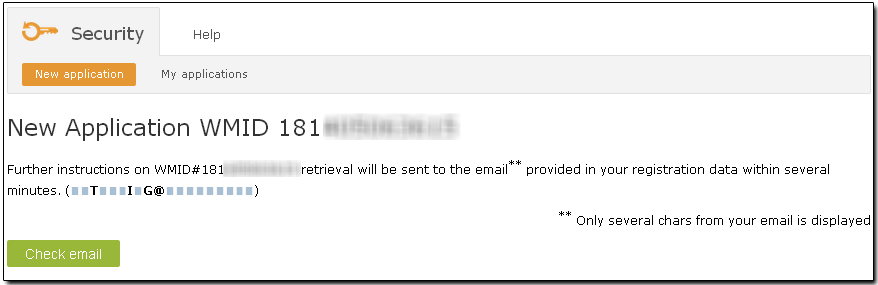
5 Click the link send to your email address:
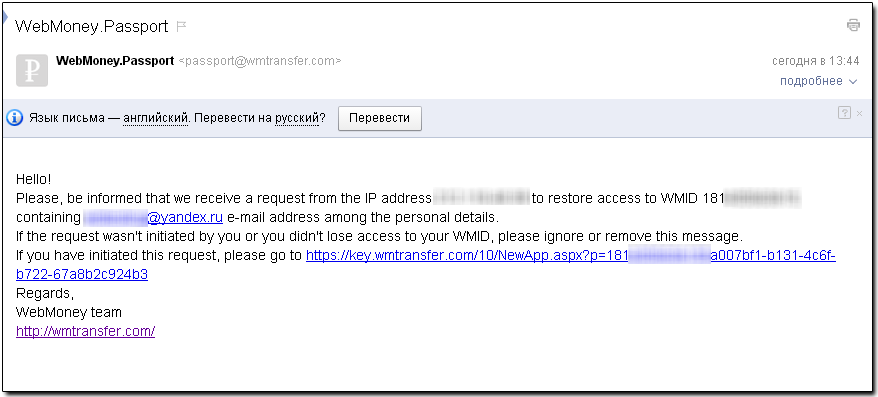
6 The new page will suggest completing the restoration process using a simplified scheme. If you have your mobile phone nearby, click "Yes, I have access". If you don't have access to your mobile phone, click "No, I don't have access" and the program will suggest using the standard restoration procedure.
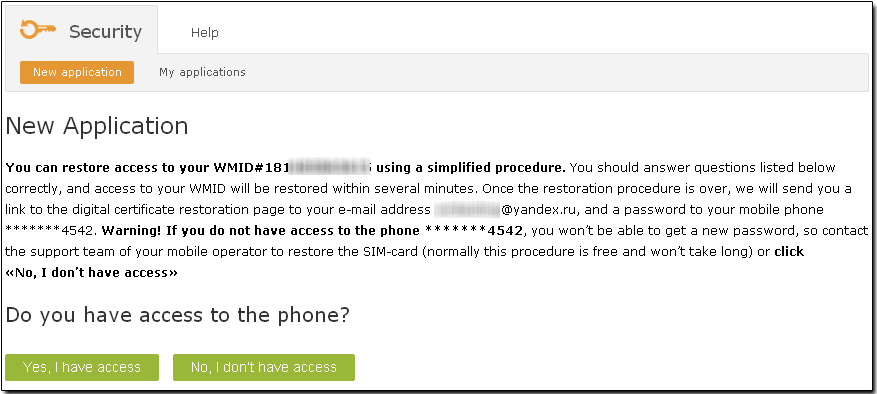
The next page lets you know that an SMS message with a verification code has been sent to your mobile phone. You need to enter this code on the page and then click “Continue”. Please try to be attentive while entering the code, as the number of attempts is limited. Attention! Do not delete the SMS message with the validation code. This code will be your login password to the page create a certificate upon the completion of the restoration procedure
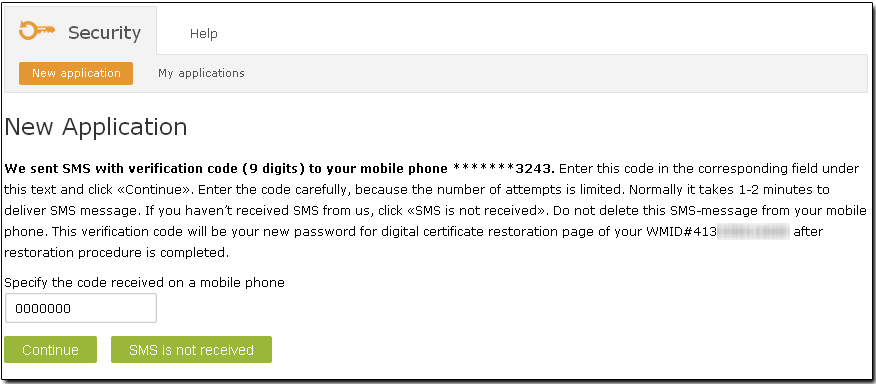
If you have not received a message to your mobile phone for any reason, please click the "SMS is not received" link and the system will suggest completing the process using the standard scheme
After that, answer several questions correctly to complete the procedure.
If you provided incorrect details, the duration of the restoration process may be longer.
Enter your answer the secret question that you selected during registration and agree to the terms of the control restoration procedure by checking a box in a corresponding window. After that, click "Continue".
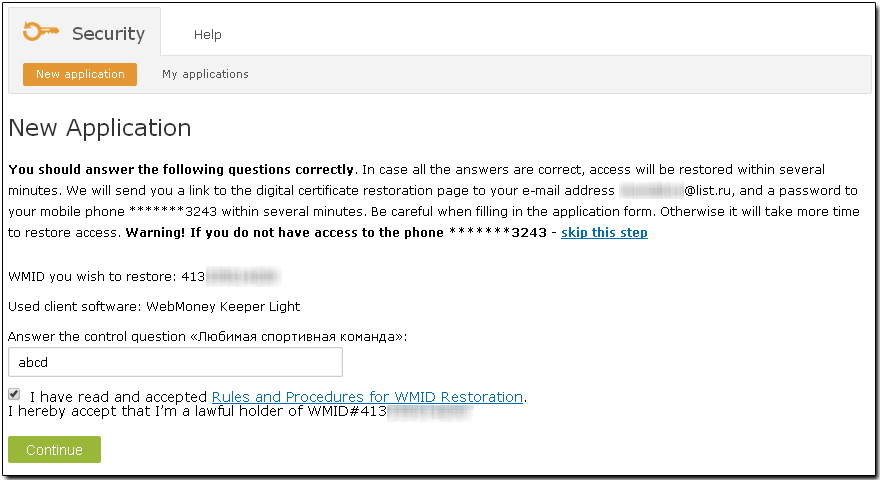
7 If the details you entered are correct, you will soon receive a notification about a successful submission of an account control restoration application. Within minutes, the system will send you a link to the digital certificate restoration page instructions for logging in to WebMoney Keeper WebPro by e-mail. Type access code (password to the page create a personal certificate) that has already been sent in SMS to your mobile phone.
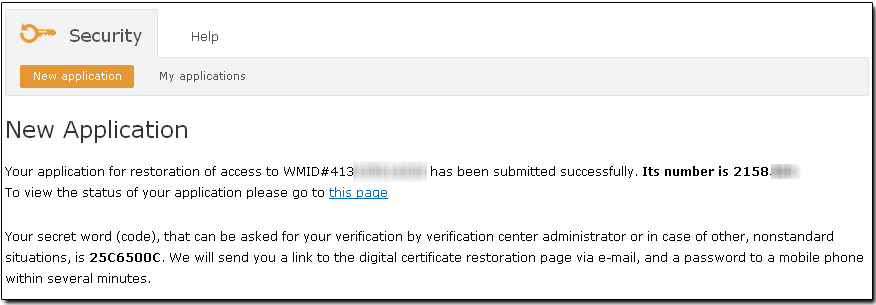
If you have not met the requirements of the simplified scheme or have not answered the questions correctly, and the system will suggest completing the process using the standard scheme
Restoring control (access) over a WM identifier registered in WM Keeper WebPro (Light), standard scheme¶
To restore acccess to WM Keeper WebPro using a standart scheme, do the following:
1 Load a special site page
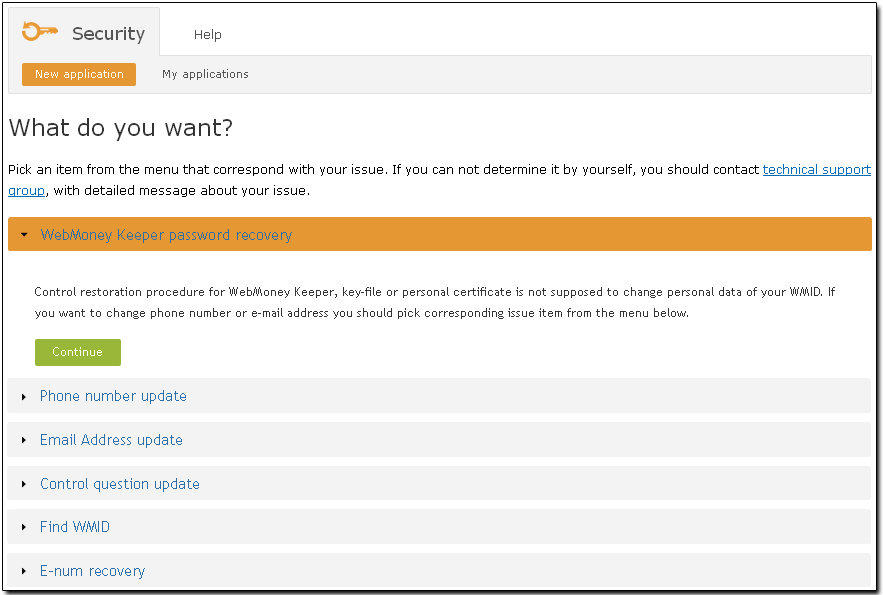
2 Enter the WMID number you've lost control over and click "Continue"
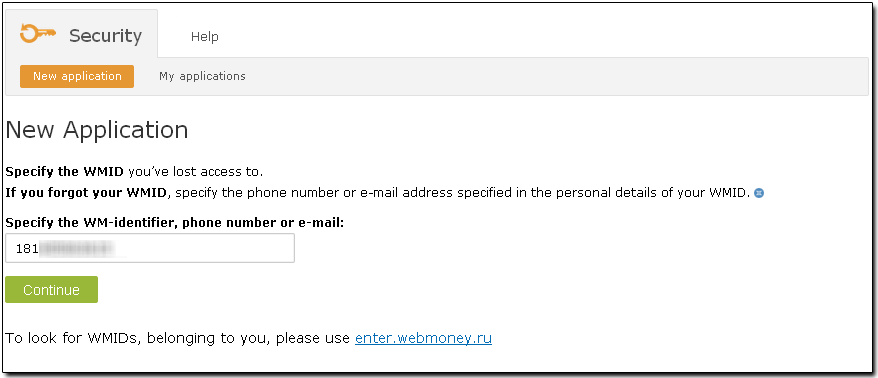
If you don't remember your WMID number-you can find it on corresponding page entering the number of cell phone or e-mail. Results will be send you using sms or e-mail.
3 Specify their birth date and click "Continue".
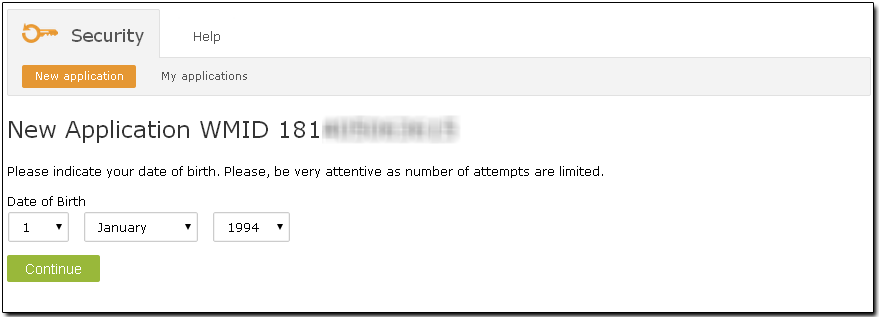
Be attentive while entering this information, as the number of attempts is limited.
4 Once done, you will receive a link to further instructions to the email address specified on your personal profile page:
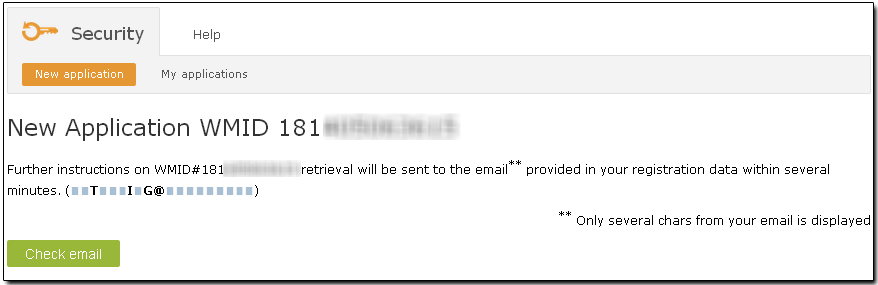
5 Click the link send to your email address:
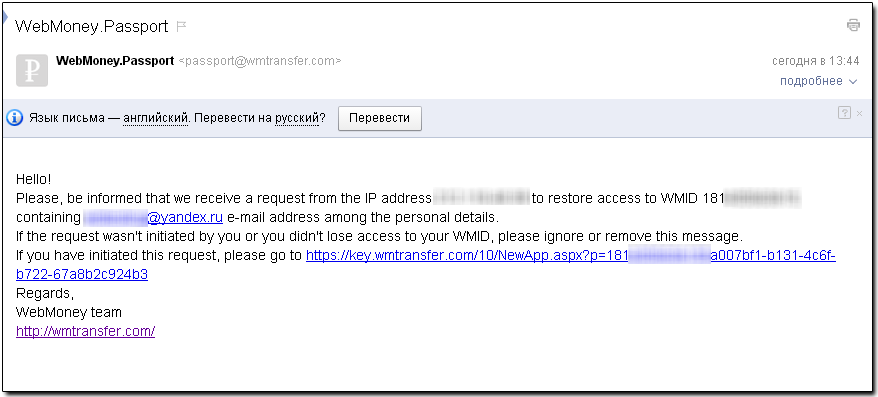
6 The new page will suggest completing the restoration process using a simplified scheme. If you have your mobile phone nearby, click "Yes, I have access". If you don't have access to your mobile phone, click "No, I don't have access" and the program will suggest using the standard restoration procedure.
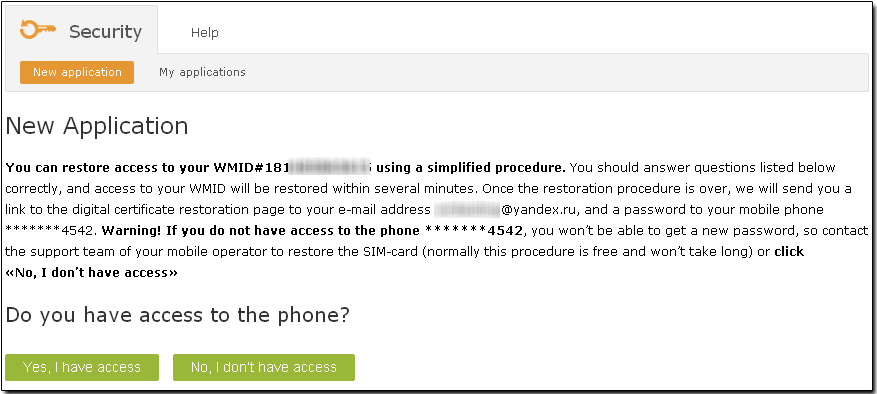
7 You will then need to fill out all the fields of the form as accurately and completely as possible. The completeness of the form data will affect the duration of application processing and its result.
Agree to the terms of the control restoration procedure by checking a corresponding box and click "Continue".
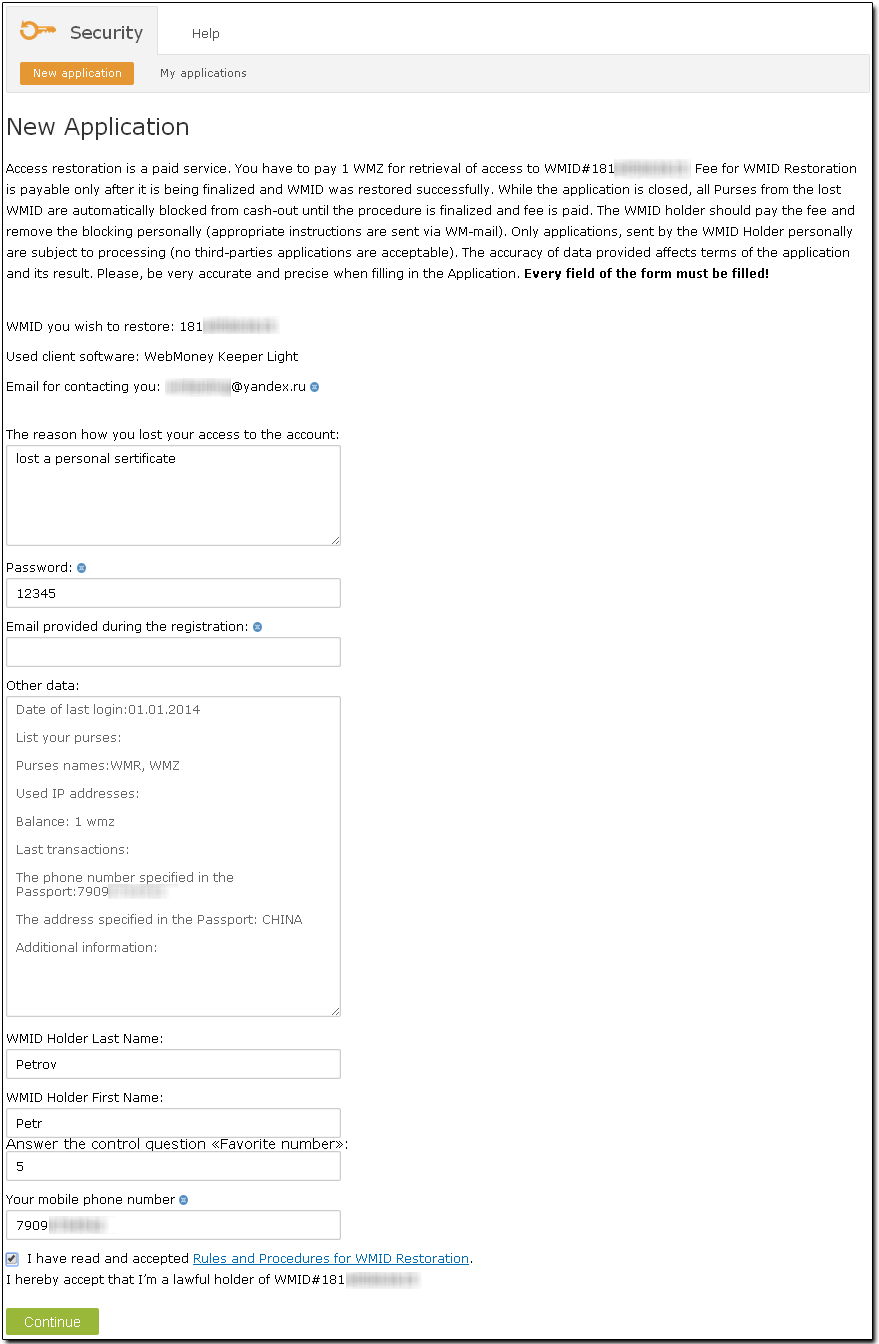
You will receive a message informing you about a successful application submission and specifying the number your application.
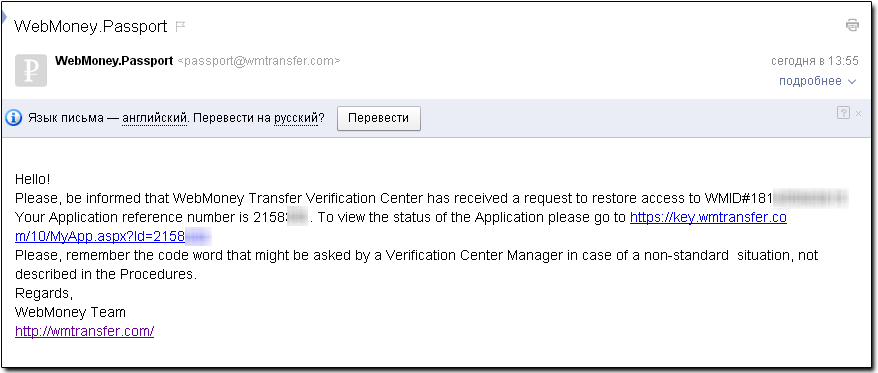
To complete the access restoration procedure, you need to upload scans (electronic copies) of the key pages of your passport. Once the scans have been verified by the administrator of the Verification Center, your application will be processed within 10 - 20 workdays.
To upload the scan of your passport, click the "upload" link.
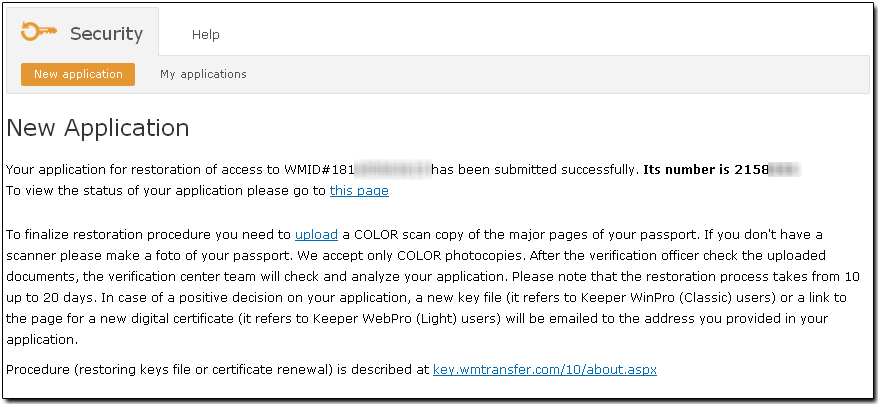
You will be taken to a page that lets you upload photo copies of your passport. Note that you don't need to copy all of the pages - the key ones with a photo and signature will suffice.
Attention! The size of single file cannot exceed 1 MB
To upload a file to a server, click "Browse", find the necessary file and press the "Upload file" button
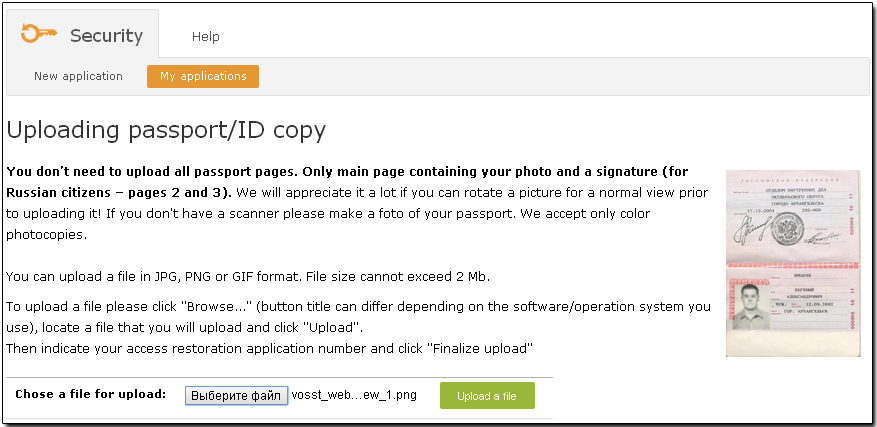
To complete the upload, enter the appication number on the new page and press the "Finalize upload" button
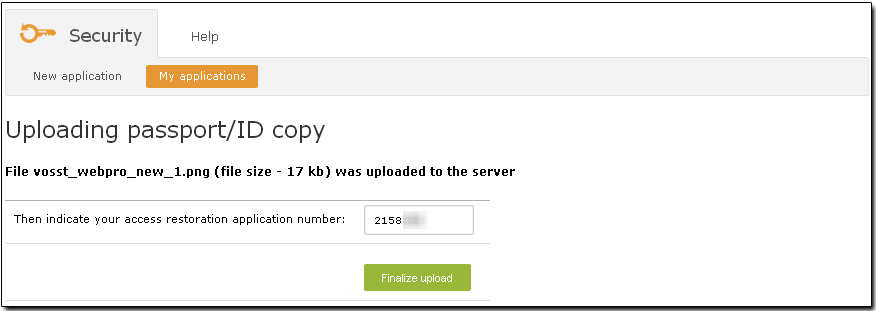
You will receive a notification about a successful upload to the server.
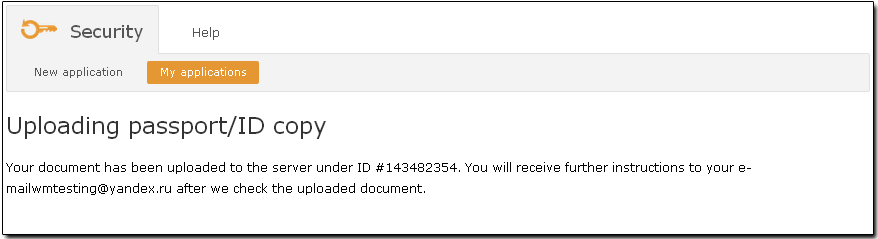
Once the uploaded scans pass the initial check, you will receive an email notification about their validation
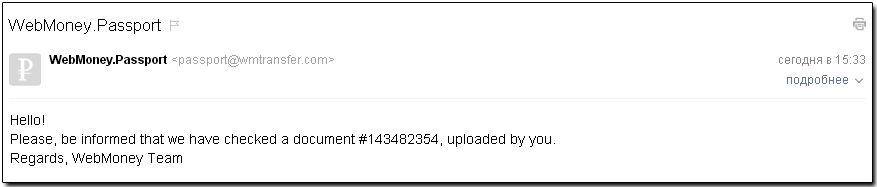
You will receive an email informing you that your application has been submitted and and is being processed:
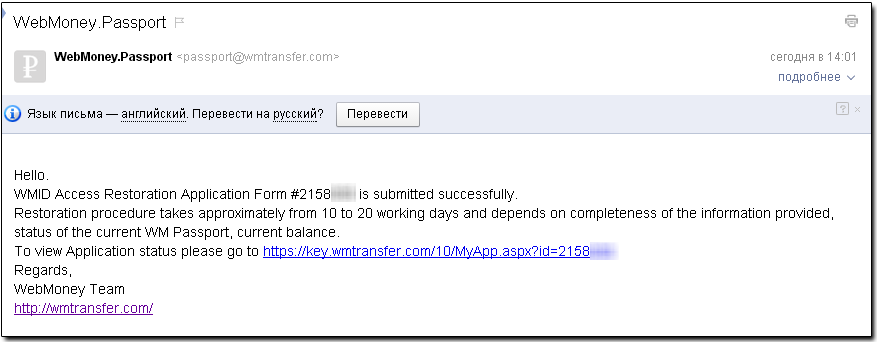
See also:
Restoring access
How to complete WM Keeper WebPro access restoration process
Restoring control over WM Keeper WinPro