| Permalink: |
Paying for products and services using the Merchant service
Means of the Merchant service are used in the WebMoney Transfer System to pay for goods and services on merchants' web-sites: online stores, personal accounts funding services etc. Payments are made by the use of web-interface and can be performed without launching a WM Keeper.
After having chosen a product in an online store, the customer gets automatically redirected to the Merchant service web-site where he should log in using login and password or another method, and confirm the payment.
Paying using login and password¶
Paying for the product using login and password is possible for the users of all types of WM Keeper.
1 Before paying, make sure that the merchant, the product and the price meet your expectations. After that, fill in the "Login" field with one of the following:
- the phone number that you used to register your WebMoney purses;
- your WMID;
- the e-mail specified in the personal data section of your passport.
Type the captcha and confirm the operation by clicking "Pay via WebMoney".
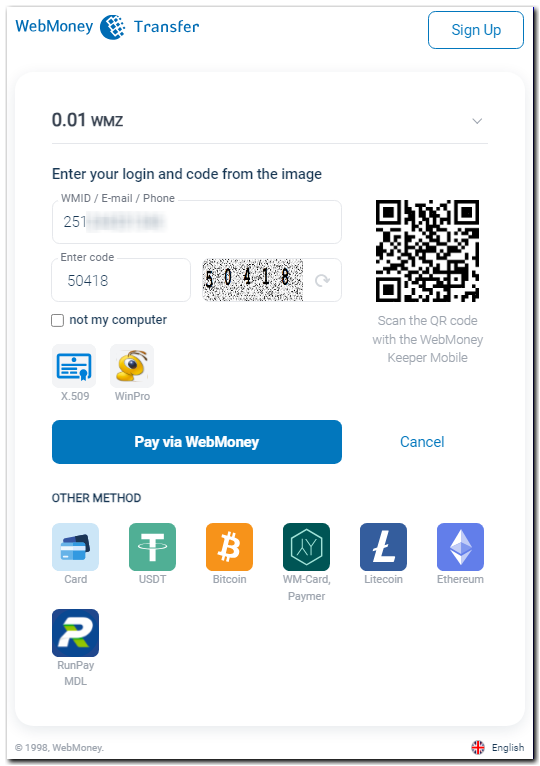
In the "Password" field you should specify the password that you use to log in to your WM Keeper. After typing in the captcha click the "Go to payment" button.
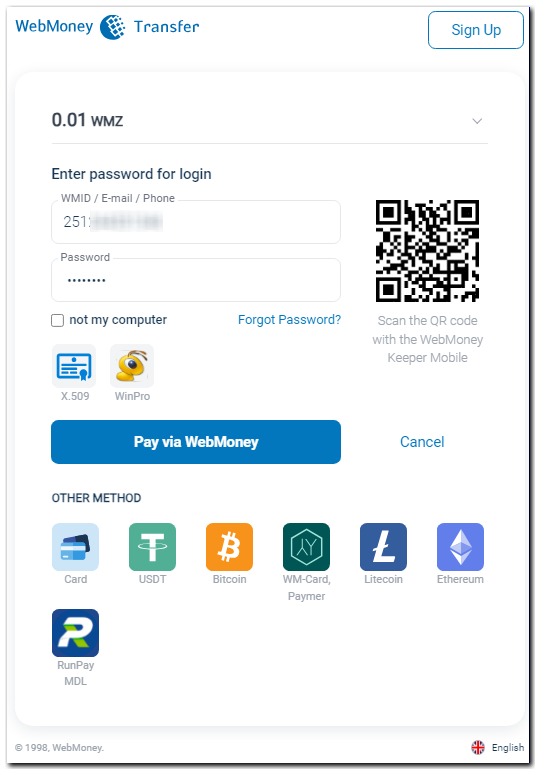
2Then specify the purse from which you will pay and choose a confirmation method. To confirm the payment using E-num or SMS click on "receive a code" button. Note that when you use SMS-confirmation the minimal fee will increase to 0,05 WMZ (see the equivalent value in other currencies). This increase is significant only for payments of small amounts (for the amounts larger than 100 WMZ the fee remains equal to 0,8%).
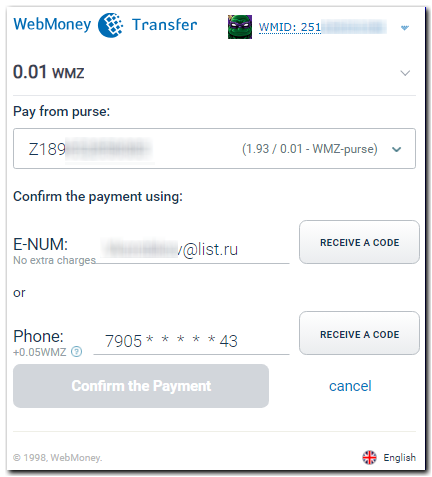
If there are not enough funds on your purses to pay, you will be asked:
- Make an automatic exchange of funds, if they are on other types of purses. You can opt out of the exchange and make the exchange yourself in one of the exchange offices from the Megastock catalog
- Top up your purse with a bank card.
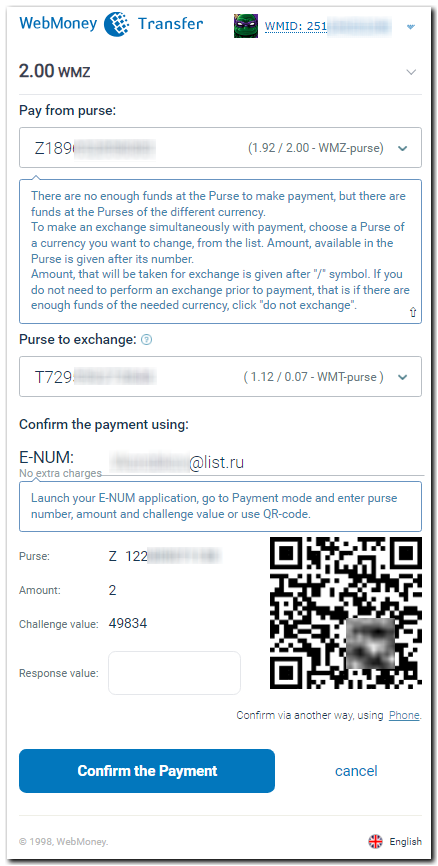
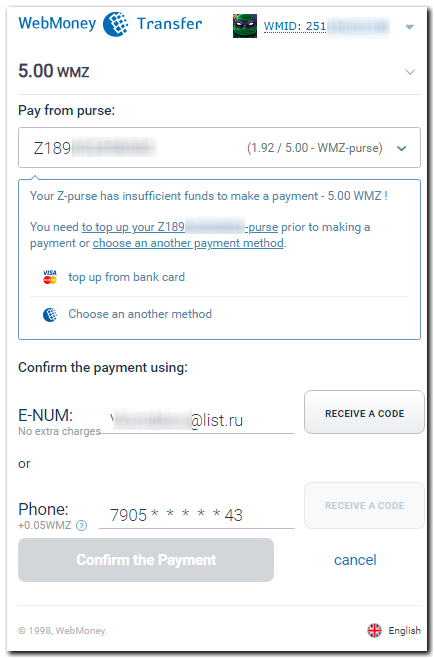
Then type the confirmation code received in SMS or the response value (received in the Enum app) in the corresponding field and click the "Confirm payment" button.
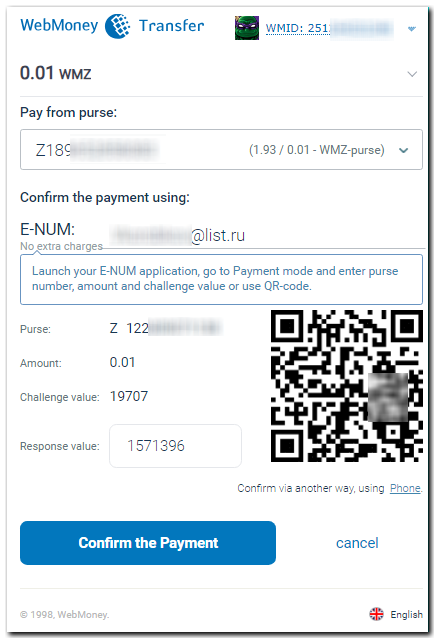
3 After performing the payment you can "print receipt"
and return to the web-site of the store.
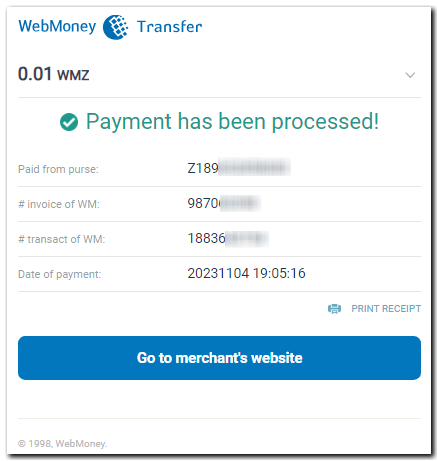
Additional payment methods¶
There are other ways of authorizing and paying which are overviewed in the following manuals.
Authorizing via launched WM Keeper WinPro;
Authorizing via WM Keeper WebPro using personal certificate;
Paying via Merchant without being registered in the System
Types of payment confirmation used by the Merchant service¶
To complete the payment, two types of confirmation that can be adjusted on the Security Service site can be used:
- receiving a confirmation code in SMS or
- confirming the payment via E-num service. An E-num account can be created without leaving the payment confirmation page.
See also:
Payment methods
Methods for paying without registering on the system