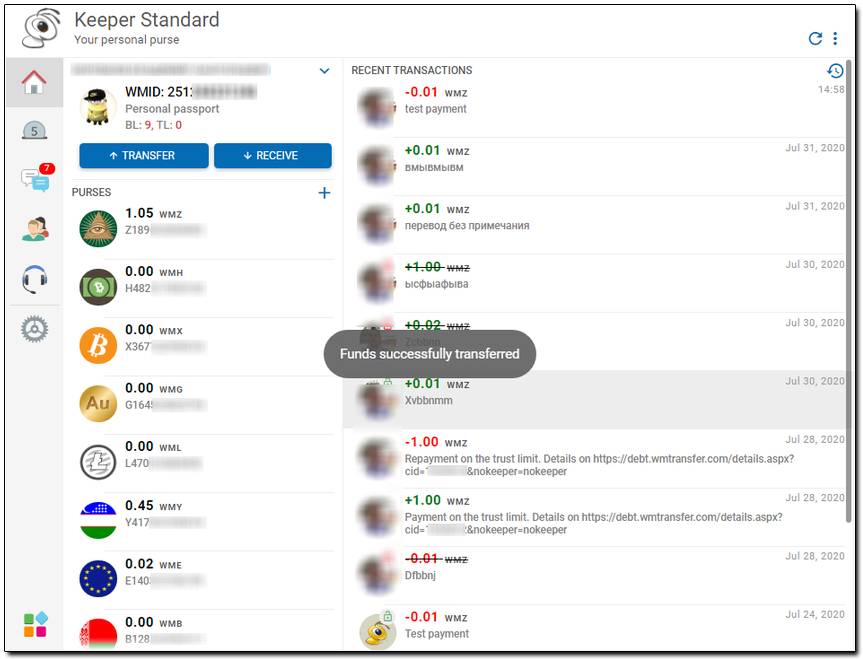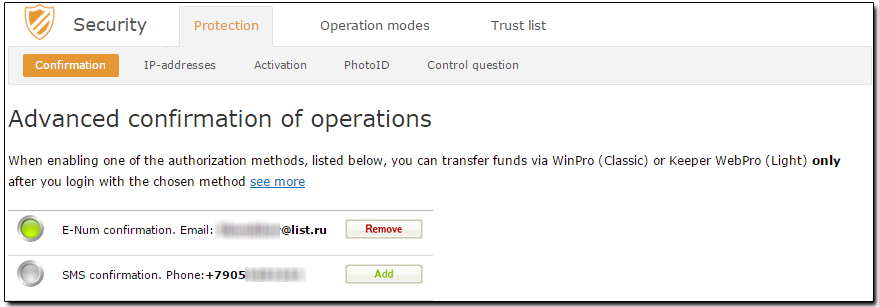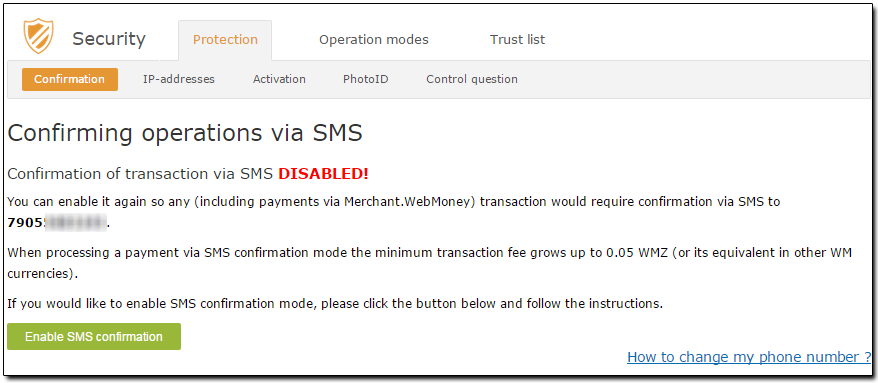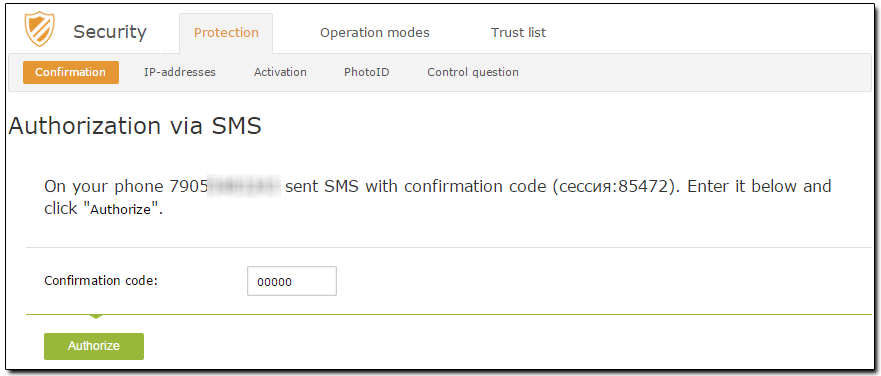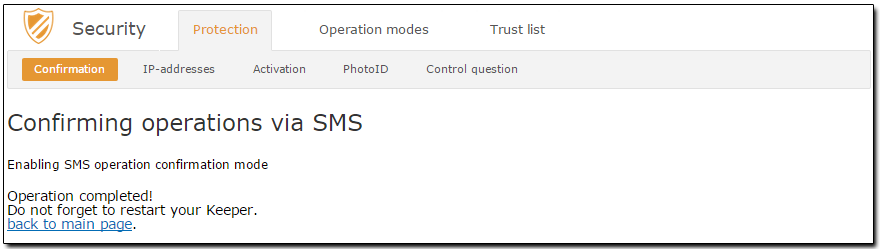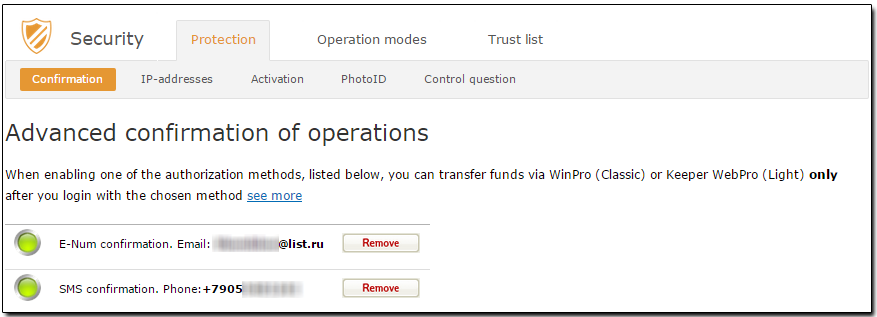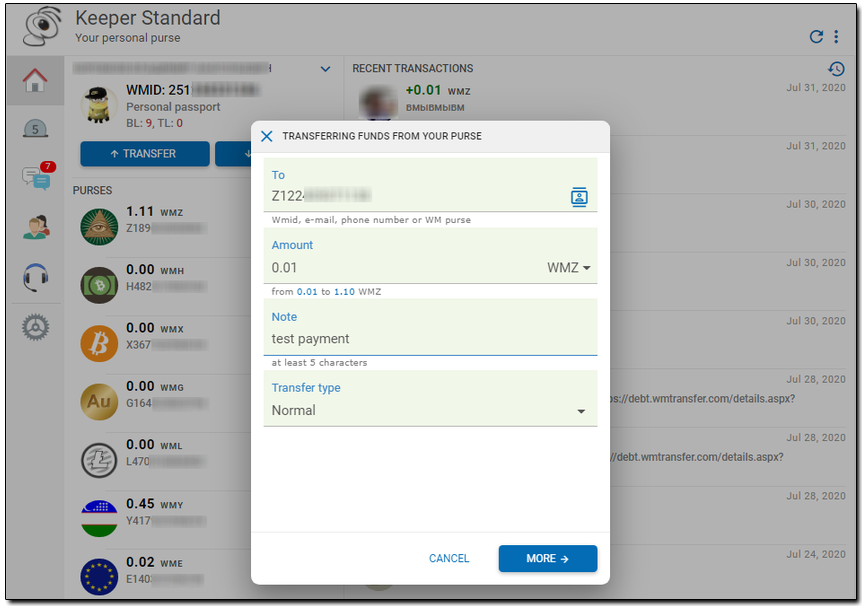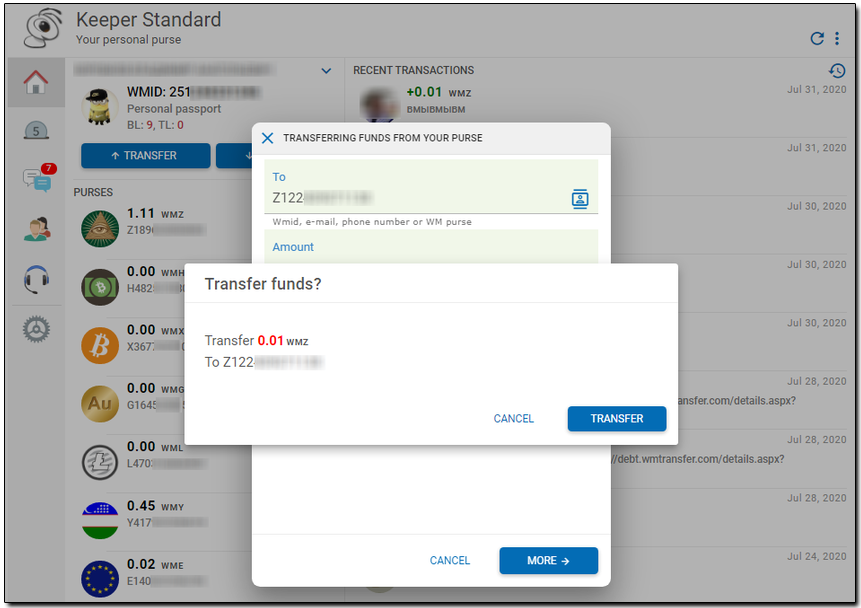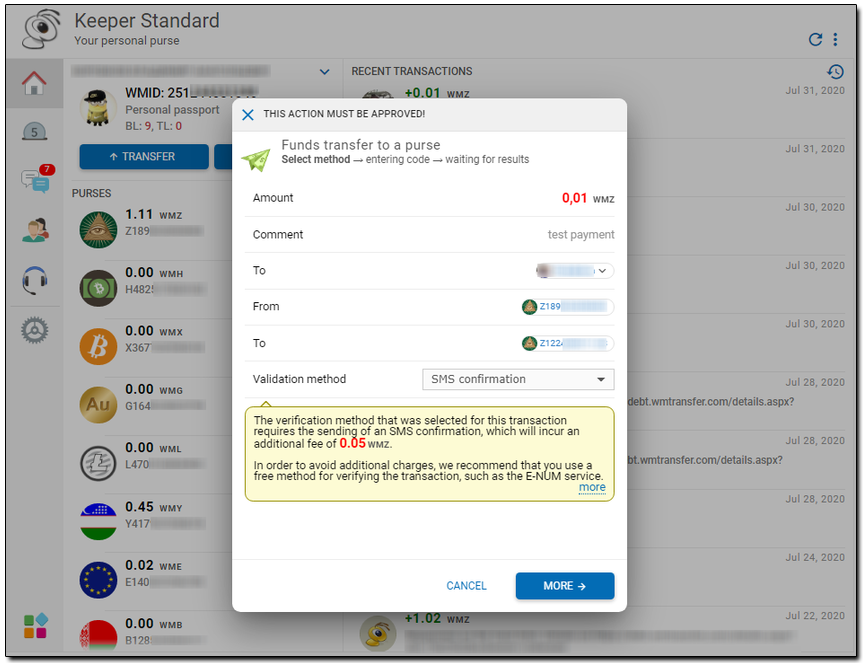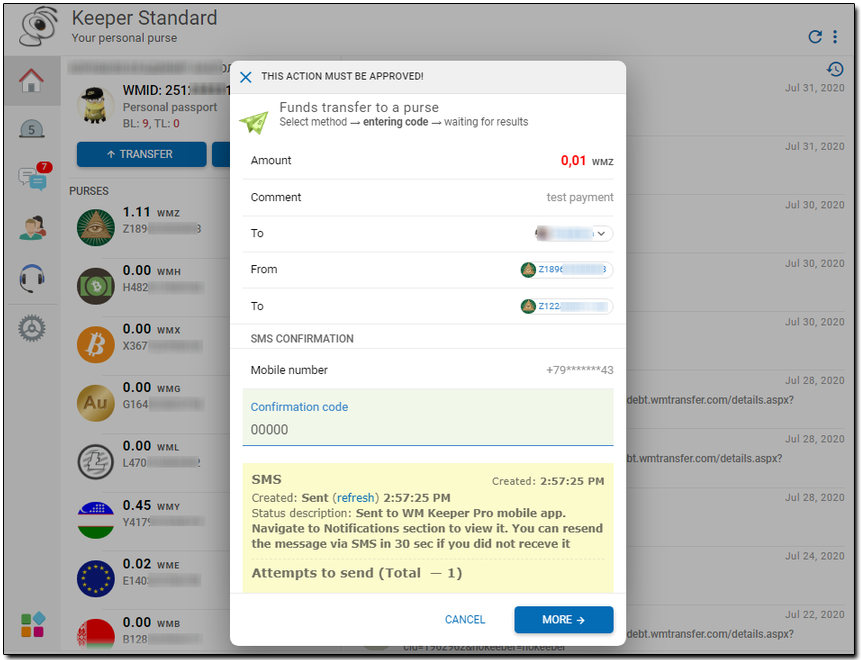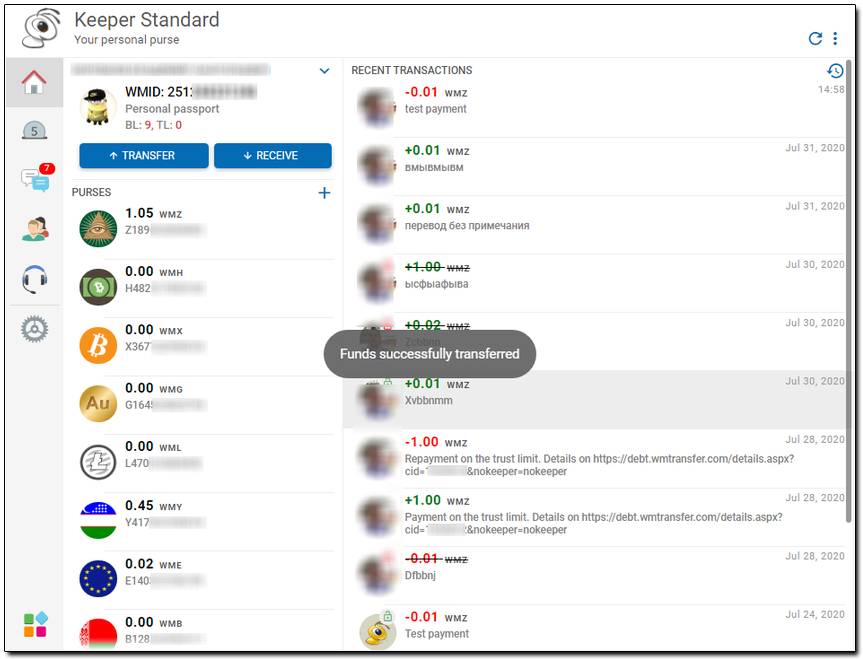For improved security during purse-to-purse money transfers in WM Keeper Standard, you can use the SMS-based payment confirmation function.
Let's take a look at the process of enabling and using the SMS-based payment confirmation function in WM Keeper Standard.
I. Enabling the SMS-based payment confirmation function¶
More..More..
1 Launch your browser and navigate to the Security service site and make authorization with your WMID.
2 Once done, navigate to the security service site and get authorized using your WMID. Click the "Add" button opposite the "SMS - confirmation" tab on the new page that just opened.
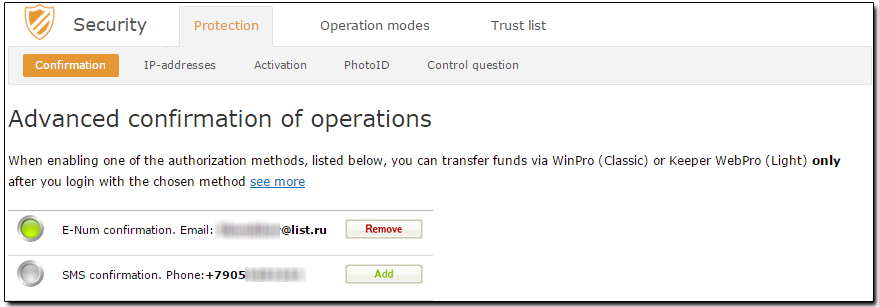
3 After that, you need to confirm your intention to enable the "SMS-based payment confirmation" function by clicking "Enable SMS confirmation".
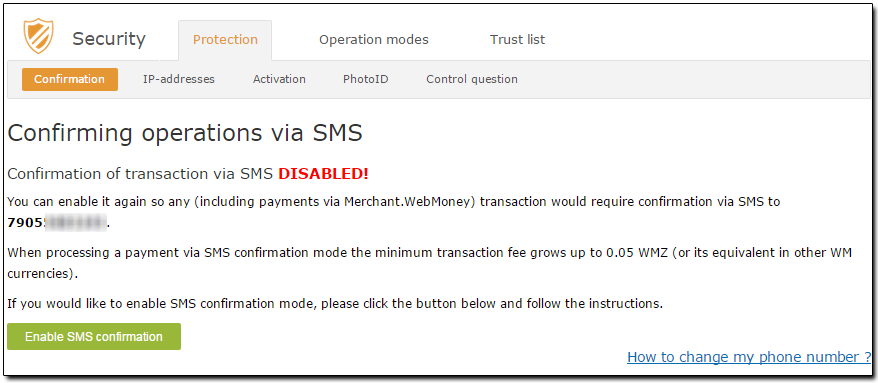
4 Once you get a confirmation code in an SMS message to your phone, enter it into a corresponding field on the security service site. Click the "Authorize" button
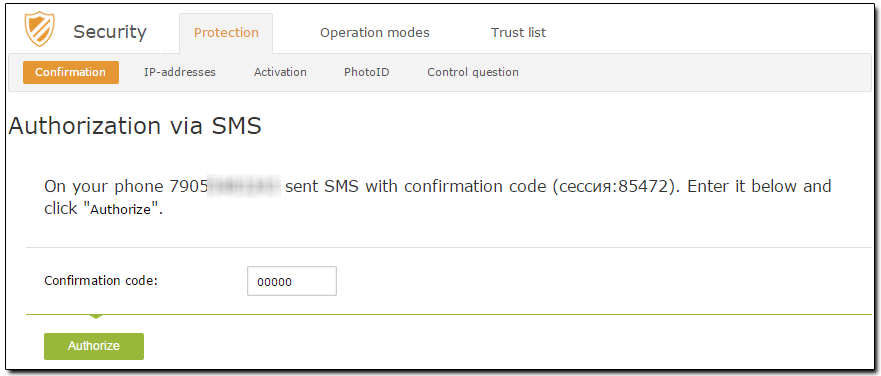
5 In case of a successful completion of the current operation, you will receive the following confirmation:
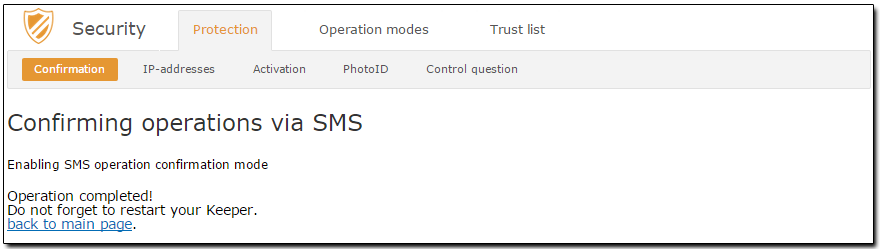
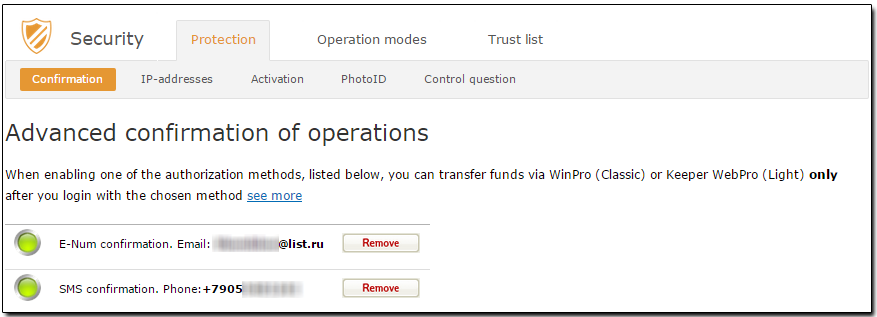
6 You will then have to log in to your WM Keeper Standard again and make sure that this feature has been enabled.
II. Using the SMS payment confirmation function¶
More..More..
The process of confirming operations using SMS in WM Keeper Standard looks as follows:
1 Launch your Internet browser and navigate to the WM Keeper Standard service site
2 Choose the "Home"menu item and click "To a puse".
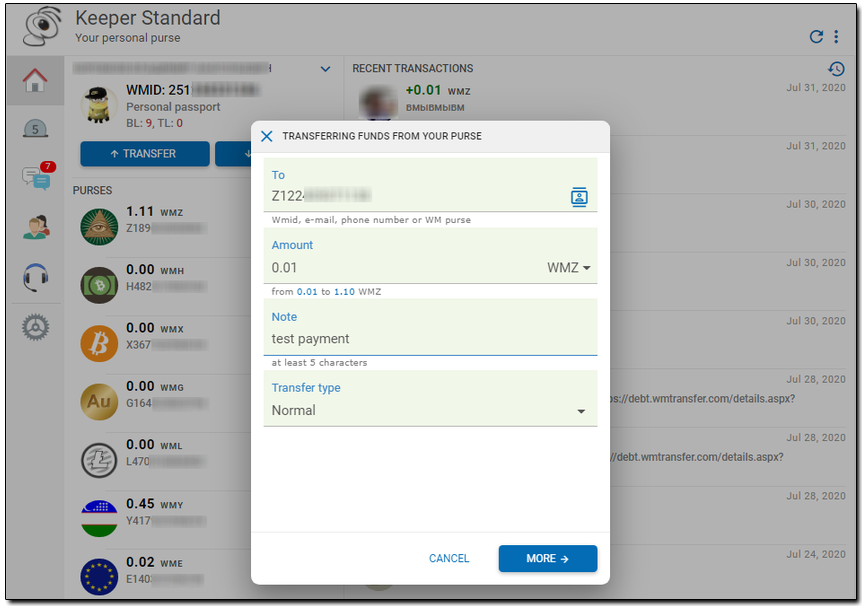
3 In the new window, specify the email or purse of the recipient, the payment amount, the currency used and your note, if any. Click "Ok"
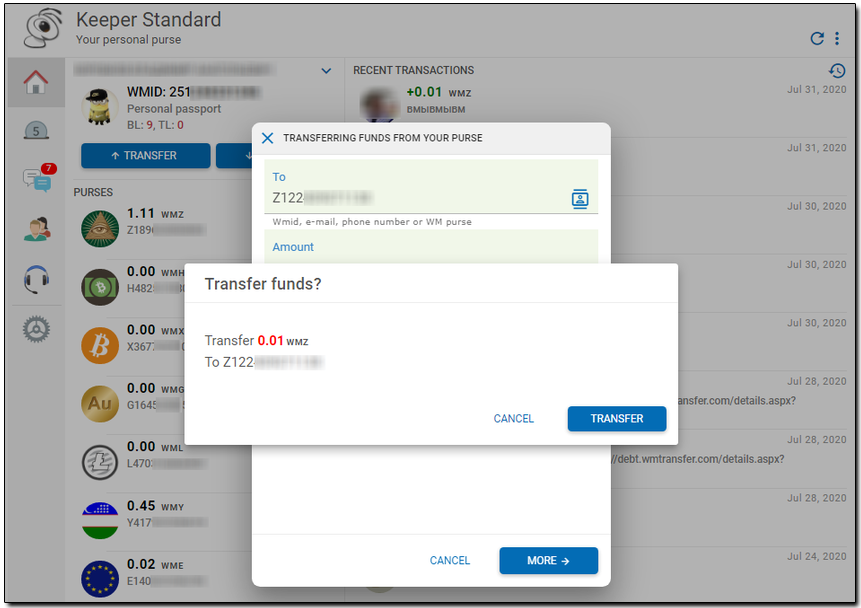
4 Once you get this message, enter the code into a corresponding field on the page:
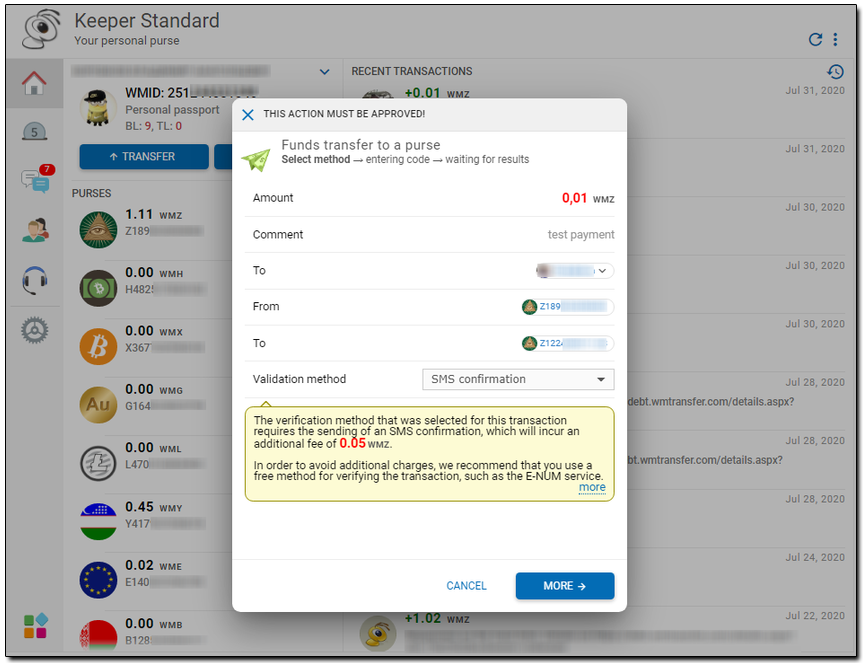
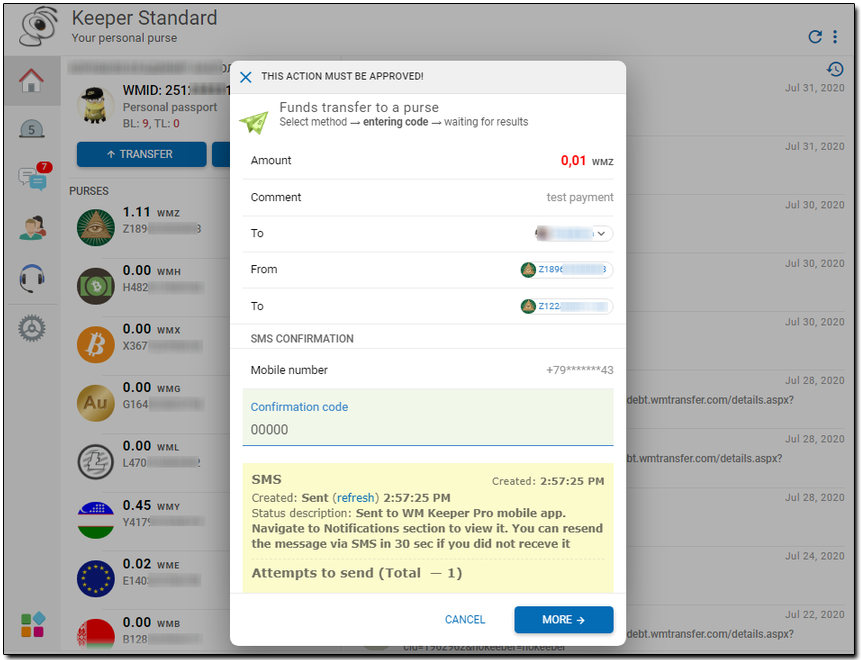
5 If the operation is successful, you will get the following confirmation: