| Permalink: |
Adding WM Keeper Mobile
the article is out of datethe article is out of dateIf you already are a user of WM Keeper WinPro (Classic), WM Keeper WebPro (Light) or WM Keeper Standard (Mini) but you require an easy and convenient way to access some of your purses from your mobile phone, communicator or PDA you can connect to your WMID using simple and a secure WM Keeper Mobile.
To do so you need to perform several simple actions that do not depend on the Keeper you currently use - WM Keeper WinPro (Classic), WM Keeper WebPro (Light) or WM Keeper Standard (Mini).
1 Go to the Operation modes page and authorize using the corresponding Keeper. Then press the "Add" button in the MOBILE section.
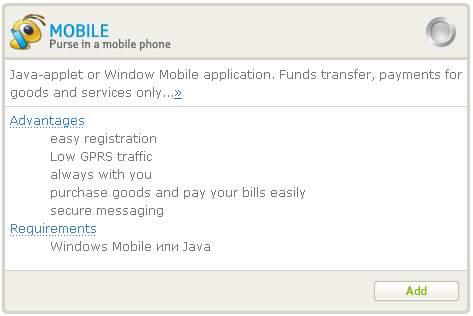
Then go to the WM Keeper Mobile installation and registration page. Select version of the WM Keeper Mobile application and download option.
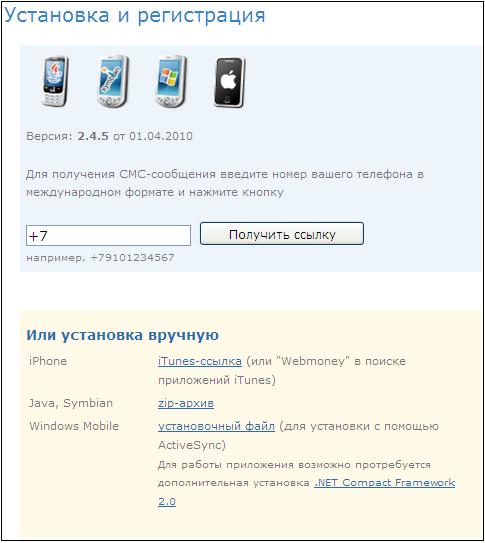
2 Install JAVA- or Windows Mobile application to your mobile device. Launch it and select the "Registration" menu option. Then enter your mobile phone number and send a registration text message. Wait for a reply from WebMoney Transfer with the WM Keeper Mobile master code. Save and store the received code in a secure place and do not disclose it to third-parties.
3 Launch WM Keeper Mobile on your mobile device. Select the "Login" menu option. Specify the phone number and master code and then set a password for launching the application. Remember this password, this password will be also used when logging into WM Keeper Mobile "service web site":https//mobile.webmoney.ru.
To finish the registration you need to add purses from your [WM Keeper|Keeper]] to WM Keeper Mobile. To do so, go to web-site https://mobile.webmoney.ru and click the "Login" button, specify your login (your phone number) and password (pin code) that you specified for launching the application.
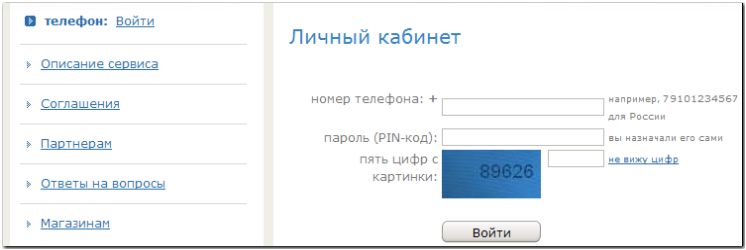
Then go to the "Purses" section and press the "Add purse" button.
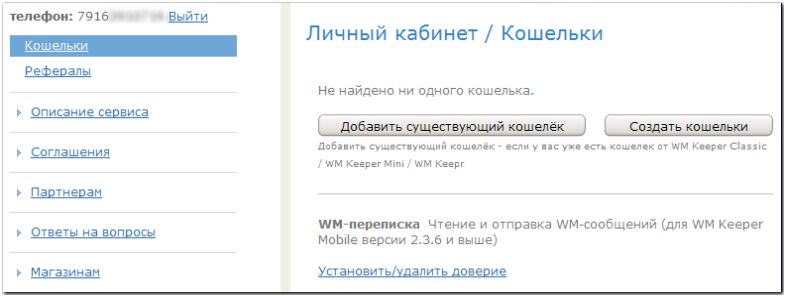
Then choose the authorization method that corresponds to the Keeper to which you added WM Keeper Mobile and authorize using it. After reading the rules for adding a purse click the "Trust" link.
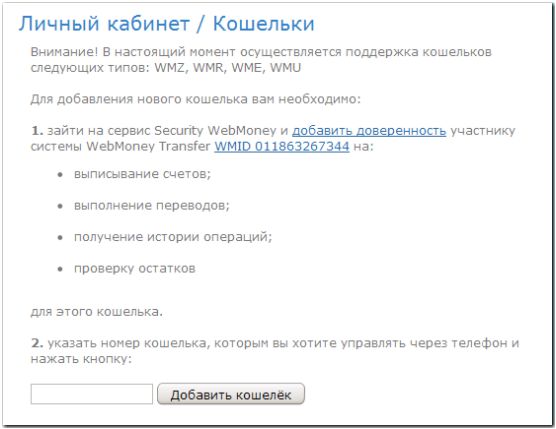
On the next page select the purse, define what functions you will use when working with WM Keeper Mobile, set limits and click the "Agree" button.
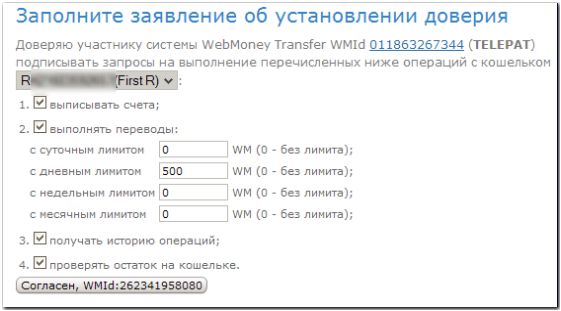
After trusting the WMID of the WM Keeper Mobile service, on the next page click the "Add purse" button.
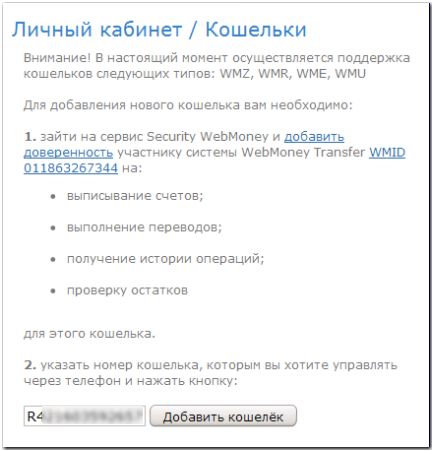
Your registration is finished.
4 Finally, go to WM Keeper Mobile page and make sure the purse is added.
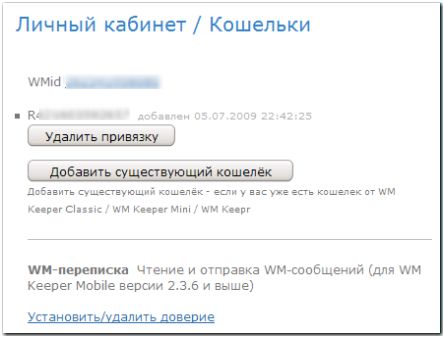
If necessary you can add another purse to WM Keeper Mobile. Keep in mind that you can add only one purse of each type (Z, R, E, U, B).
Now you can start using WM Keeper Mobile on your mobile device.
See also:
Operation modes
If you already are a user of WM Keeper WinPro (Classic), WM Keeper WebPro (Light) or WM Keeper Standard (Mini) but you require an easy and convenient way to access some of your purses from your mobile phone, communicator or PDA you can connect to your WMID using simple and a secure WM Keeper Mobile.
To do so you need to perform several simple actions that do not depend on the Keeper you currently use - WM Keeper WinPro (Classic), WM Keeper WebPro (Light) or WM Keeper Standard (Mini).
1 Go to the Operation modes page and authorize using the corresponding Keeper. Then press the "Add" button in the MOBILE section.
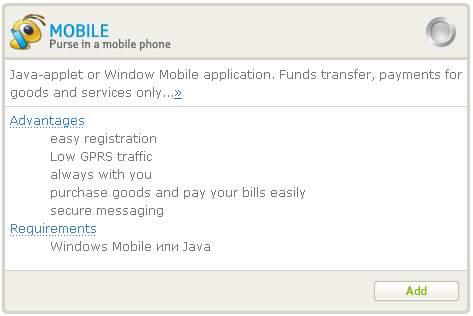
Then go to the WM Keeper Mobile installation and registration page. Select version of the WM Keeper Mobile application and download option.
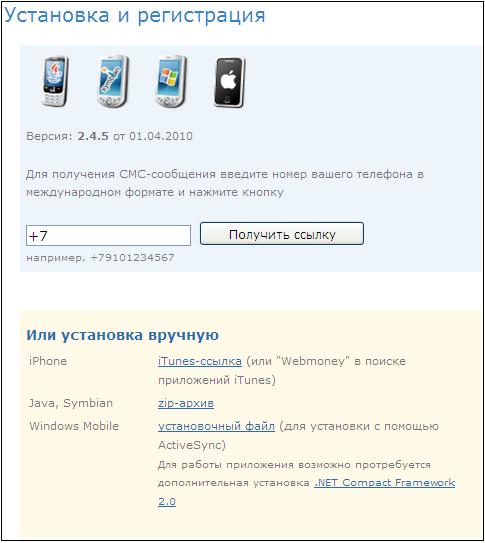
2 Install JAVA- or Windows Mobile application to your mobile device. Launch it and select the "Registration" menu option. Then enter your mobile phone number and send a registration text message. Wait for a reply from WebMoney Transfer with the WM Keeper Mobile master code. Save and store the received code in a secure place and do not disclose it to third-parties.
3 Launch WM Keeper Mobile on your mobile device. Select the "Login" menu option. Specify the phone number and master code and then set a password for launching the application. Remember this password, this password will be also used when logging into WM Keeper Mobile "service web site":https//mobile.webmoney.ru.
To finish the registration you need to add purses from your [WM Keeper|Keeper]] to WM Keeper Mobile. To do so, go to web-site https://mobile.webmoney.ru and click the "Login" button, specify your login (your phone number) and password (pin code) that you specified for launching the application.
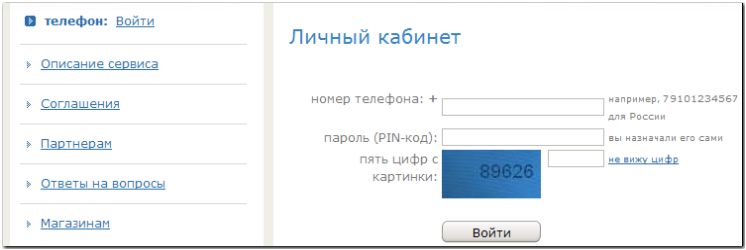
Then go to the "Purses" section and press the "Add purse" button.
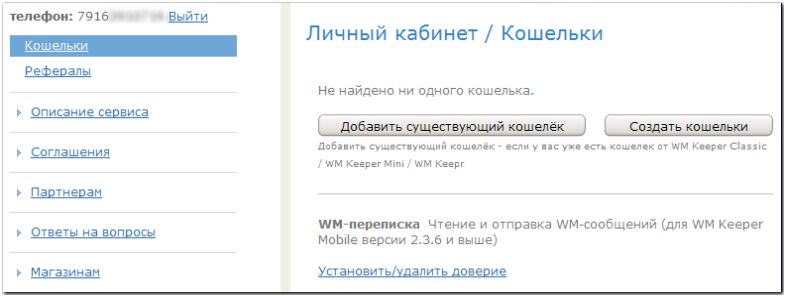
Then choose the authorization method that corresponds to the Keeper to which you added WM Keeper Mobile and authorize using it. After reading the rules for adding a purse click the "Trust" link.
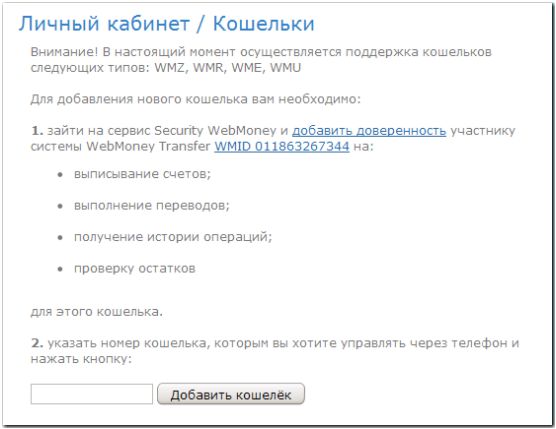
On the next page select the purse, define what functions you will use when working with WM Keeper Mobile, set limits and click the "Agree" button.
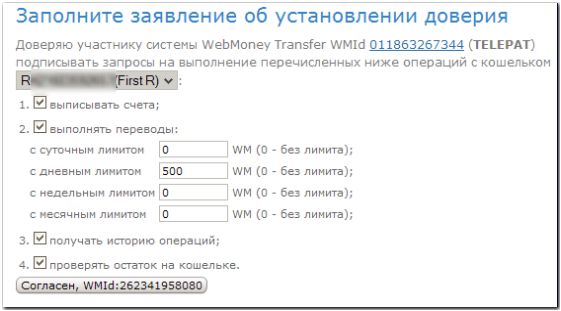
After trusting the WMID of the WM Keeper Mobile service, on the next page click the "Add purse" button.
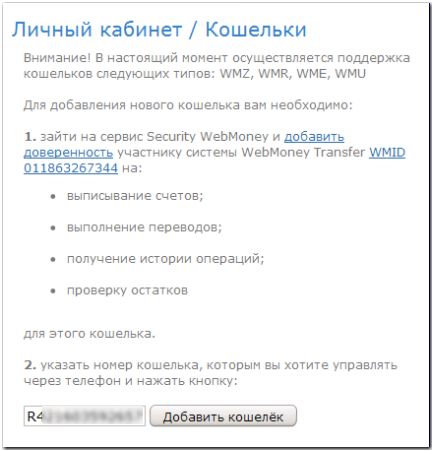
Your registration is finished.
4 Finally, go to WM Keeper Mobile page and make sure the purse is added.
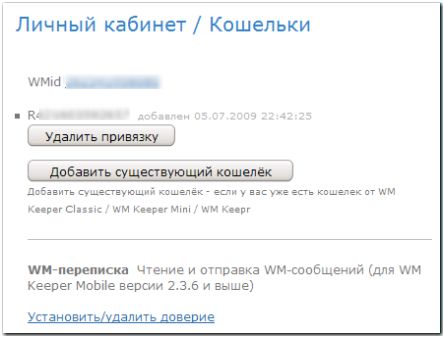
If necessary you can add another purse to WM Keeper Mobile. Keep in mind that you can add only one purse of each type (Z, R, E, U, B).
Now you can start using WM Keeper Mobile on your mobile device.
See also:
Operation modes