| Permalink: |
Creating an E-NUM account via E-num application for Android
Confirmation of authorization is required to access important information and functions of WebMoney services and is performed by applying codes received in SMS or using E-NUM system.
If a member of the system does not have a registration in E-NUM system and his personal data contains verified email and phone number, he can create an E-num account using E-num client for Android. You need a mobile device (smartphone, tablet) using Android 5.0 or higher.
To sign up to E-num system, follow these steps:
1 Download and install E-num client. Launch the app on your mobile device. In the start window, click "Create one now!" link.

2 Enter your email address, phone number, and captcha and click "Ok" button
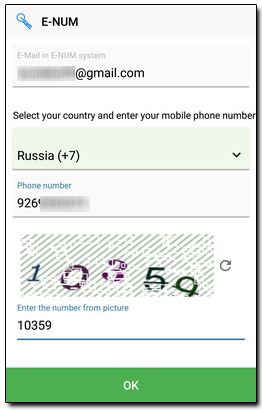
3 Then a confirmation link will be sent to your email address.
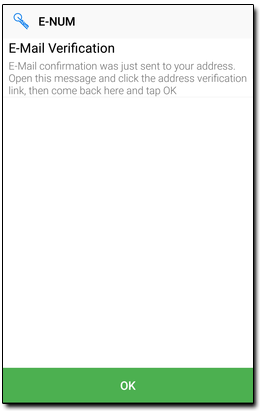
4 Open the letter and click on the link to confirm your email address.
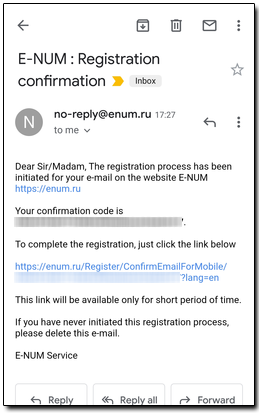
5 You will receive a notification confirming the successful verification of your e-mail.
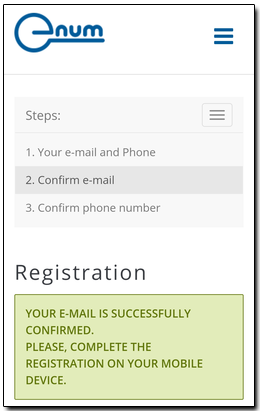
6 Go back to the enum client and click "Ok" button.
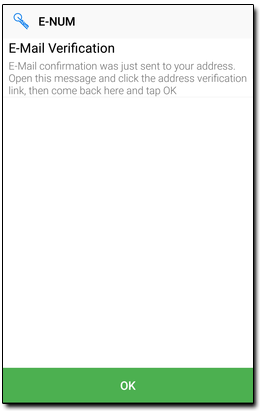
7 Enter the code sent to you in the SMS and click "Ok" button.
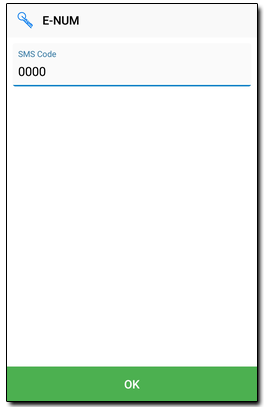
8 Congratulations! The registration has been completed successfully. A code needed to activate E-num client on the next step is be sent to your e-mail.
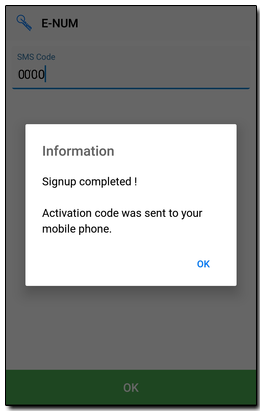
9 Type in your email and activation code, and click "Ok" button.
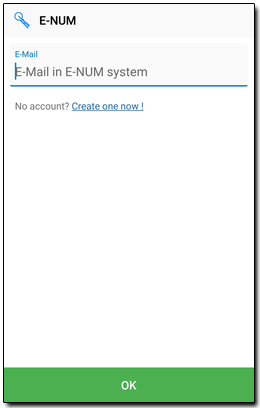
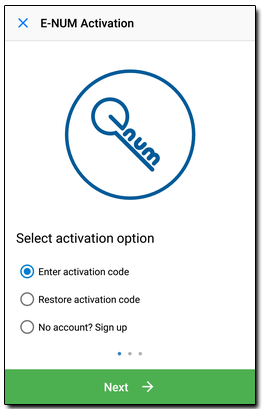
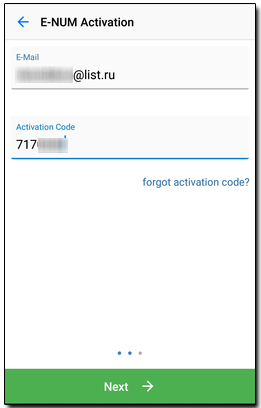
10 The app is activated. Be sure to set a pin-code to access the app. After that, the main window of the program will open. E-num client is ready for use.
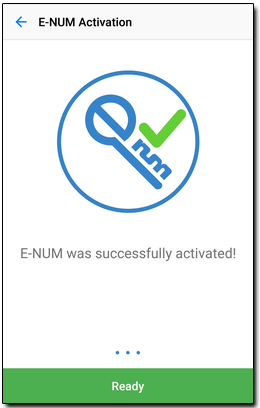
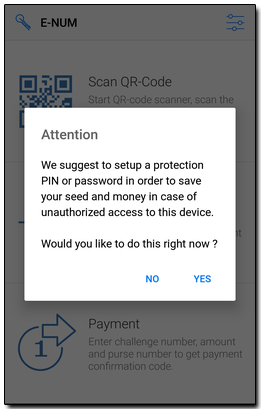
You can learn how to configure and use E-num client for Android in this instruction: E-num mobile client for Android
See also:
E-num client
E-num mobile client for Android
E-num mobile client for Android
Login with additional confirmation
How to register with the E-num system