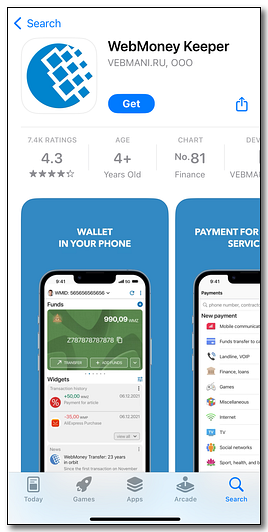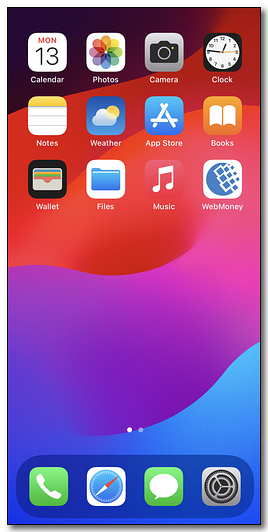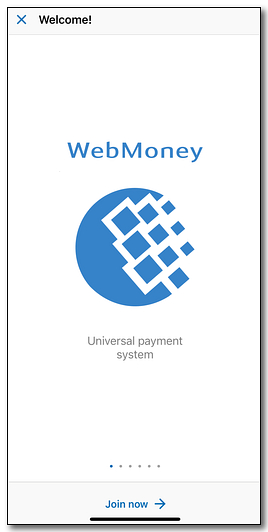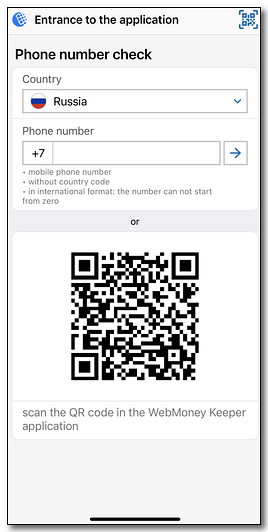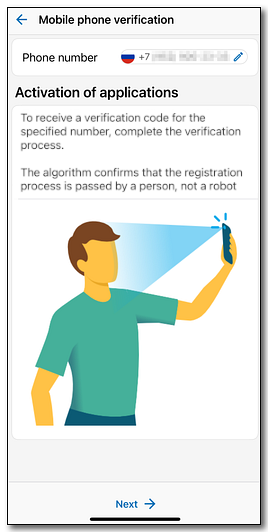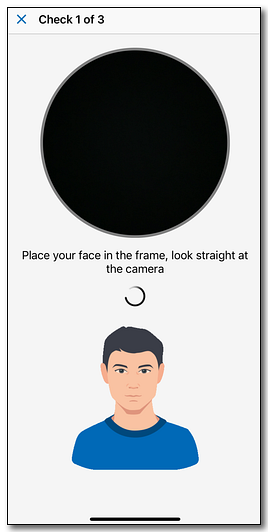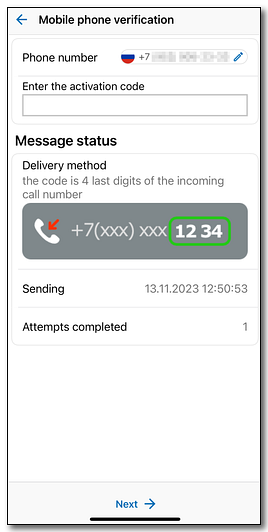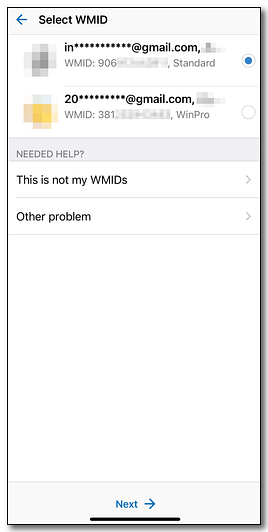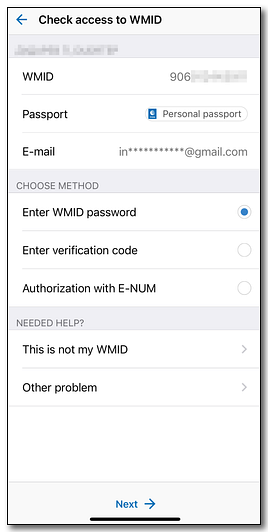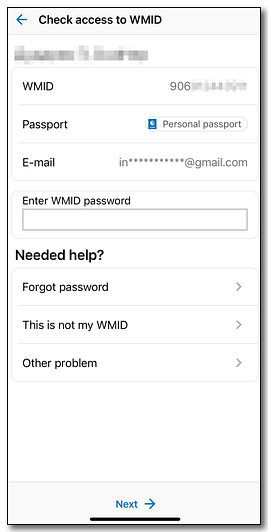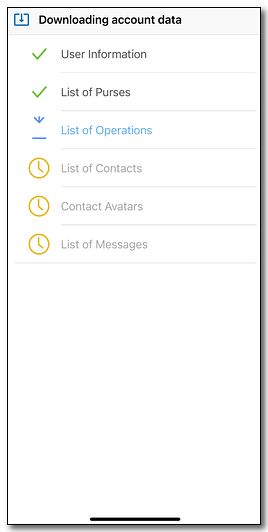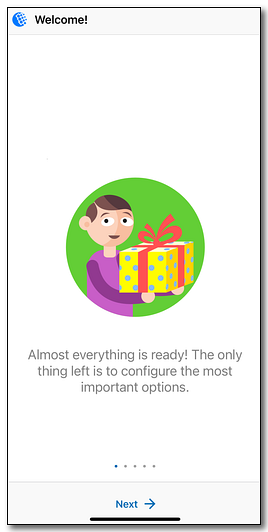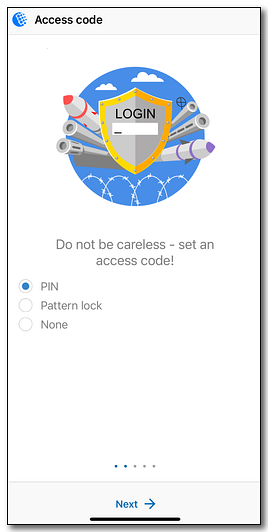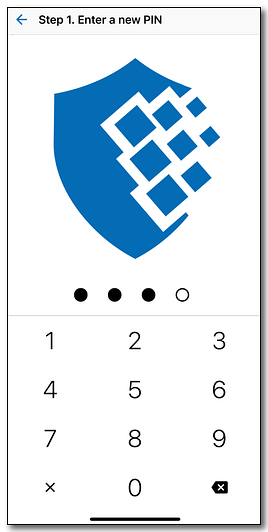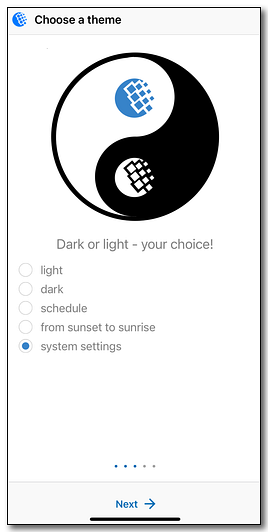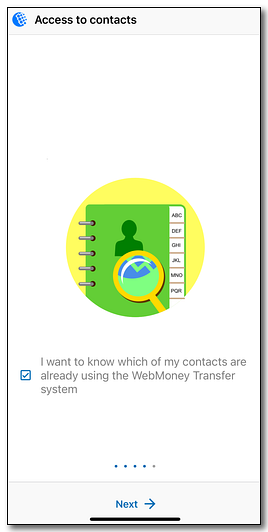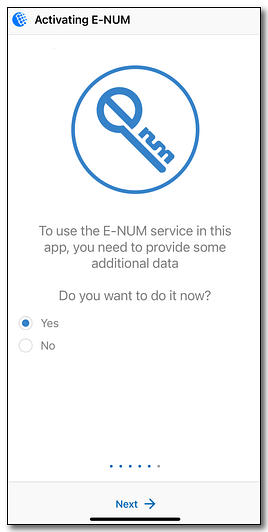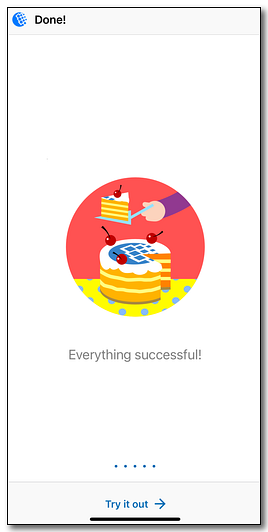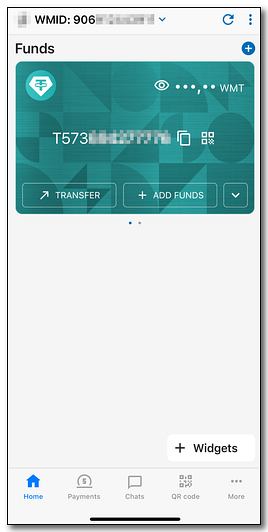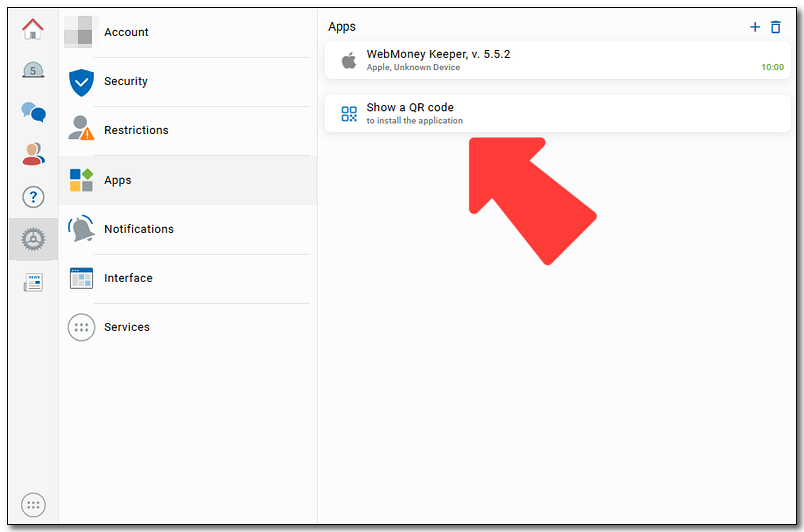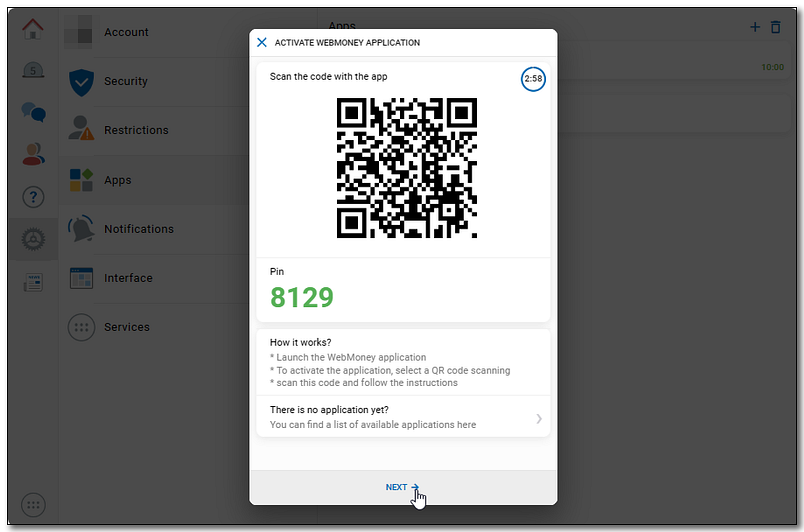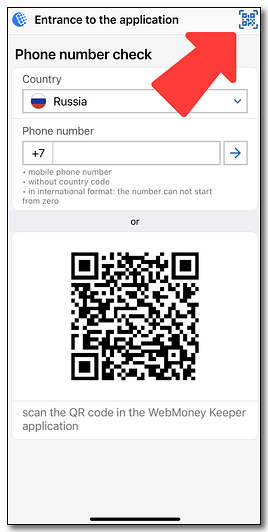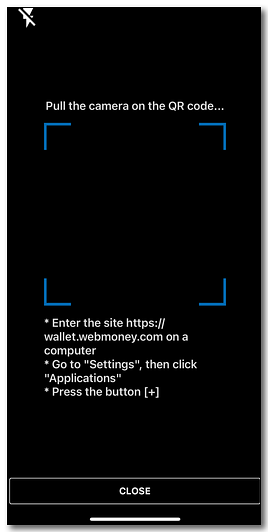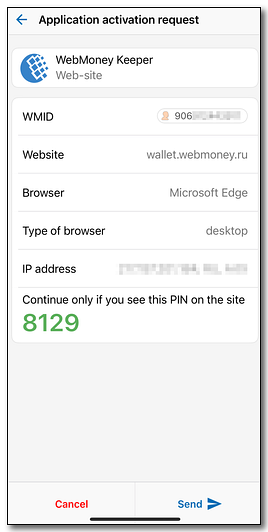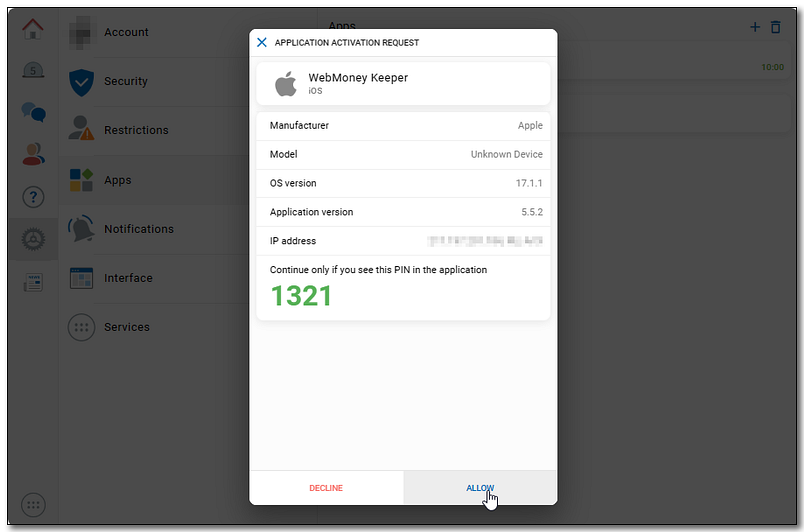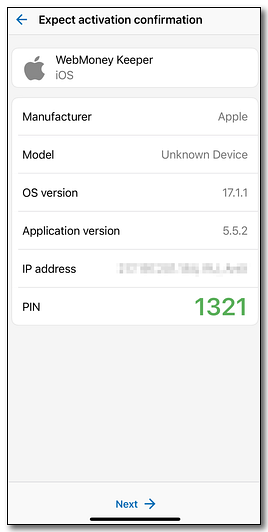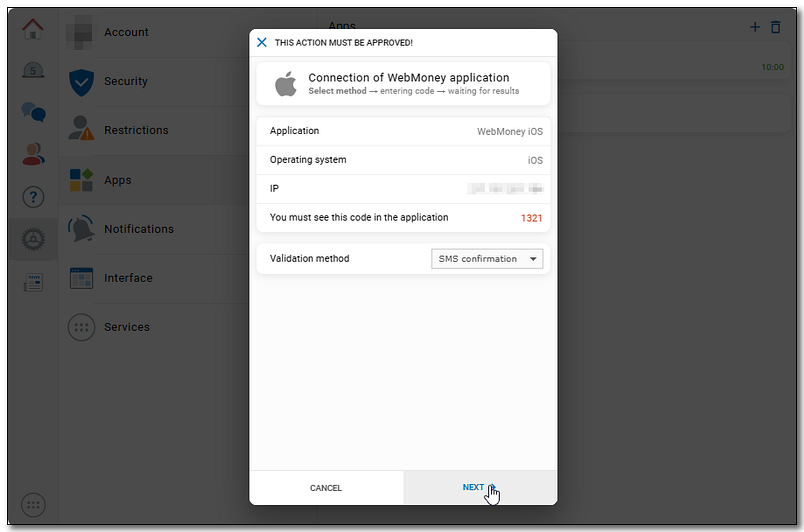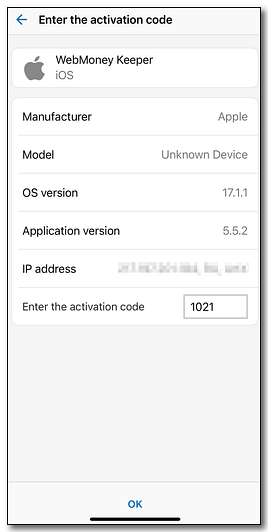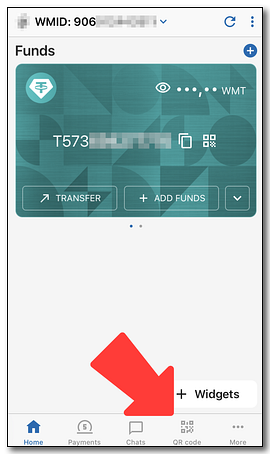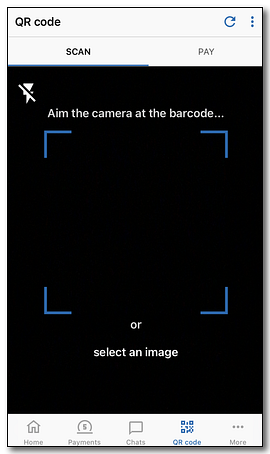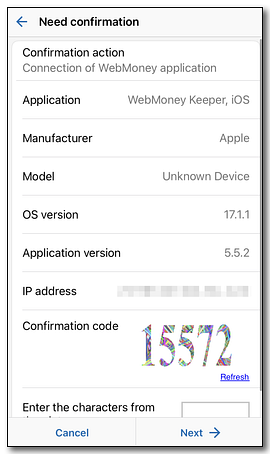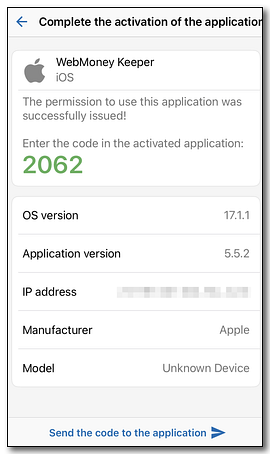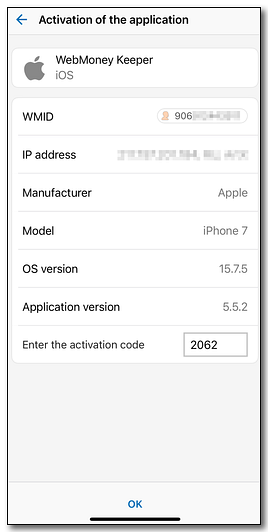Users of WM Keeper Standard have the ability to manage their purses from mobile devices based on Apple iOS/iPadOS (iPhone, iPod Touch, iPad) by using the WebMoney Keeper application.
Members of WebMoney Transfer System that cannot use WM Keeper Standard yet, can easily fix that.
Connecting WebMoney Keeper to your existing WM Keeper Standard registration is available in several ways:
WebMoney Keeper app installation¶
More...More...
Find the WebMoney Keeper application in the App Store, or tap here to go to the download page.
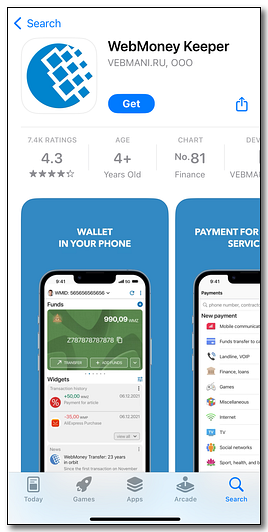
After installation, the shortcut will be placed on the "Home" screen or in the application library (depending on the device settings).
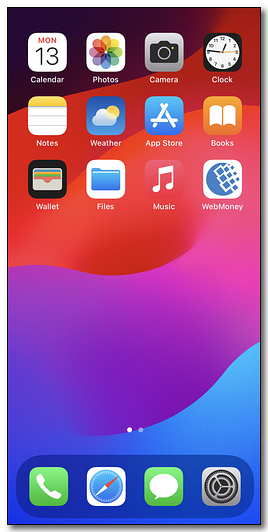
Phone verification, connection/registration and account activation¶
More...More...
Launch the application. On the start window, click on the "Join now" button. Select your country, enter your current phone number and click on "→".
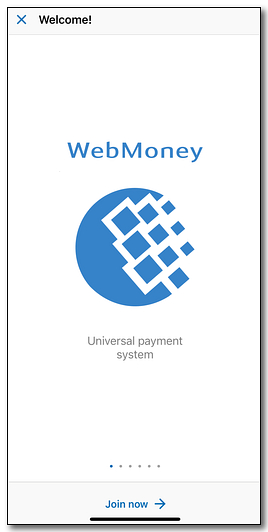
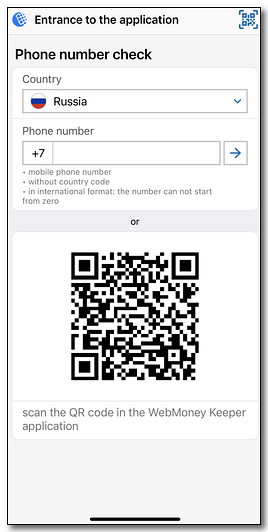
In order to send a verification code to the specified number, an authentication procedure is required. This is necessary to confirm that the activation is carried out by a person. Click "Next" and follow the instructions on the screen.
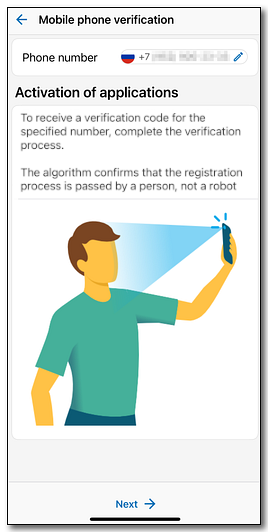
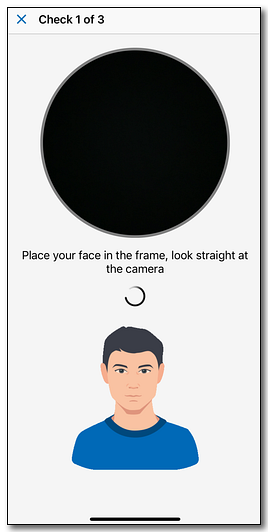
A password-call/SMS with a code will be sent to the number you specified. Enter the code you received.
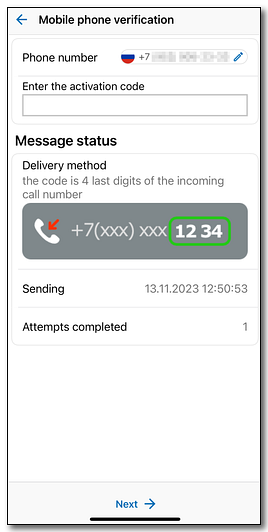
If several WMID's are registered with your phone number, you will have to select the WMID that will be managed by the application (if registration is not found for this phone number, you will be prompted to register).
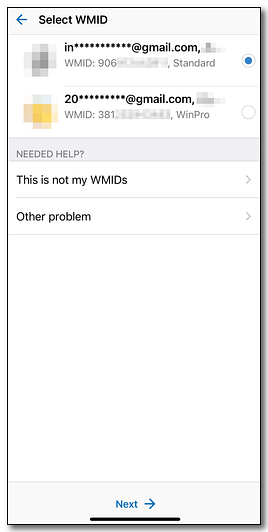
You will need to confirm access to the selected WMID by using one of the listed methods: entering the password, entering the verification code from a WM-message (access to WMID elsewhere is required to view it), authorization via E-num.
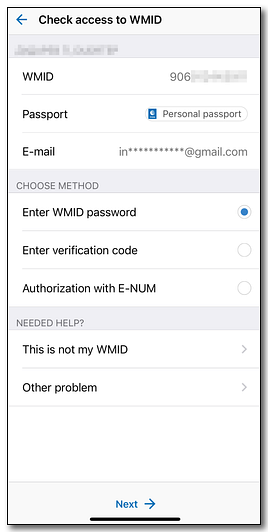
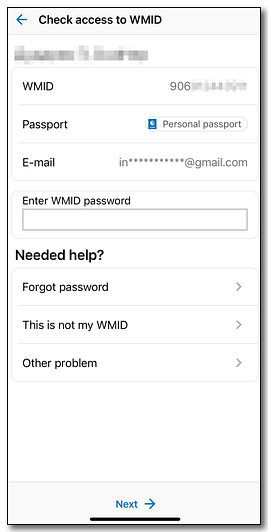
In case of successful authorization, personal data will be downloaded.
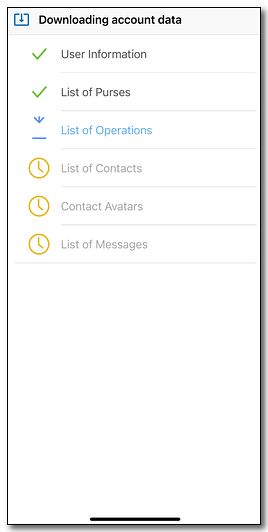
After the data is downloaded, WebMoney Keeper will prompt you to configure the most important options:
- Select the type of protection against unauthorized access (PIN-code, pattern lock or password). We strongly recommend that you install protection immediately;
- Receive Push-notifications about new events;
- Choose a theme (light or dark);
- Provide access to location services;
- To find out which phonebook contacts are already using the System (after checking the contacts will be added to the list of correspondents);
- Connect E-num.
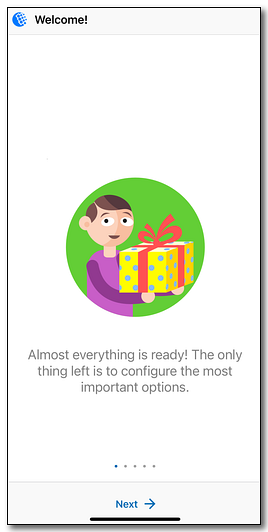
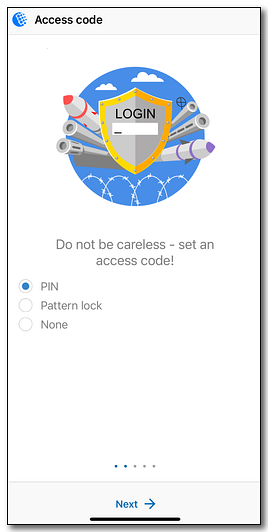
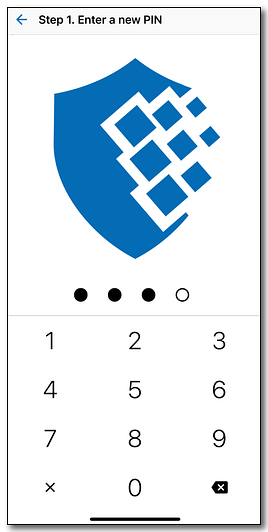
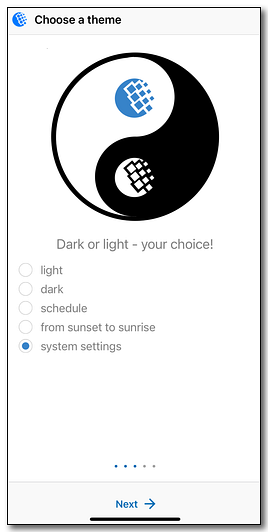
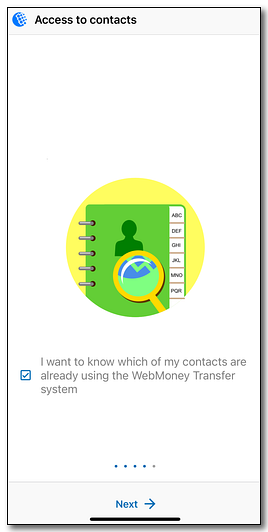
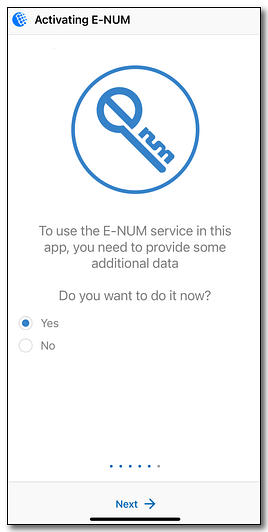
After which, you will see the home page of WebMoney Keeper.
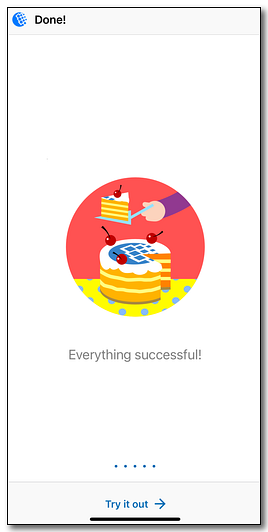
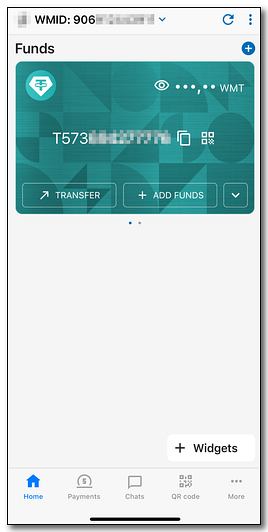
Authorization by QR-code¶
More...More...
Log in to WM Keeper Standard from the page https://wallet.wmtransfer.com from your PC (or other device with access to a web-browser). Go to the "Settings" - "Apps" section and click on the "Show a QR code" button.
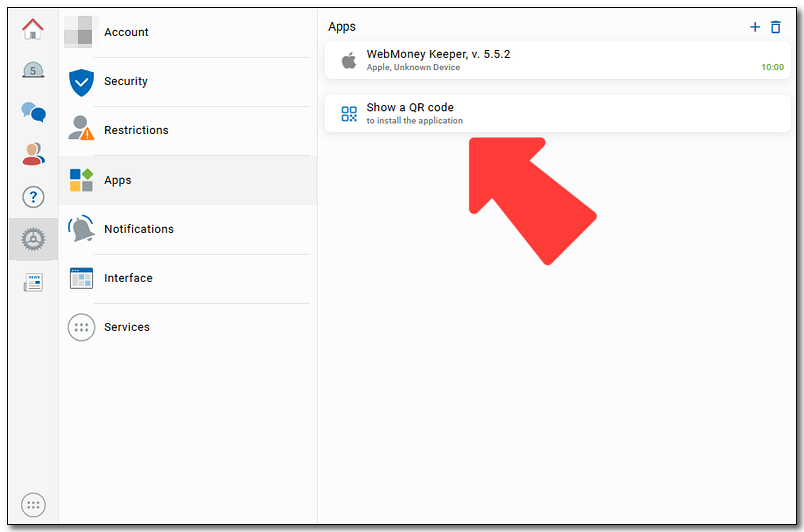
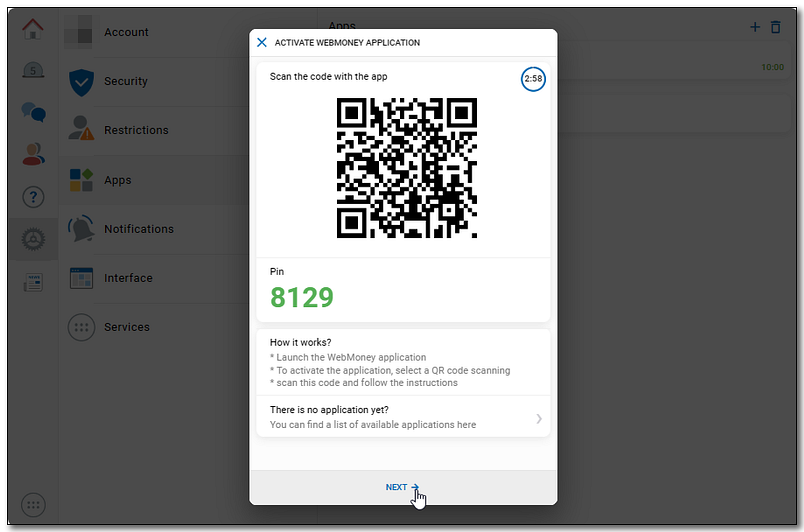
Launch the application. On the start window, click on the "Join now" button. Then launch the QR-code scanner and scan the code from Keeper Standard.
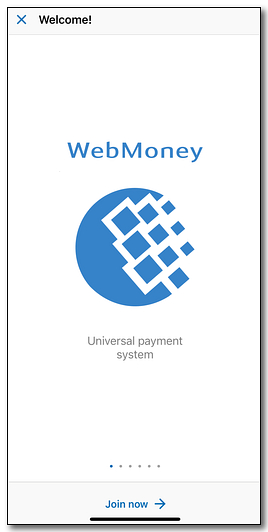
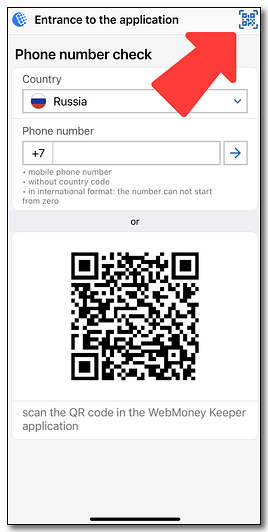
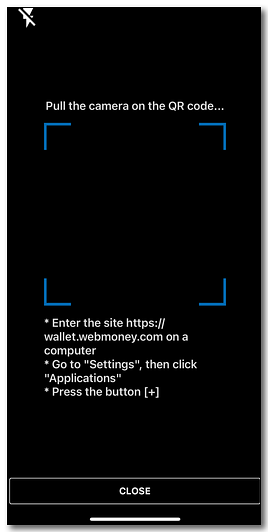
After scanning, compare the PIN-code displayed on the website with the code in the application. If the code matches, click the "Submit" button.
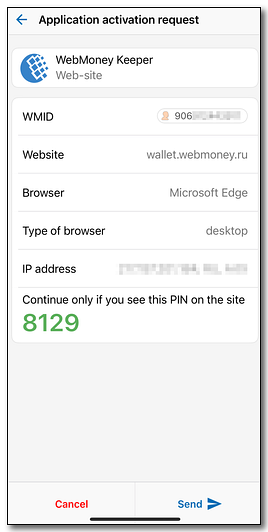
Click the "Allow" button if the codes are matching.
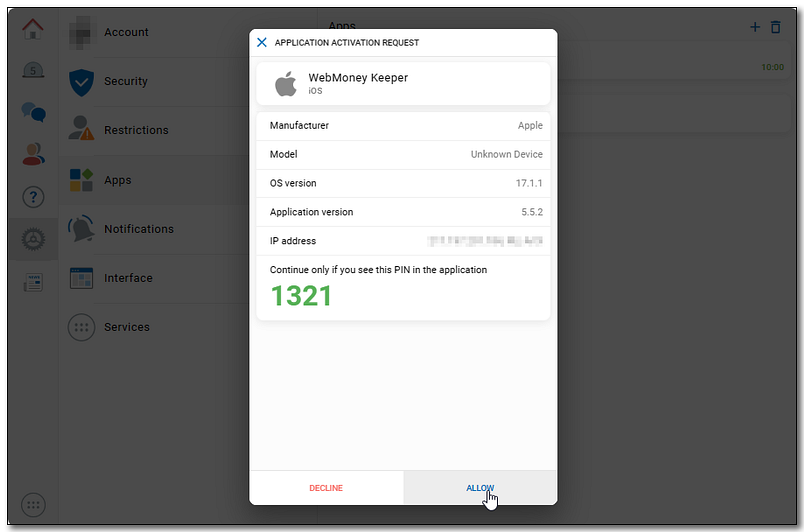
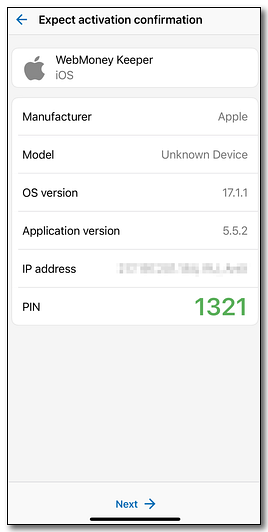
Confirm the transaction via SMS or E-num, then send (or manually enter) the code into the application.
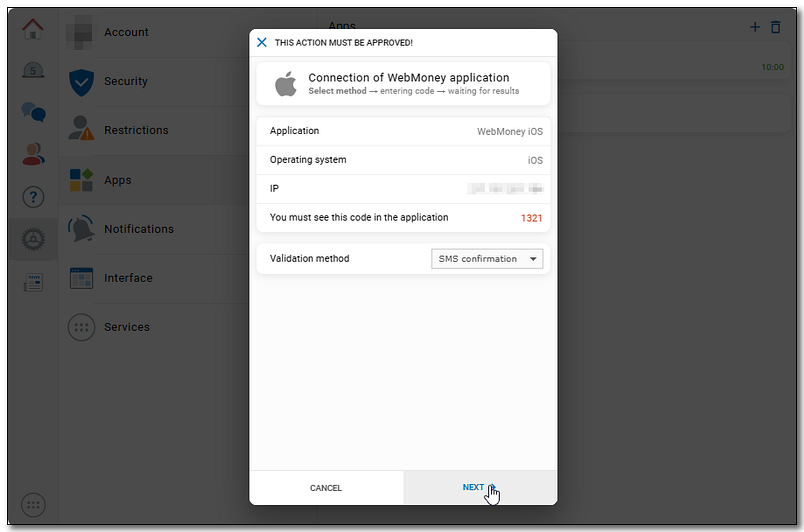

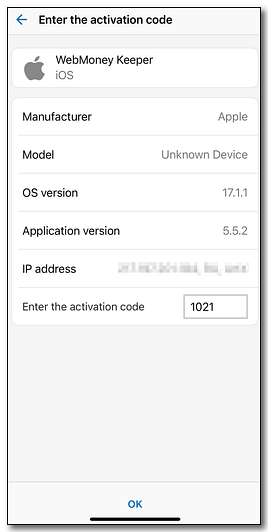
In case of successful authorization, personal data will be downloaded.
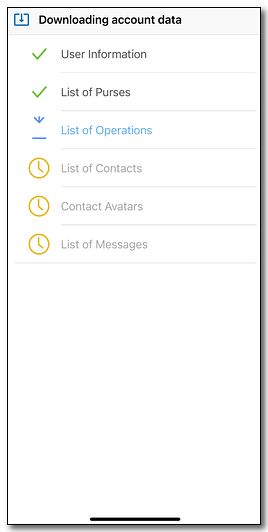
After the data is downloaded, WebMoney Keeper will prompt you to select the type of protection against unauthorized access (PIN-code, pattern lock or password) and find out which of your contacts are already using WebMoney. We strongly recommend that you install protection immediately. Select the options you want and continue to the "Done!" screen.
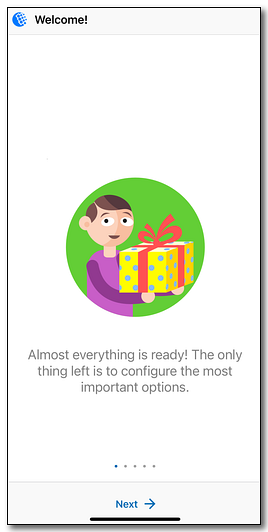
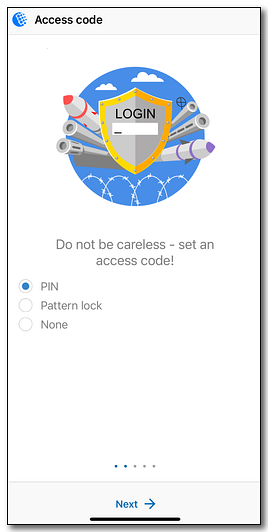
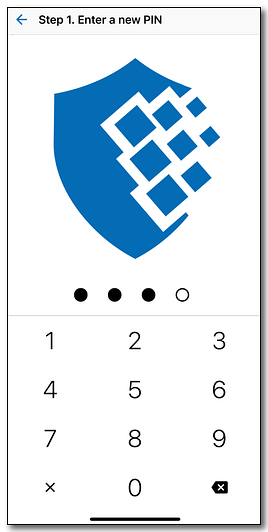
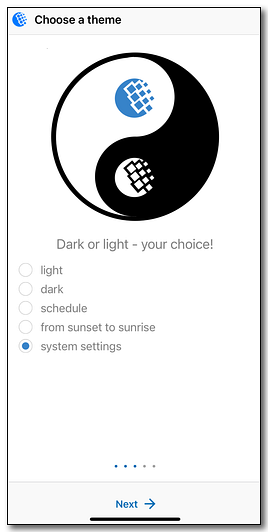
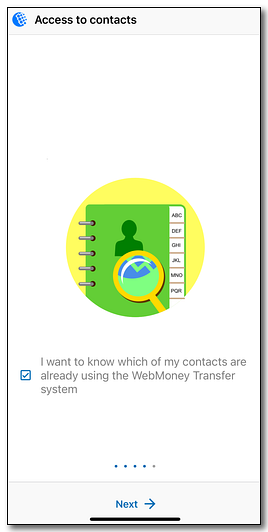
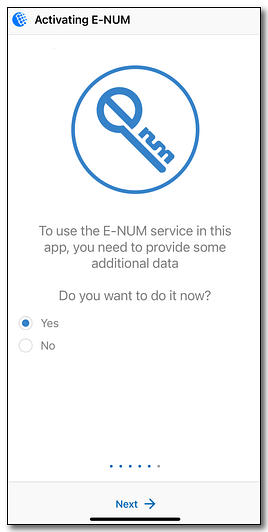
After which, you will see the home page of WebMoney Keeper.
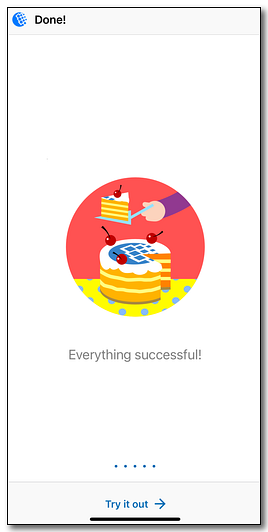
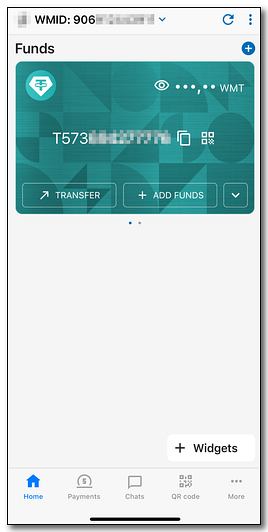
Seamlessly transfer WebMoney account between devices with QR-code¶
More...More...
Launch the application and press the "Join now" button. A QR-code will be located on the number entry page.
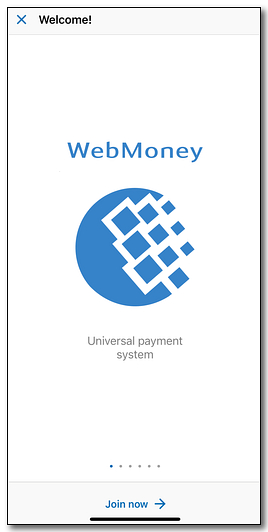
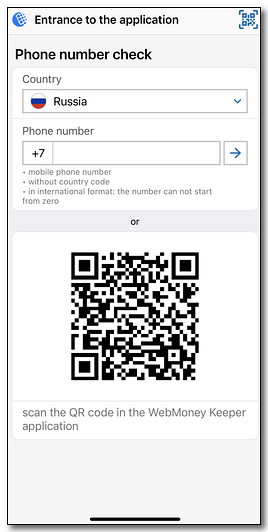
Scan this QR-code in the WebMoney Keeper application with current authorization in WMID.
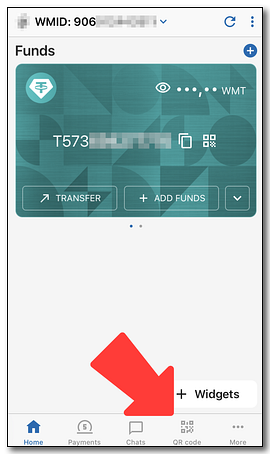
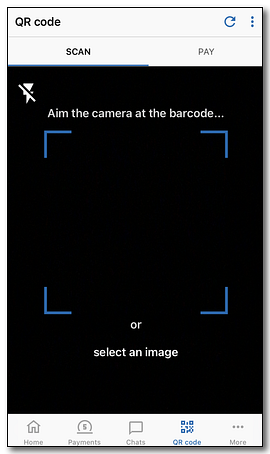
Confirm the action on the authorized device by entering the characters from the picture.
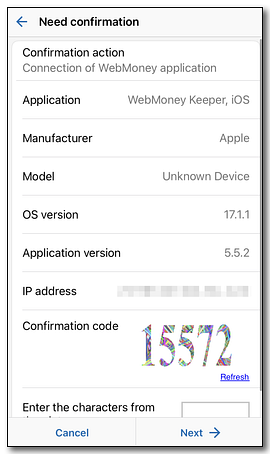
Once confirmed, send (or manually enter) the code into the application.
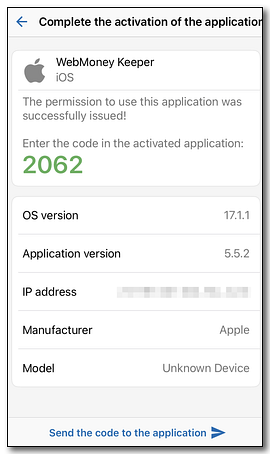
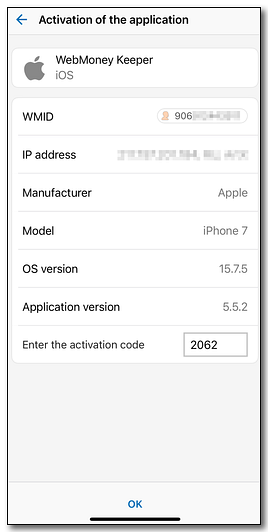
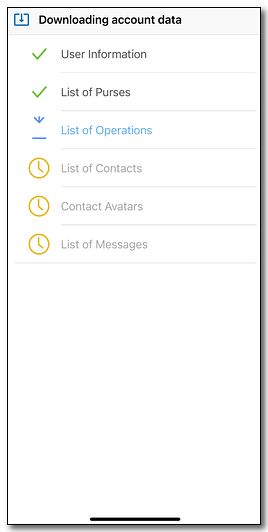
After the data is downloaded, WebMoney Keeper will prompt you to select the type of protection against unauthorized access (PIN-code, pattern lock or password) and find out which of your contacts are already using WebMoney. We strongly recommend that you install protection immediately. Select the options you want and continue to the "Done!" screen.
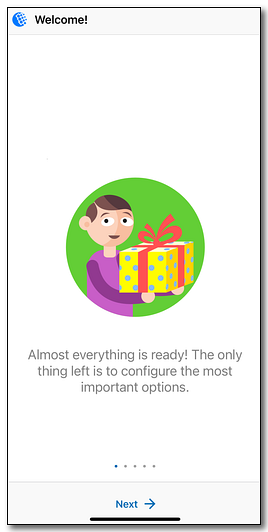
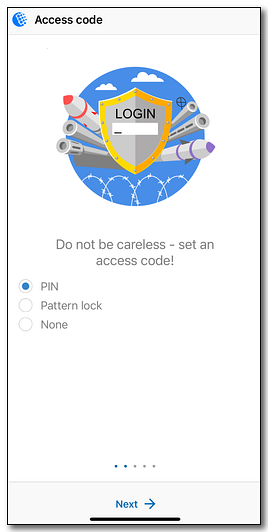
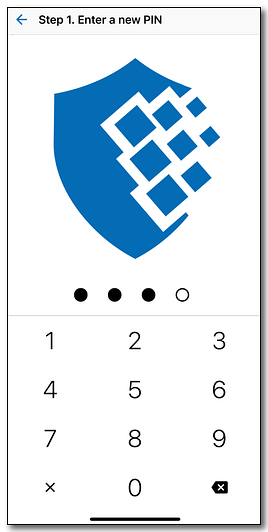
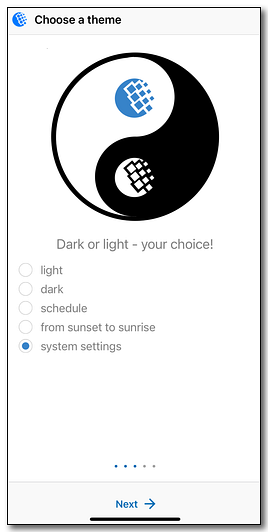
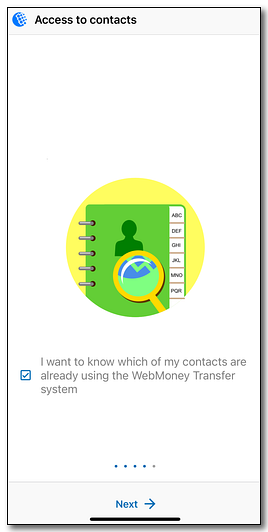
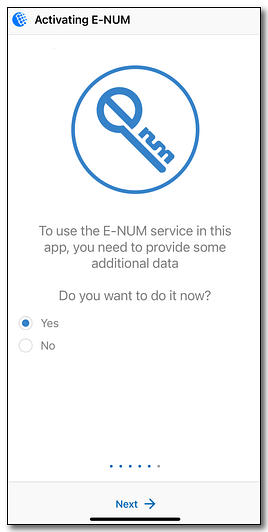
After which, you will see the home page of WebMoney Keeper.
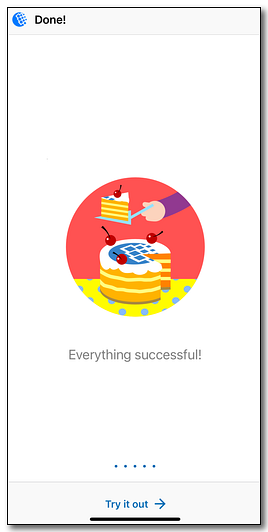
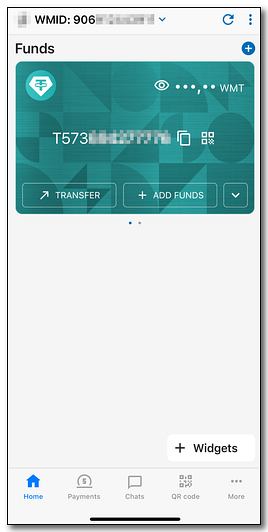
See also:
Features of the WebMoney Keeper application for Apple iOS