| Permalink: |
Keeper WebPro personal certificate import in Internet Explorer
Keeper WebPro key import procedure is the final stage of transferring the personal certificate to another computer or creating the capability to restore access to Keeper WebPro after reinstalling Windows.
The certificate is imported from .pfx format (see Keeper WebPro key export).
To import the certificate, start Internet Explorer and select "Internet Options" from the "Tools" menu.
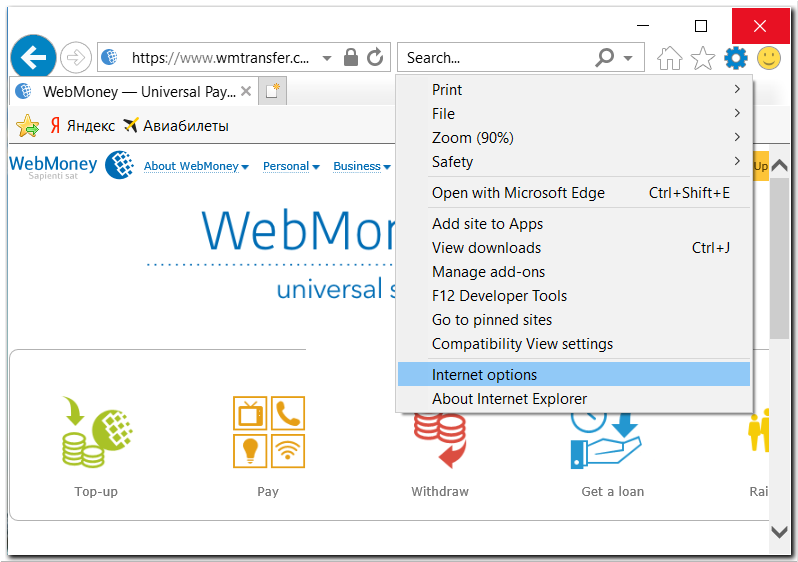
Internet Explorer Certificate Manager is started with Certificate button of Content tab.
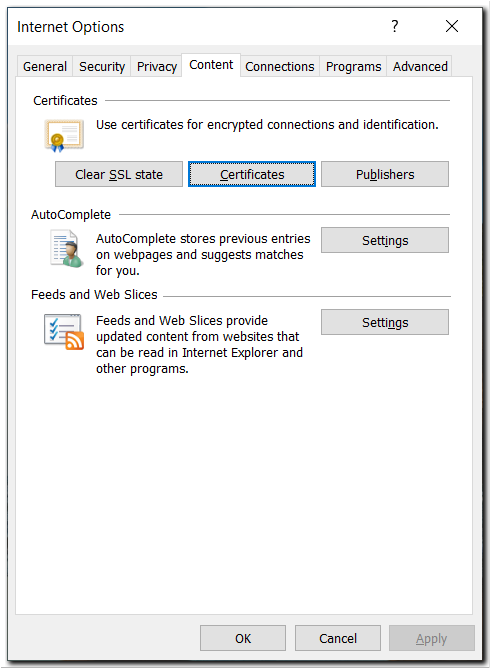
In the "Certificates" section, go to the "Personal" tab, select the certificate with the mouse and click "Import".
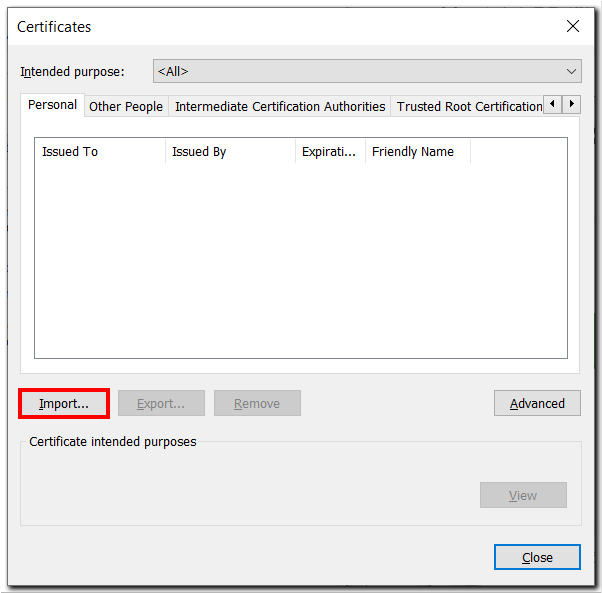
Click Next button.
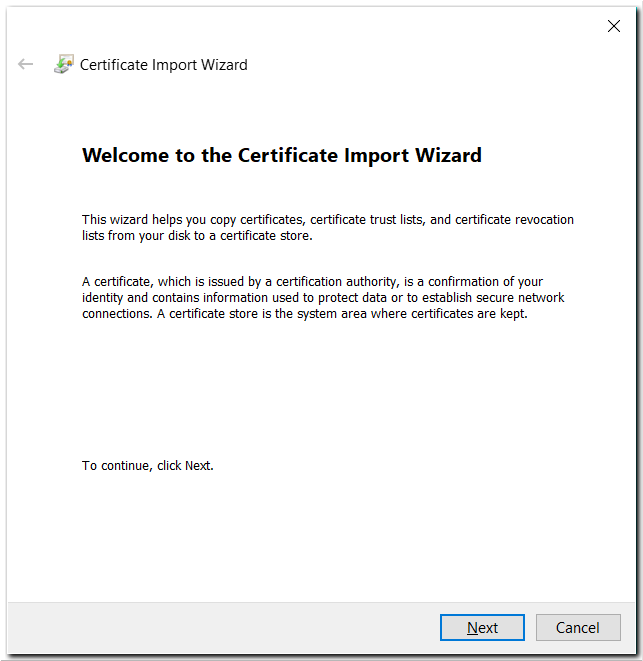
Select the location of the certificate file in the *.pfx or *.p12 format and click "Next ".
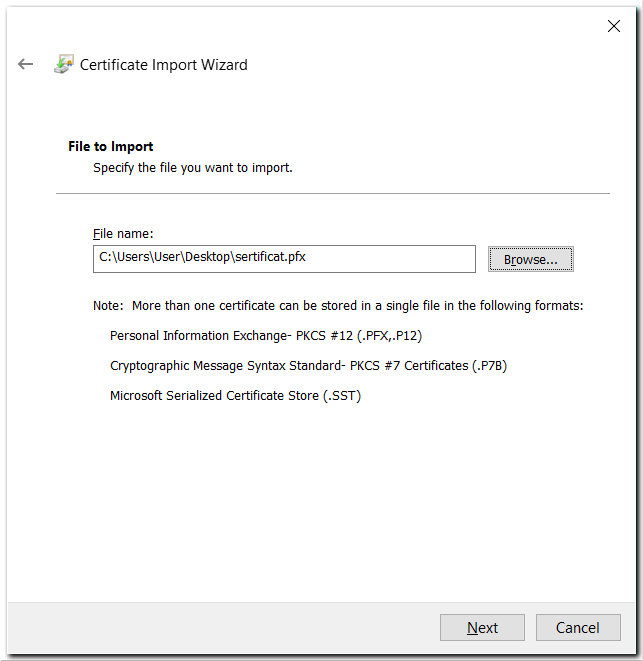
Check the required fields. Enter the password you have entered during the export. Click Next.
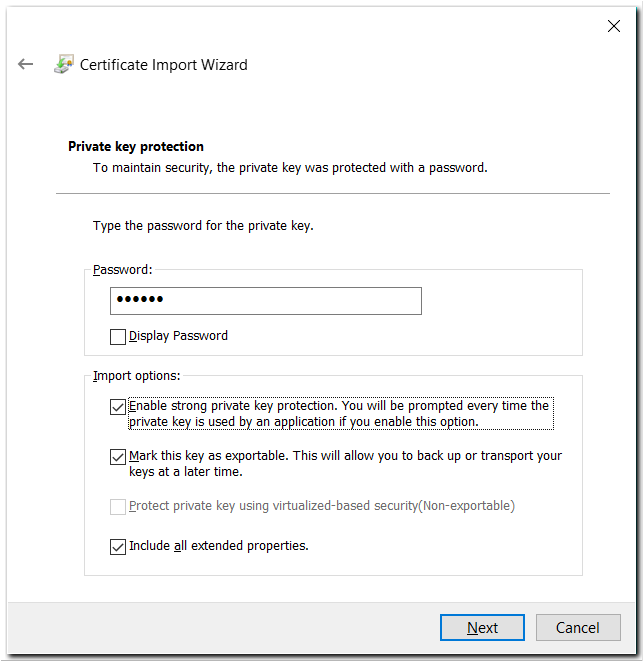
Enable automatic storage selection and click Next.
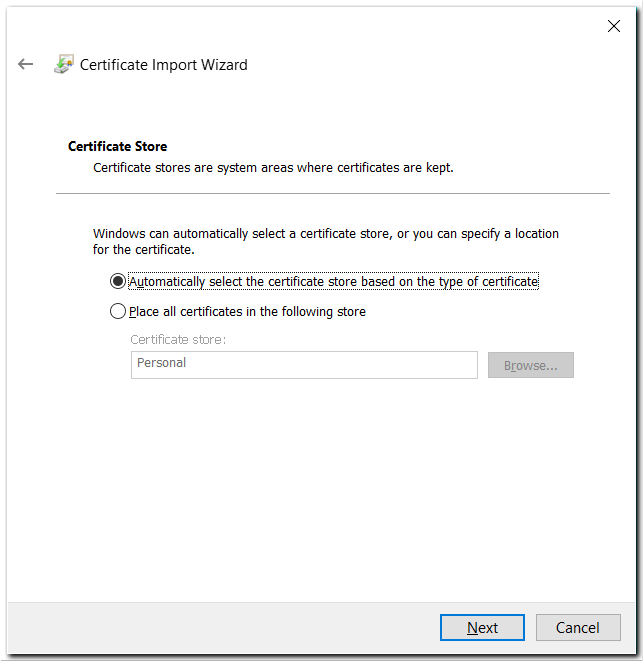
Click Finish.
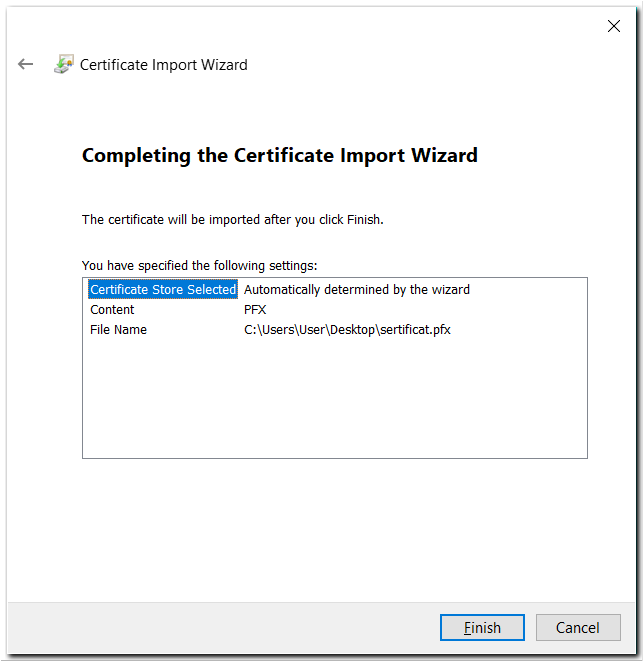
Set the "Security level".
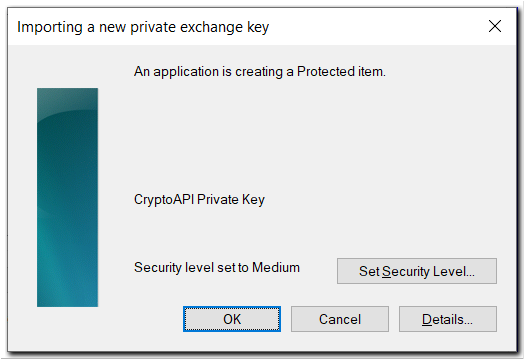
Select a high security level and click Next.
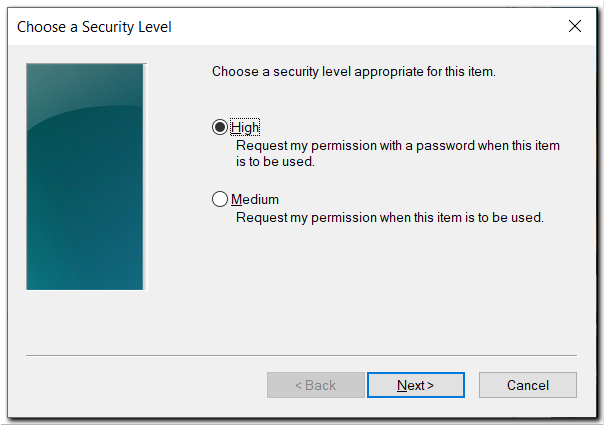
Set the password that will be requested when using the certificate, and click "Next".
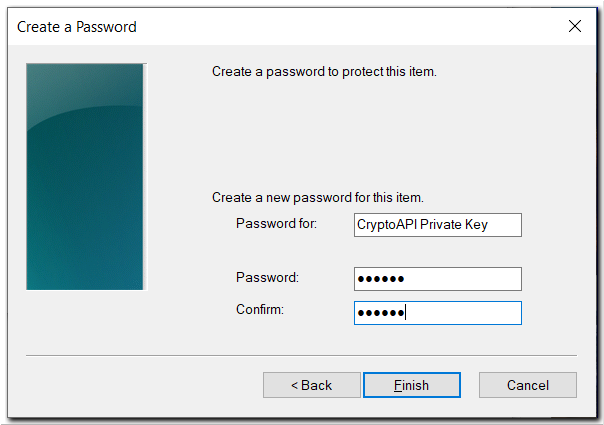
Click "Ok".
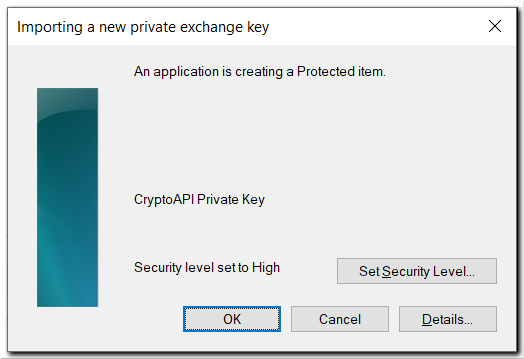
You will receive a notification about the successful import of your personal certificate. Click "Ok".
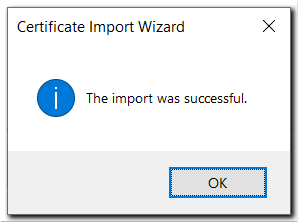
After that, the personal certificate will appear in the Internet Explorer storage.
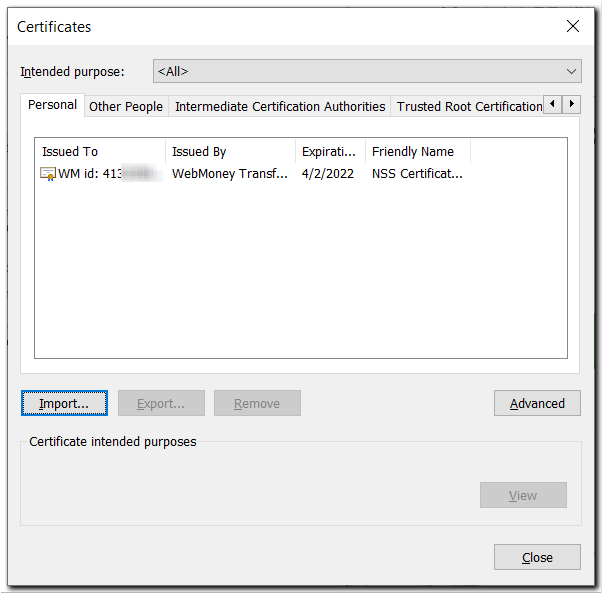
See also:
Keeper WebPro key export (Saving Keeper WebPro key)