| Permalink: |
Installing root certificate in Internet Explorer
If when establishing a secure connection with а WebMoney Transfer service (for example https://passport.wmtransfer.com) you see the window shown below in Internet Explorer then you must install the WM Transfer root certificate.
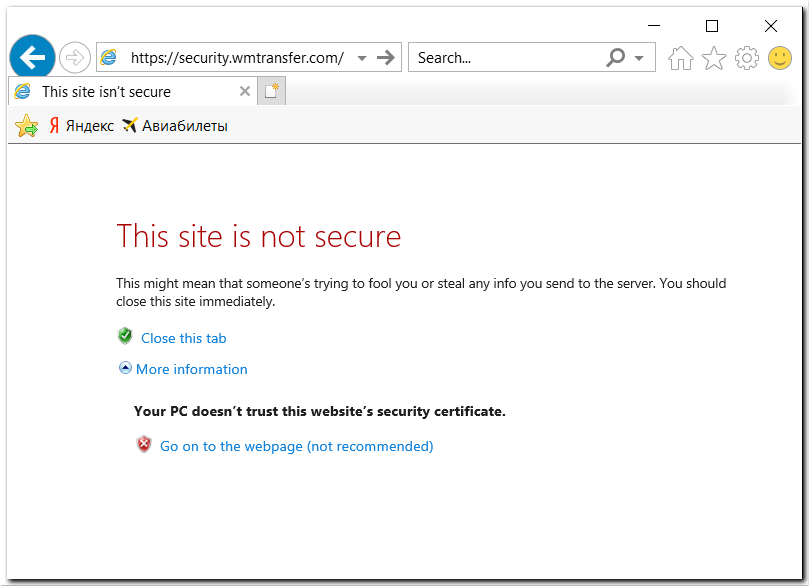
To do this download the certificate and save it to your hard disk or launch it from its current place.
If you launched the certificate file, after clicking the "Install the certificate" button skip the initial window of the Certificate Import Wizard and go directly to selecting the certificate storage (see next).
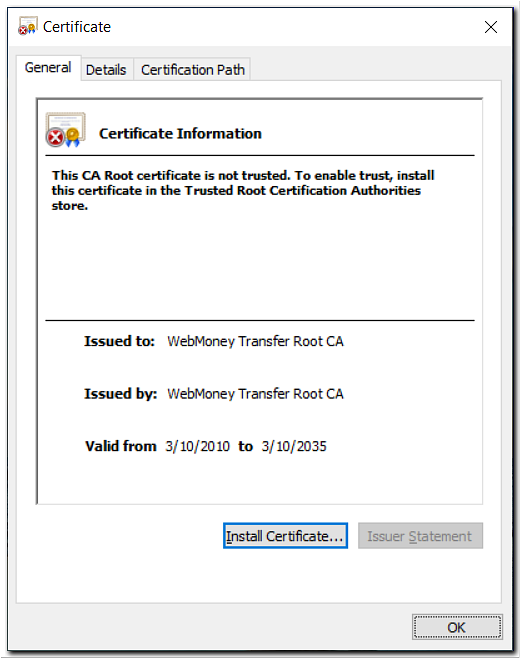
If you saved the certificate to the hard disk, then in Internet Explorer go to the Tools menu, select Internet Options, and then in the window that appears switch to the Content tab and click the "Certificates" button.
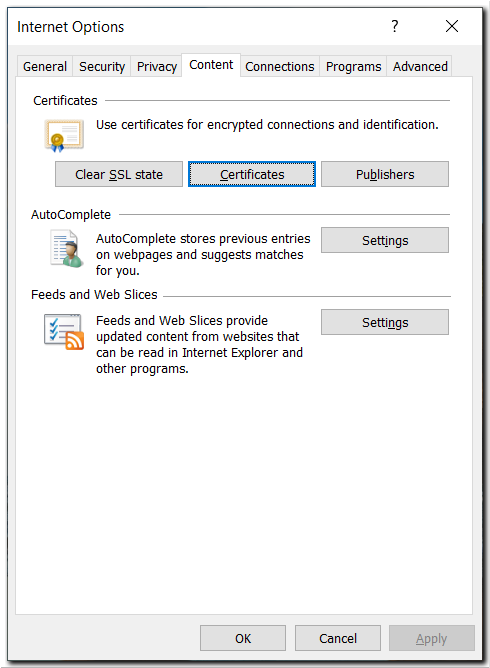
To install the certificate go to the Trusted Root Certification Authorities tab and click the "Import..." button.
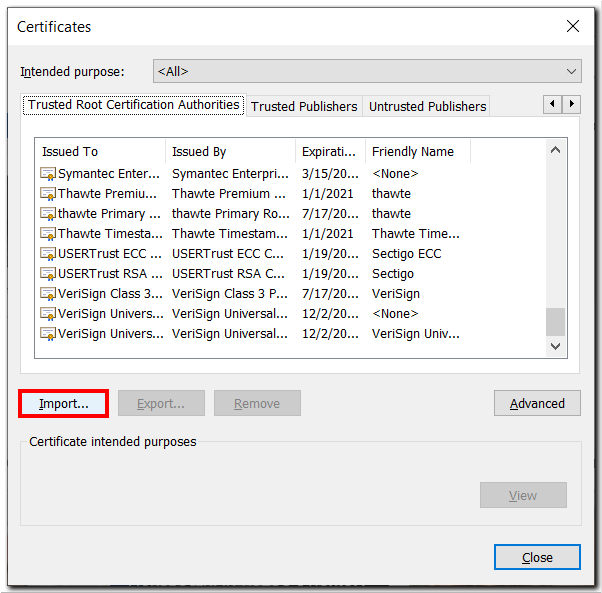
In the Certificate Import Wizard window that appears click the "Next >" button.
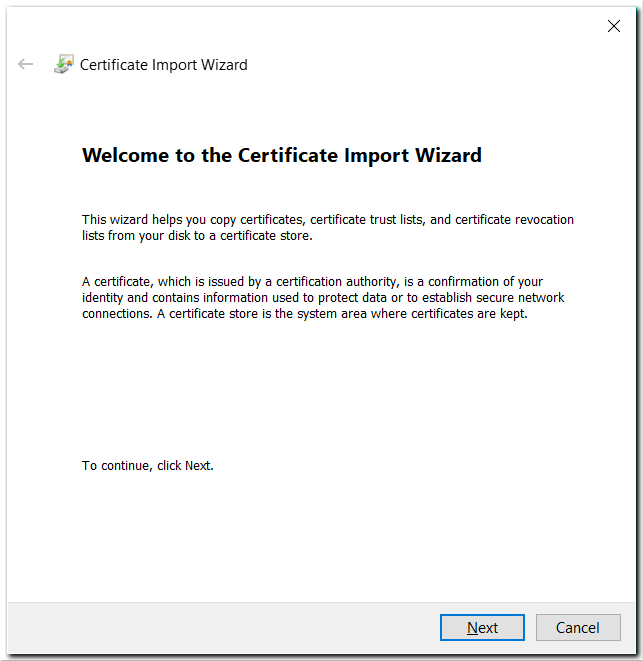
To select the file, press the "Browse..." button.

Find the saved certificate file on your hard disk and click the "Open" button.
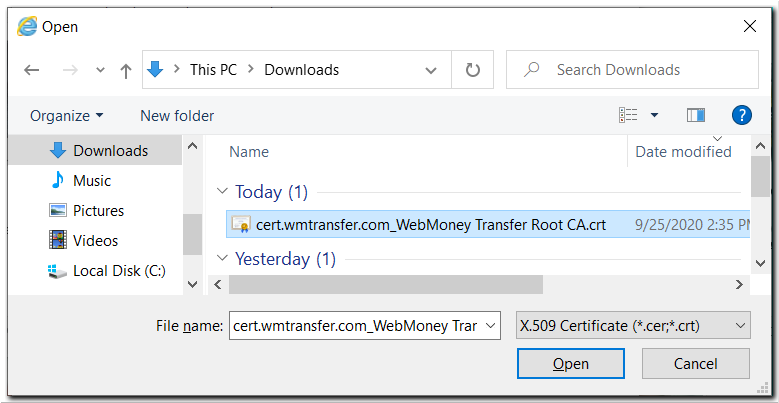
Then click the "Next >" button.
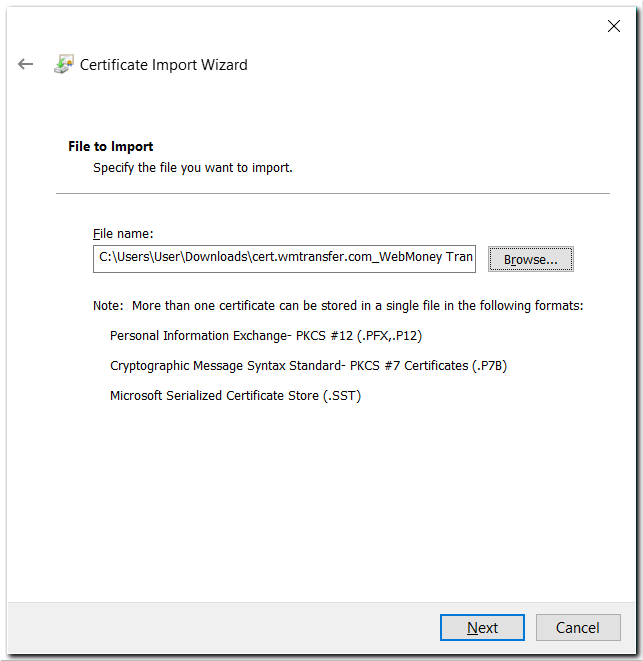
.¶
Keep in mind that the certificate storage opened by default should be the same as the location where you need to install the root certificate.
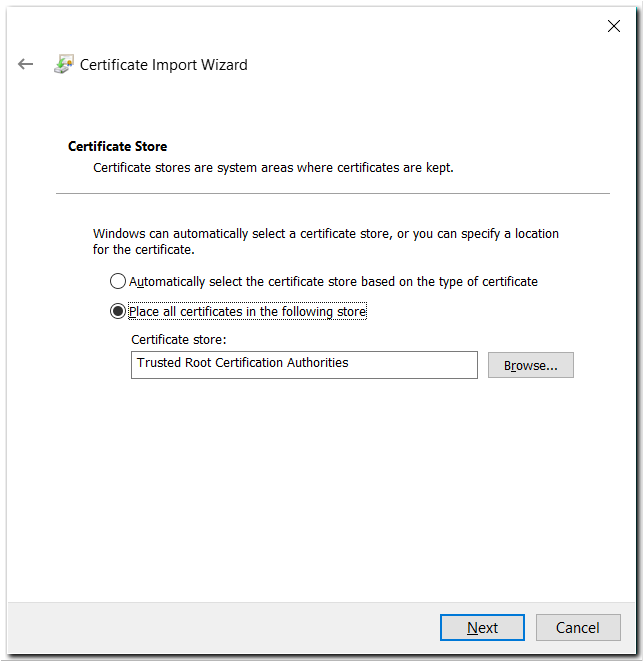
If import was initiated from another section of the certificate storage, then using the "Browse..." button choose the Trusted Root Certification Authorities storage and click "Next >".
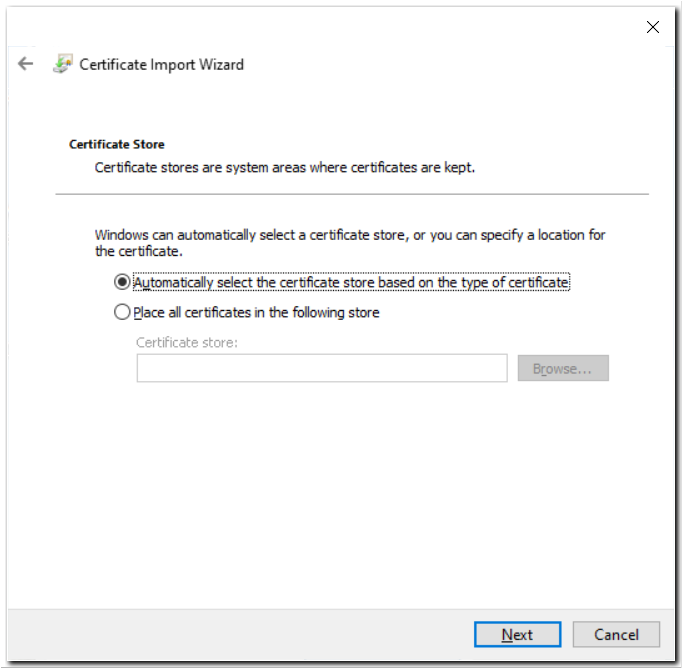
Then confirm that you are done with the wizard by clicking the "Finish" button.
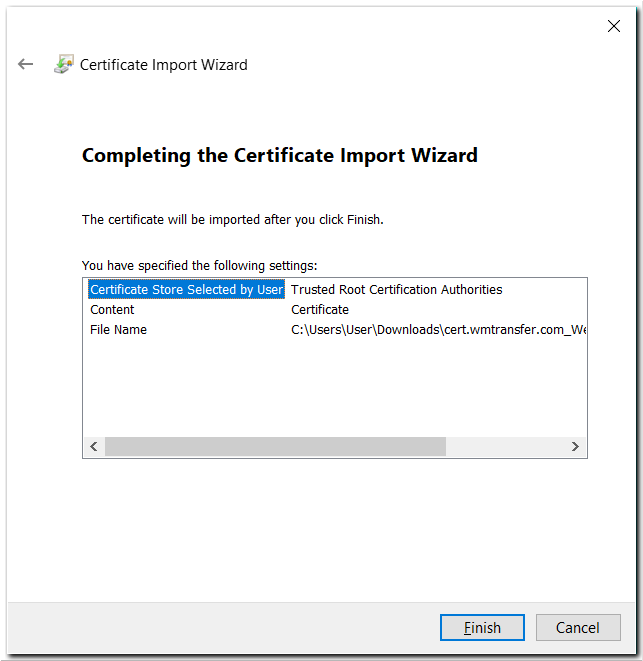
Then the "Yes" button.
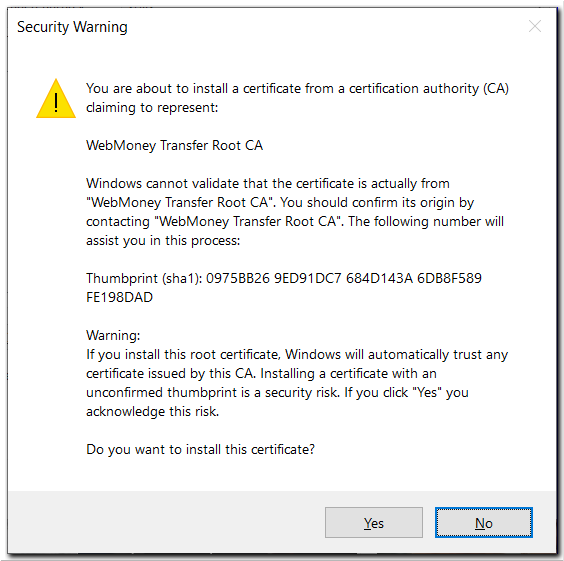
And finally the "OK" button.
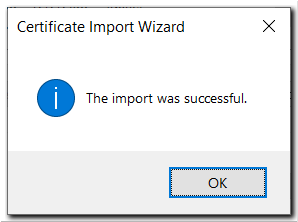
To check the correctness of your actions, go to the Certificates window, switch to the Trusted Root Certification Authorities tab and at the end of the list find the root certificate you have just installed.

Open the Certificate Information window by pressing the "View" button.
Verify that the certificate is valid and its validity period ends 03/10/2035

Close all windows and verify the functioning of the certificate by establishing a secure connection with the Securtity website — https://security.web.money.
See also: Configuring Internet Explorer