| Permalink: |
Installing root certificate in Google Chrome
When establishing a secure connection with one of WebMoney Transfer services (for example https://security.web.money) you see the window shown below in Google Chrome then you have to install WM Transfer root certificate.
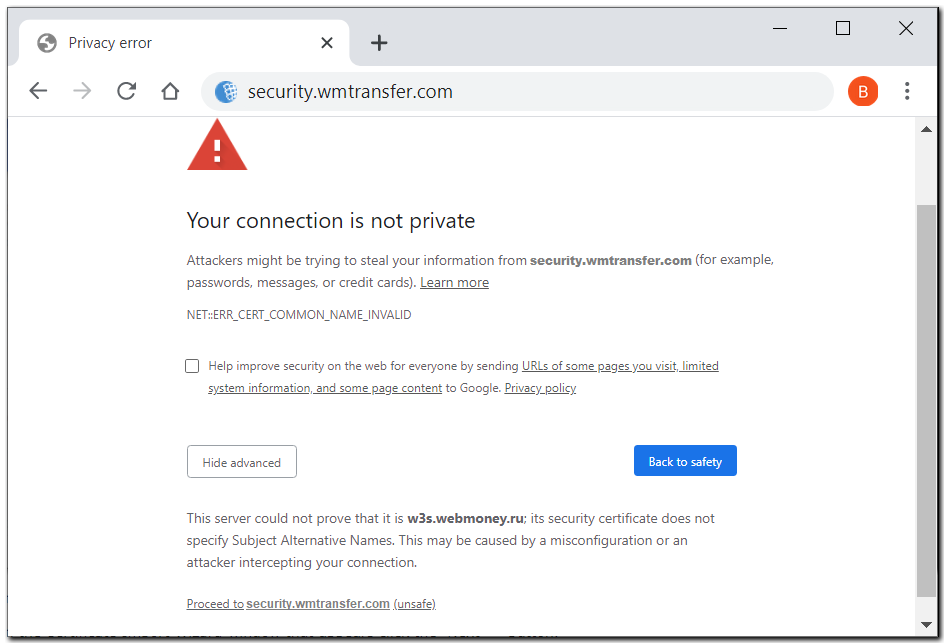
To do this download the certificate and save it to your hard disk or launch it from the current place.
If you launched the certificate file, then you will see the Import key and certificate window (see next).
If you saved the certificate to the hard disk, go to "Menu"-"Settings", select "Privacy and Security", "Advanced" section and click "Manage certificates".
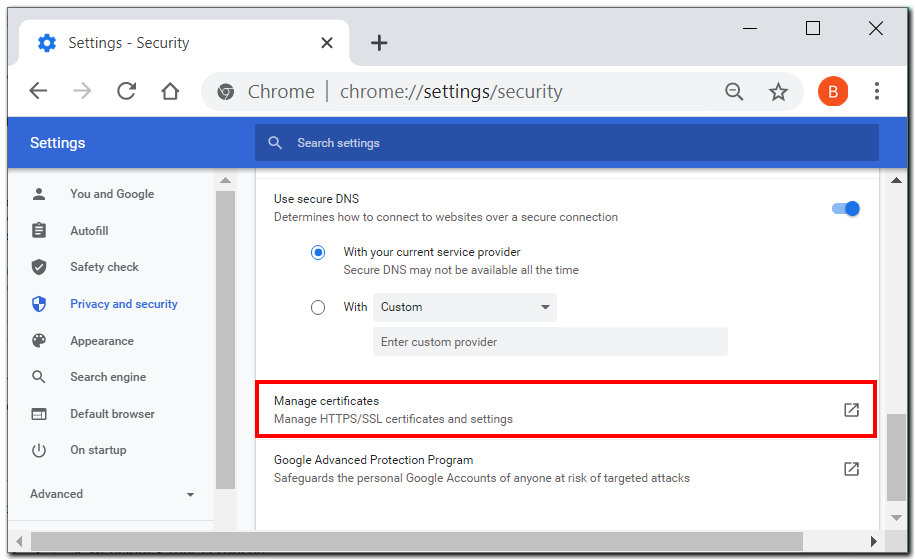
In the "Certificate" window switch to the Trusted Root Certification Authorities tab and press the "Import..." button.
In the Certificate Import Wizard window that appears click the "Next >" button.

To select the file, press the "Browse..." button.
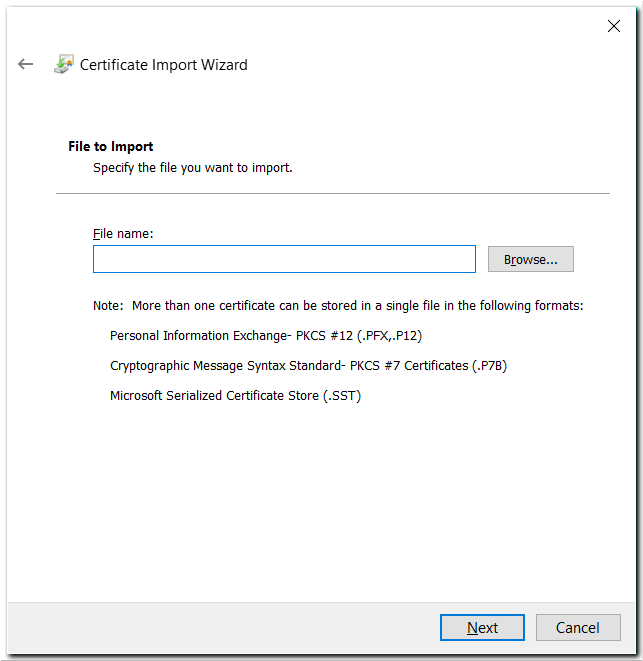
Find the saved certificate file on your hard disk and click the "Open" button.
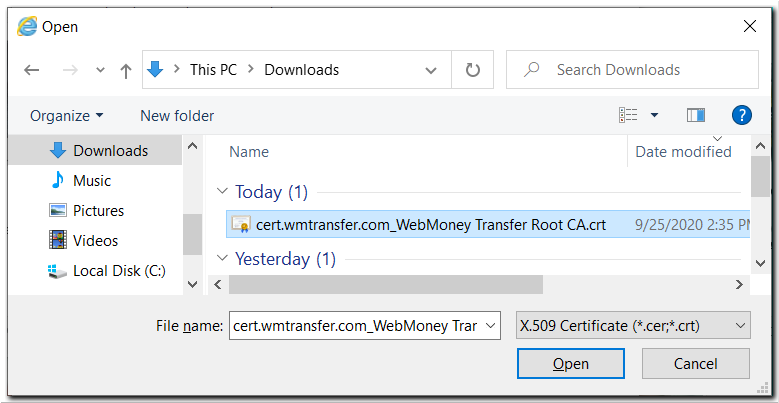
Then click the "Next >" button.
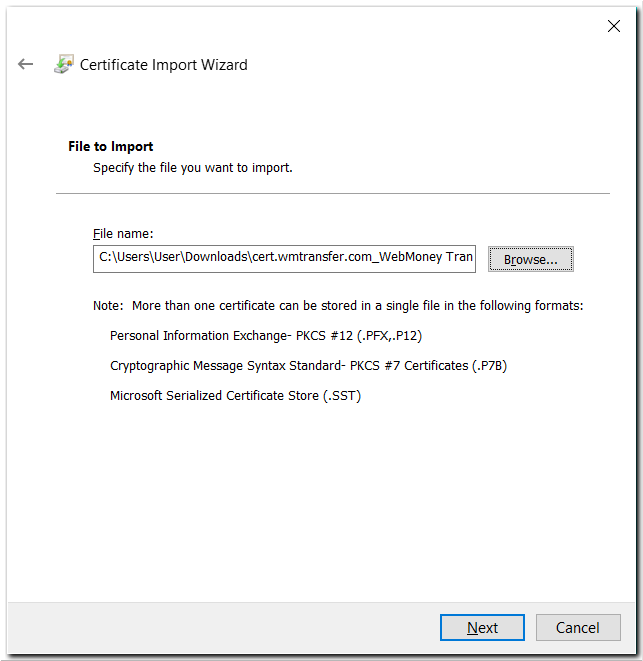
.¶
Keep in mind that the certificate storage opened by default should be the same as the location where you need to install the root certificate.
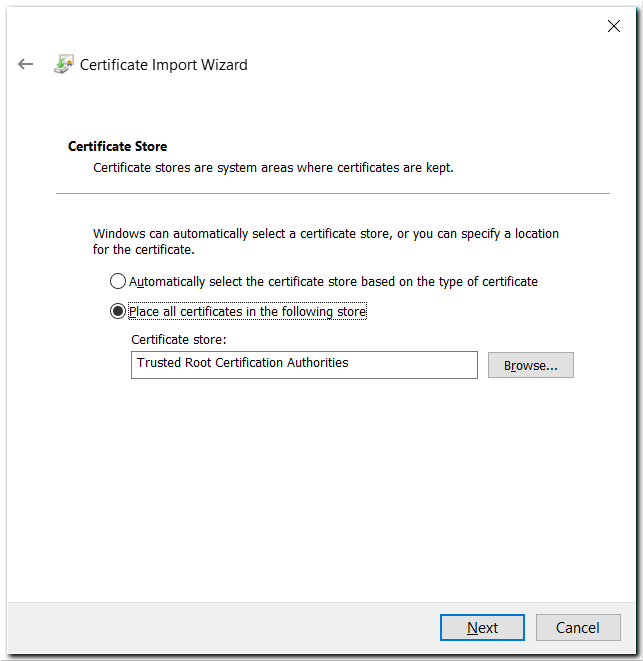
If import was initiated from another section of the certificate storage, then using the "Browse..." button choose the Trusted Root Certification Authorities storage and click "Next >".
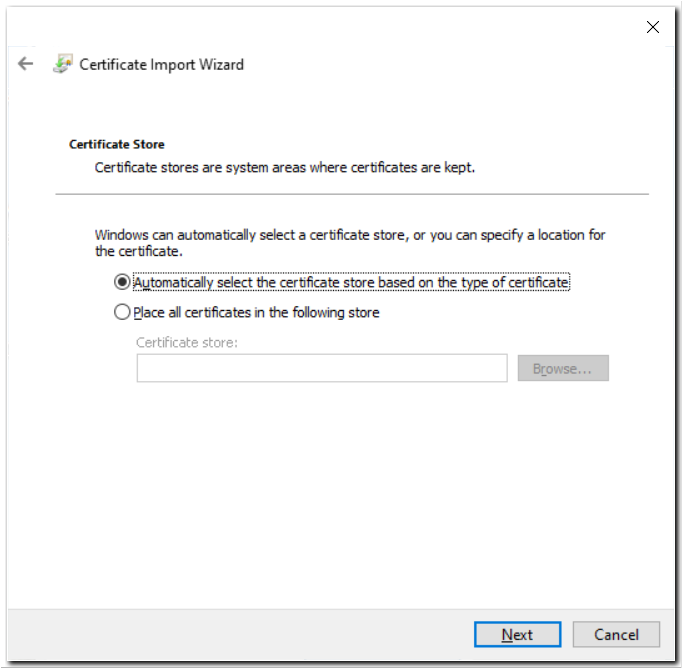
Then confirm that you are done with the wizard by clicking the "Finish" button.
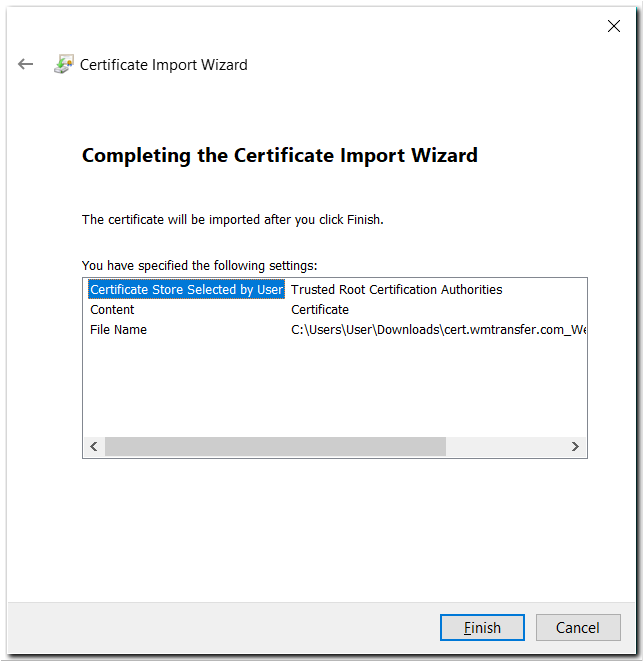
Then the "Yes" button.
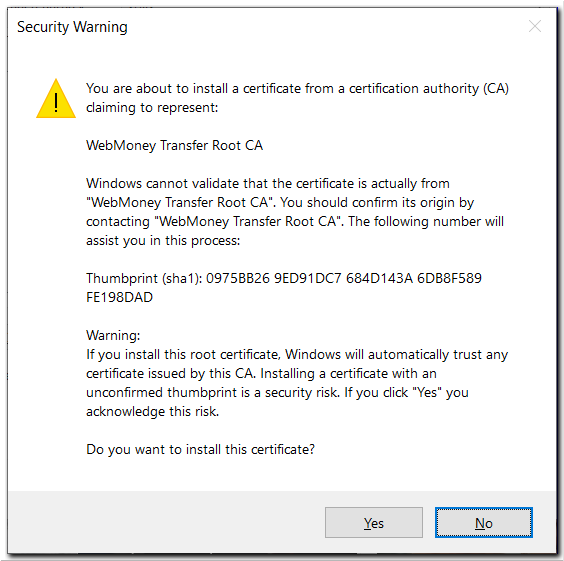
And finally the "OK" button.
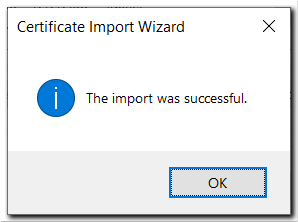
To check the correctness of your actions, go to the Certificates window, switch to the Trusted Root Certification Authorities tab and at the end of the list find the root certificate you have just installed.
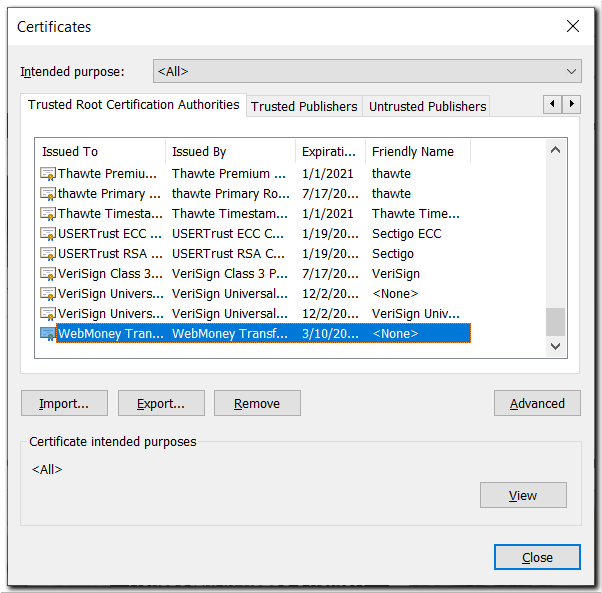
Open the Certificate Information window by pressing the "View" button.
Verify that the certificate is valid and its validity period ends 03/10/2035
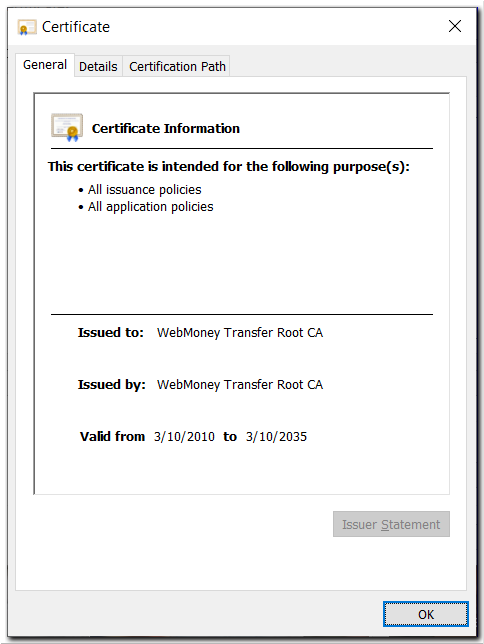
Close all windows and verify the functioning of the certificate by establishing a secure connection with the Securtity website — https://security.web.money.