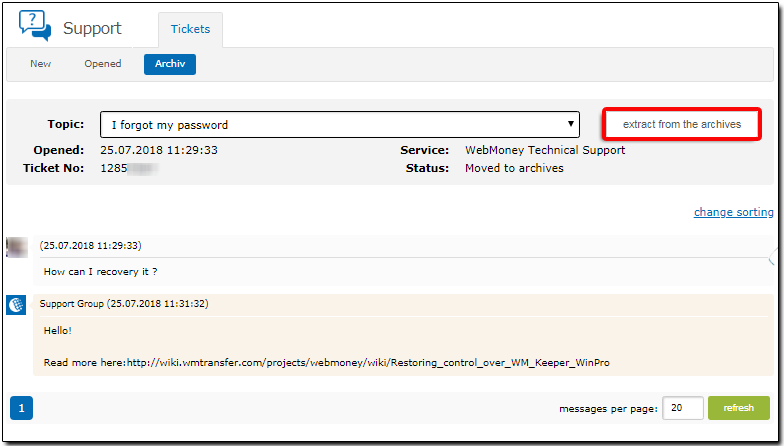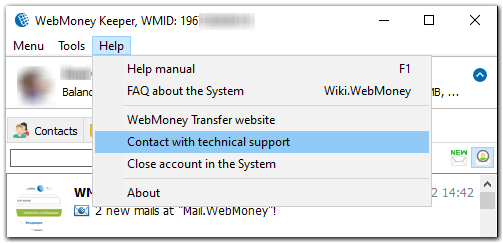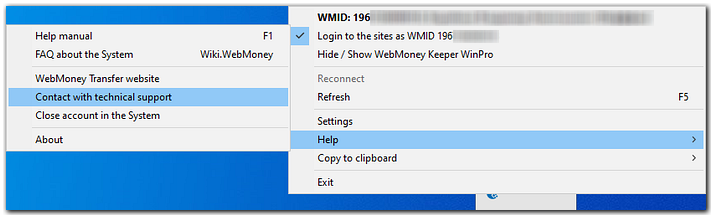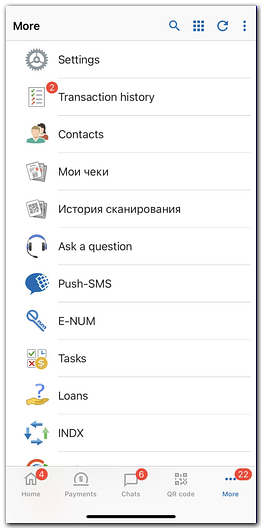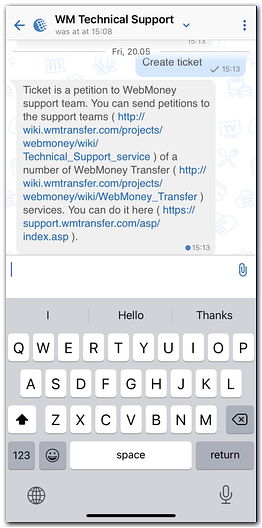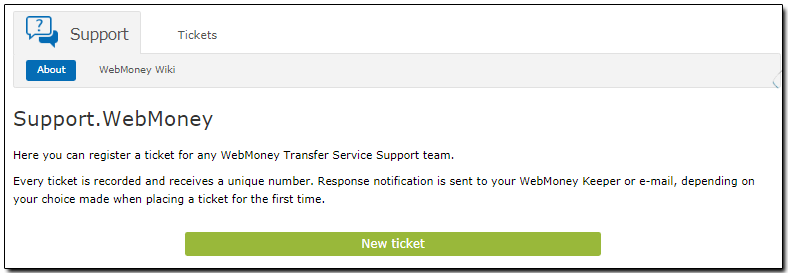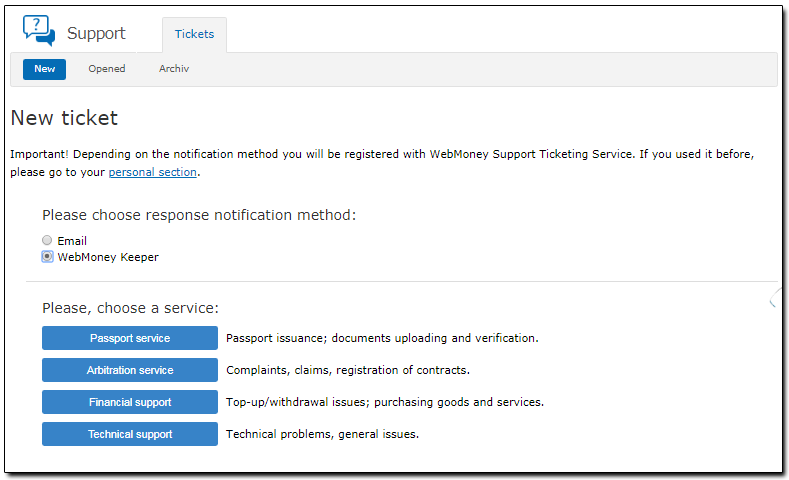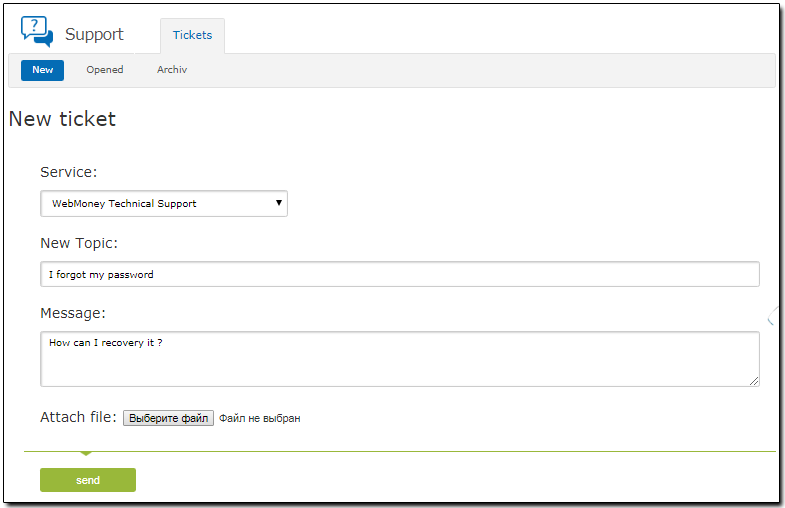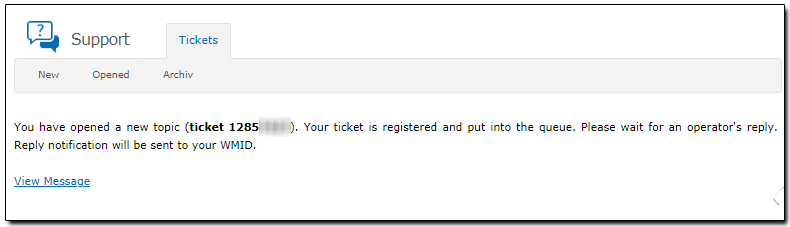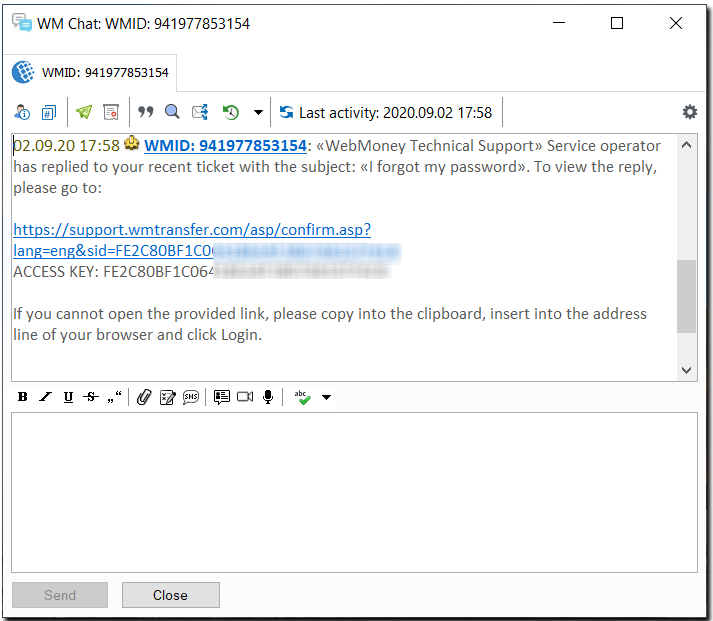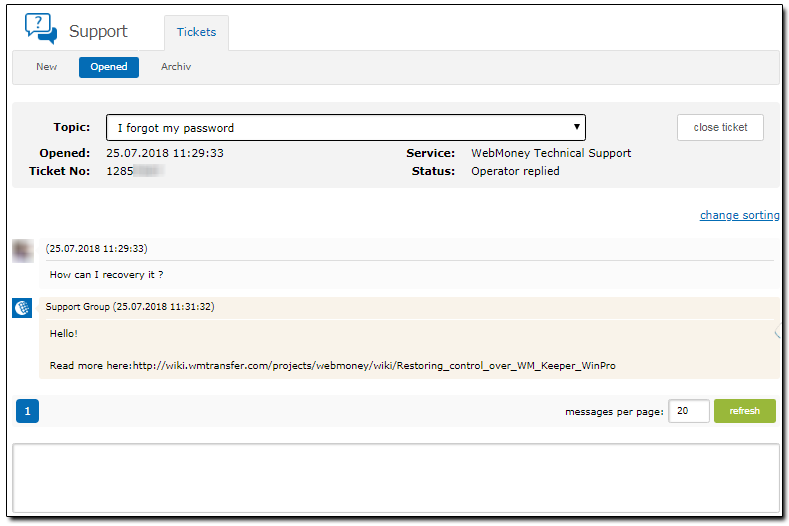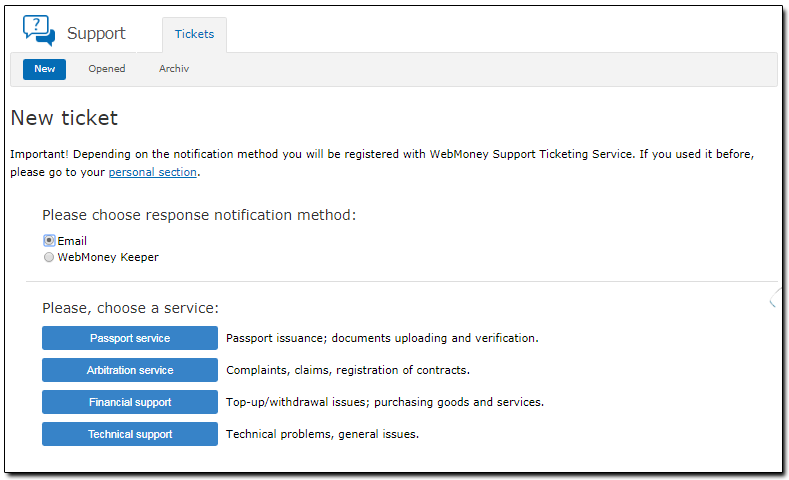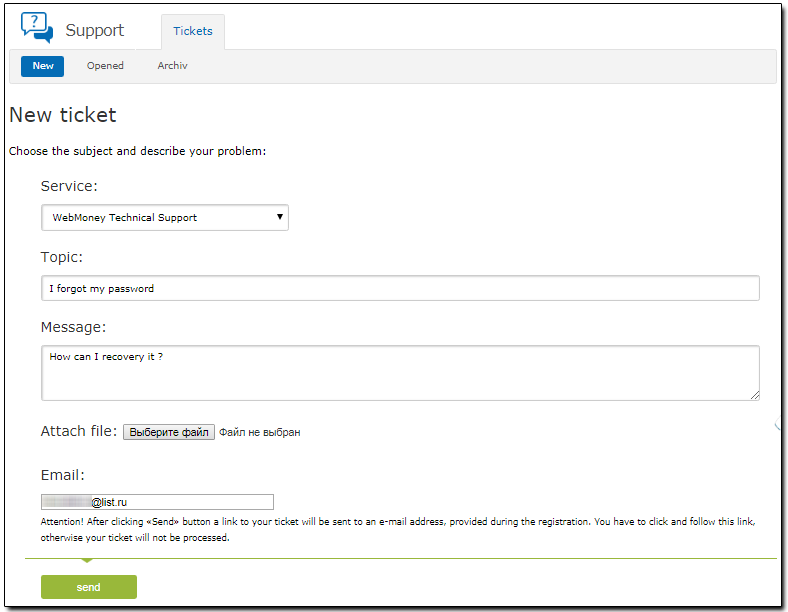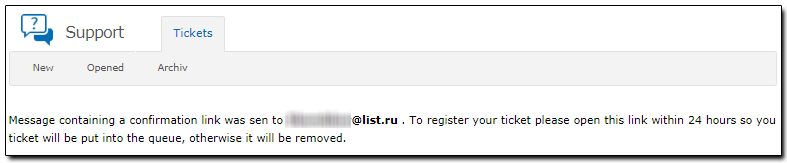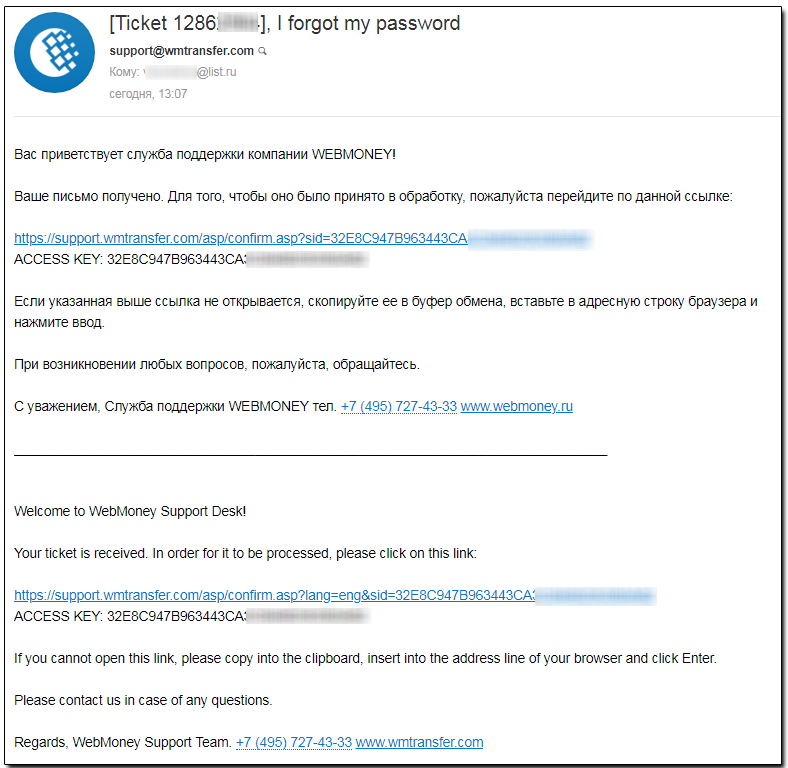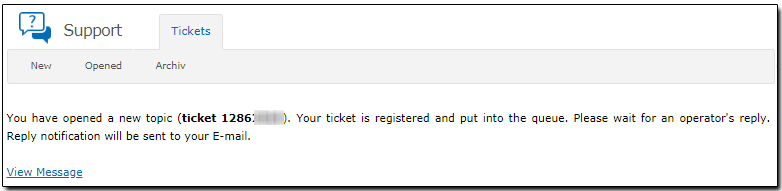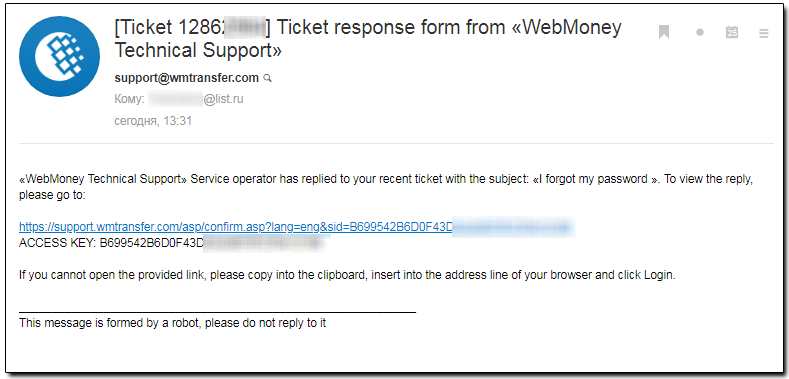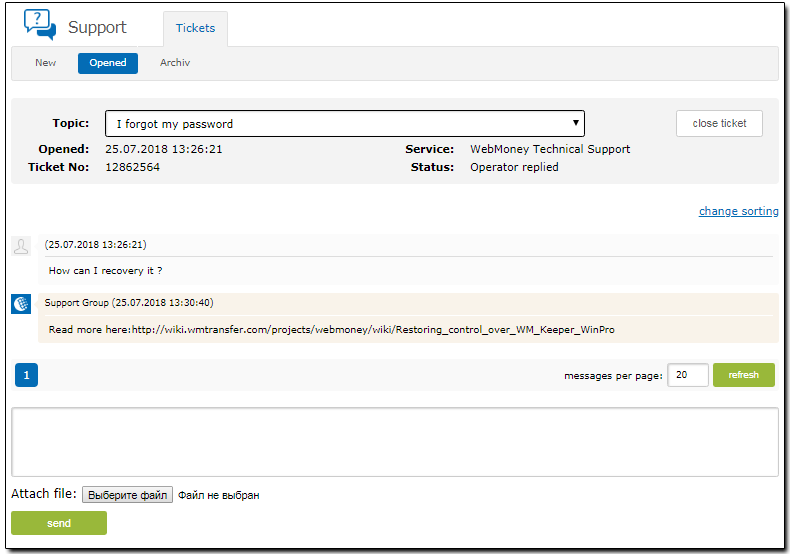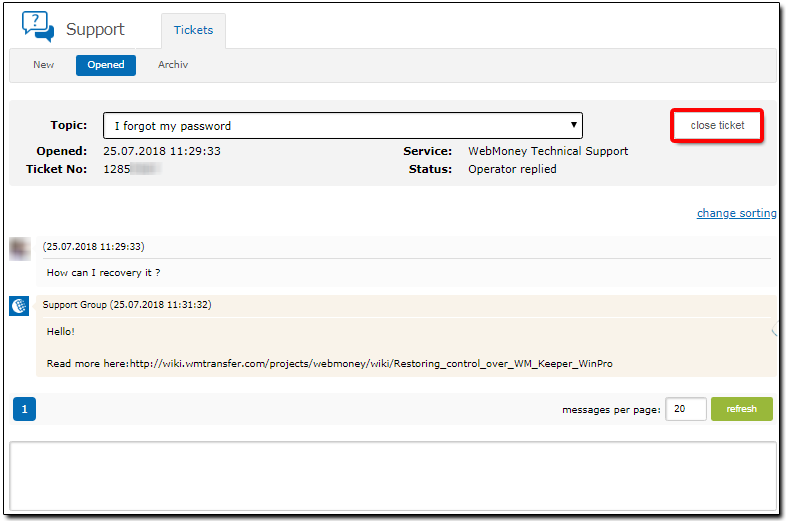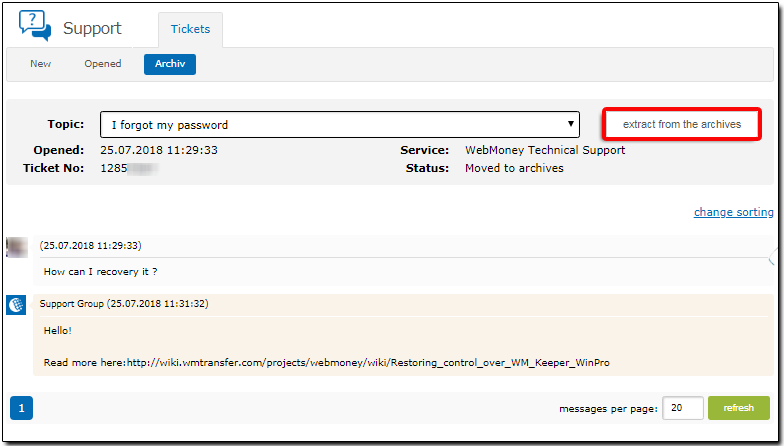You can register a ticket for any WebMoney Transfer Service Support team. Every ticket is recorded and receives a unique number. Response notification is sent to your WebMoney Keeper or e-mail, depending on your choice made when placing a ticket for the first time.
You can create a ticket from the WM Keeper WinPro menu: right-click the WM Keeper WinPro program icon in the system tray, select "Help" and the "Contact with Technical support". You can ask your question in a chat with WM Technical Support . Virtual agent will answer you and send your question to an operator of the technical support if it necessary.
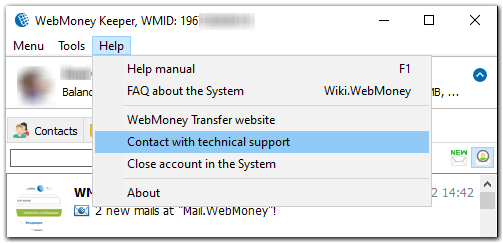
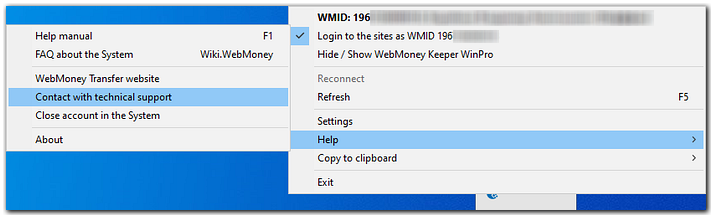
Also you can create a ticket in WM Keeper Standard or in WM Keeper for smartphone. To create a ticket you have to choose tab "More" and then "Ask a question". You can ask your question in a chat with WM Technical Support . Virtual agent will answer you and send your question to an operator of the technical support if it necessary.
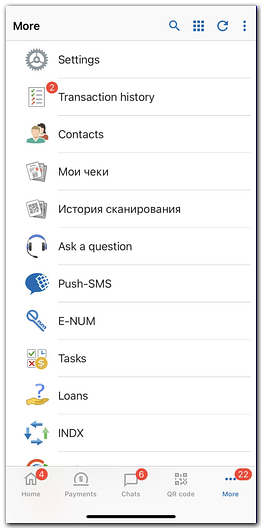
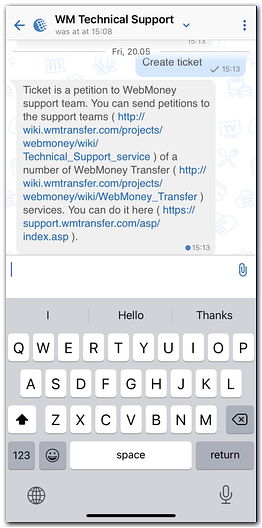
To open the support service page, go to www.wmtransfer.com and click the "For technical questions contact support.wmtransfer.com" link at the bottom of the page

To create a ticket you will need to do the following:
Follow the link https://support.wmtransfer.com/asp/index.asp?lang=eng and click "New ticket" button
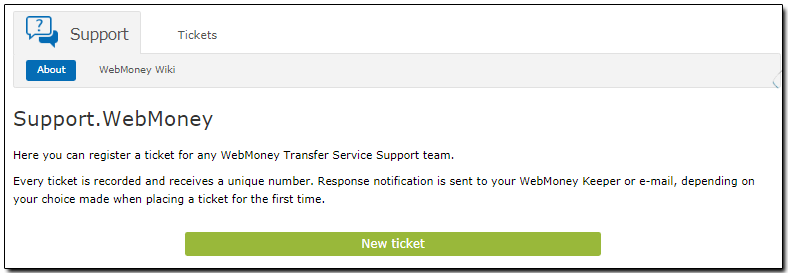
Select a reply notification method and choose the service you are having problems
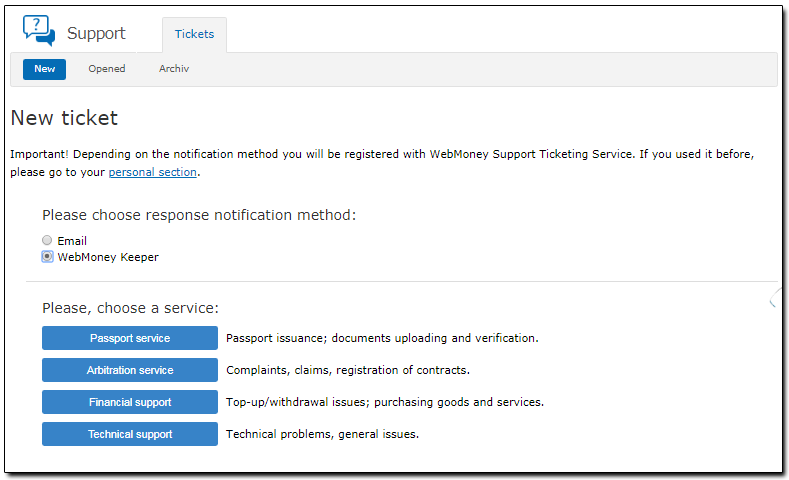
If the notification method on the responses you selected wmid the next step you need to login
Then select the subject of your ticket, describe your problem and, if necessary, attach supporting files (for instance, a screenshot of an error) by clicking the "Browse" button. After that click "Send".
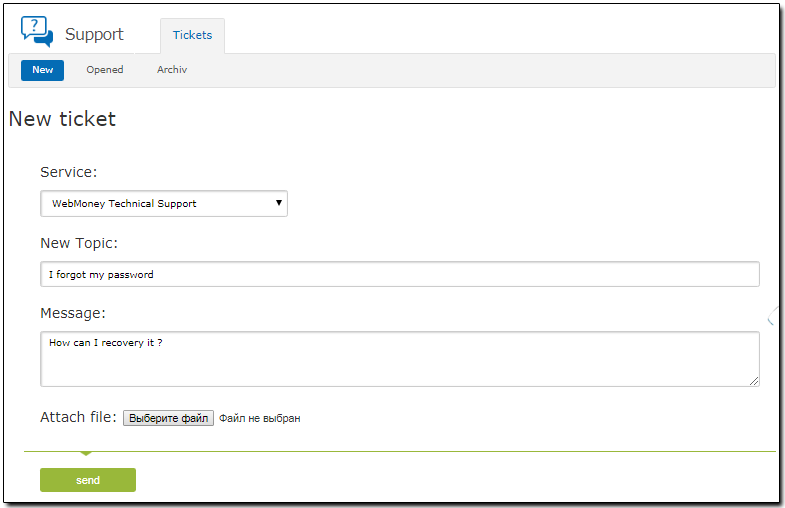
You will then get the following notification.
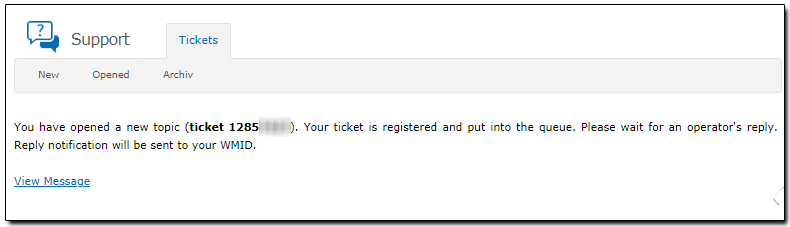
A notification about an operator's reply to your ticket will be sent to your WM Keeper or email address. To open it click the link you received.
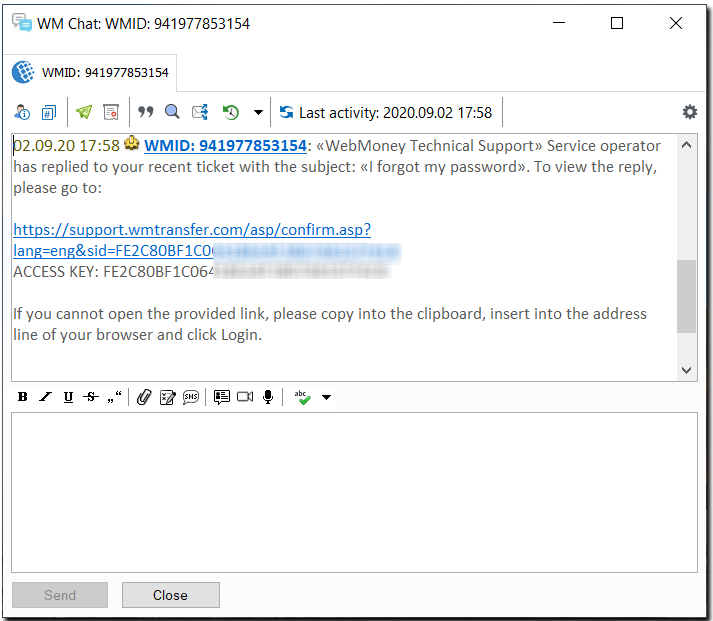
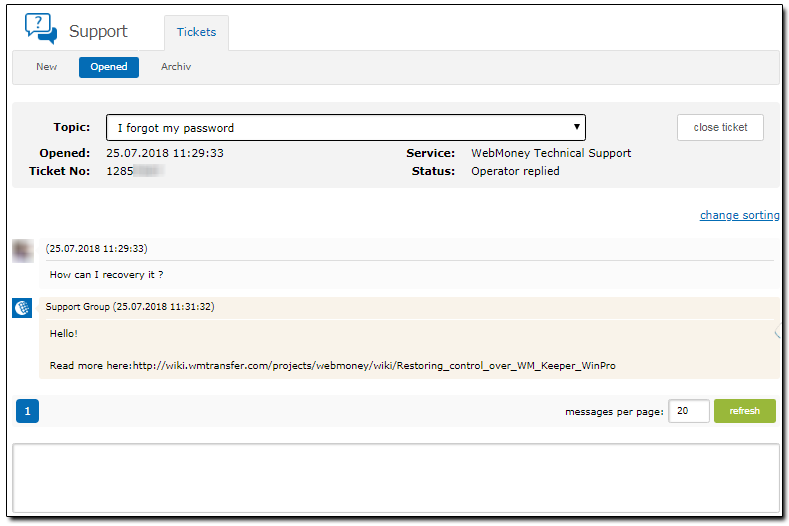
If you enable email notifications when creating a ticket (as shown in the screenshot below),
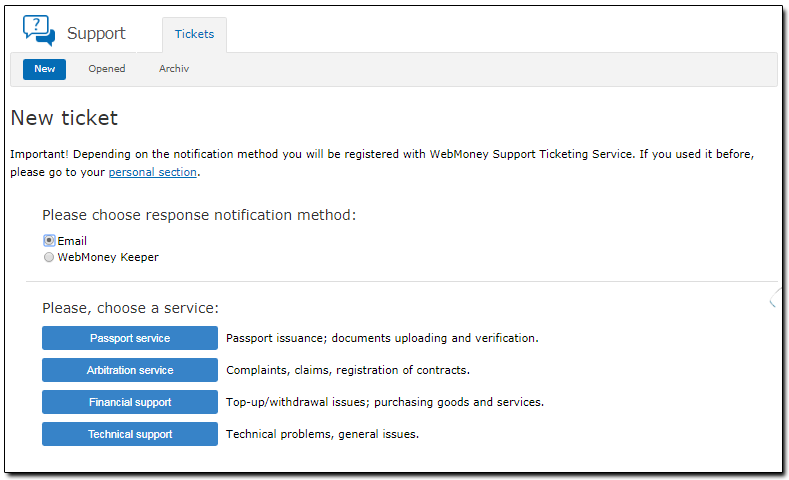
do the following after choose the service you are having problems:
In the new window specify the subject of your ticket, describe the problem, attach the necessary files and click "Browse". After that click "Send".
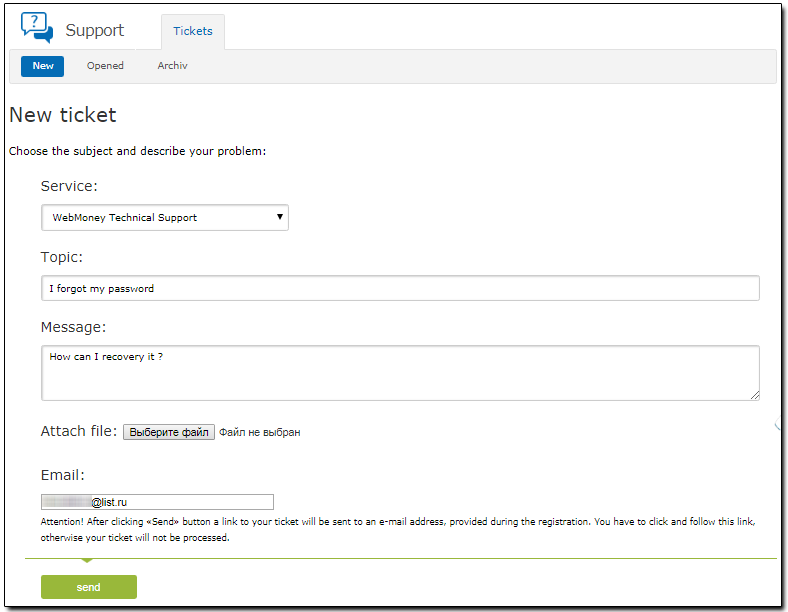
When you click "Send" the system will send a ticket with a link to the email address specified in the "Email" field. Use the link to register your inquiry. Otherwise your inquiry will not be considered.
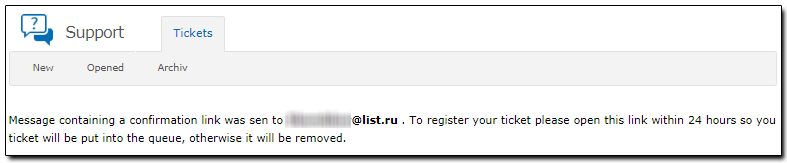
Open your mailbox. You will find a ticket with your inquiry number and subject, click the link in it to mark it for processing:
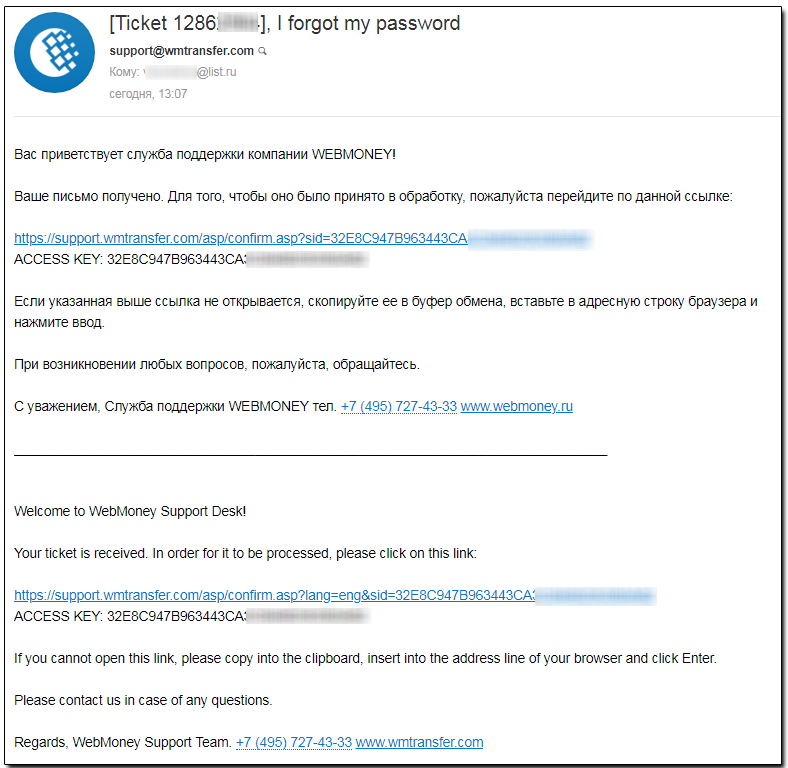
Once you click the link you will get the following notification:
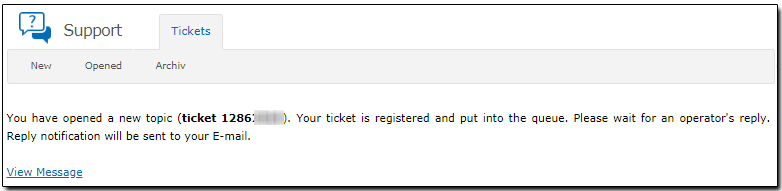
After a technical support operator replies to your ticket you will get an email with the following (or similar) content. Cick a link in it to see the reply (as shown in the screenshot):
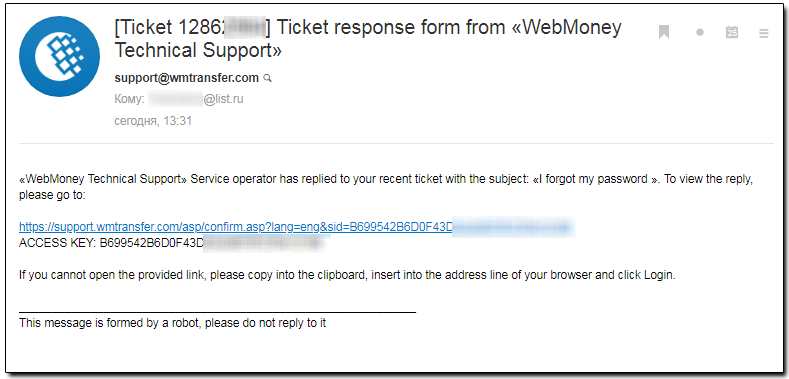
If your problem was solved archive the topic according to the instruction below. If not, continue the discussion of this topic by filling out the "New ticket" field and clicking the "Send" button:
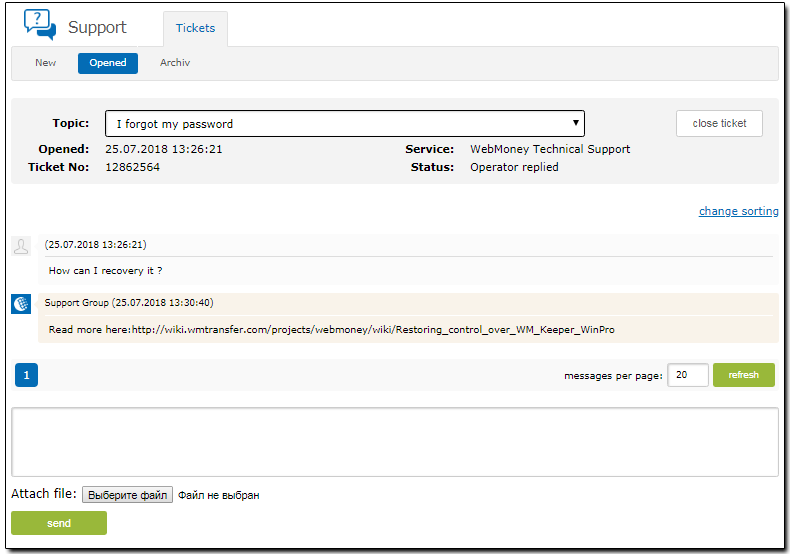
If the problem is solved you should move the ticket to the archive. To do it, click "Opened" - "close ticket" as shown in the screenshot:
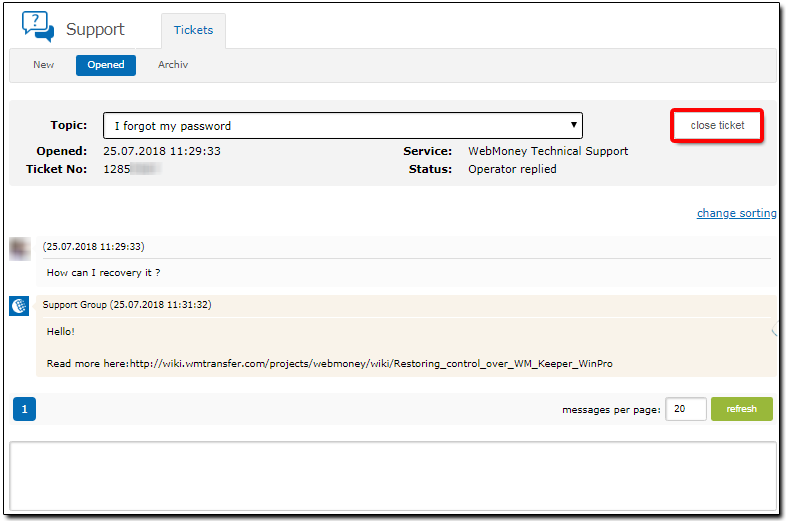
Click the "Archive" tab to view your message in the Technical Support service. You can restore your communication at any time by clicking the "extract from the archives" button.