| Permalink: |
Folder management on the WebMoney Files service
Folder management on the WebMoney Files service
- Changing the folder name
- Adding a subfolder
- Transferring files between folders
- Shared access to a folder
- Grouped file management
To perform these actions, you have to authorize on the WebMoney Files service with your WM Keeper.
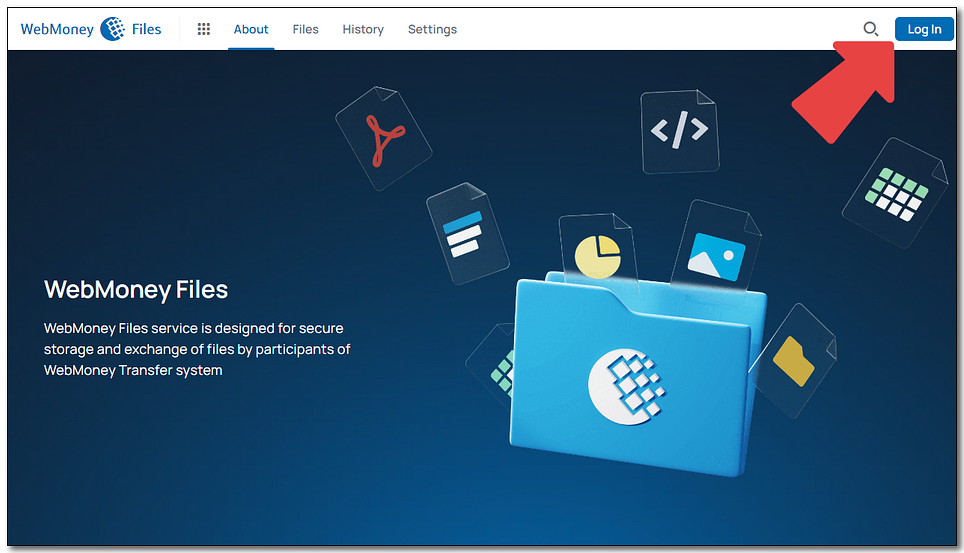
Changing the folder name¶
1 Select a folder and press "Rename".
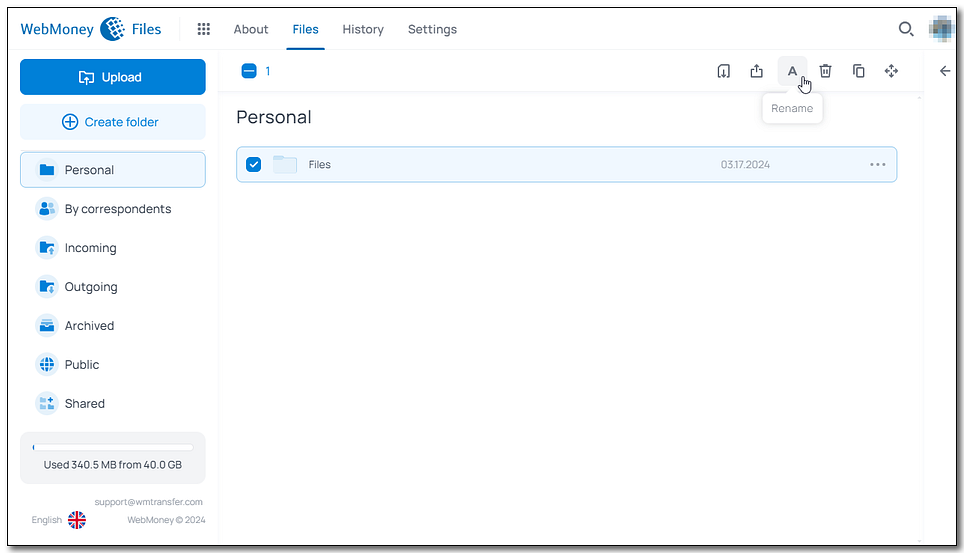
2 Enter new folder name and press "Save".
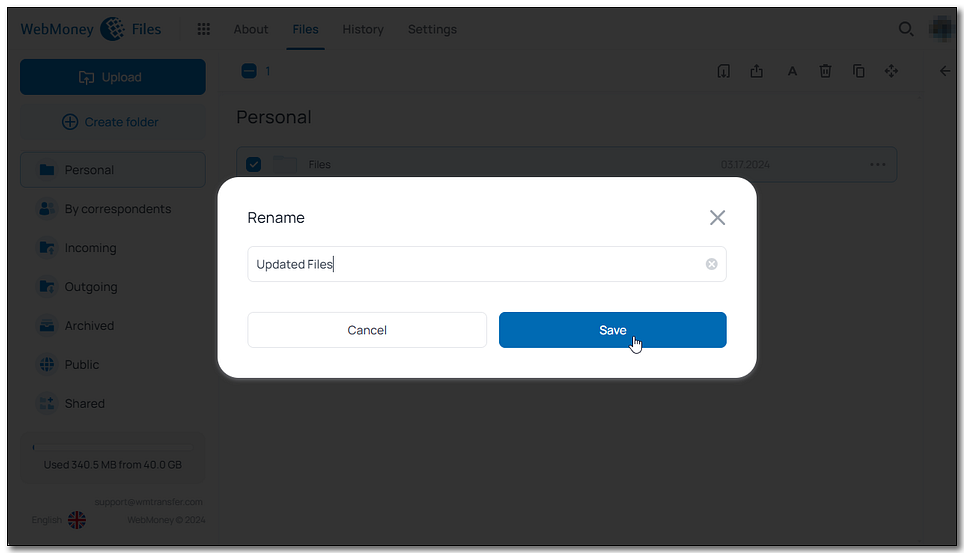
Adding a subfolder¶
1 Open the folder, then press "..." - "Add folder"/press "Create folder" button located in the left menu.
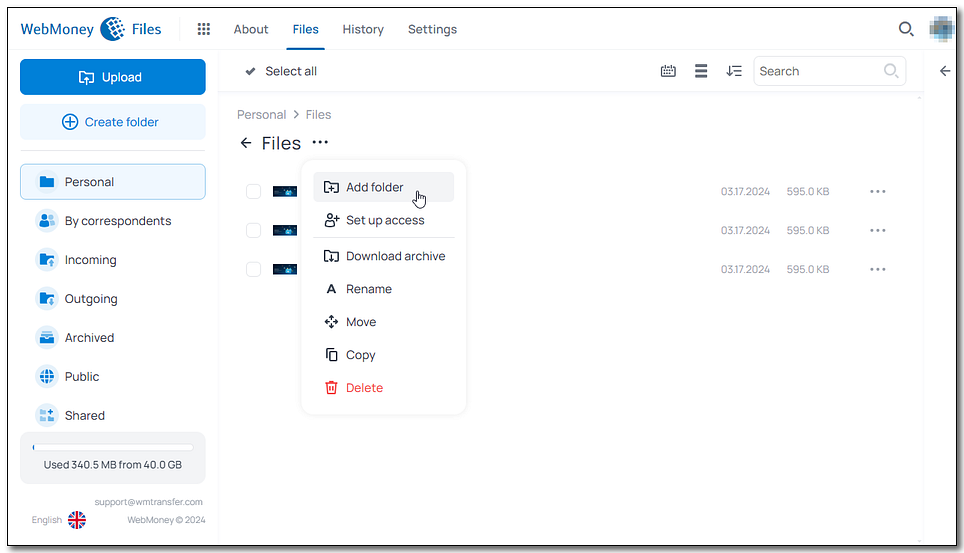
2 Enter the name of the subfolder and press "Create".
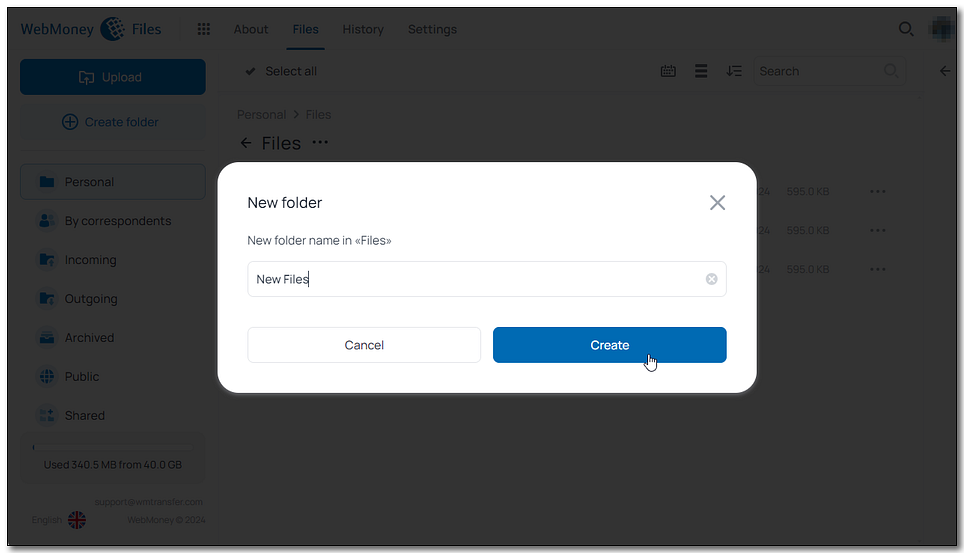
Transferring files between folders¶
1 Select one or multiple files and press "Move".
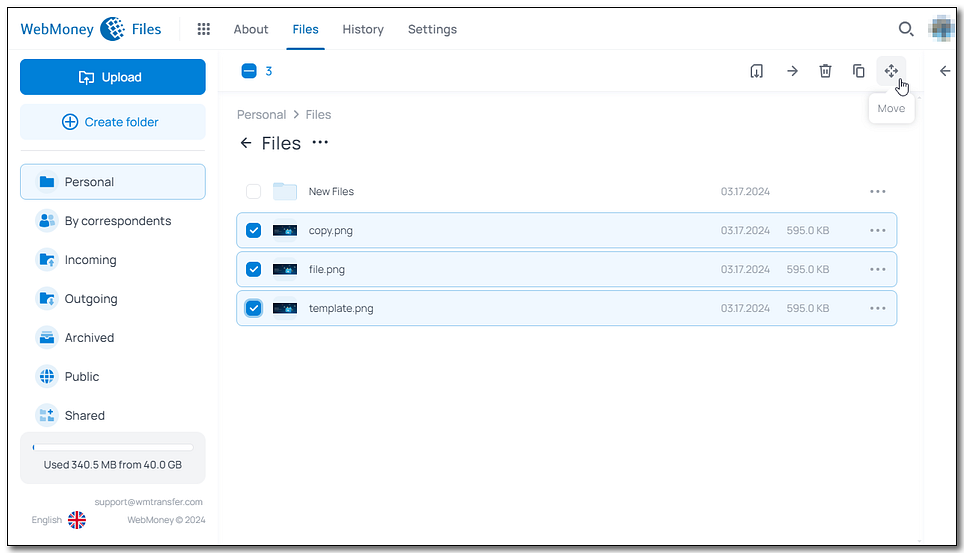
2 Choose final destination for the files in the pop-up window, then press "Move" to confirm the transfer.
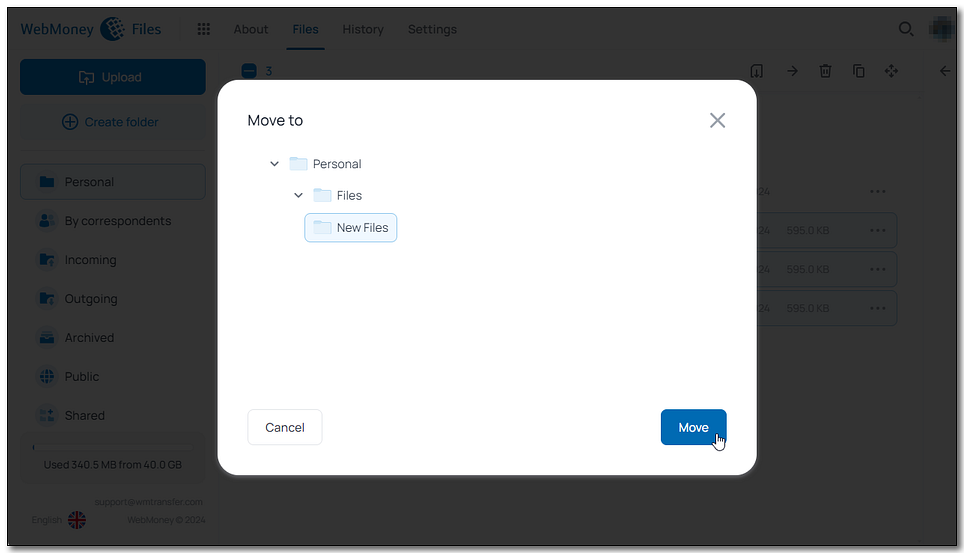
Shared access to a folder¶
1 Select a folder and press "Share".
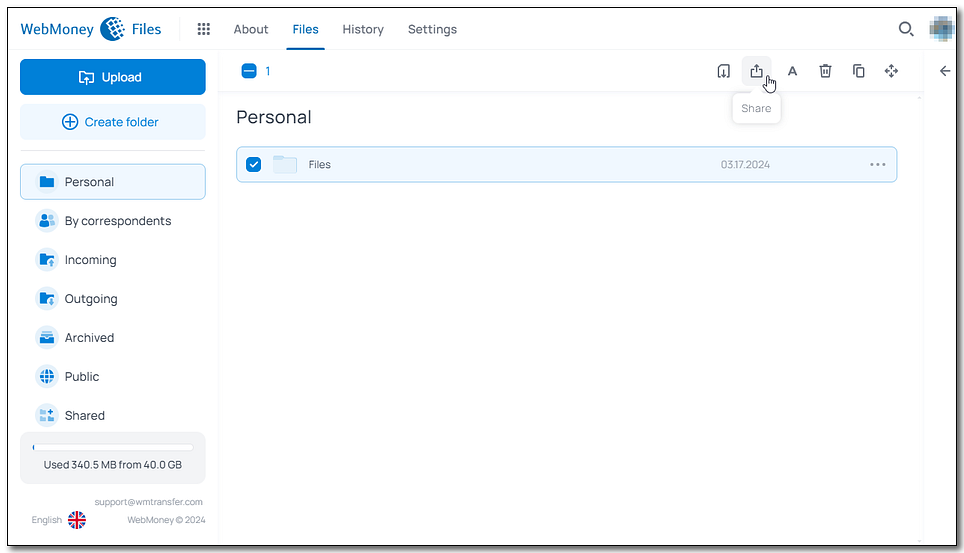
2 You can make the folder accessible by link, or to select members of the System. If you choose the second option, enter WMID and press "Add". When you're finished, press "Apply".
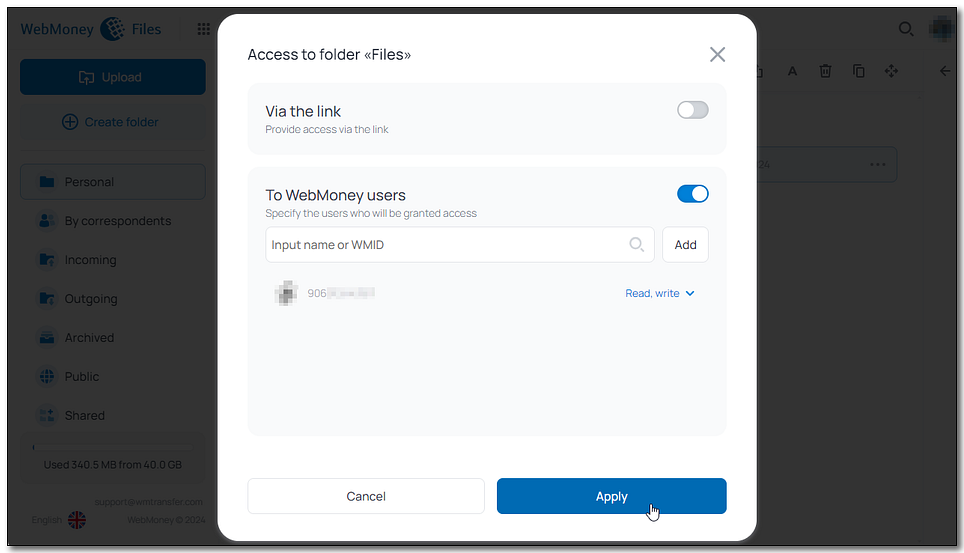
3 Shared folders have specific badge next to them. To retract access to folder from a certain contact, head to the same menu (it can also be accessed from the right menu), click on the permission and choose "Block access".

Grouped file management¶
Correspondents that have access to the folder, will have it in the "Shared section".
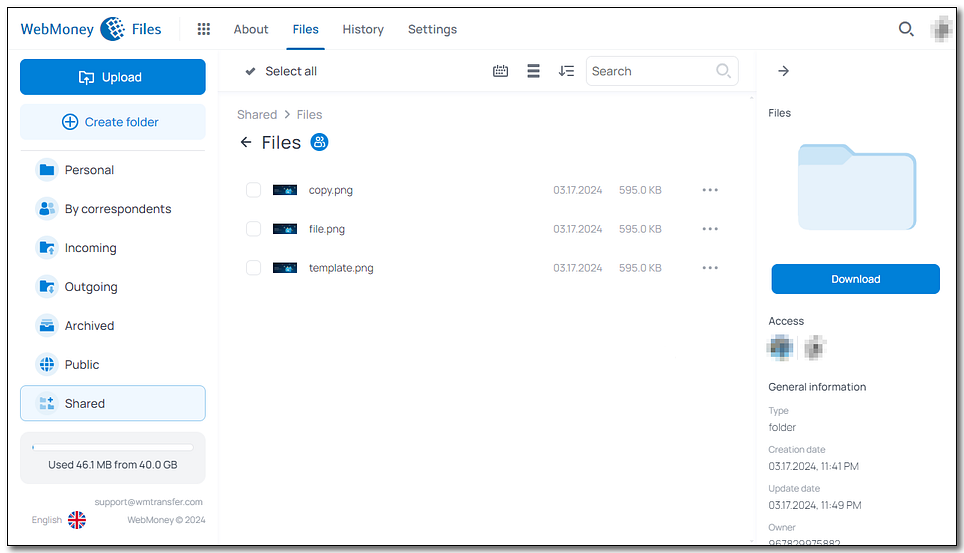
Only the owner can upload files to the folder, other users can view and download the original files.
See also:
WebMoney Files