| Permalink: |
Connecting WM Keeper Facebook
The article is out of dateThe article is out of dateYou can add your existing WM Keeper purses to WM Keeper Facebook. To add a purse, do the following:
1. Find the WebMoney Keeper app in your Facebook profile or follow the link https://www.facebook.com/webmoney/app/6740655794
2. Enter your mobile number and click Confirm
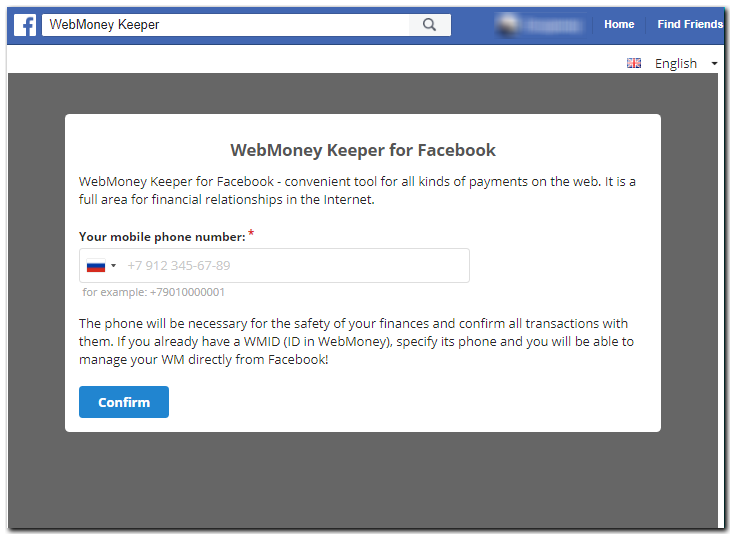
3. When connecting the app, you will receive a confirmation code via a text message to your mobile. Enter the confirmation code and click Confirm
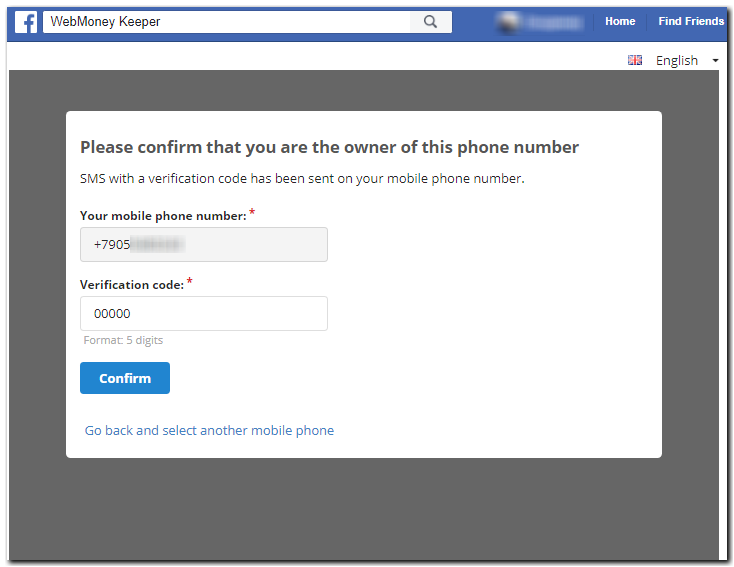
4. If your mobile number is linked to a number of registered WMIDs, you need to select the WMID which you would like to manage with the WebMoney Keeper application (if your mobile number is not recognised as registered, you will be asked to complete the registration) and click Confirm
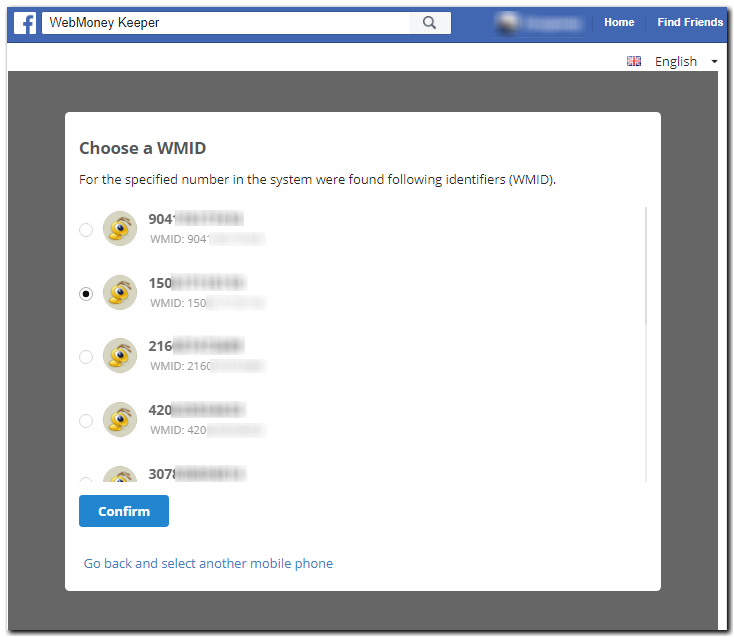
5. You will need to confirm your preferred login method for the selected WMID, you can log in with the password, with a verification code received by a WM message to your WMID or by selecting authorisation with E-num
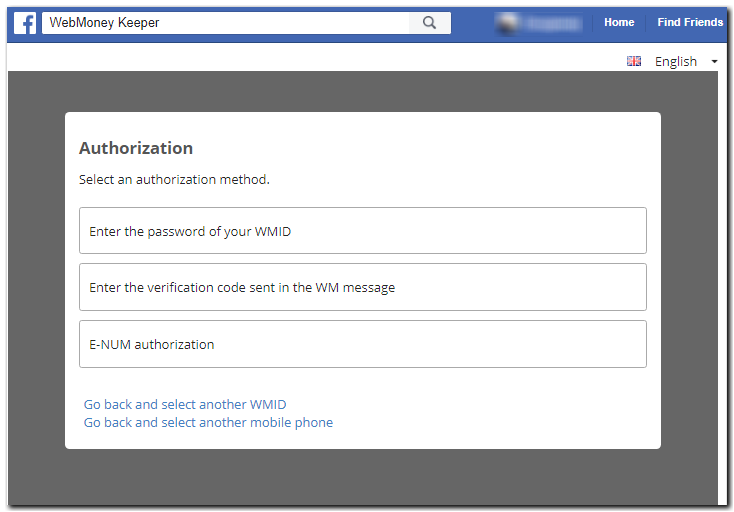
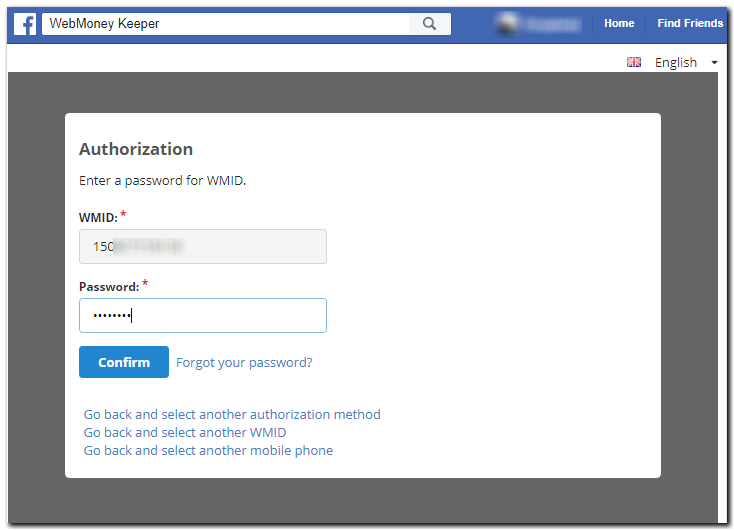
In case of successful authorization you will see the main window in WebMoney Keeper. The application is ready to use. Your Contacts will be imported from your WM Keeper automatically
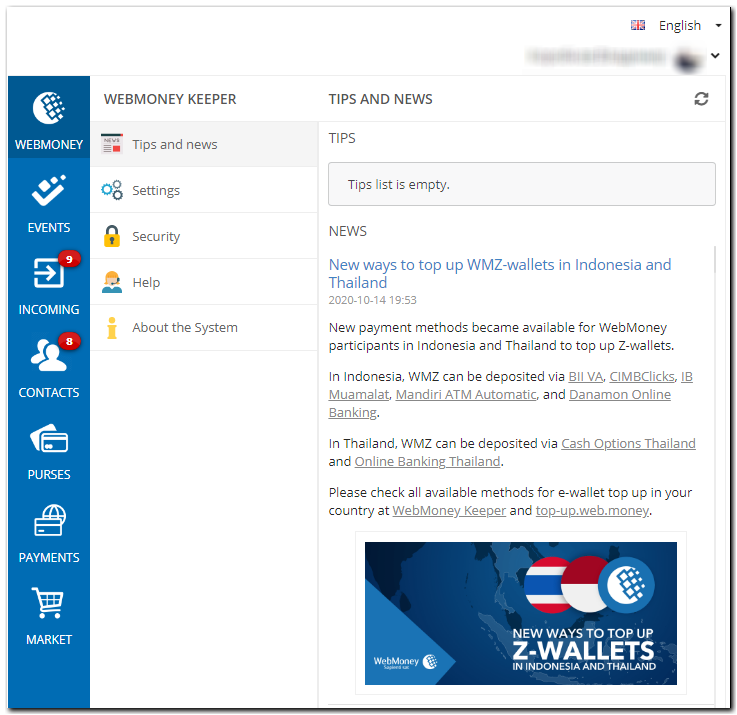
6. Then you need to add (create) a purse. Go to "Purse" section and click "+". Choose a purse which you want to manage with the WebMoney Keeper application, set the purse limits and confirm the addition of a new purse with a confirmation code received via SMS
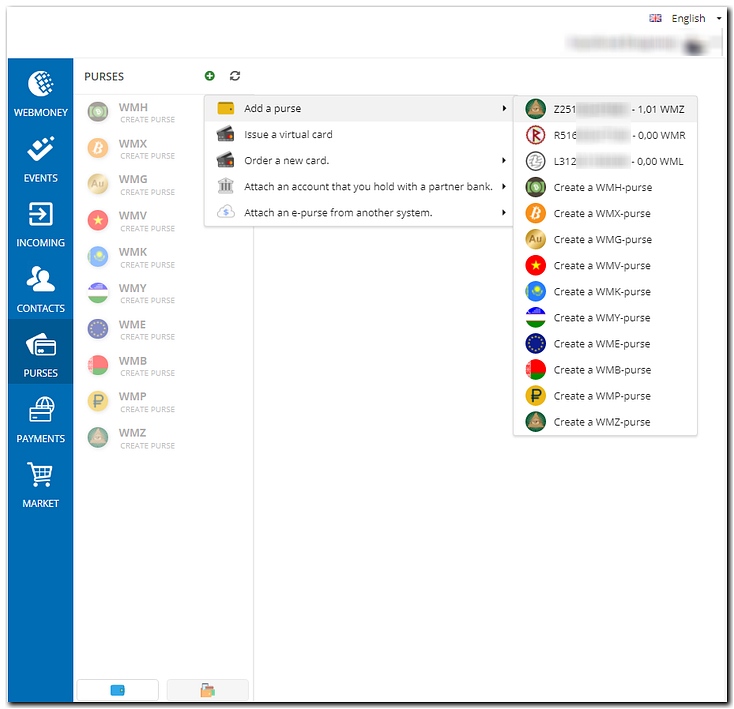
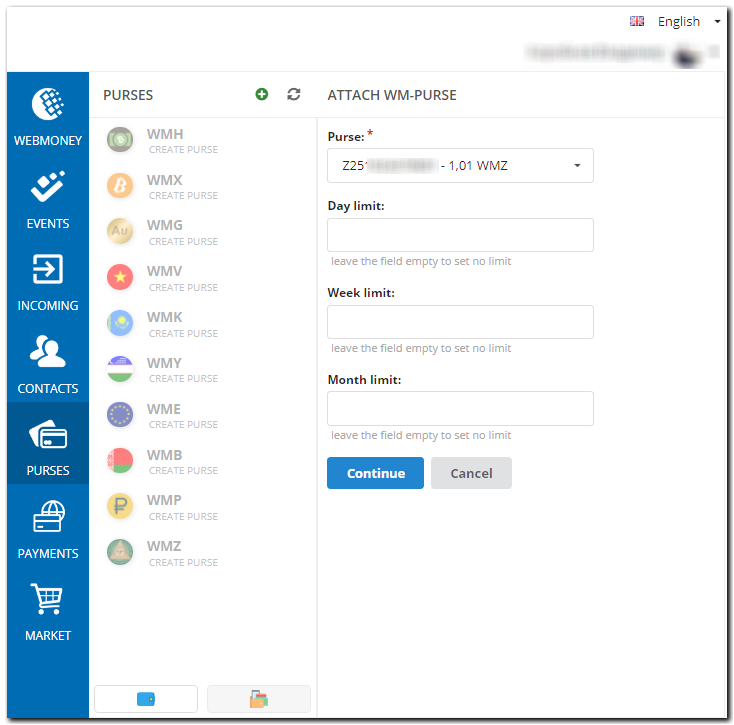
Enter the verification code and click Confirm
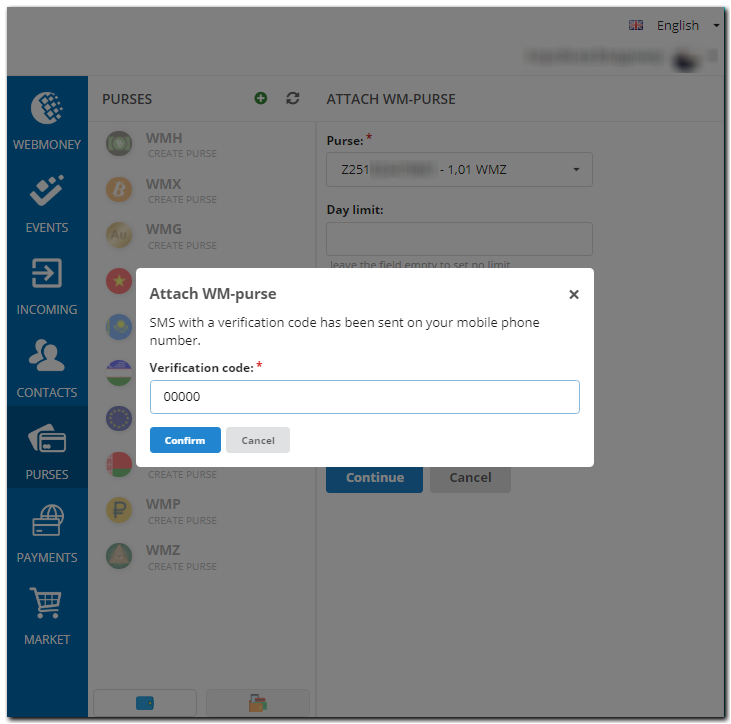
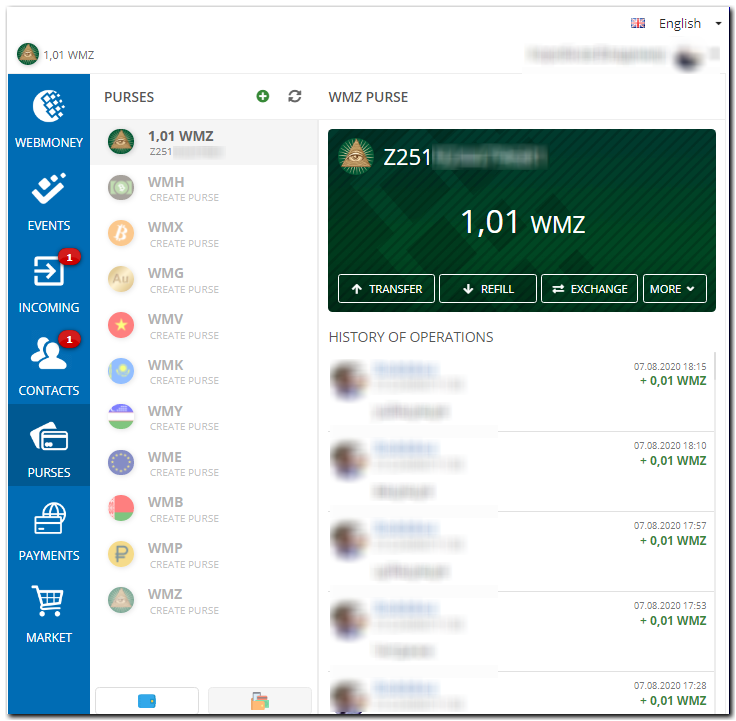
If you want to add another purse, go to Purses, click "+" and select a purse.
7. You can unlink your purse via the purse settings (only applicable for purses opened via WM WinPro and WM Keeper WebPro)
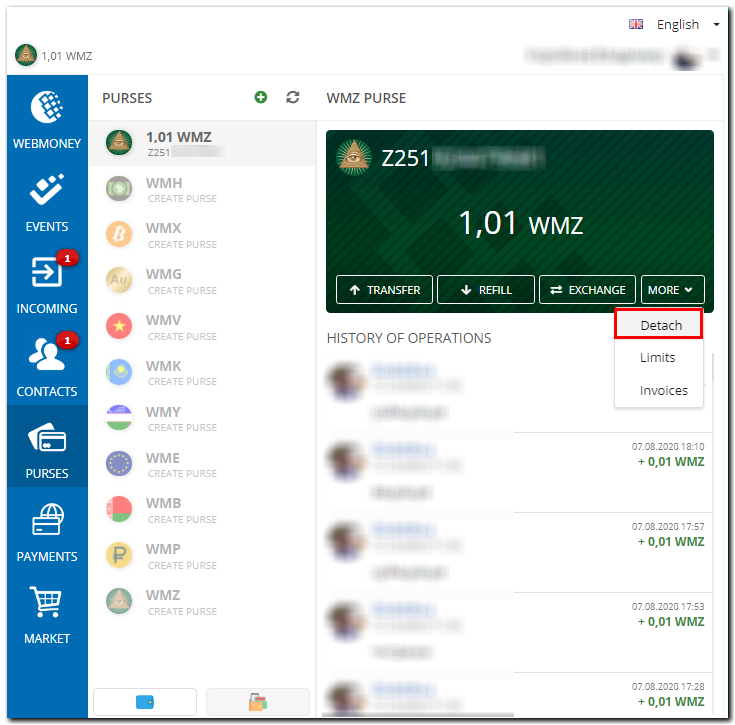
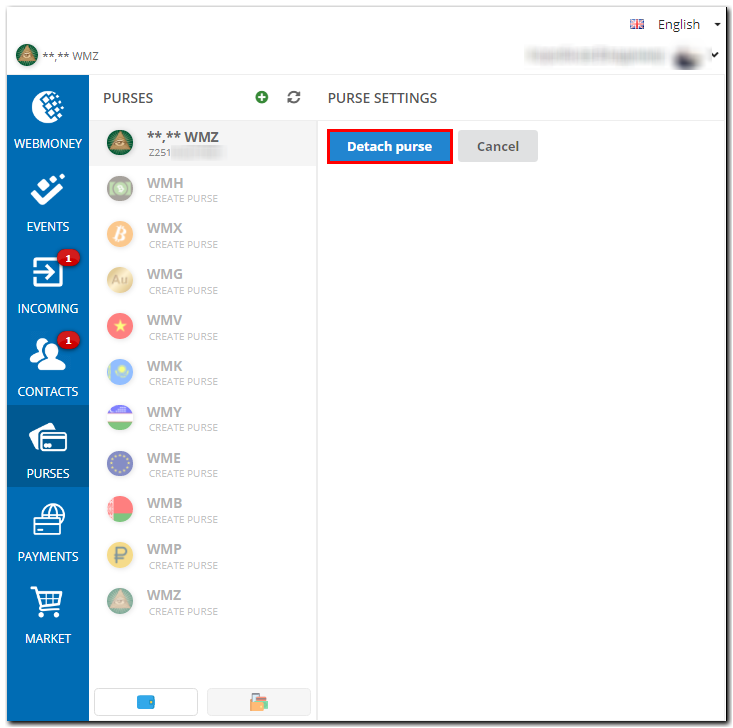
Please note that when you unlink a purse, the purse will not be deleted and all funds on the purse will be saved. You will lose the ability to manage your purse via Facebook but you can always link your purse to the application again.
See also:
WM Keeper Facebook
You can add your existing WM Keeper purses to WM Keeper Facebook. To add a purse, do the following:
1. Find the WebMoney Keeper app in your Facebook profile or follow the link https://www.facebook.com/webmoney/app/6740655794
2. Enter your mobile number and click Confirm
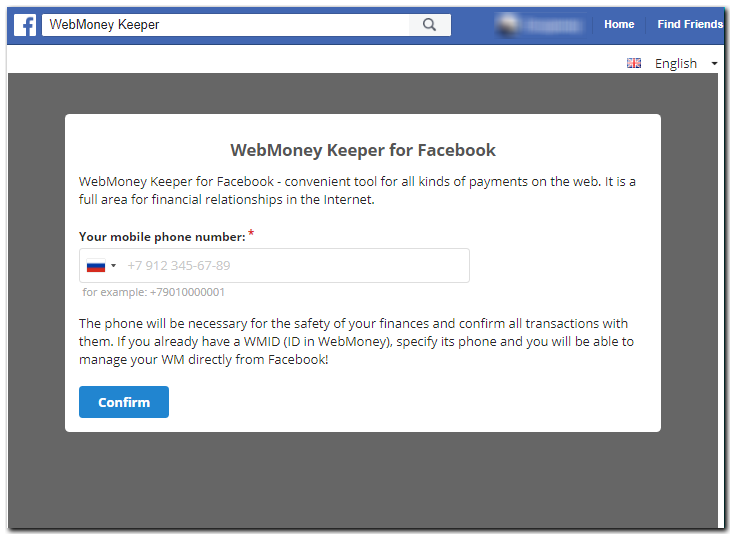
3. When connecting the app, you will receive a confirmation code via a text message to your mobile. Enter the confirmation code and click Confirm
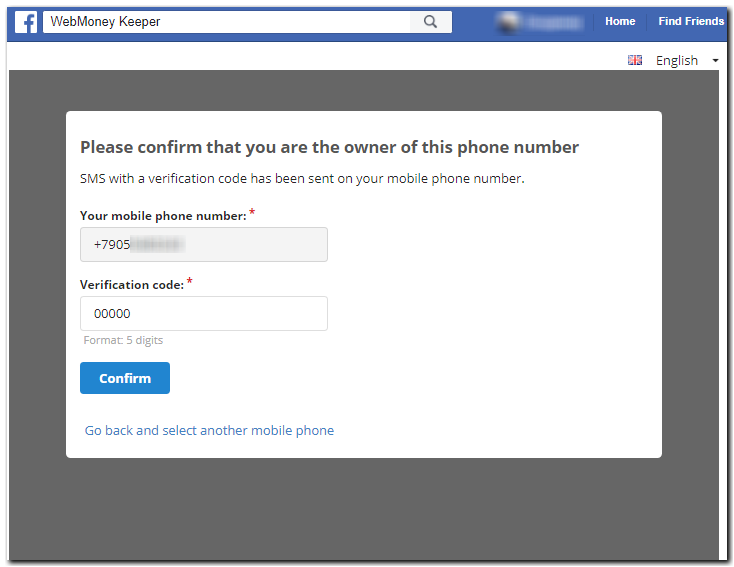
4. If your mobile number is linked to a number of registered WMIDs, you need to select the WMID which you would like to manage with the WebMoney Keeper application (if your mobile number is not recognised as registered, you will be asked to complete the registration) and click Confirm
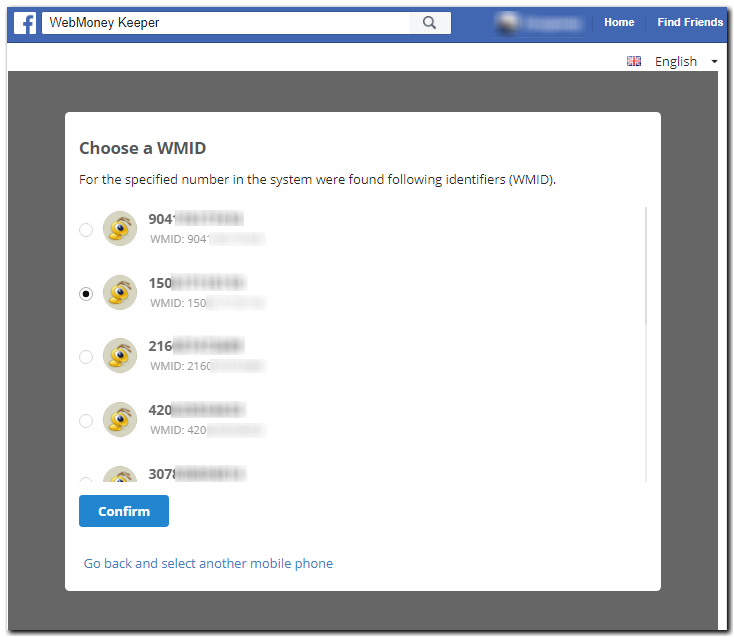
5. You will need to confirm your preferred login method for the selected WMID, you can log in with the password, with a verification code received by a WM message to your WMID or by selecting authorisation with E-num
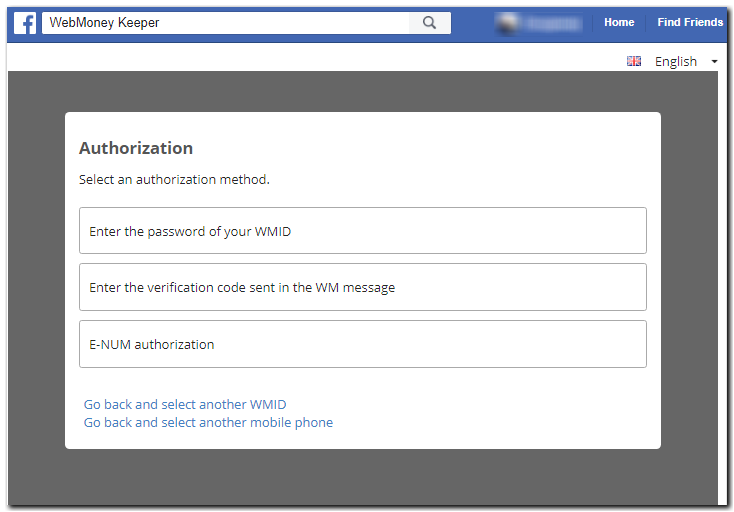
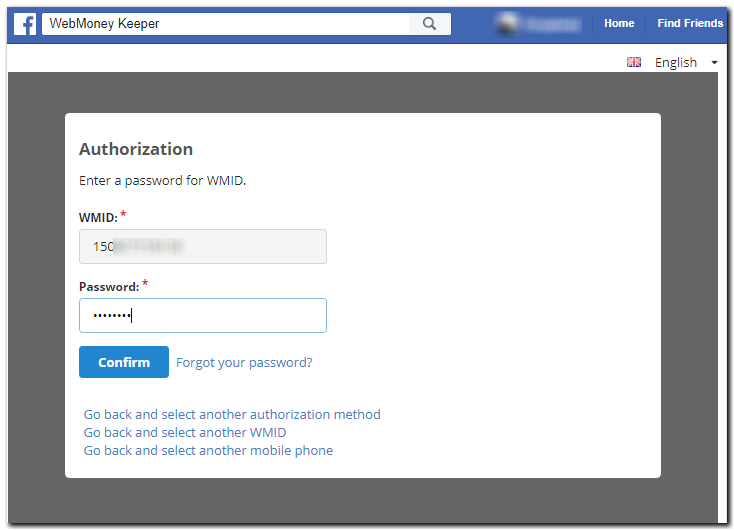
In case of successful authorization you will see the main window in WebMoney Keeper. The application is ready to use. Your Contacts will be imported from your WM Keeper automatically
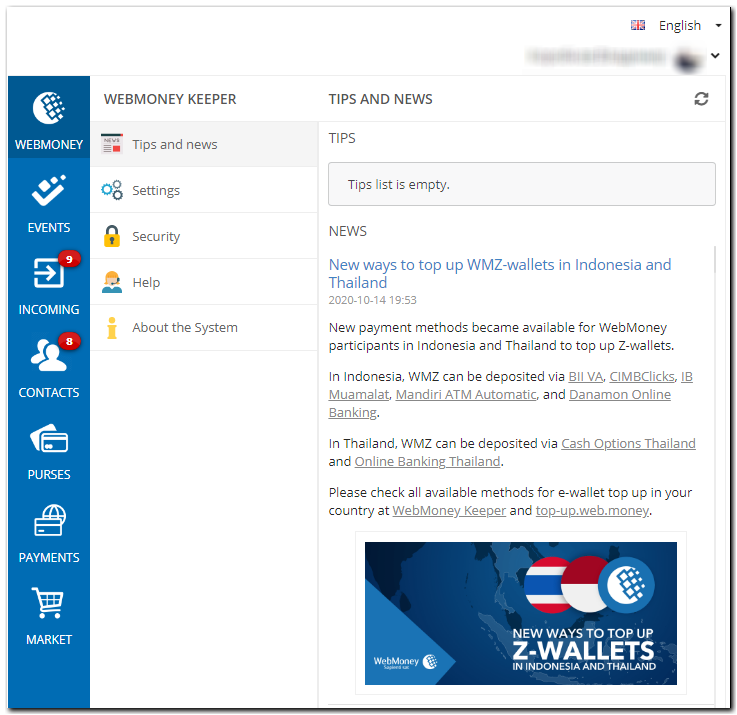
6. Then you need to add (create) a purse. Go to "Purse" section and click "+". Choose a purse which you want to manage with the WebMoney Keeper application, set the purse limits and confirm the addition of a new purse with a confirmation code received via SMS
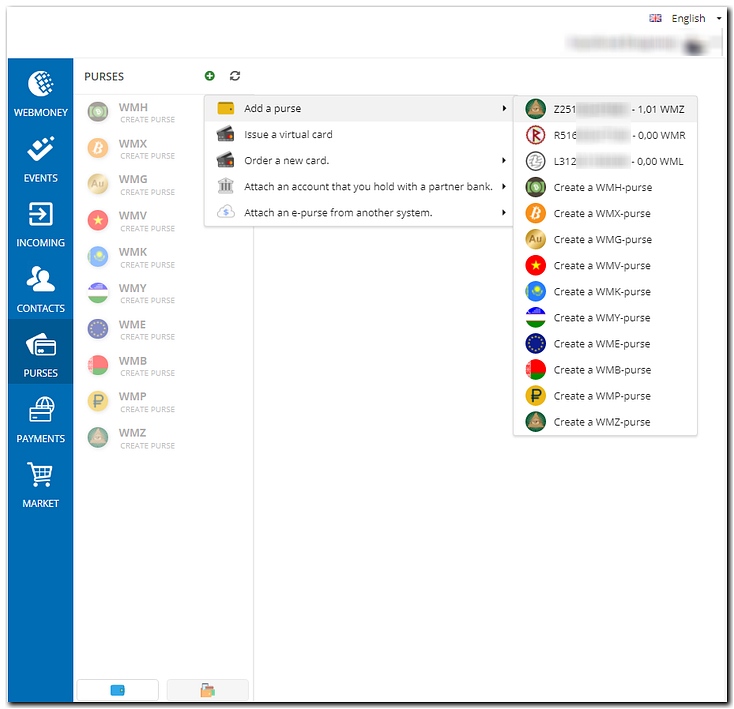
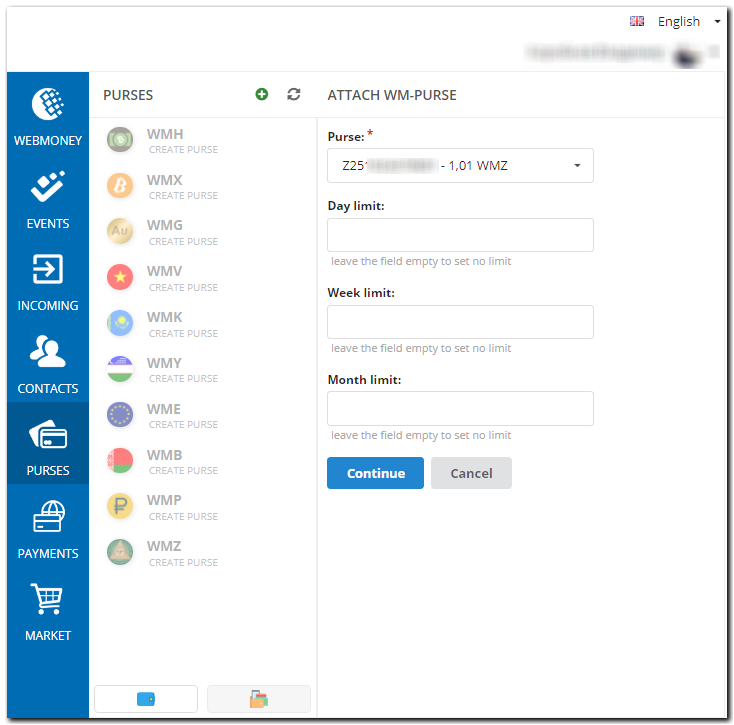
Enter the verification code and click Confirm
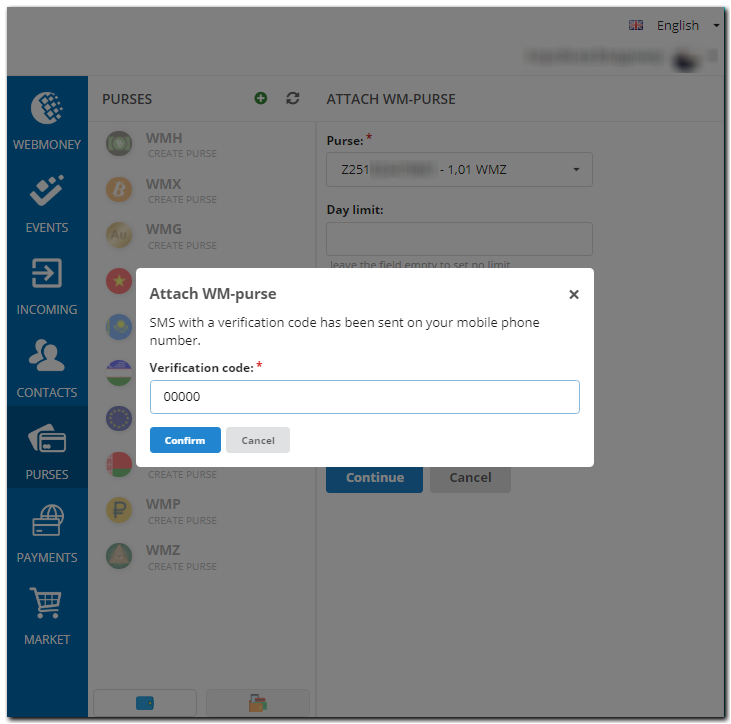
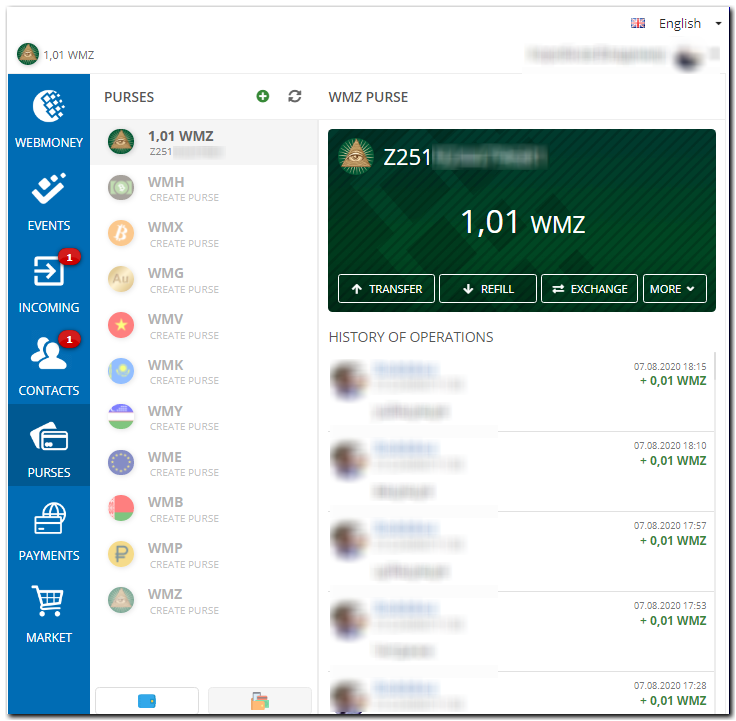
If you want to add another purse, go to Purses, click "+" and select a purse.
7. You can unlink your purse via the purse settings (only applicable for purses opened via WM WinPro and WM Keeper WebPro)
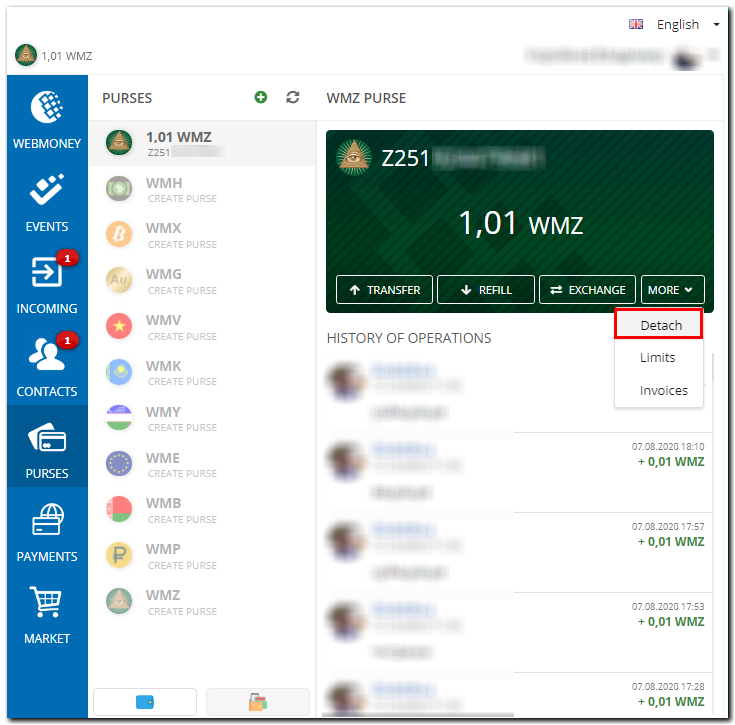
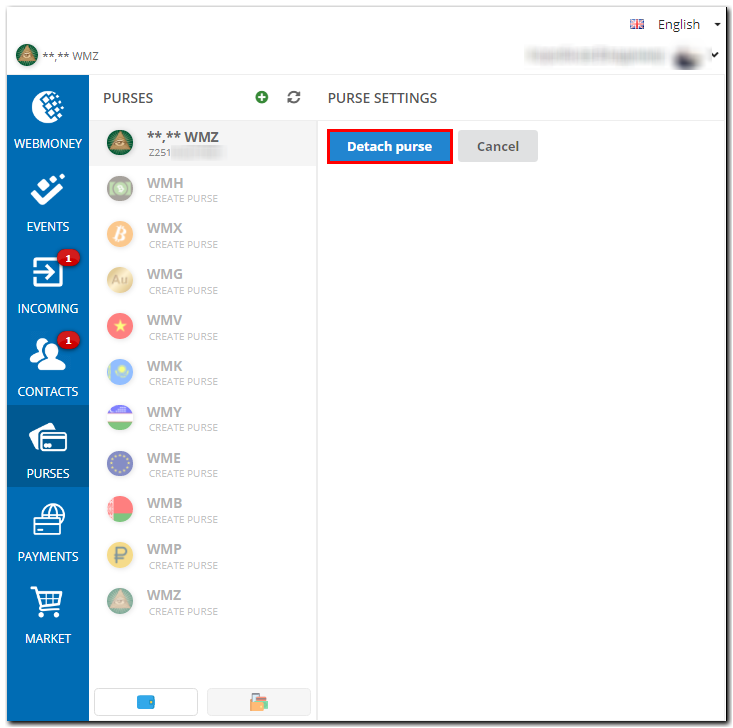
Please note that when you unlink a purse, the purse will not be deleted and all funds on the purse will be saved. You will lose the ability to manage your purse via Facebook but you can always link your purse to the application again.
See also:
WM Keeper Facebook