| Permalink: |
Authorization on WebMoney services using a mobile application
Authorization on WebMoney services has become faster and more convenient.
Authorization from a mobile device.¶
When logging in from a mobile device, click the "Login via the application" button on the authorization page. The WebMoney Keeper or WM Keeper Pro application will launch automatically. All that remains is to confirm the entrance to the site in the application using your fingerprint or the Pin code or captcha.
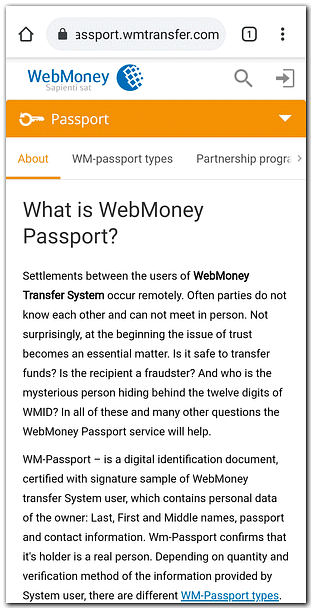
If the application does not start automatically (you will see a page as in the screenshot below), then you do not have the application installed or you need to configure your browser settings. (see Features of the service using different browsers and devices when logging via the application).
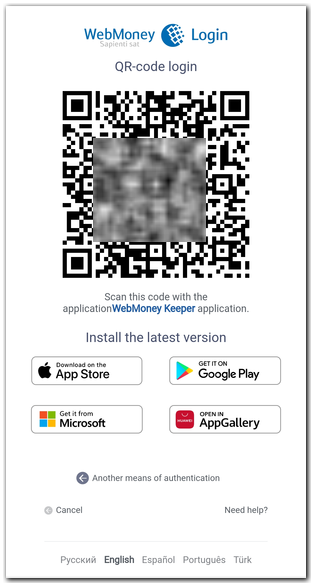
Authorization from a personal computer (laptop).¶
When entering from a personal computer (laptop), click on the "Login and Password" icon, scan the QR code using the WebMoney Keeper or WM Keeper Pro application. And then confirm the entrance to the site in the application using your fingerprint or the Pin code.
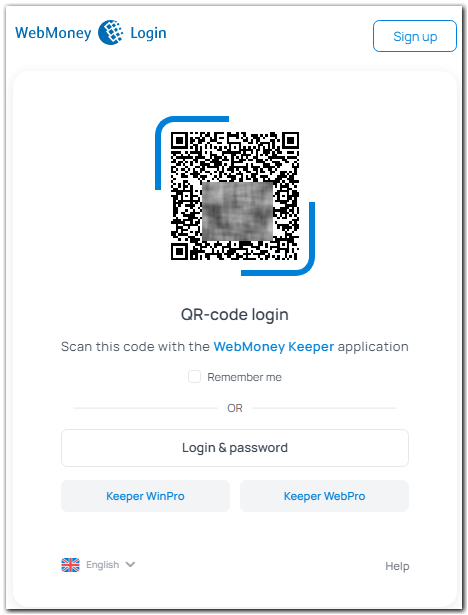
Features of the service using different browsers and devices (on different operating systems) when logging via the application¶
When authorizing, the behavior after clicking the "Login via the application" button may differ, since this browser decides whether the application will be opened or not.
- Authorization in the Google Chrome browser on Android is performed without additional settings.
- For authorization in Yandex browser on Android, you must disable the "open links to external applications in the browser" setting.
- To authorize in the Mozilla Firefox browser, you need to make a "long tap" on the button "Login via the application" - "Open the link in external app" and select the WebMoney Keeper or WM Keeper Pro application.
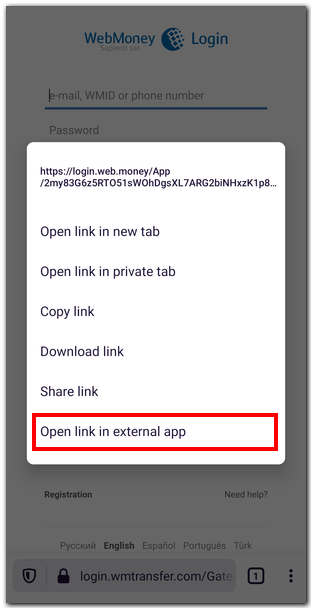
- When authorizing in the Safari browser, Google Chrome on the iPhone and iPad, after confirming authorization in the application, you need to manually return to the browser.
- To authorize on an iPad or iPad mini, you need to make a "long tap" on the "Login via the application" button and select "Open in WebMoney".
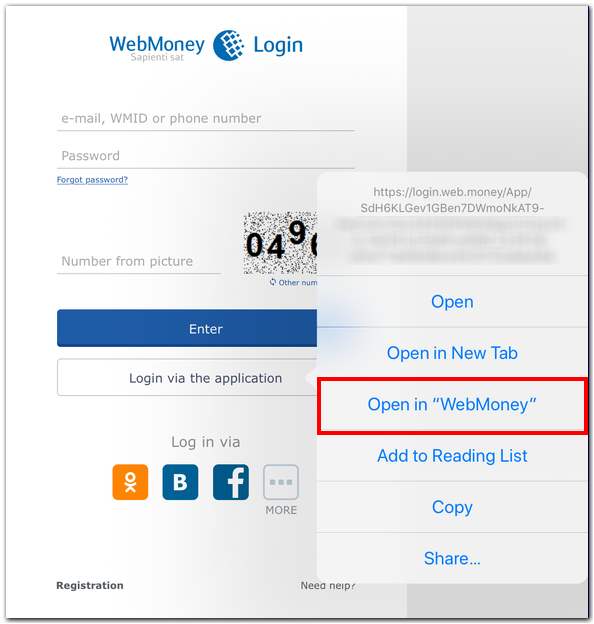
See also:
Authorization service
Login with additional confirmation