| Permalink: |
Ordering reporting documents in BA
The report service on operations - WebMoney Report (report.wmtransfer.com) enables the BA manager to order reports on BA purses with delivery either:
- by e-mail at the WebMoney Files service where reports can be received in НTML, PDF or CSV formats; or
- by regular mail where hard copies can be received with a signature and original ink seal (there is a fee for this service).
The service enables you to order several types of reports on operations:
- Scheduled recurring are generated automatically daily, weekly, or monthly depending on the specified settings.
- Scheduled one-time are formed once at the participant's request (accessible types of reports are: balance and operations or just balance).
- Real-time are received by the participant instantly. The operations in this report cannot be more than three months old.
To receive reporting documents, the BA manager must login with his WMID at the service site, go to the login page for BA administrators and press "Login".
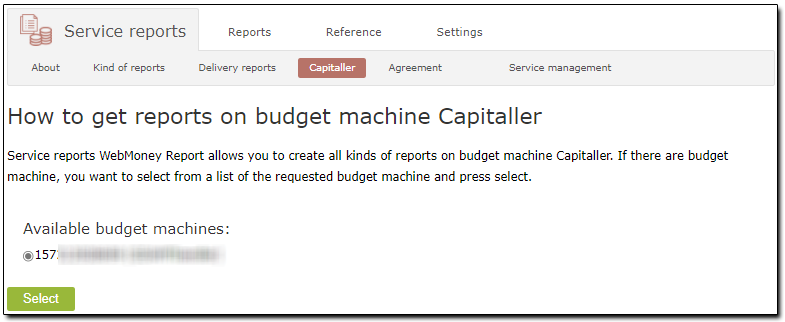
In the Settings section, fill out the contact information.
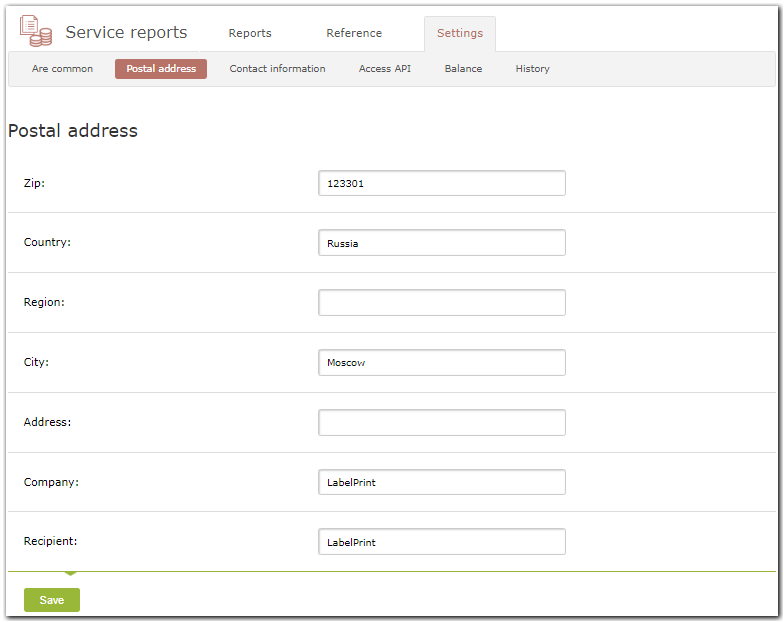
To submit an order to receive reporting information, select the type of report (periodic, single, or instant) and the means of delivery (by regular mail or online).
The option to order a paid delivery of hard copies of documents by regular mail is available only for single reports. To place this order, go to the section and press "Request new".
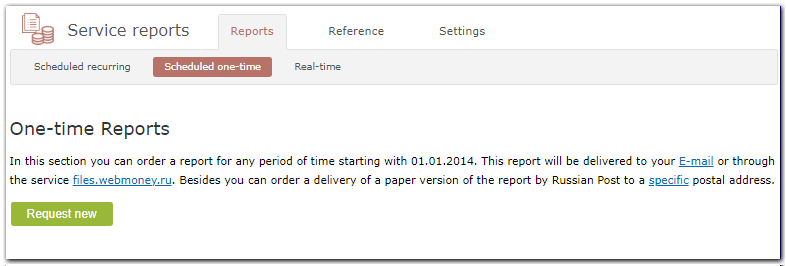
Select a purse, the type of report, the means of delivery, other parameters, and press "Save".
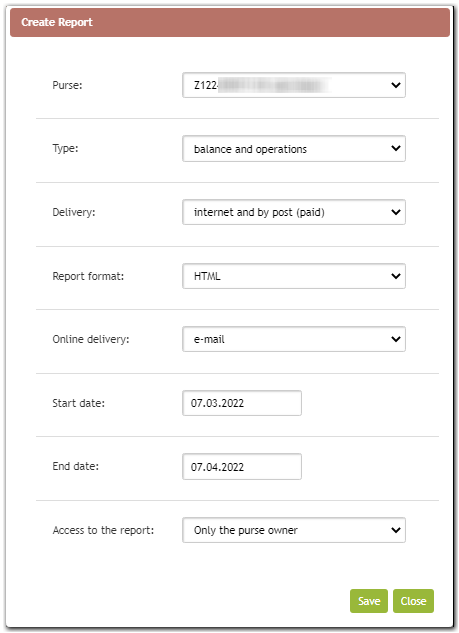
To pay for a delivery by regular mail, press "Proceed with payment".
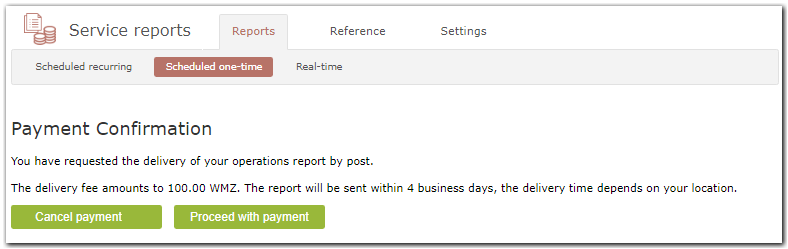
Then pay the mail delivery cost through the Merchant service.
Instant reports are received in the service section of the same name. Here you must select the purse number and specify an account period. After pressing "Display", information on the operations carried out with the selected purse will be displayed on the screen.
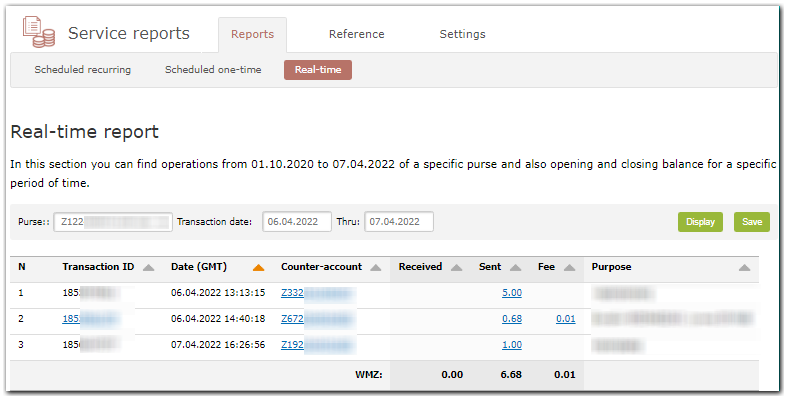
To submit an order for a periodic report, go to the corresponding section and press "Schedule new";
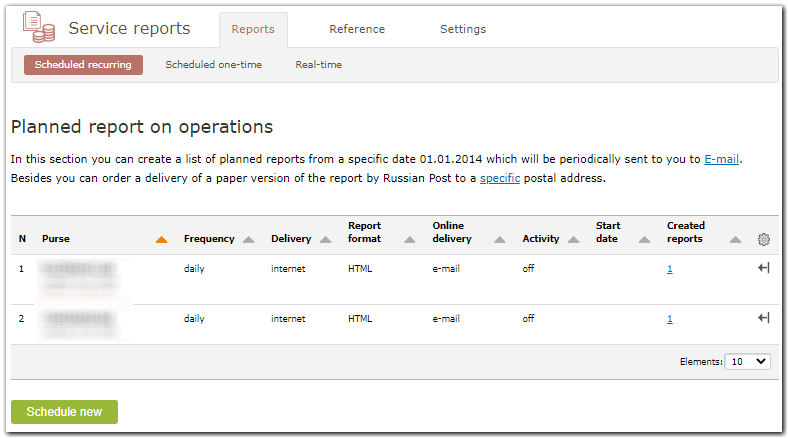
Specify the report parameters and press "Save" again.

Depending on the order, the service will generate and send you a periodic report. You can edit the report parameters or request to stop receiving it by following the link "Change".
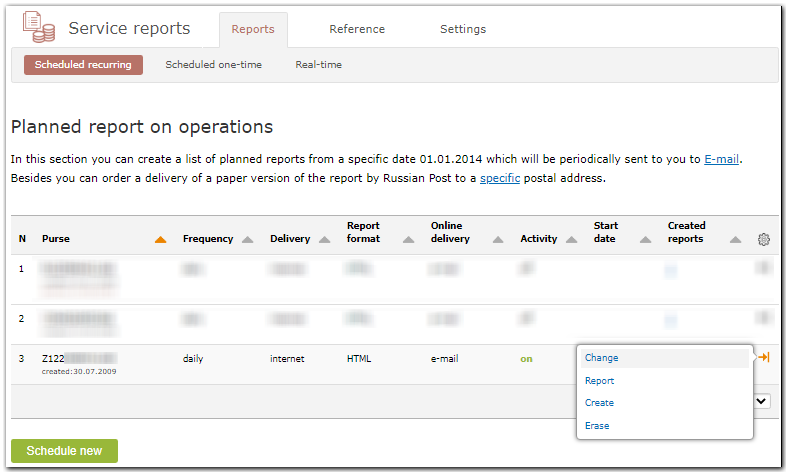
See also:
Service description