| Permalink: |
Generating receipts and expenses articles
Once we finish the process of creating a Budget Automation tool, we have four purses for each type of currency, (WMZ, WME, WMG):
- "Receipts" purse,
- "Payments to personnel" purse,
- "Expenses" purse,
- "Management fund" purse;
as well as rules by which all funds entering the "Receipts" purse are distributed to "Payments to personnel," "Expenses," and "Management fund" purses.
Additional receipts and expenses purses can be created for greater efficiency of the Budget Automation tool (BA), and it is also possible to configure the rules of incoming funds distribution for every "Expenses" purse.
Note that funds from all receipts purses (both ones created initially and new ones) will be automatically distributed only to the expenses purses that were created during the Budget Automation tool registration.
Using the LLC LablePrint BA example, let's go through the process of creating additional receipts and expenses articles (purses) in our Budget Automation tool, as well as schemes for distributing the incoming funds.
Keep in mind that LLC LablePrint plans on having two sources of incoming funds: revenue from selling its products, and additional income from selling links and advertising on the company's site. The scheme of revenue distribution from the main activity was set during the BA's creation: 30% to pay for the work of the personnel, and 20% for revenue. Now let's create a purse for the site's receipts and a rule that will determine that all receipts will be fully distributed from this purse to the "Expenses" purse.
1. Creating an additional receipts purse¶
To create an additional receipts purse, go to the Budget--purses page. In the form above the table with the list of purses, press on the link "New", select the currency type — WMZ, purse type — "Receipts", and for the function, let's write "Site's revenues." To finish creating it, press "Save".
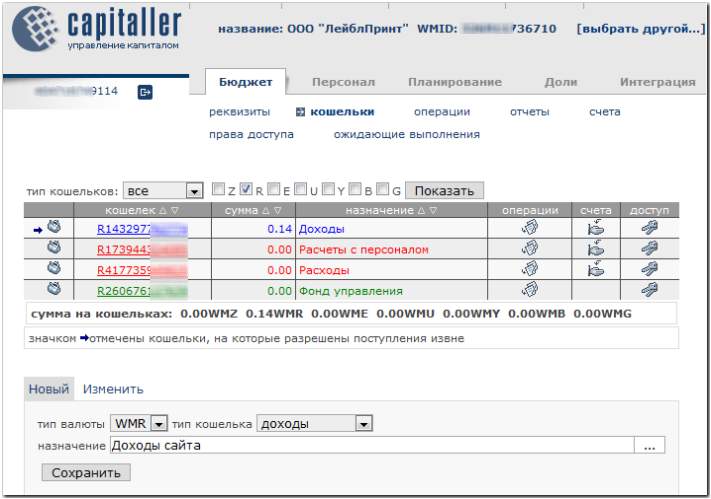
After the purse appears in the list, place a checkmark in the field "receipts from outside are permitted".
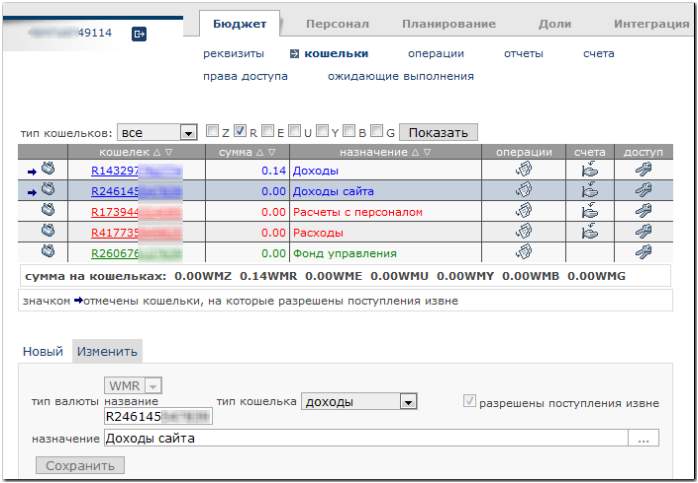
If the purse appeared in the list and there is an "arrow" in the left-most column of the table, this means it was created successfully.
After creating the receipts purse, the Capitaller service automatically assigns it with the distribution scheme that was specified in the Budget Automation tool Charter during its creation.
To view the distribution scheme, go to the Planning--Planned expenses page . In the line of the newly created purse, press the "folders" icon in the "Operations" column,
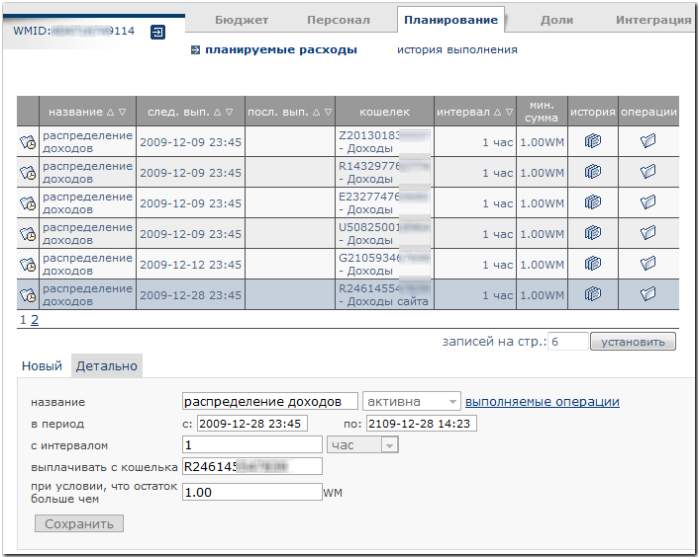
and familiarize yourself with the rules of funds distribution from the receipts purse.
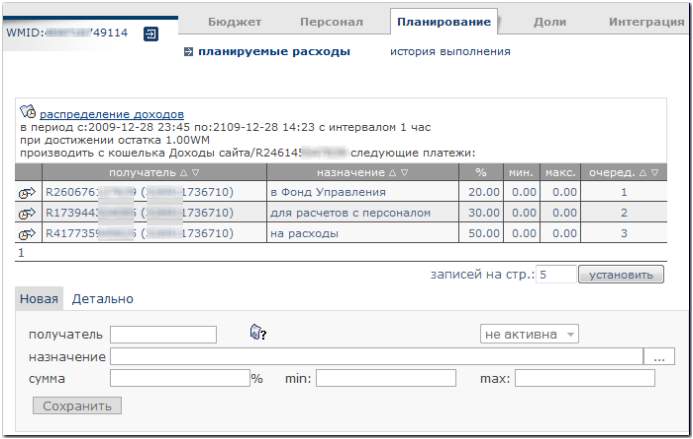
2. Changing the scheme of funds distribution from the receipts purse¶
The funds distribution scheme for income purses can be changed after a voting conducted among the shareholders of a budget automation tool. The decision is approved if at least 50% of shareholders take part in the voting and at least 75% of them vote positively.
The following is required for approving a new distribution scheme:- initiation of a voting procedure;
- voting on the Shareholder service.
To create a funds distribution voting, go to the Shares--Voting page, click the "New voting" button and choose the voting type.
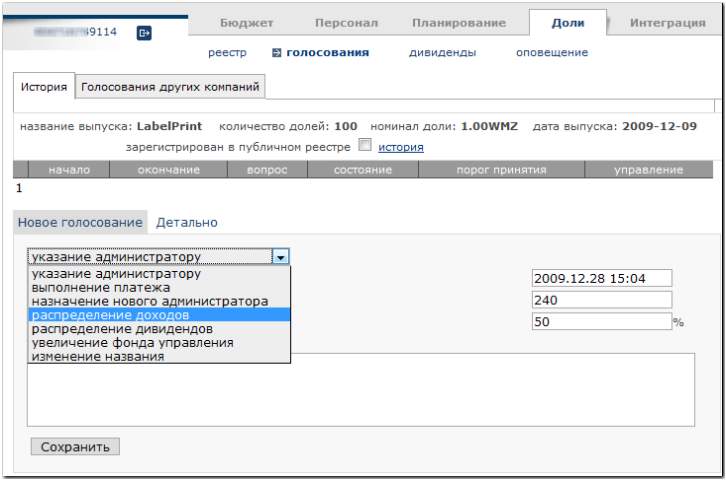
Select an income purse, assign a new funds distribution scheme (in our case, "expenses" — 100%, but you cannnot leave the "employee payments" and "management fund" fields empty, so enter zeros here) and click the "Save" button.
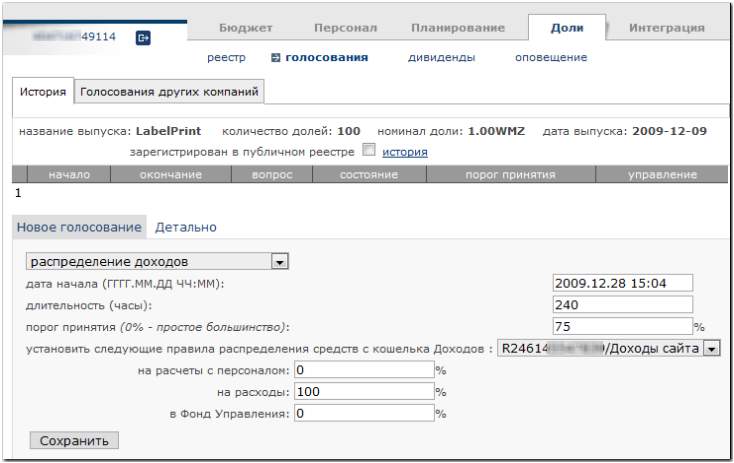
Once done, the new voting will be shown in the table.
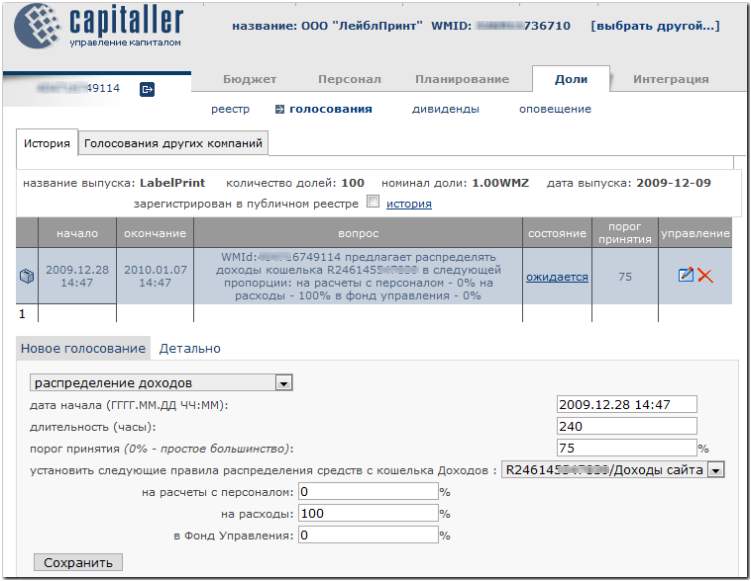
To take part in the voting, go to the Votings section of the Shareholder service site,
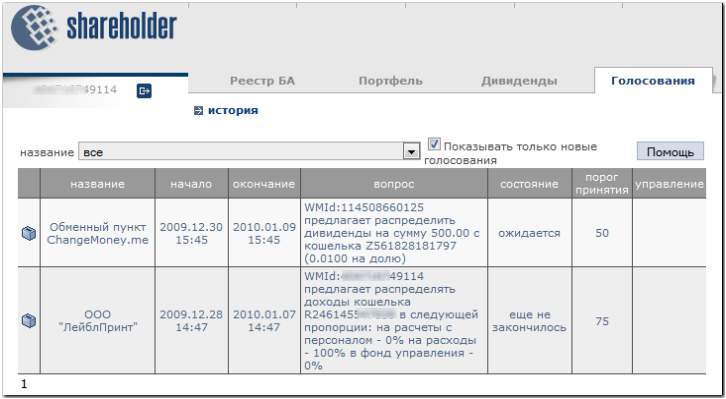
click the necessary line in the table and click "YES"

Once over 50% of shareholders have made their choice, the voting is closed.
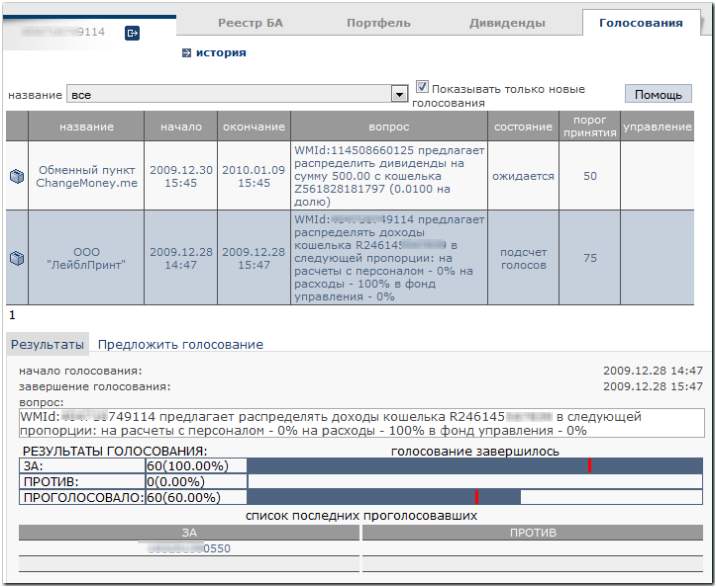
Once the voice calculation procedure is over, the funds distribution scheme for your income purse is changed (see the Planning--Planned expenses page, click the "folders" icon in the "Operations" column).
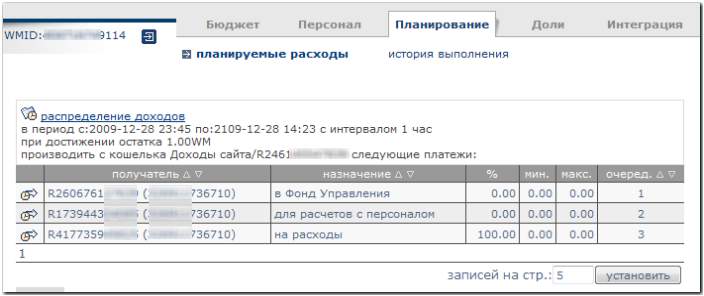
Note that a new funds distribution scheme will be activated no sooner than at 11:45 PM on the voting day. The funds distribution procedure is initiated when the remaining balance is not lower than 1 WM.
3. Creating additional expenses purses¶
You may need to add new expenses purses to the BA in case one or several groups of expenses need to be set apart into separate articles, such as to enable a certain company employee to carry out expenses operations in his area of responsibility without having access to other expenses articles.
Technically, the process of creating new expenses purses does not differ from creating the receipts purses.
For our LLC LablePrint example, let's create a separate expenses purse to pay for support and advertising services of the company's site.
On the Budget--purses page, in the form above the table with the list of purses, press "New", select the currency type — WMZ, the purse type — "Expenses" and in the "Function" field, enter "Expenses to support the site's operation". To finish creating the purse, press "Save".
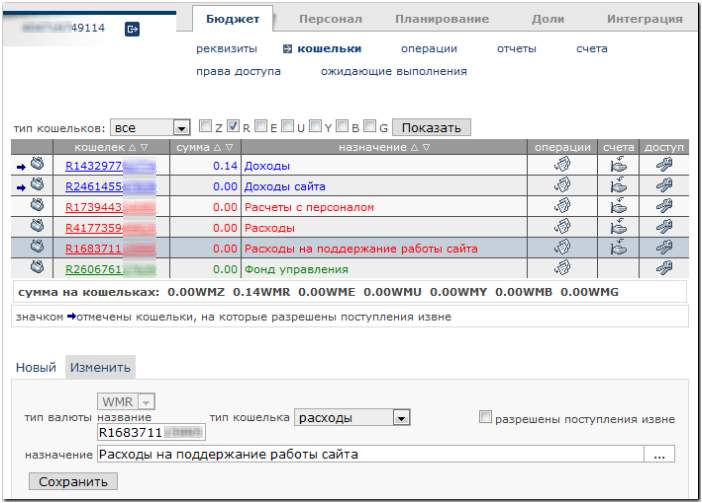
- manually, by one of the authorized company employees;
- through an automatic transfer of part of the funds from the "Expenses" purse.
See also:
Service description